How to set up your quiz with Facebook ads
Open an ad account
To run targeted advertising you will need to open an ad account on business.facebook.com
1. Click on “Create account”
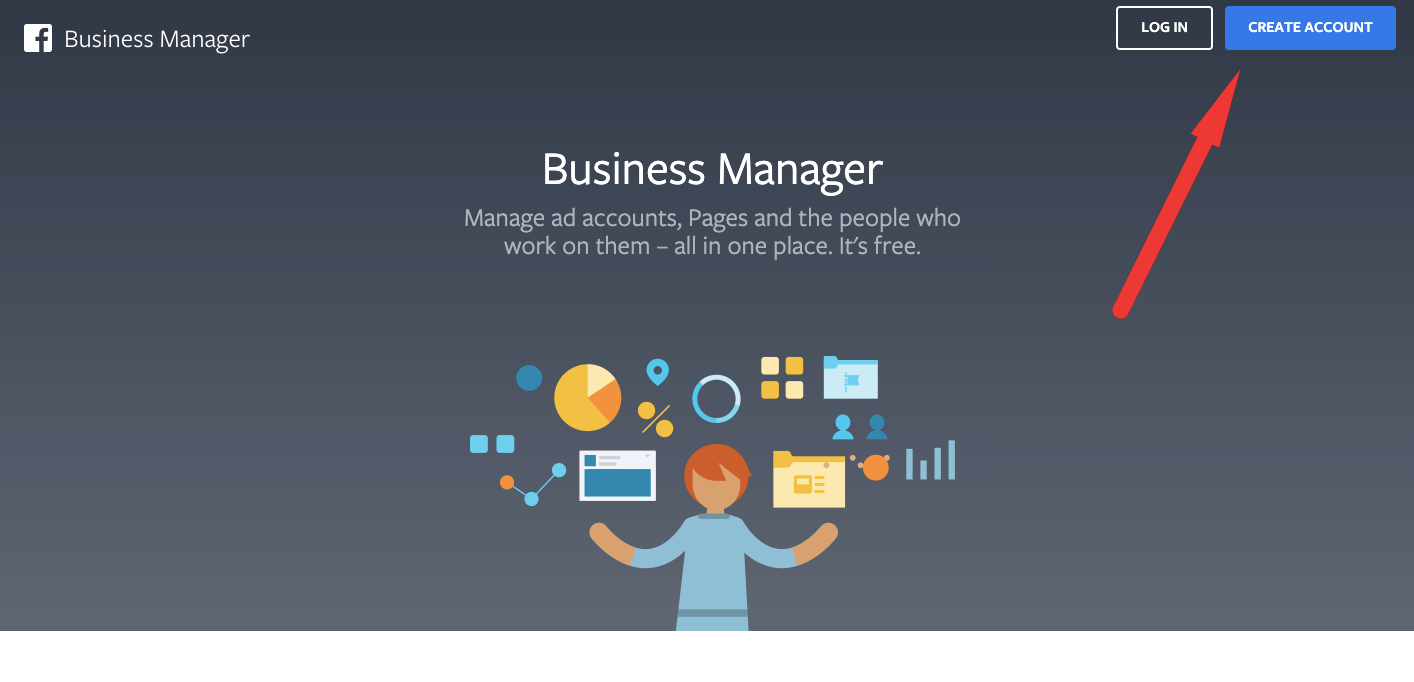 2. Log in to your Facebook account. Create one, if you don’t have it yet.
2. Log in to your Facebook account. Create one, if you don’t have it yet.
Right after the short registration you will get to the settings of the ad account (Business Manager). You will have an opportunity to create different accounts and settings, but the main idea of this article is to show how you can quickly create an ad campaign and test the effectiveness of Facebook ads.
In the upper right corner click on the drop down arrow and select “Your Personal Ad Account. In the new window click on “+Create business” and follow the instructions.
Step 1 - setting the campaign objective
For your first campaign we recommend you to choose the “Traffic” campaign objective to get more audience with the set criteria.
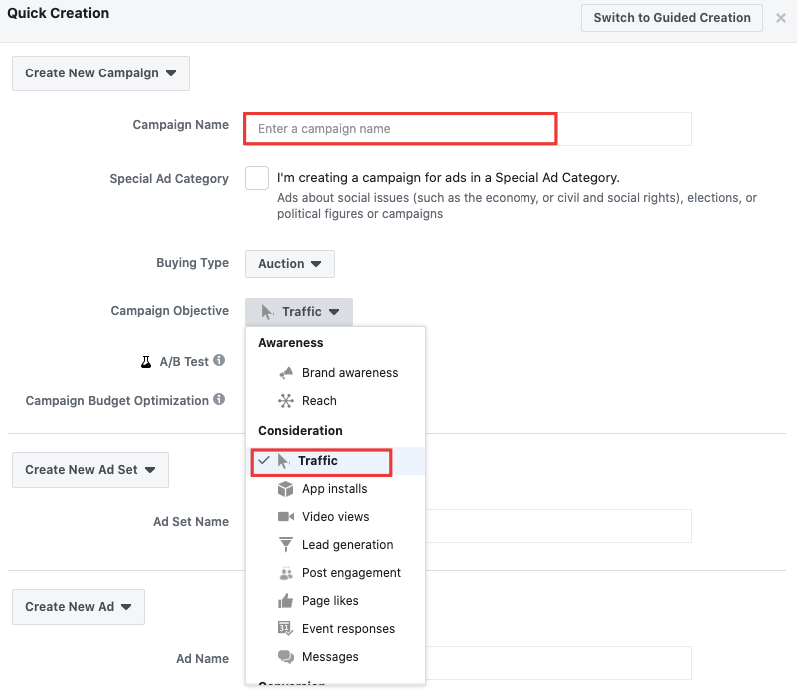
Enter the name in “Campaign name”, for example “Test Campaign” and click on “Next”.
Step 2 - Creating new ad set
Create an ad set name (you will need it only to determine which ad set worked better)
Hint: give a name according to the audience for which you are going to create ads, for example “Young moms”.
Decide where you are going to drive traffic to. If it is a website, a quiz page or a web page in Instagram, select “Website”
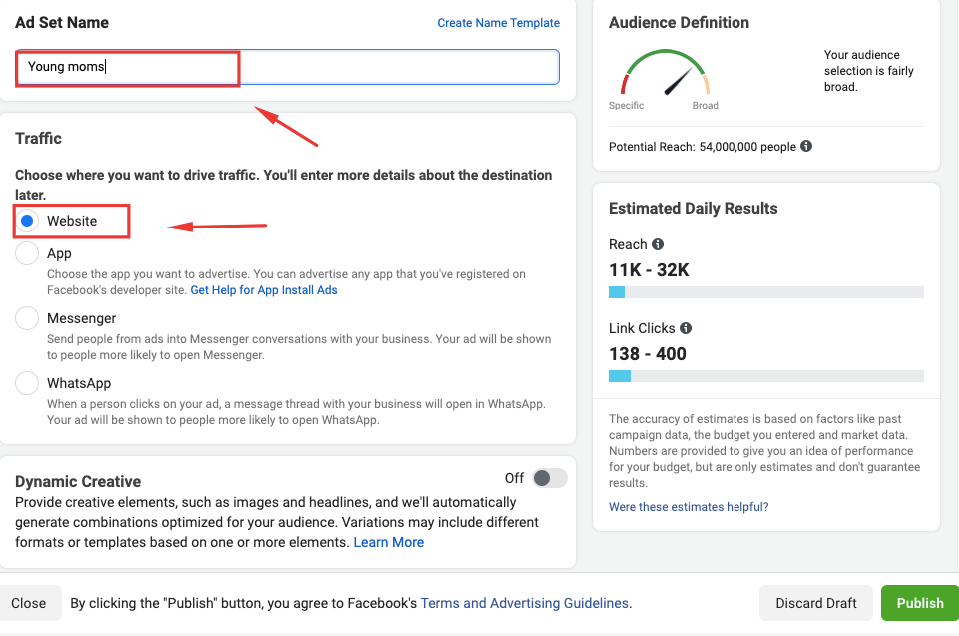
Audience settings
Now we are moving to the settings of audience who are going to see your ads.
Under “Locations”, click on the down arrow and select the type of the people according to your campaign objective. If you advertise a local business, select “People living in this location”. Some time ago I advertised a business which sold exotic fruit and I selected “People recently in this location” and set Thailand. That audience was definitely missing mangos, so I showed that ad to them.
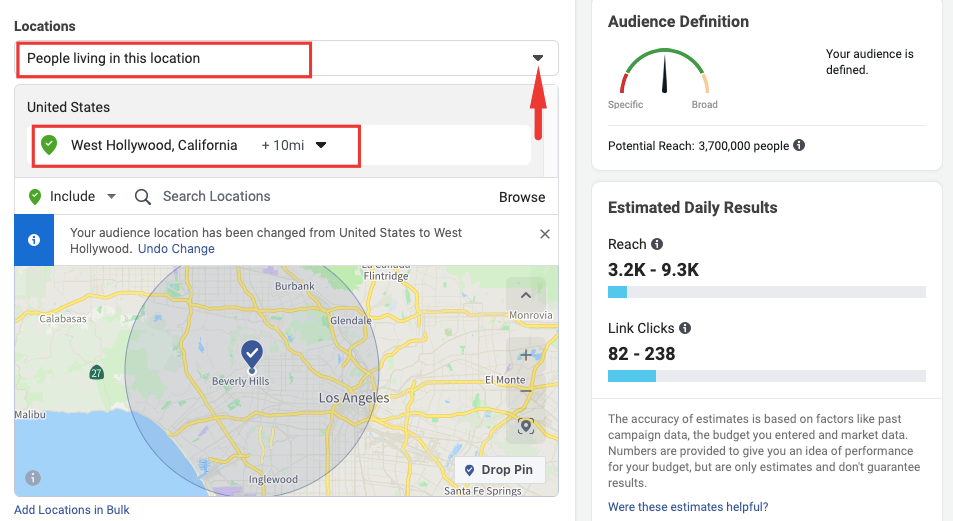
Set locations for your ads. You can set locations to a certain country or a small region or street as it is shown on the above screenshot. Set the appropriate age and gender of the audience and then continue with “Detailed targeting”.
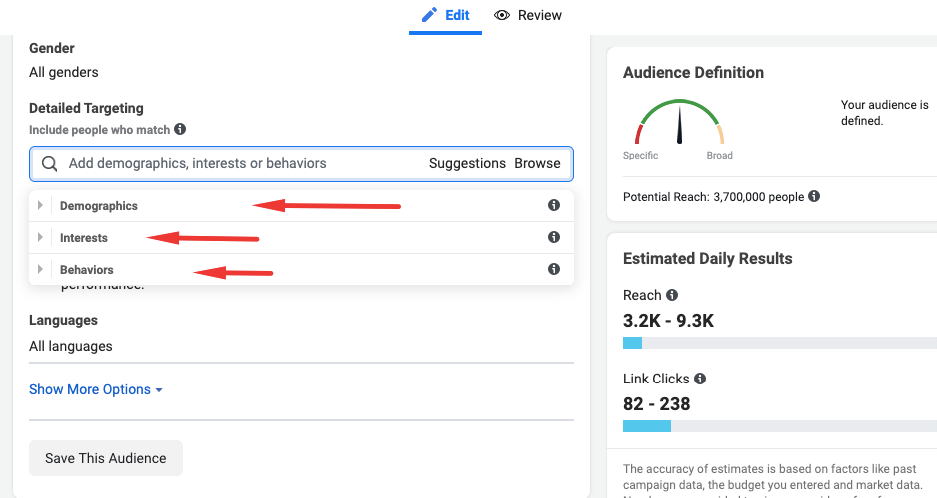
The advantage of Facebook is in great analytics of its users, so you can set your ads to be shown to people with specific interests or behavior in the internet. Facebook lets you set your ads to be shown to people with a specific interest in doing yoga and who are willing to buy online.
Hint: If you already have a client base of 500+ phone numbers, you can upload them to Facebook and find the perfect audience using the “look alike” tool. Google it or give us a message and we will help you.
Placements of ads
Facebook is not only a social network, but also Instagram, Whatsapp, Messenger apps and tens of thousands of partner websites. That’s why your ads can be shown in different places. If you only need Instagram, select “Manual placements”.
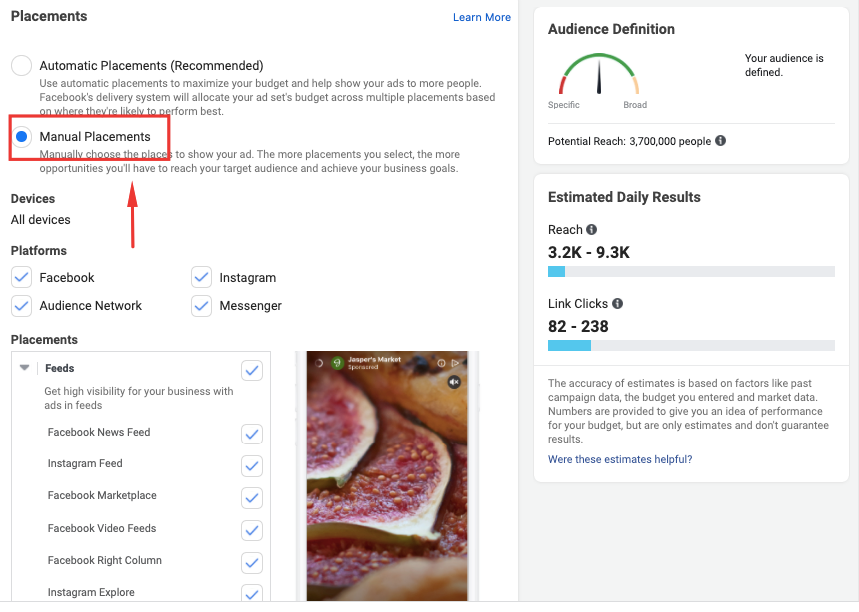
Check only those boxes, where you are going to run your ads. Also you can set your ads to be shown only on mobile or desktop devices. Or, if you plan to create video ads, choose the option to show your ads only if the user has a Wi-Fi connection.
Budget and schedule
The last step in setting the ad set
Optimize your ad delivery by “Link clicks”
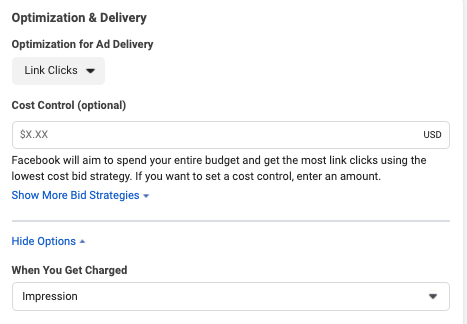
Set daily budget or the budget for the set period of time. You can set the start date and the end date if you have a limited period of time to run your ads.
You’d better select “Link click (CPC)” instead of “Impression” in the option “When you get charged” if you don’t have enough experience in creating paid ads.
Well done! Click “Continue” to save the settings and move on to the next step.
Ads creation
- Give names to your ads to distinguish them
- In “Identity” select the Facebook page or Instagram account which is going to represent your ads.
- Select the format of your ad in “Ad Setup” - “Single Image or Video” or “Carousel”. A single image is great for the beginning.
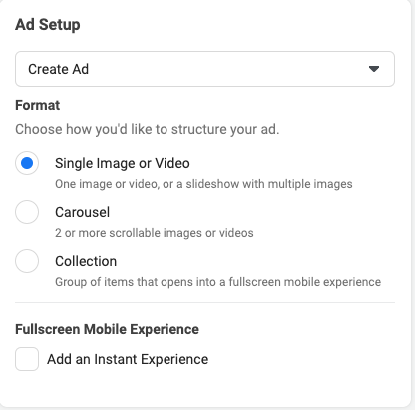
Image
Upload and image or video, that you are going to show in your ad. Your content must comply with Facebook requirements and can’t contain naked bodies or alcohol.
Hint: Use a minimum amount of text on your image or simply do without it. If the text of your ad takes more than 20% of the image size, it will have fewer impressions.
- Enter the ad text;
- Enter the link, where you are going to drive traffic to. In Marquiz you can create many quiz pages in just a few clicks and drive traffic to all of them.
- Enter the headline
- Select the “Call to action” type - “Learn more”, “Get offer”, “Sign up” and so on.
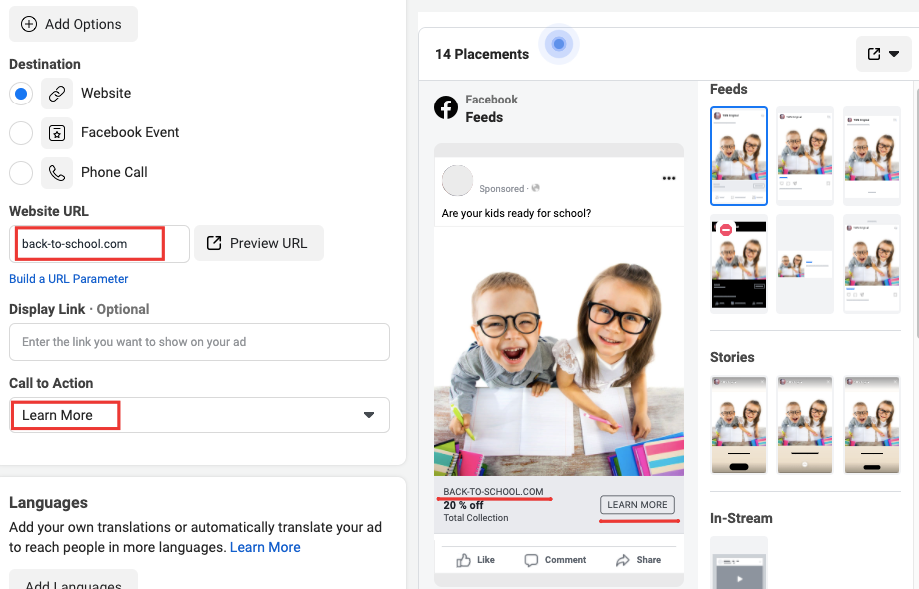
Now click on “Publish”. The service will ask you to add a new payment method to your Facebook Ads account. Don’t worry, you can set limits. Right after you’ve added your credit card, $1 will be charged to your card and will be returned later. Now the ad is going to be authorized before publishing.
