How to run an A/B test?
Why do you need A/B tests?
A/B tests are done to find the best combination of different elements to get maximum conversion. The method is simple. Visitors see different variations of elements or texts on a page, and then we’re able to analyze which variation performed better and resulted in a higher conversion rate.
Start page or without it? Dark or light appearance? What works best for the lead form? All these questions can be answered with the help of A/B tests. You can easily perform A/B tests in Marquiz.
How to set up an A/B test in Marquiz?
Open the quiz editor. In the top right corner, click on “Start A/B test.” Another variation of the quiz will be created. You can edit any elements in that quiz - questions, outcomes, consultants, the start page, or anything else. The changes to the quiz will be saved, and the variations will be randomly shown to visitors.
You can create up to 4 different variations of the same quiz. Any created variant can be paused, and in that case, the quiz will be saved but not shown to the visitors. You can also “choose and delete,” and in that case, the selected quiz will be shown, and all the other variants will be deleted.
You need to understand the basic principle. Variant A is the primary version of a quiz. Changes made to variant A are saved in all other versions, i.e., if you change the heading on the start page in variant A, it will also be changed in all the other variants except for those initially different headings.
How to use A/B testing together with analytics.
If you don’t use analytics or track conversion rates, there isn’t much sense in A/B tests. Currently, analytics can be done with Google Analytics:
Google Analytics
To create a GA report with the parameters of A/B tests, you need to create a Custom Dimension. You can access it in the Amin panel => Property tab => Custom Definitions => Custom Dimension
Custom Dimension must be created before you start the A/B test.
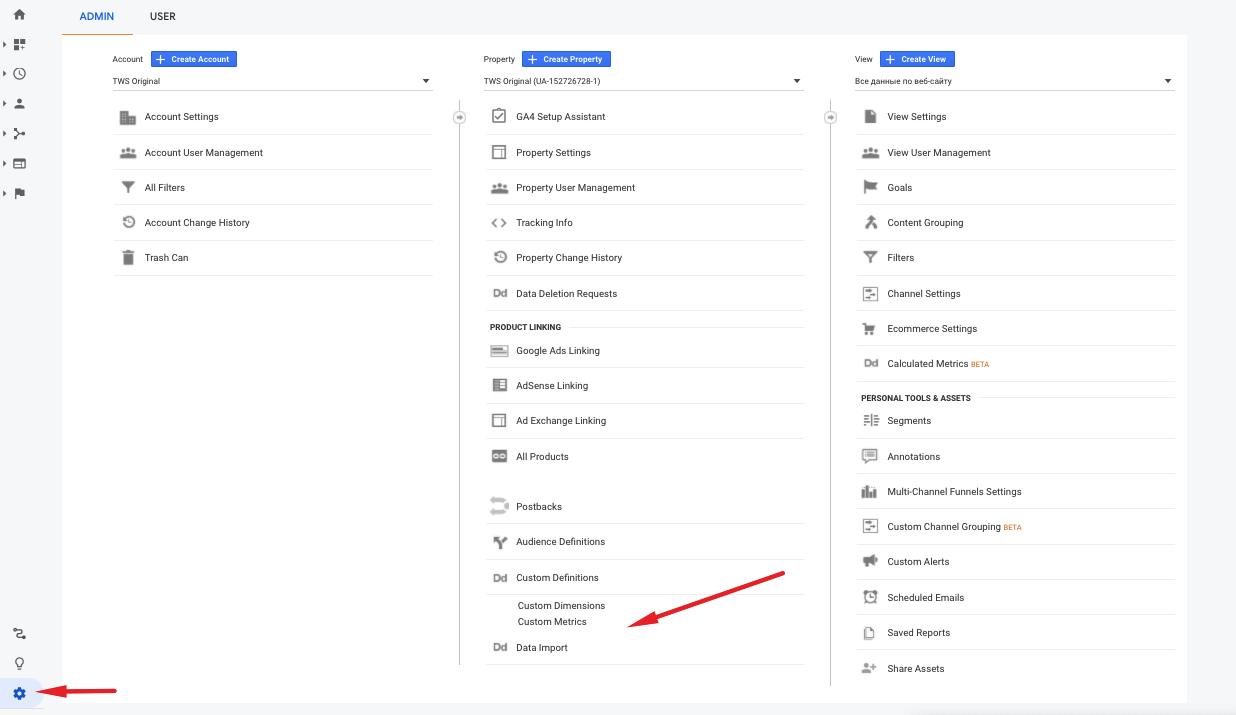
Create the name marquiz_ab for the Custom Dimension and st “Session” in Scope.
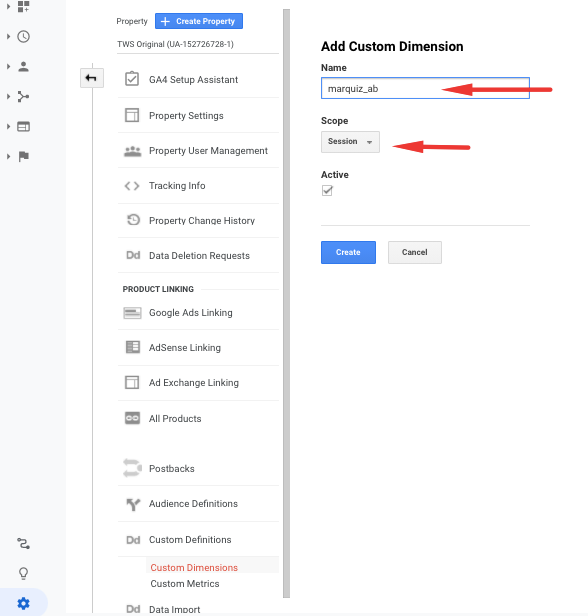
The technical name for this parameter is “dimension 1”. If it’s not your first time using custom dimensions in GA, the parameter will have a different name, for example, “dimension 3”, and you’ll need to select this parameter in GA settings in the quiz and save it.
