How to set up redirection in a quiz
Redirect after filling out the form is configured in the "Contact form" → "Configure the 'Thank you' page" section.
If results are created in the quiz, the display of results must be configured before the contact form, otherwise the "Thank you" page will be hidden.
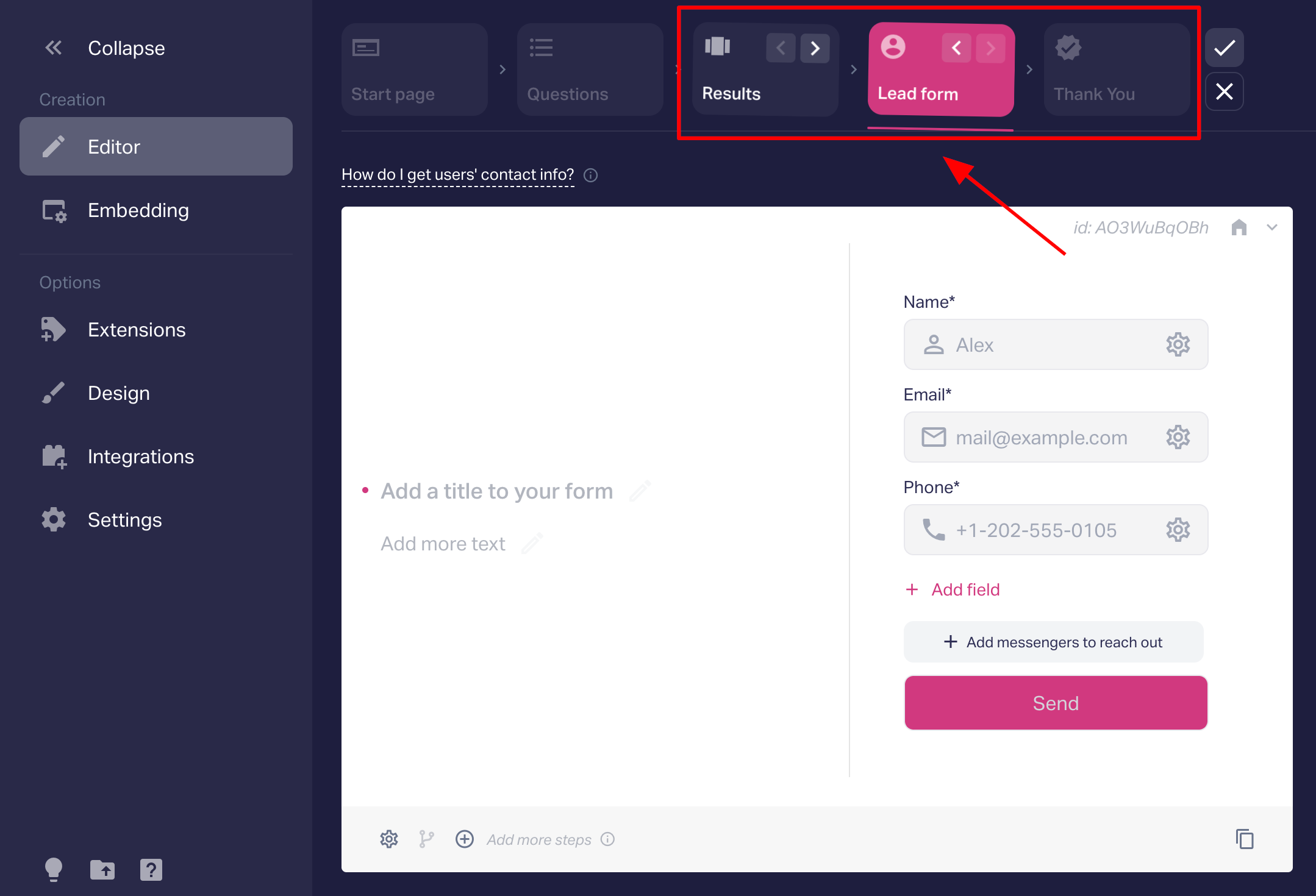
Select "Redirect", enter the link, and save your changes using the "Publish" button.
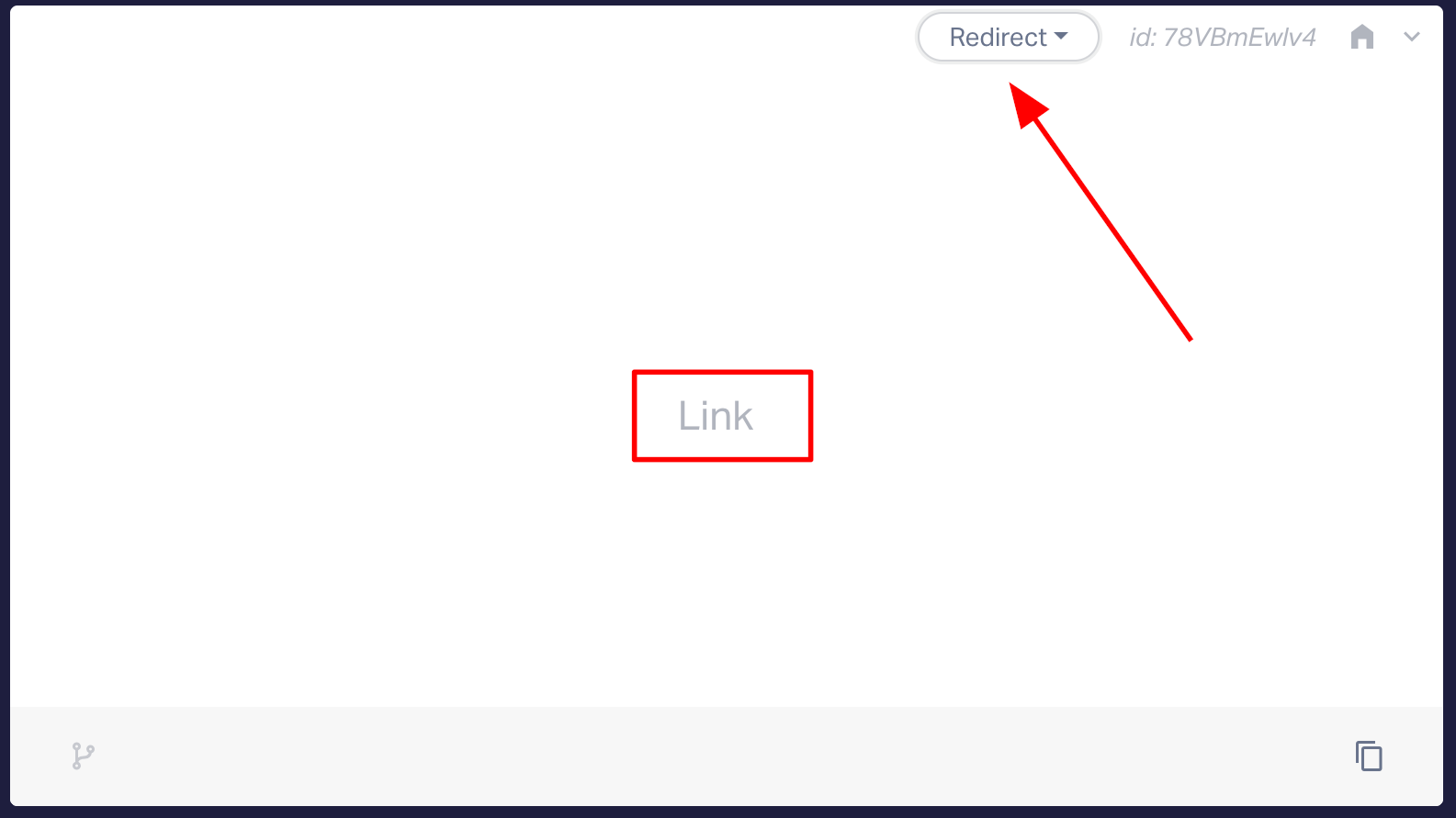
Done! Redirection will work after the contact form is filled out.
In the quiz, you can set up redirection to different category/product pages (for example, in an online store) depending on the answers. To do this, create Results and set up redirection.
Important: we configure redirection in the results with the contact form disabled, and if it is enabled, the results in the quiz should be after the contact form.

You can also:
— add a button to the results page
— add a link to the text of a separate result
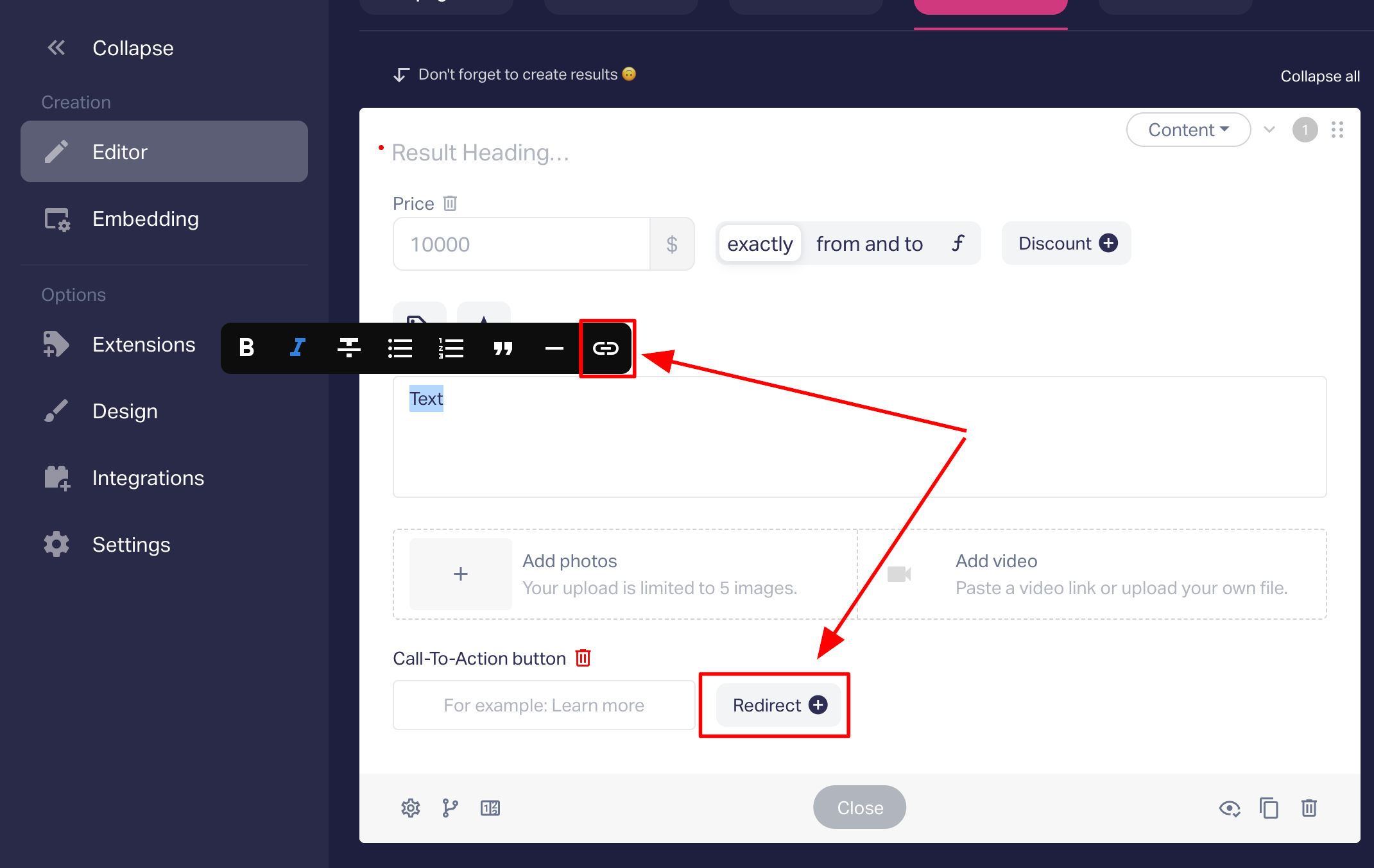
Redirection from the Page question
By disabling the collection of applications, you can configure redirection from the Page question.
First, disable application collection:
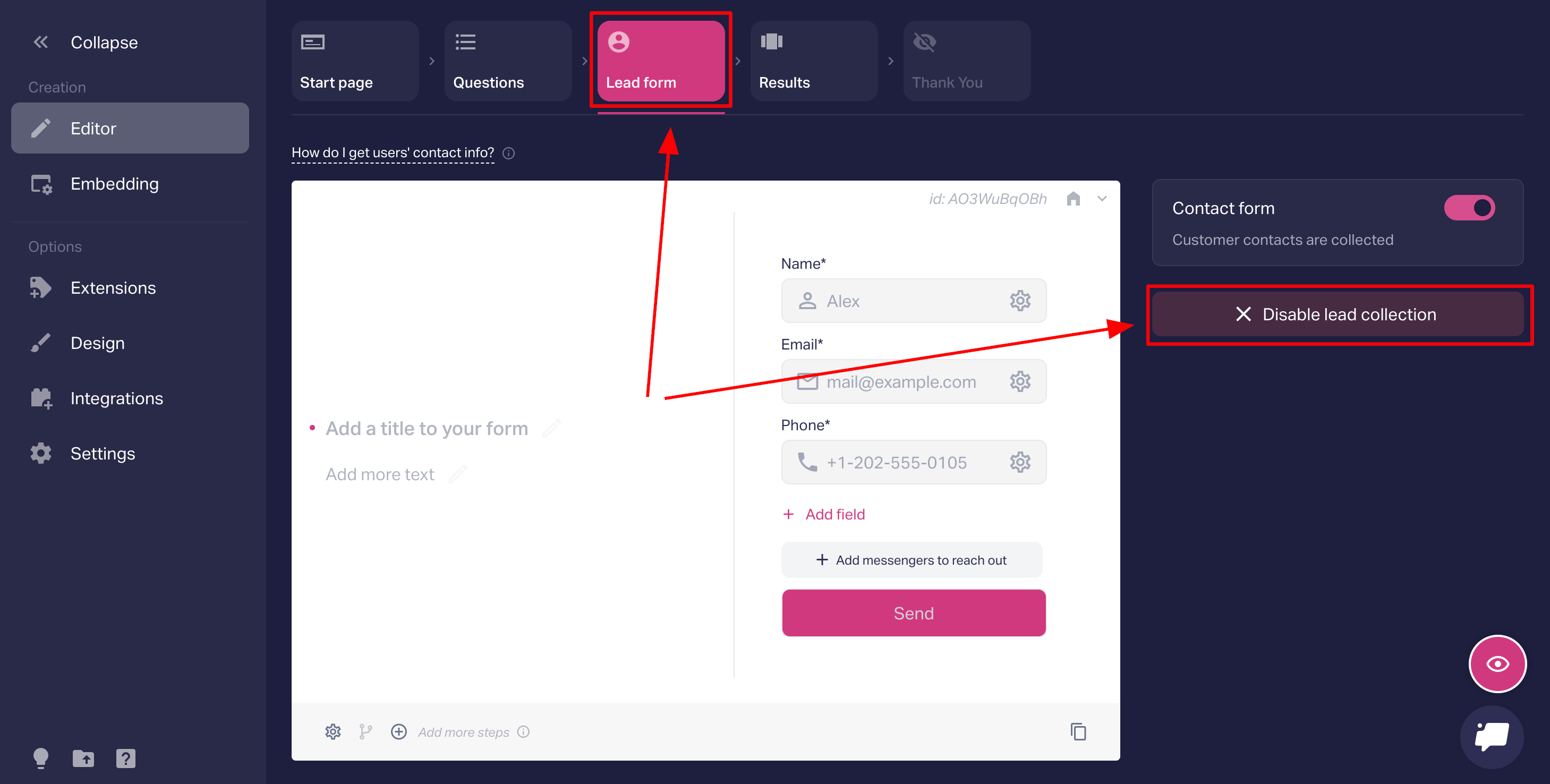
Go to the "Questions" tab and create a "Page" question. Write the text and add a link to it. To open the drop-down menu, right-click on the selected text.
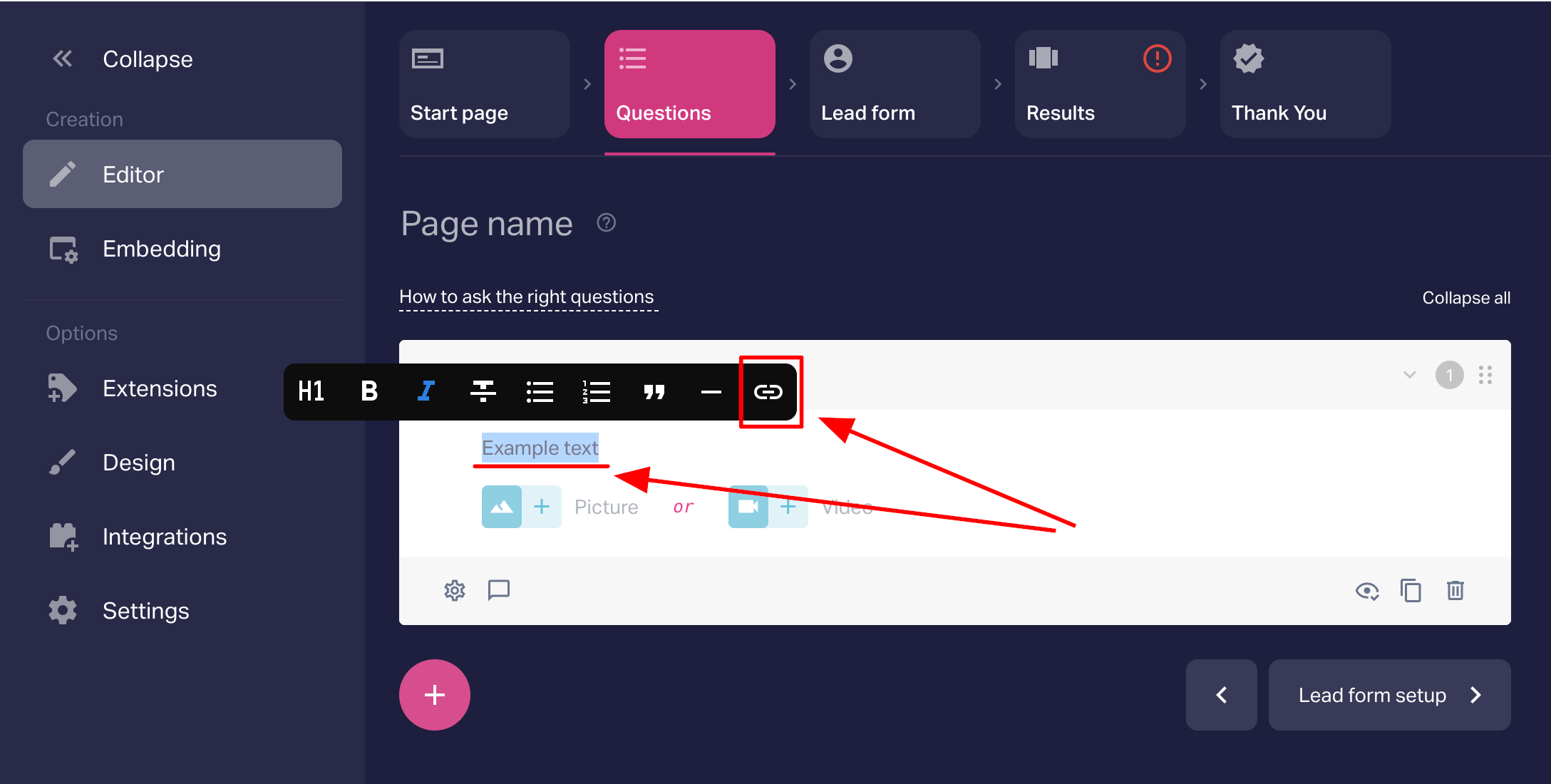
Enter the link, click "Done", and save your changes using the "Publish" button in the upper right corner of the editor.
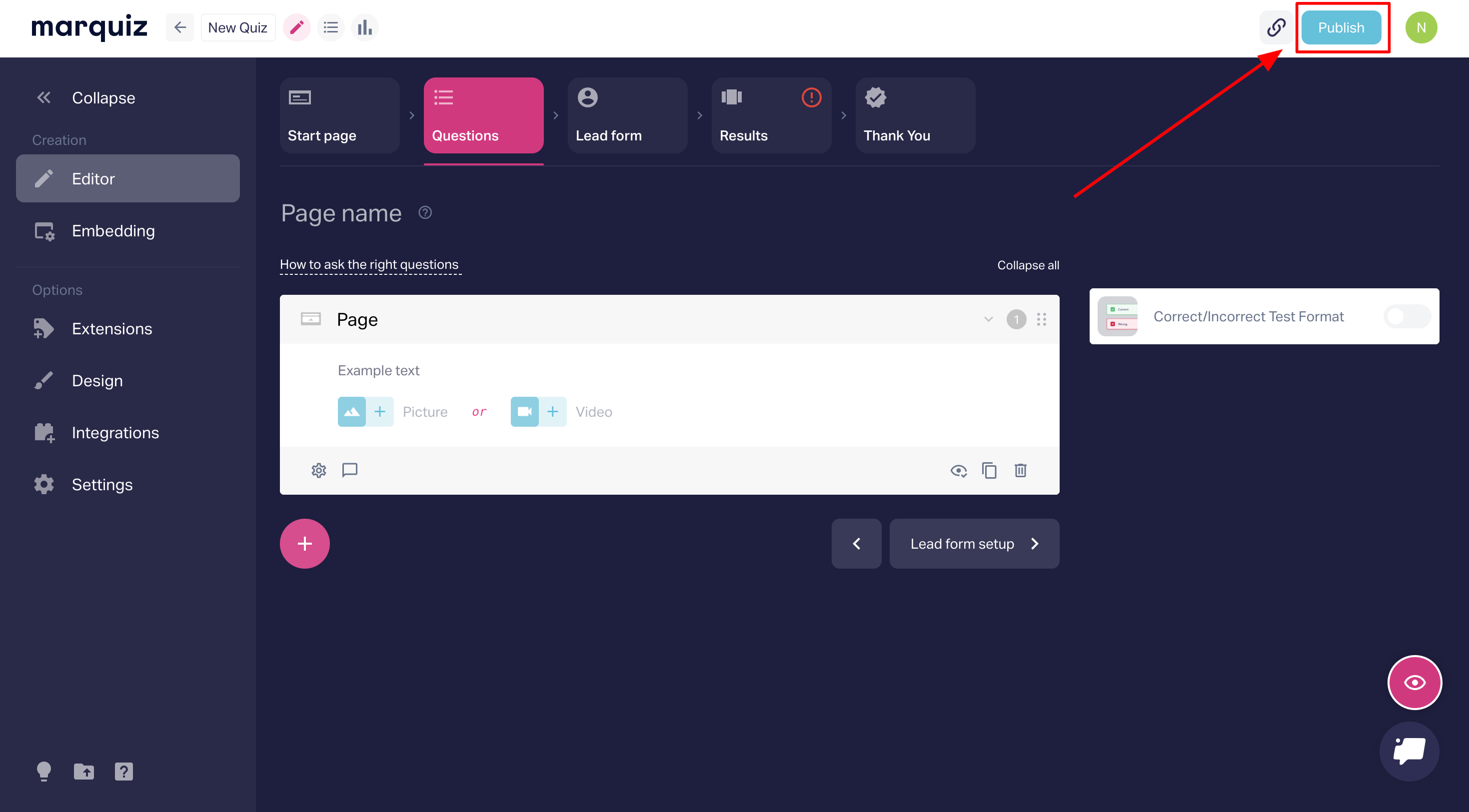
Done! The redirect will work when you click on the text.
Important: After enabling the contact form, the link inserted in the question will no longer be active.
