Setting Up Results Based on Points
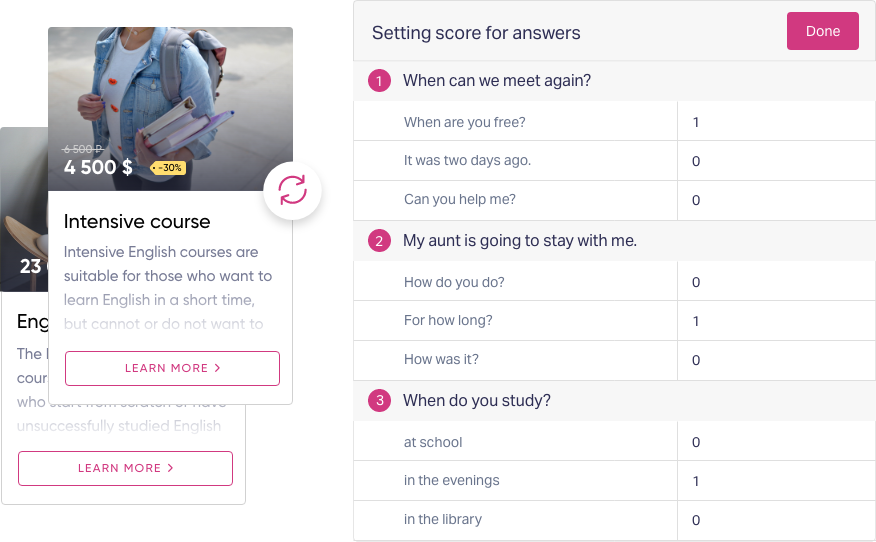
Step 1: Creating Results
Go to your personal account and open the quiz editor.
Select the "Results" tab and create the necessary number of results (if they haven’t been created yet).
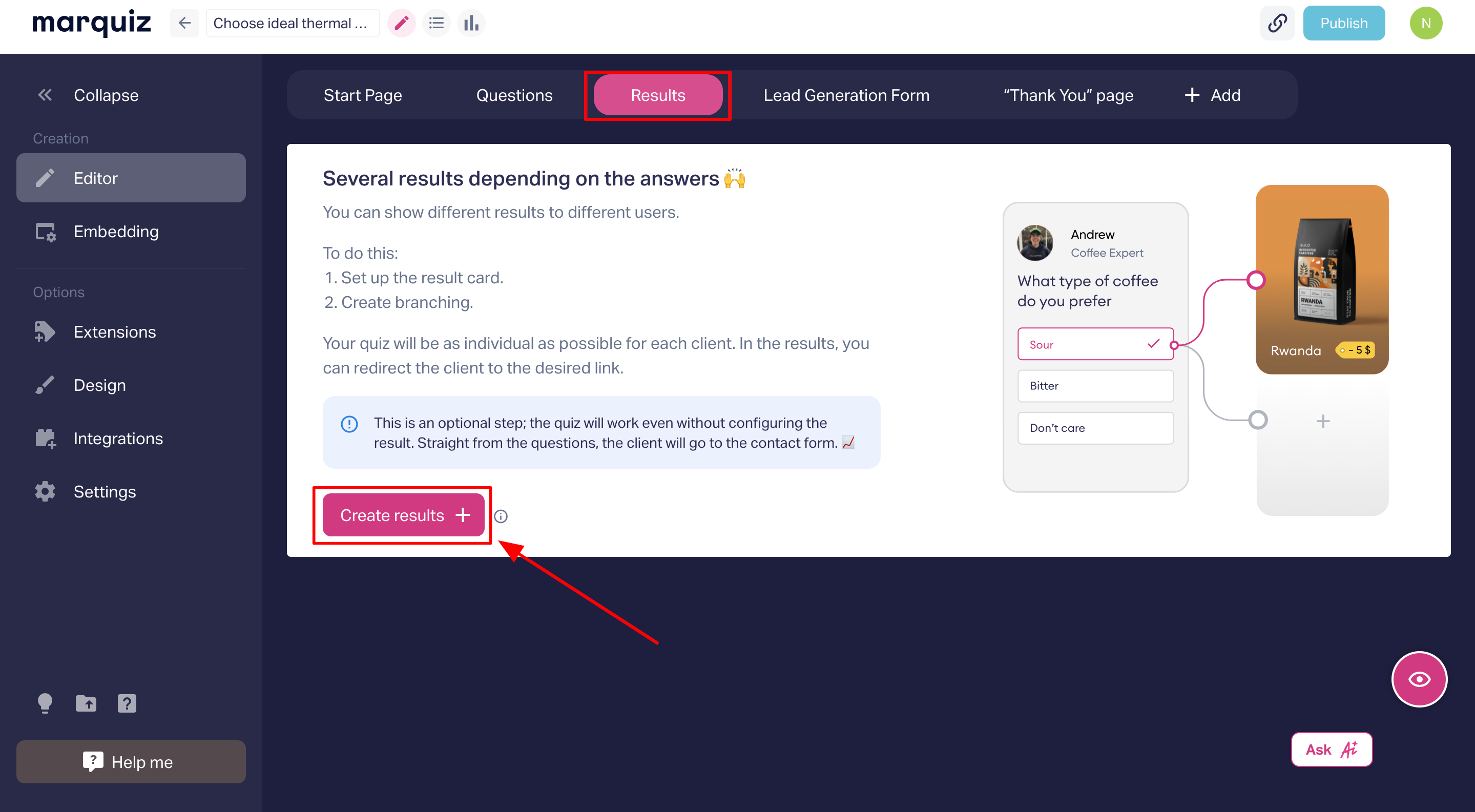
How to create a result:
Click the "Create Result" button.
Specify where the result will be displayed: before the contact form, after it, or only via email.
Choose the result type: Content (text, image, button) or Redirection (automatic redirect to another page).
Fill in the required fields: Title and Description.
Optionally, add a price, image, or link (if the result is shown after the contact form).
Step 2: Setting Points for Answer Options
Click the "Set Points for Answer Options" button.
In the table that opens, assign points to each answer option.
Close the table after completing the setup.
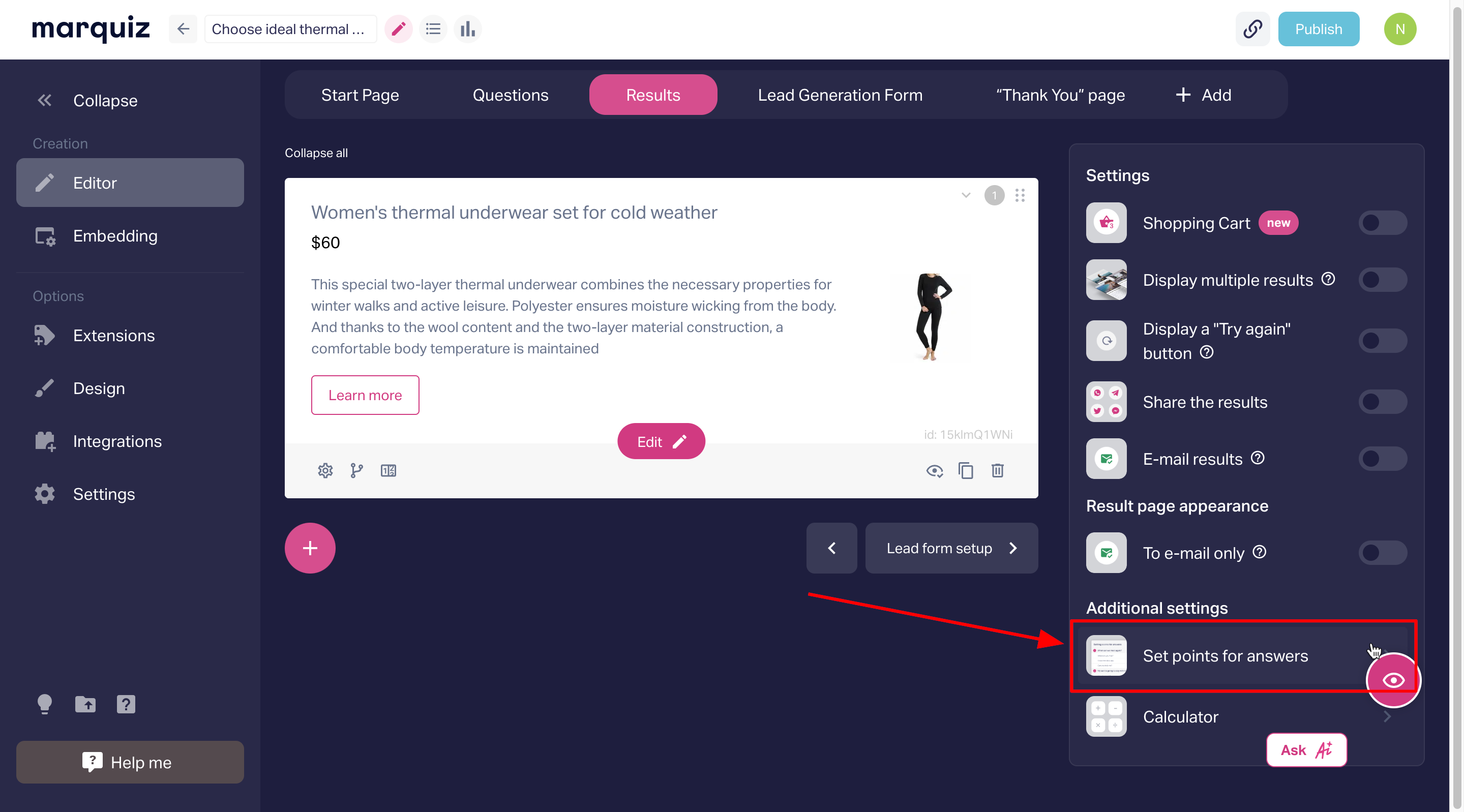
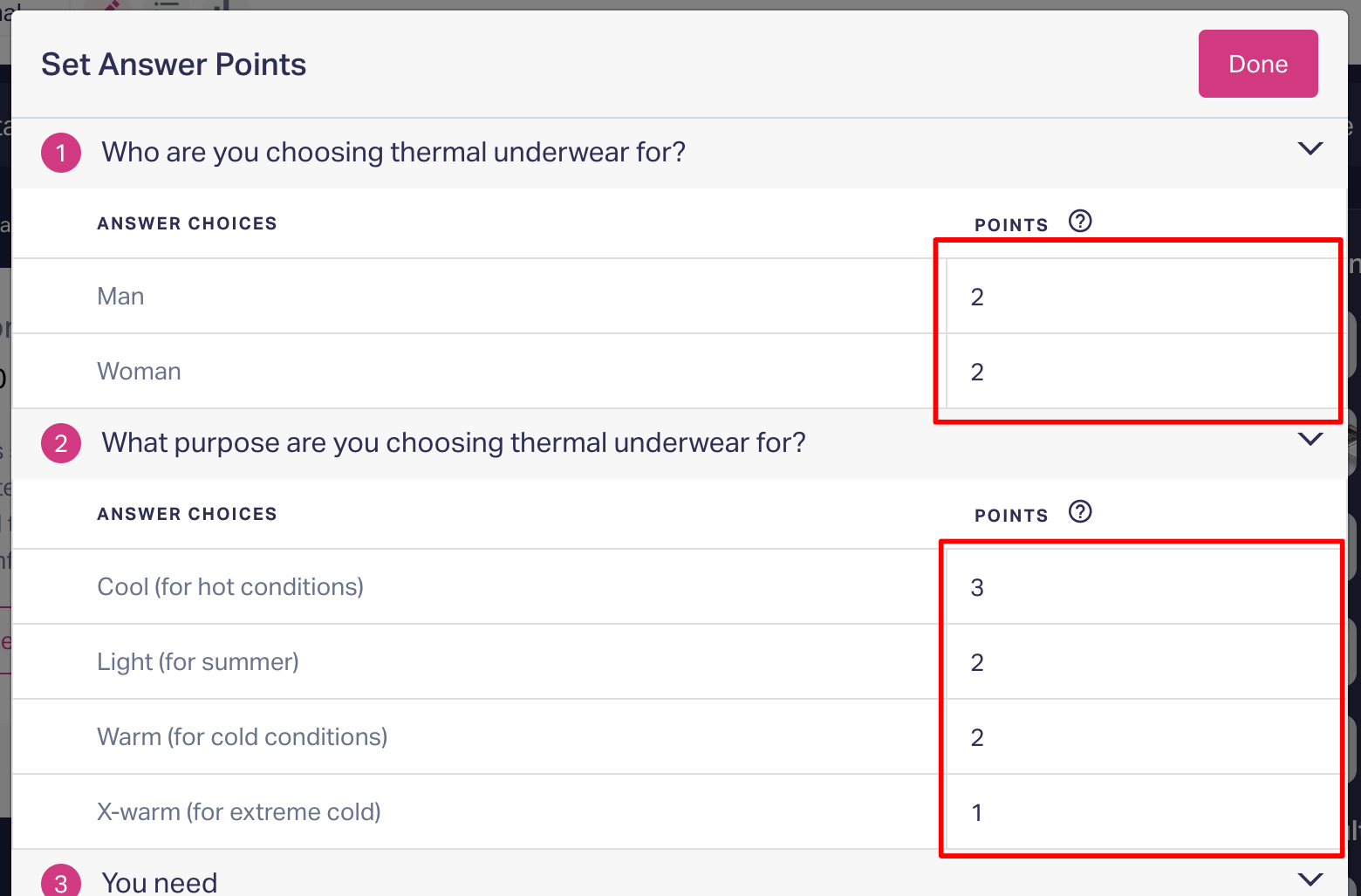
Step 3: Configuring Conditions for Displaying Results
For each result, click the "Points" button.
Specify the display condition:
Greater than, less than, or equal to a specific number of points.
Between two values (a range of points).
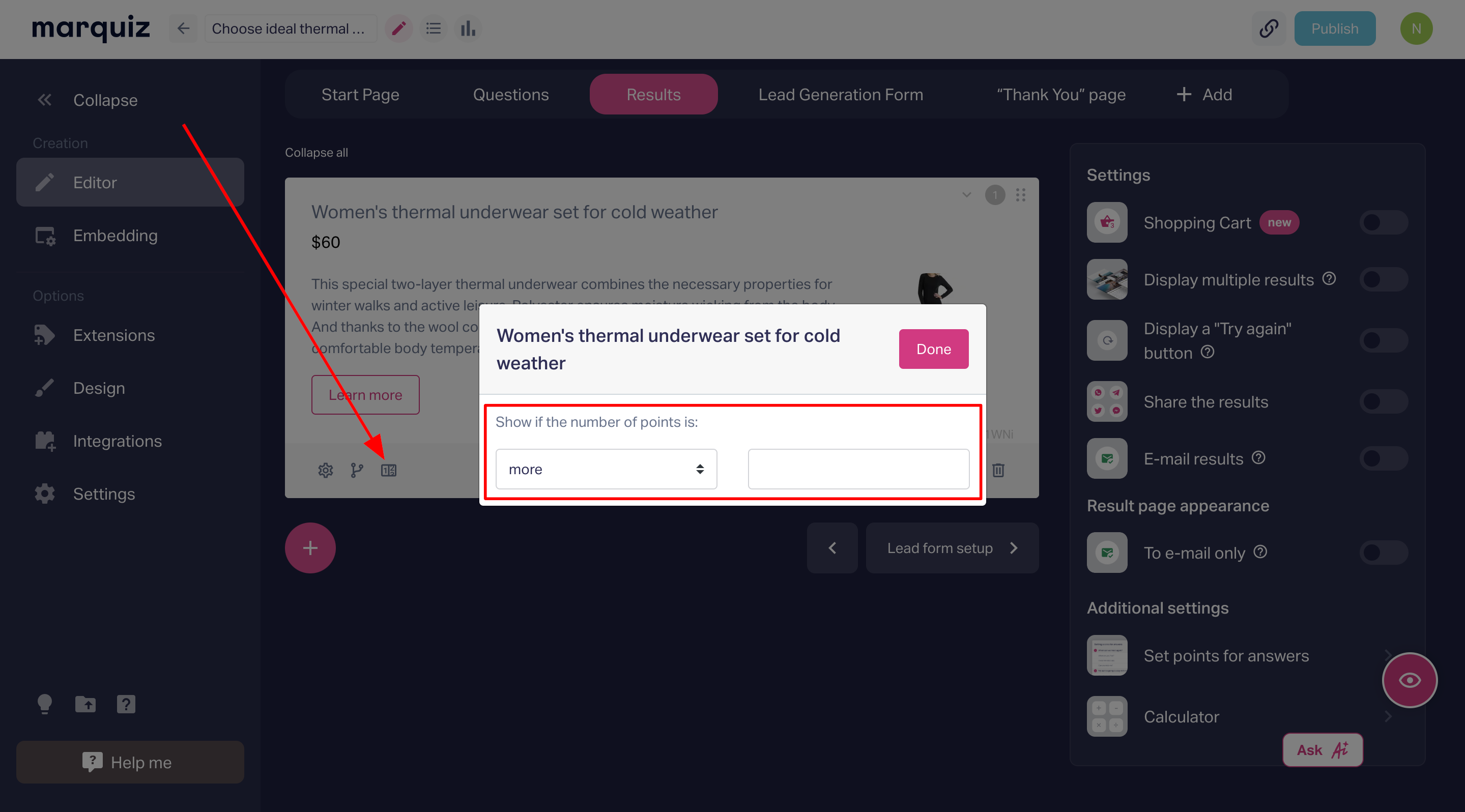
Important:
Arrange the results in ascending order of points. The top result should be displayed for the lowest number of points earned.
If no result matches the conditions, no result will be shown. We recommend creating a "default" result at the end of the list to be displayed as a fallback.
Step 4: Testing the Settings
Take the quiz yourself to ensure that the points and results are displayed correctly.
Use the {points} placeholder in the title or text of the result to display the total number of points earned.
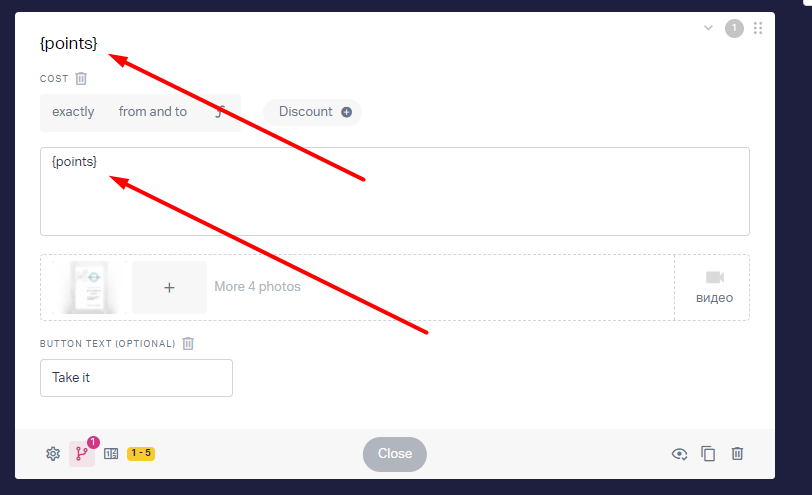
Additional Recommendations
Combining Points with Other Conditions:
You can combine points with other conditions (e.g., answer options) to refine the logic for displaying results.
Results are sorted by the number of matching conditions: the result with the most matches is displayed first.
Example of Logic in Action:
If the first result has the condition "greater than 50 points," and the second result has "greater than 90 points," then with 100 points, the first result will be shown because it is higher in the list.
Question Types Where Point Settings Do Not Apply
Point settings are not available for the following question types:
Input Field
Date
Slider
File upload
Page
Rating
Question group
If you encounter any issues, feel free to contact us via the support chat located in the bottom right corner of the screen.
