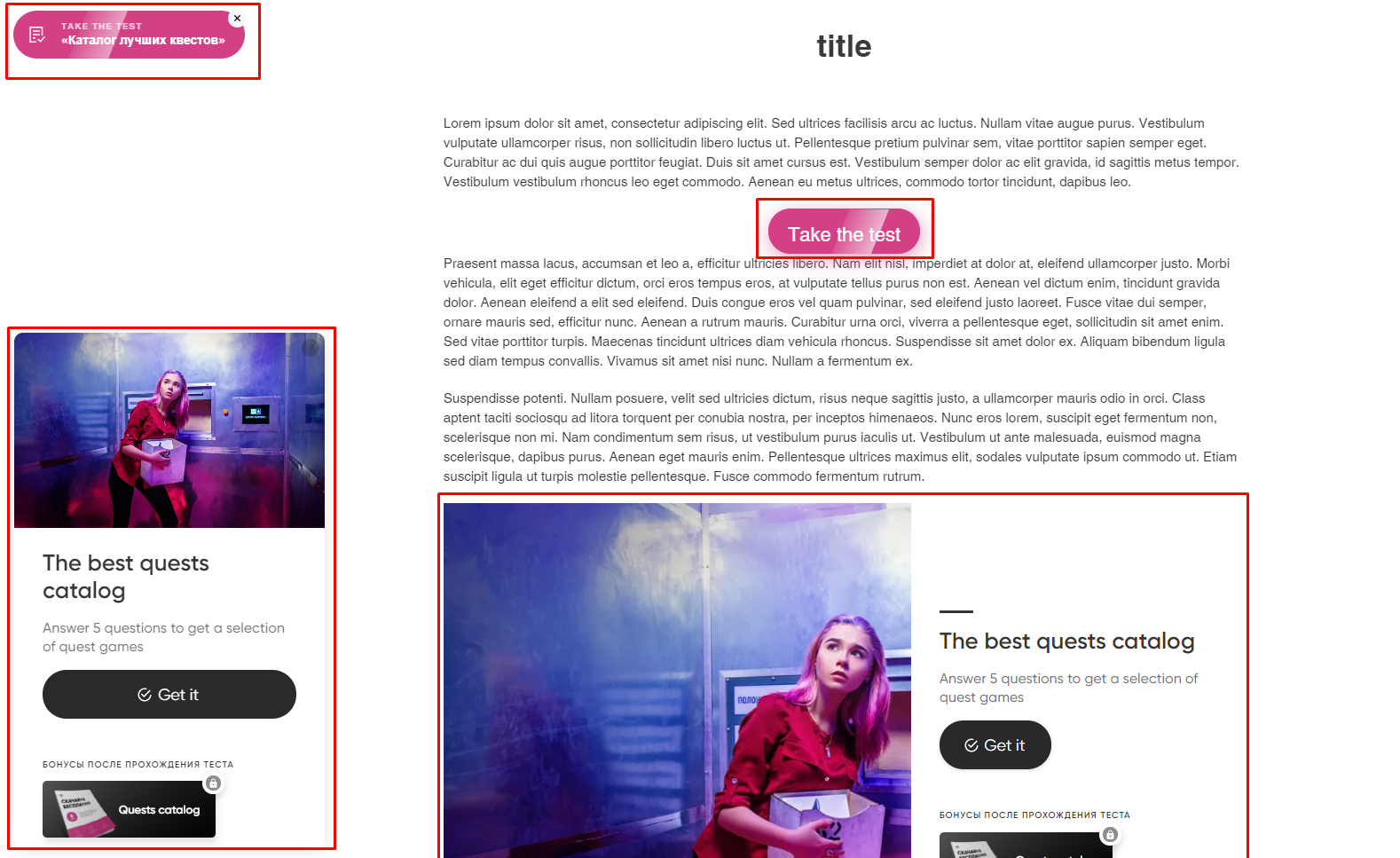How to install a quiz on Shopify
At first, you need to install the initialization code on your website.
1. Open the editor of a quiz:
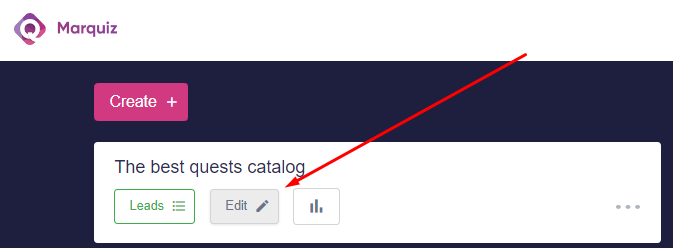
2. Select “Auto-opening” in the “Quiz Installation” tab:
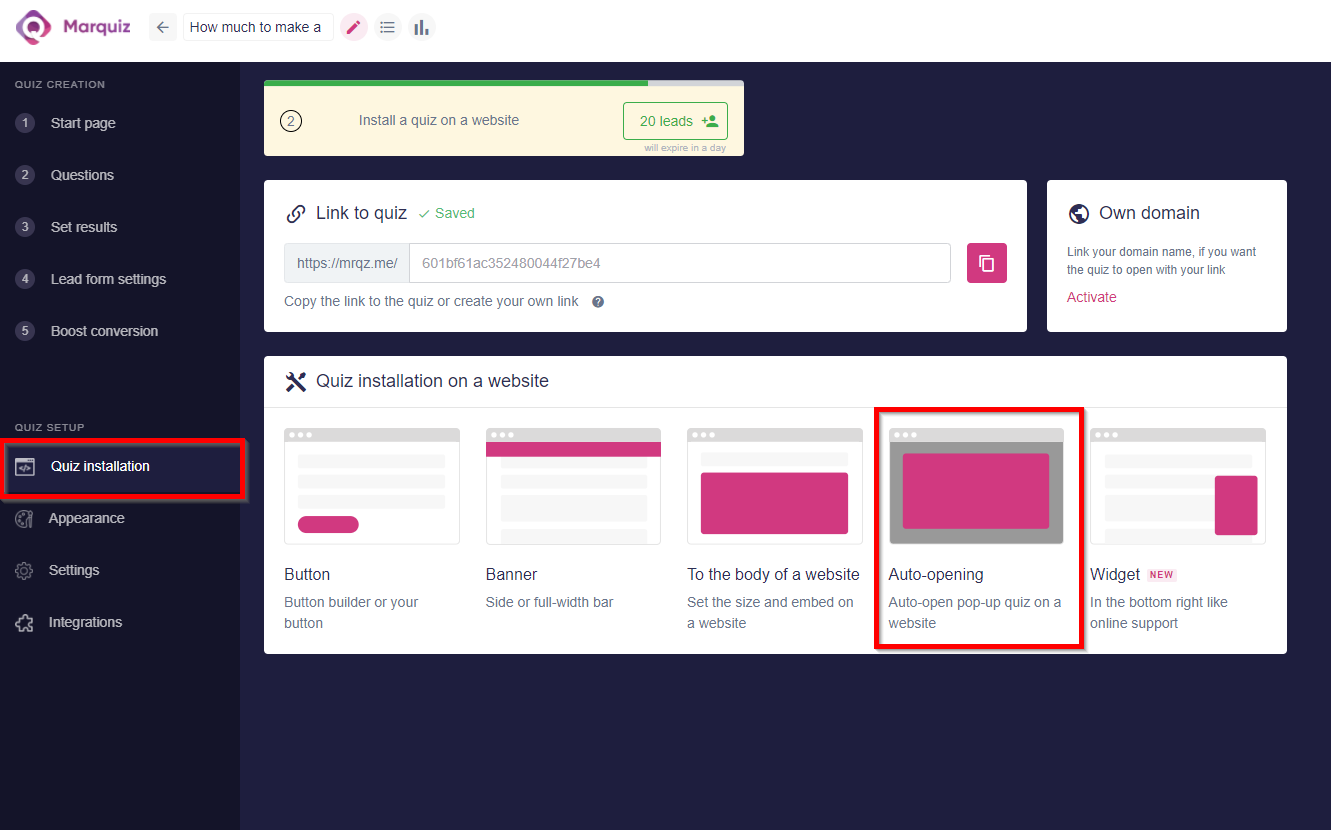
3. Change the auto-opening settings as you wish and copy the initialization code :
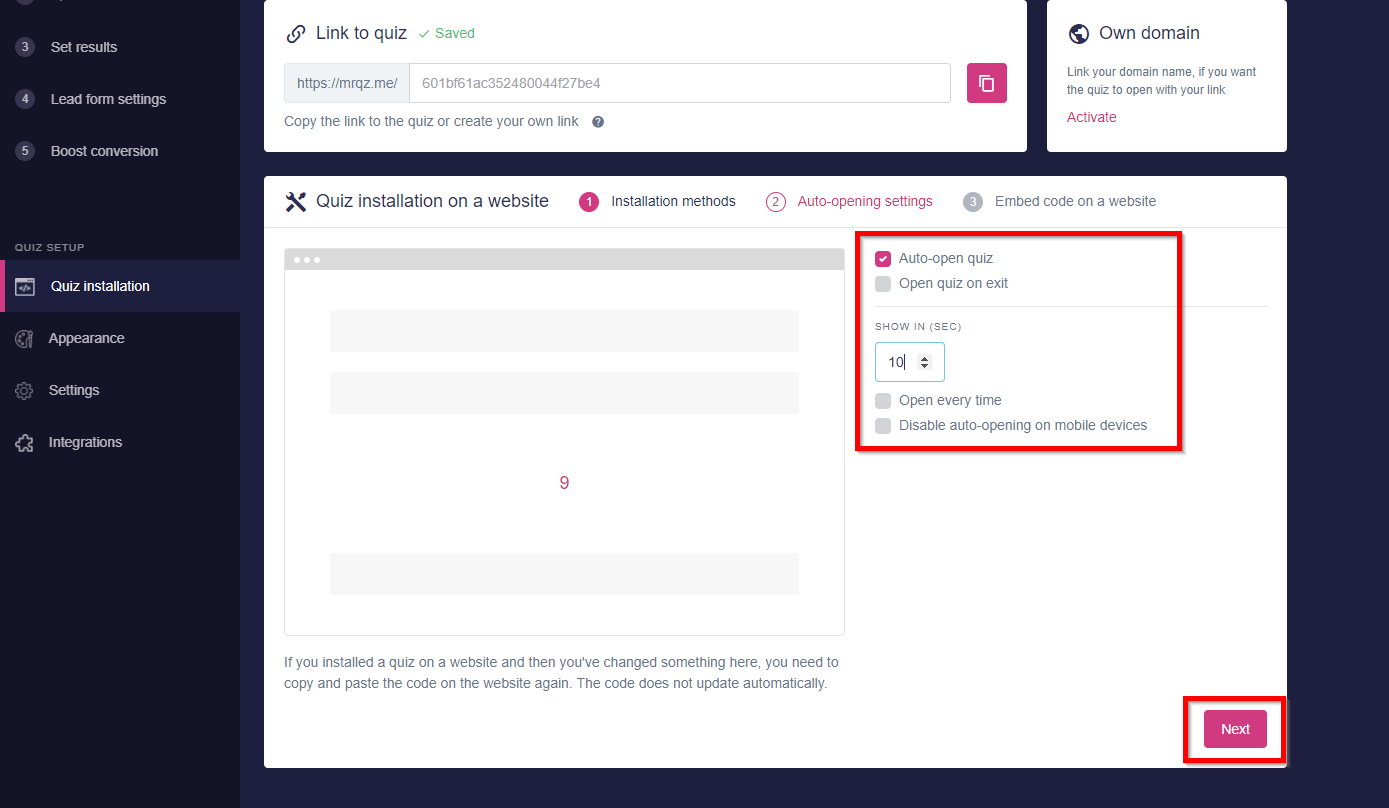
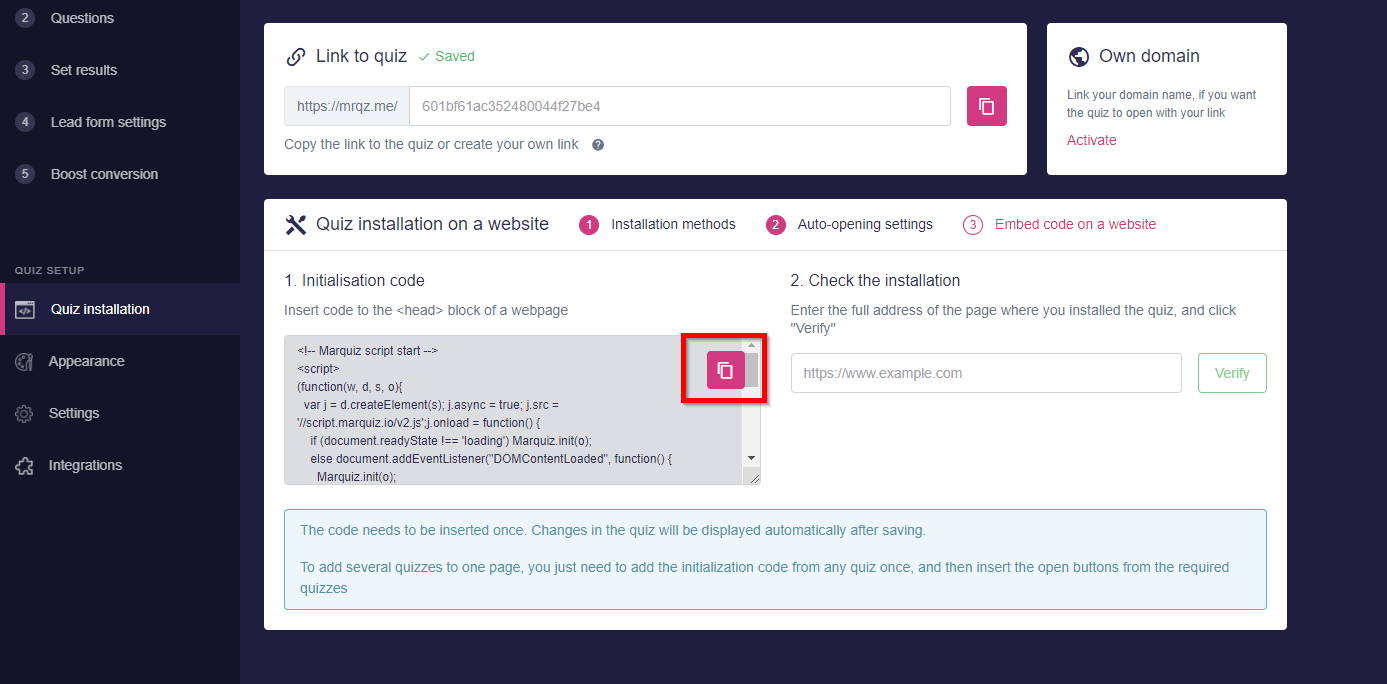
4. Log in to your Shopify account and select “Pages” in the “Online Store” tab.
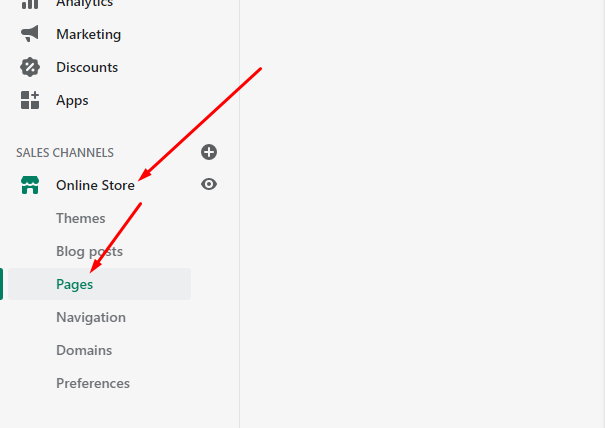
5. Select the page you want to install your quiz to:
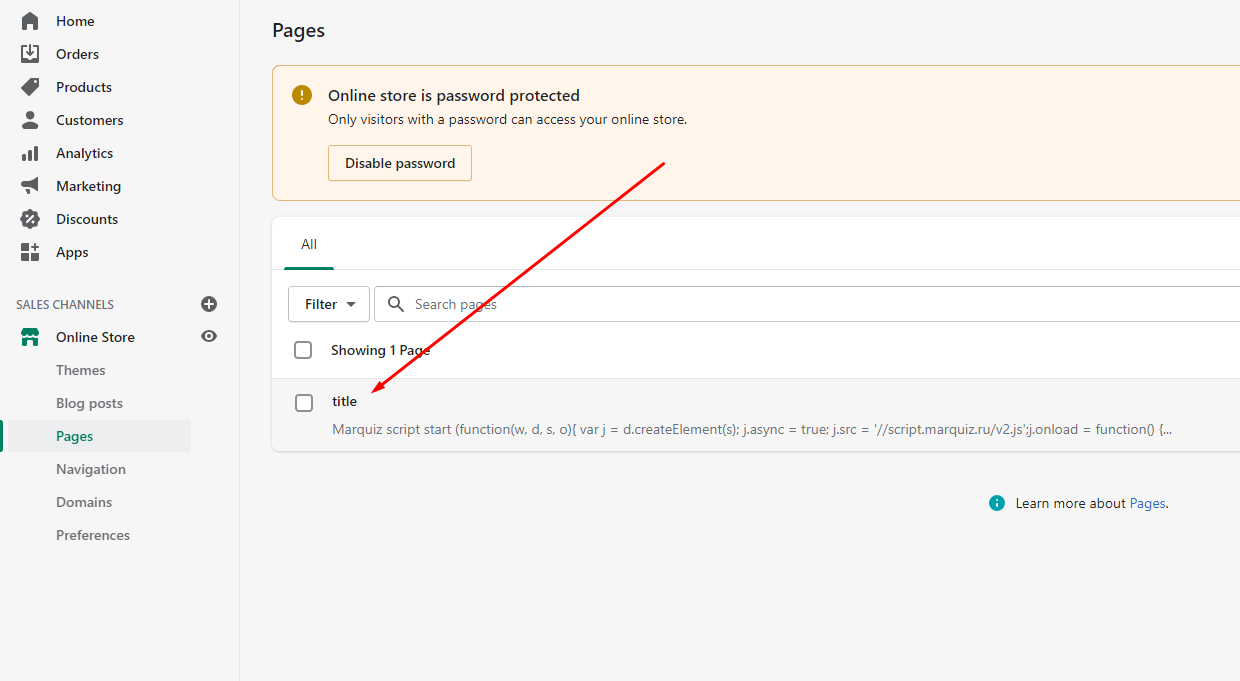
6. In the editor select “Show HTML”:
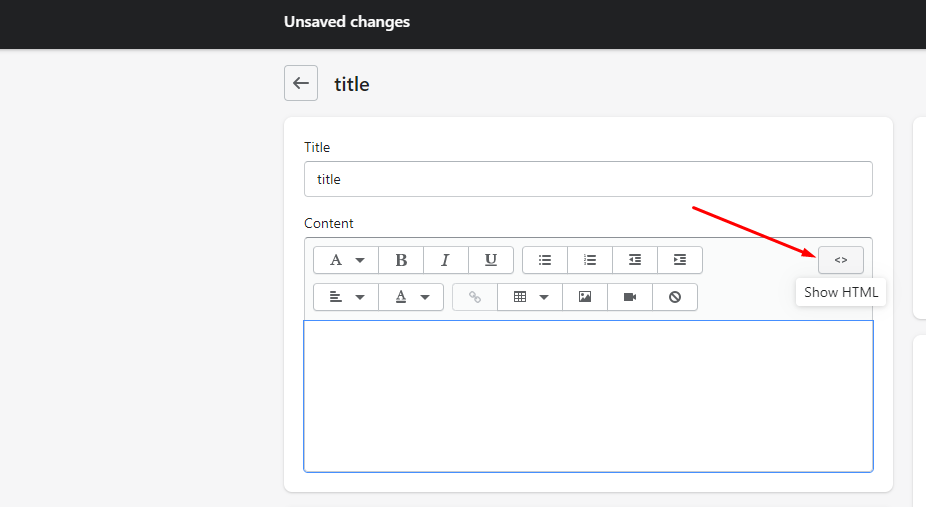
7. Paste the code from step 3 to the window and save the changes:
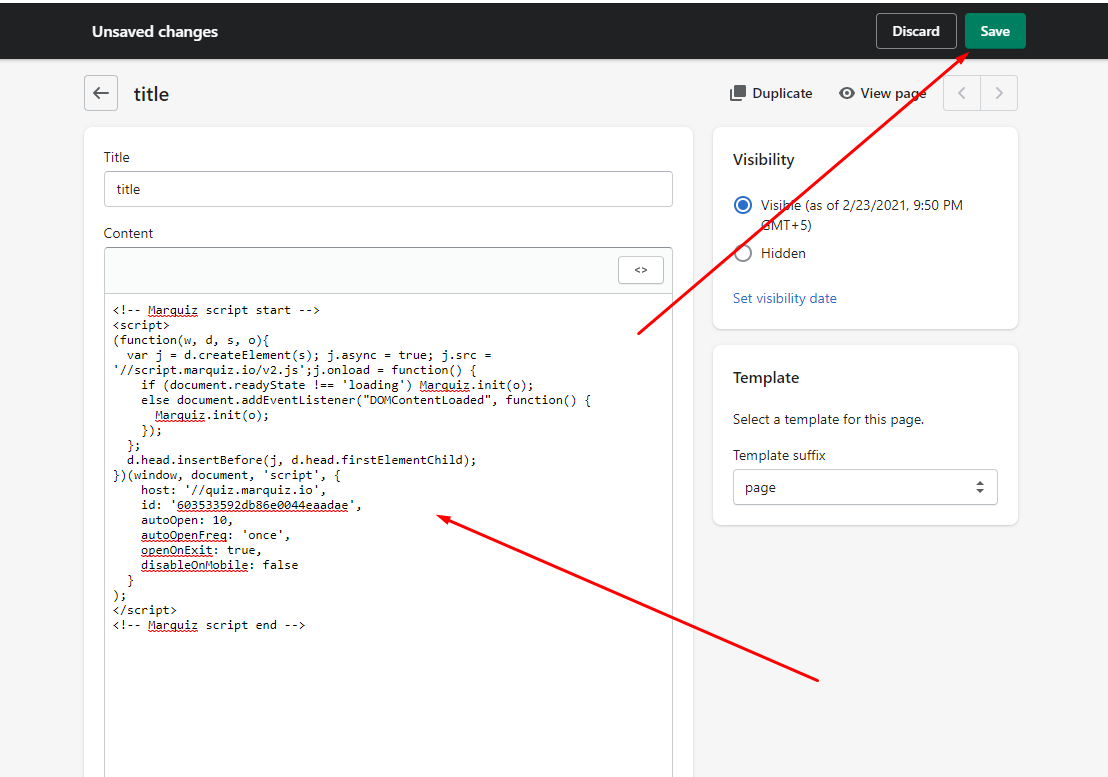
8. Done! The quiz will pop-up on the page.
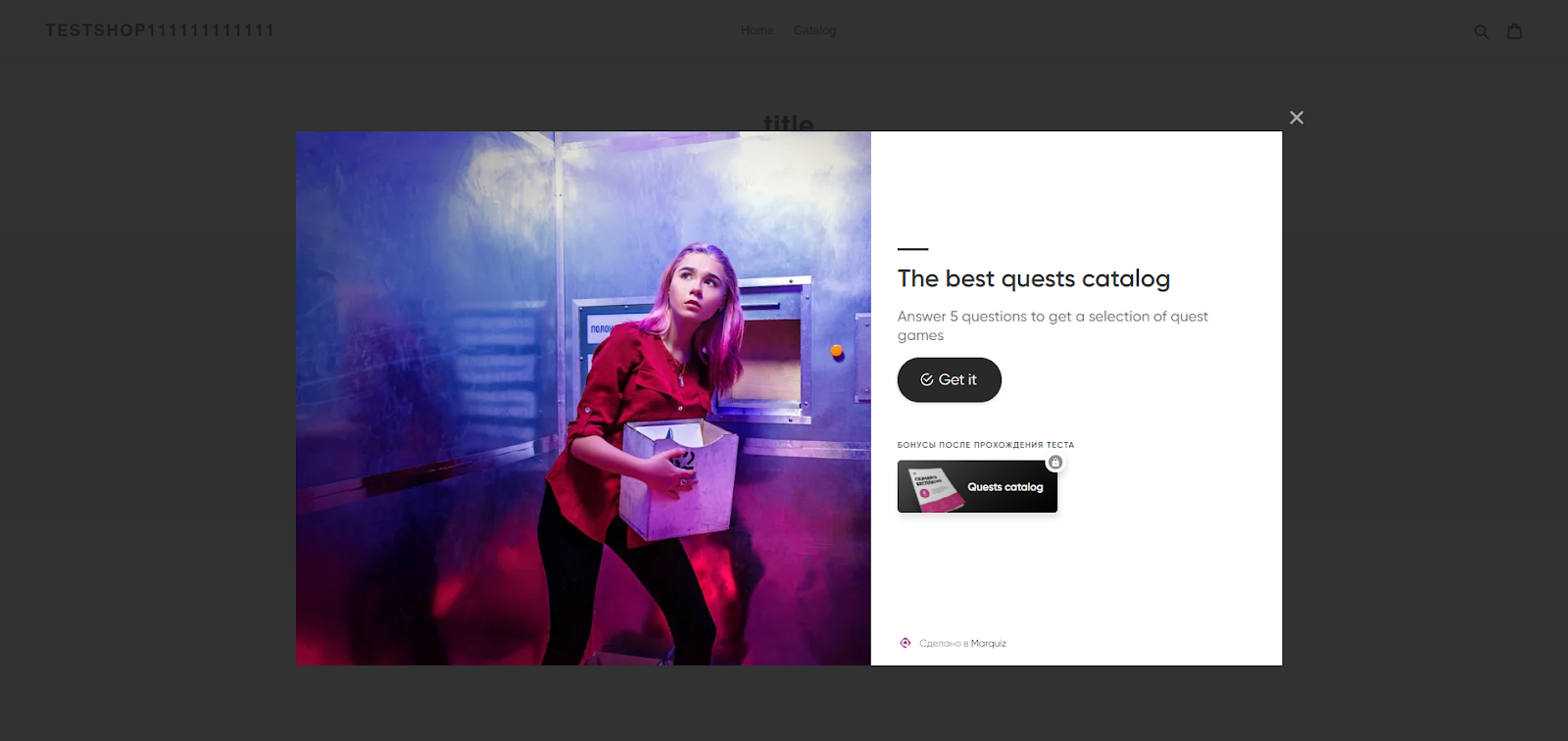
Install different elements of a quiz:
1. You need to install the initialization code just like in step 1.
2. In “Quiz instalation” select the element that you want to install, and then copy the code.
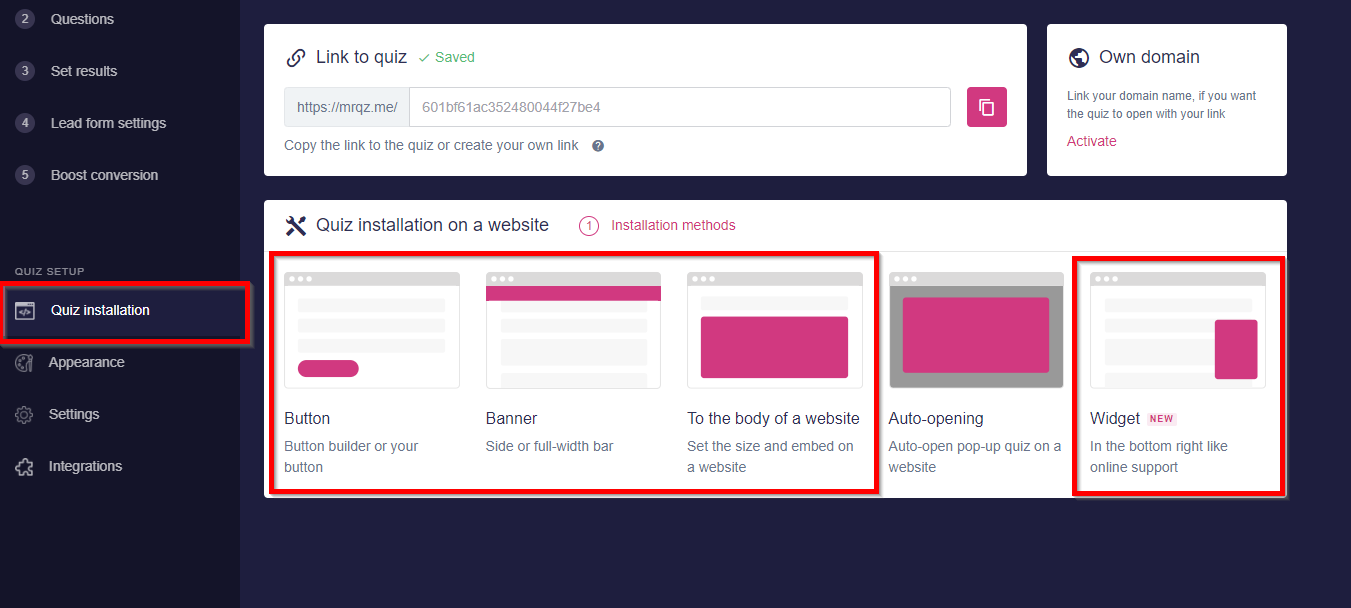
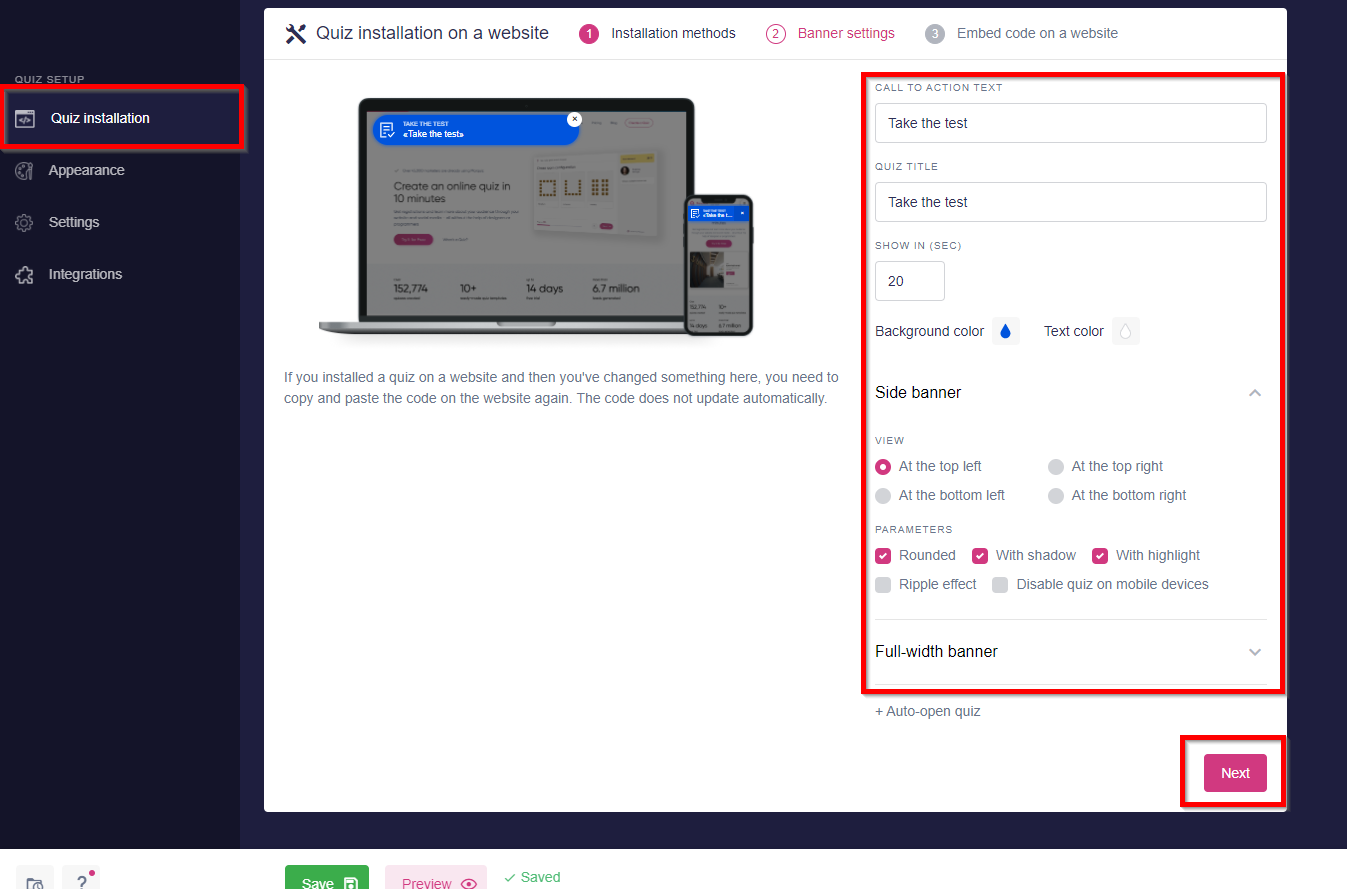
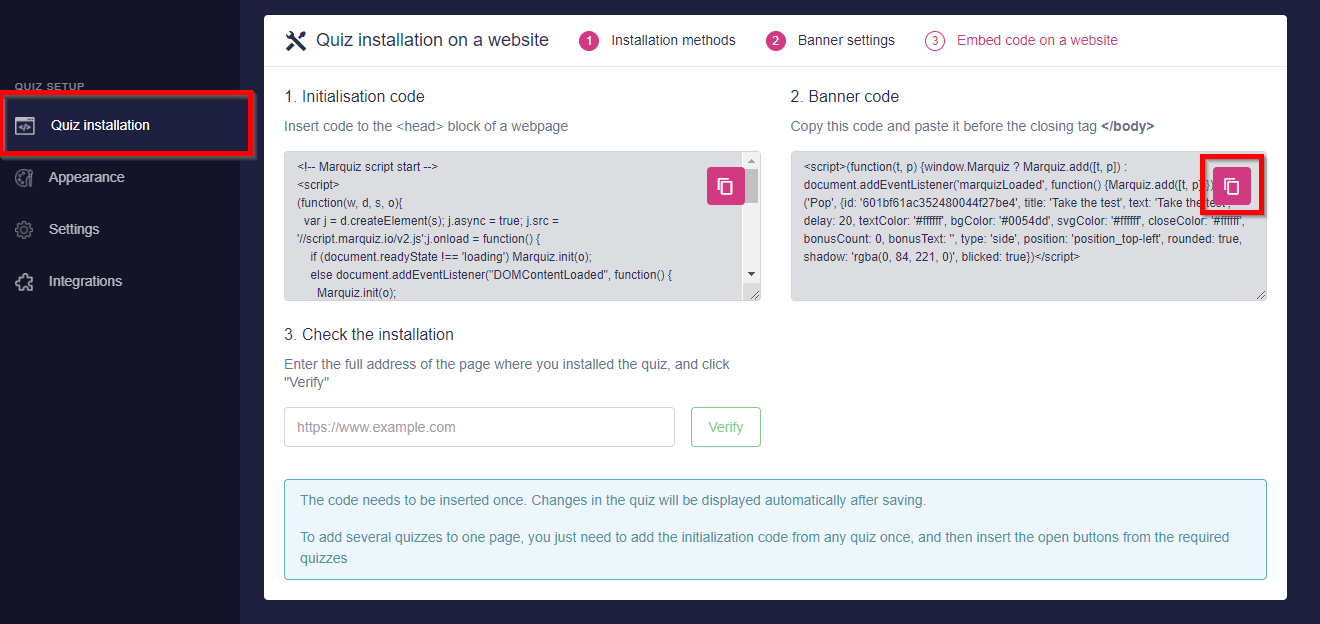
3. Paste the code to the place where you installed the initialization code and save the changes.
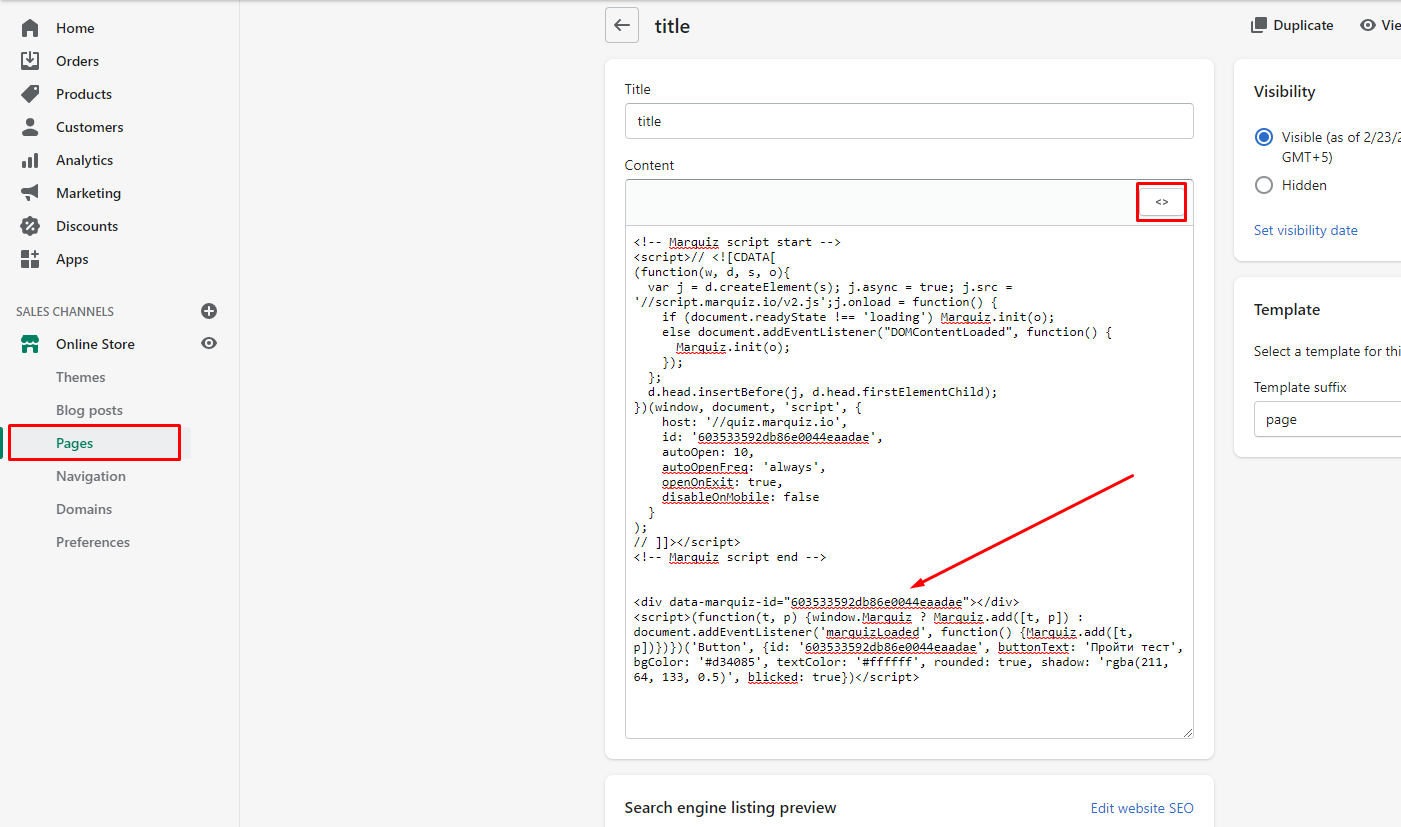
Done! The quiz is installed! Depending on what Shopify theme you’re using, some quiz elements may look different (all elements are shown below).