How to install a quiz on Clickfunnels
You can integrate a quiz to Clickfunnels in a few different ways:
- Pop-up installation (quiz auto-opening);
- Banner installation;
- Widget installation;
- Marquiz button installation;
- Site body installation;
- Adding a link to your quiz in your site button.
Important notice! While using any of the above installation methods (except 6) you must integrate an initialization script on to your site. You can find it in Quiz installation tab => To a website or landing page => First tab in the list
Install initialization script as shown in step 1 of this tutorial (quiz auto-opening is optional).
- Quiz installation as a pop-up on Clickfunnels:
On Marquiz website, go to the quiz editor for the specific quiz you want to install on your site.
From Quiz installation tab follow to => Auto-opening, then you’ll need to enable AUTO-OPENING flag and select timeout for quiz to open after the site finishes loading, if you want the quiz to open automatically after user lands on the webpage. If you check the Open every time flag, the quiz will open with each new session, i.e. if user reloads the webpage after leaving it, the quiz will open again. Copy the resulting quiz initialization code.
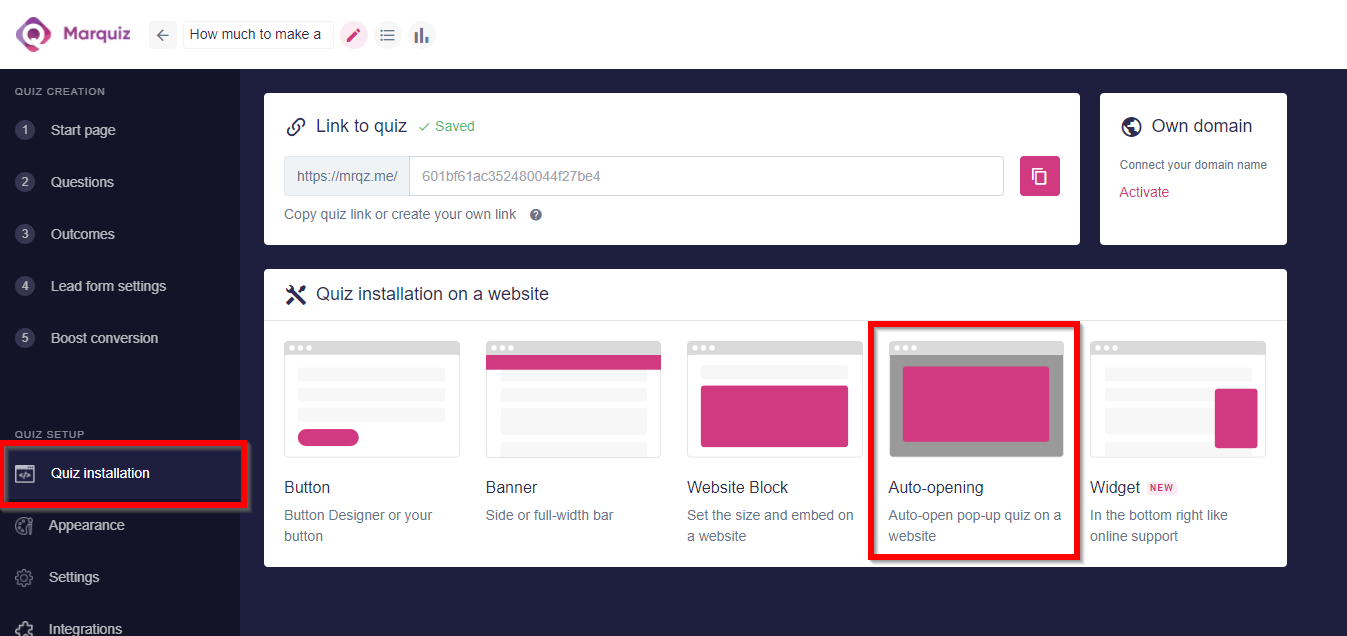
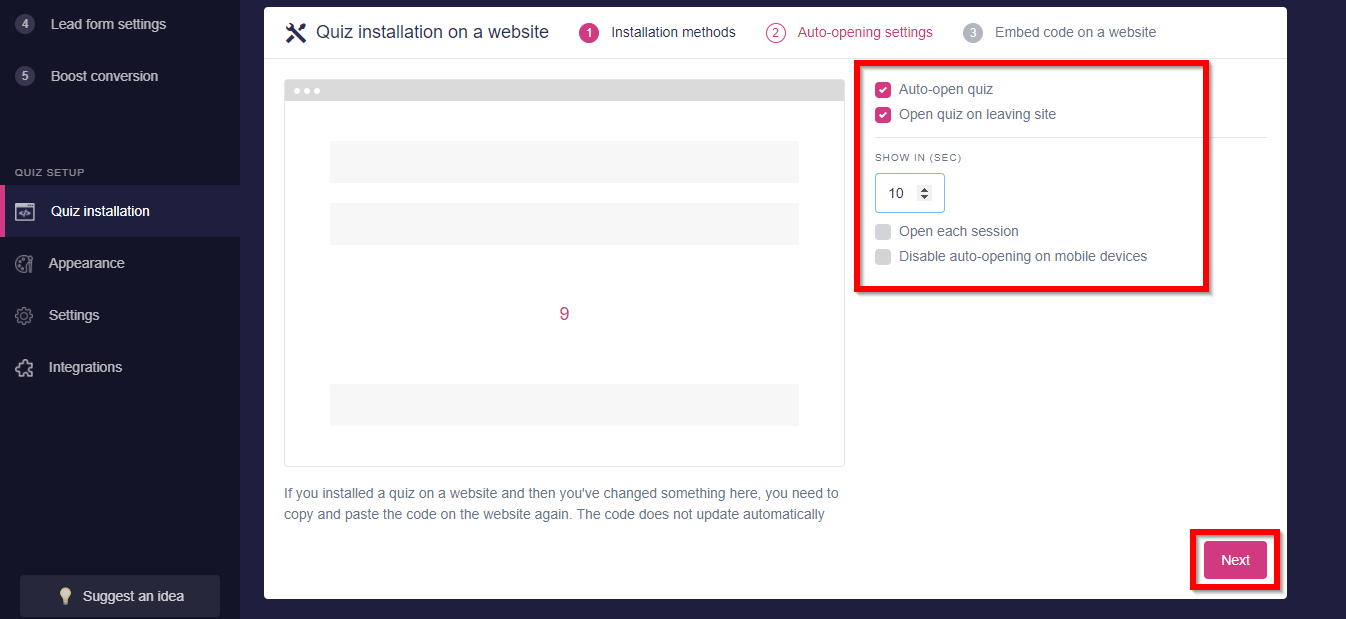
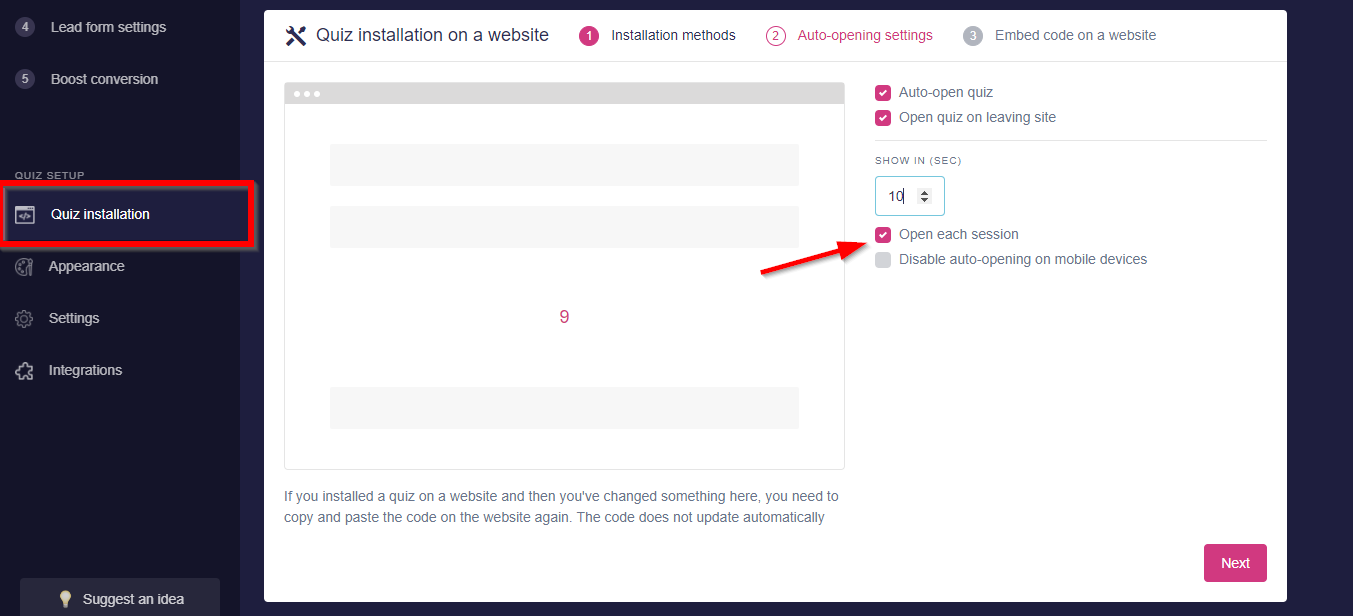
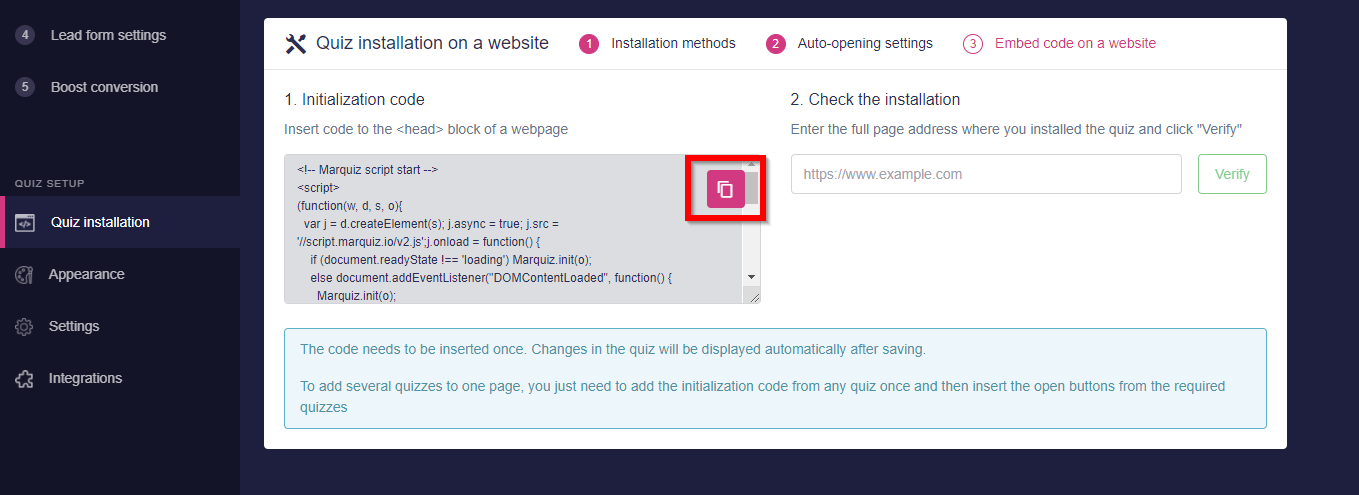
Then continue on Clickfunnels through Settings => Tracking code => </> Header code. Paste copied initialization script to the window and apply changes clicking the Save button
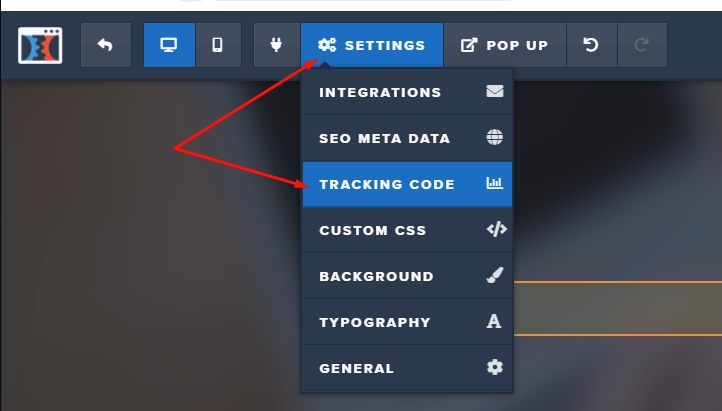
2. Banner installation:
To install quiz as a banner: on Marquiz website go to the Quiz installation => Banner. In this menu, you will be able to set up the visual aspects of your banner.
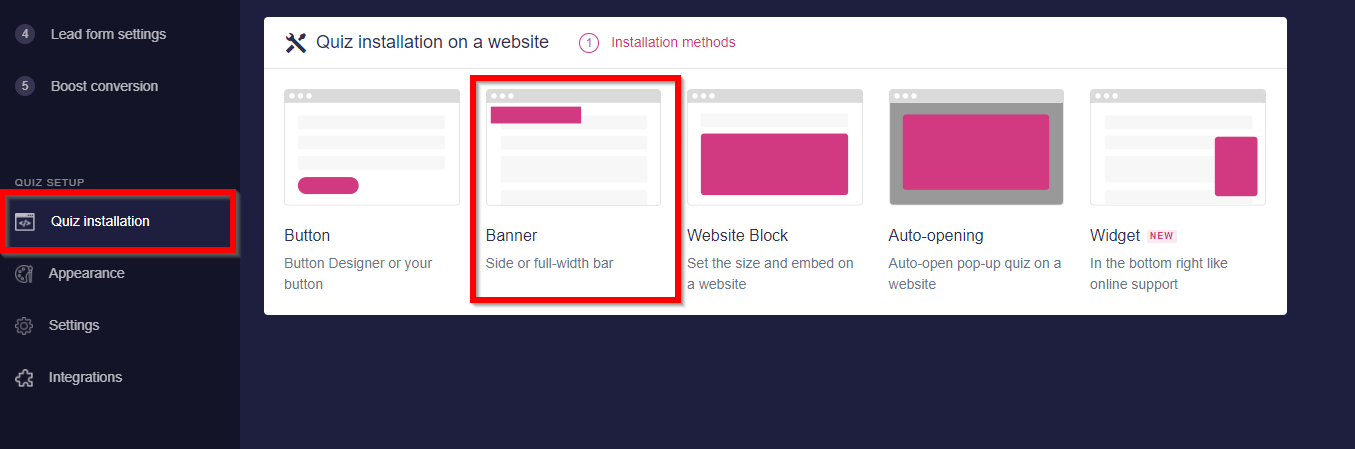
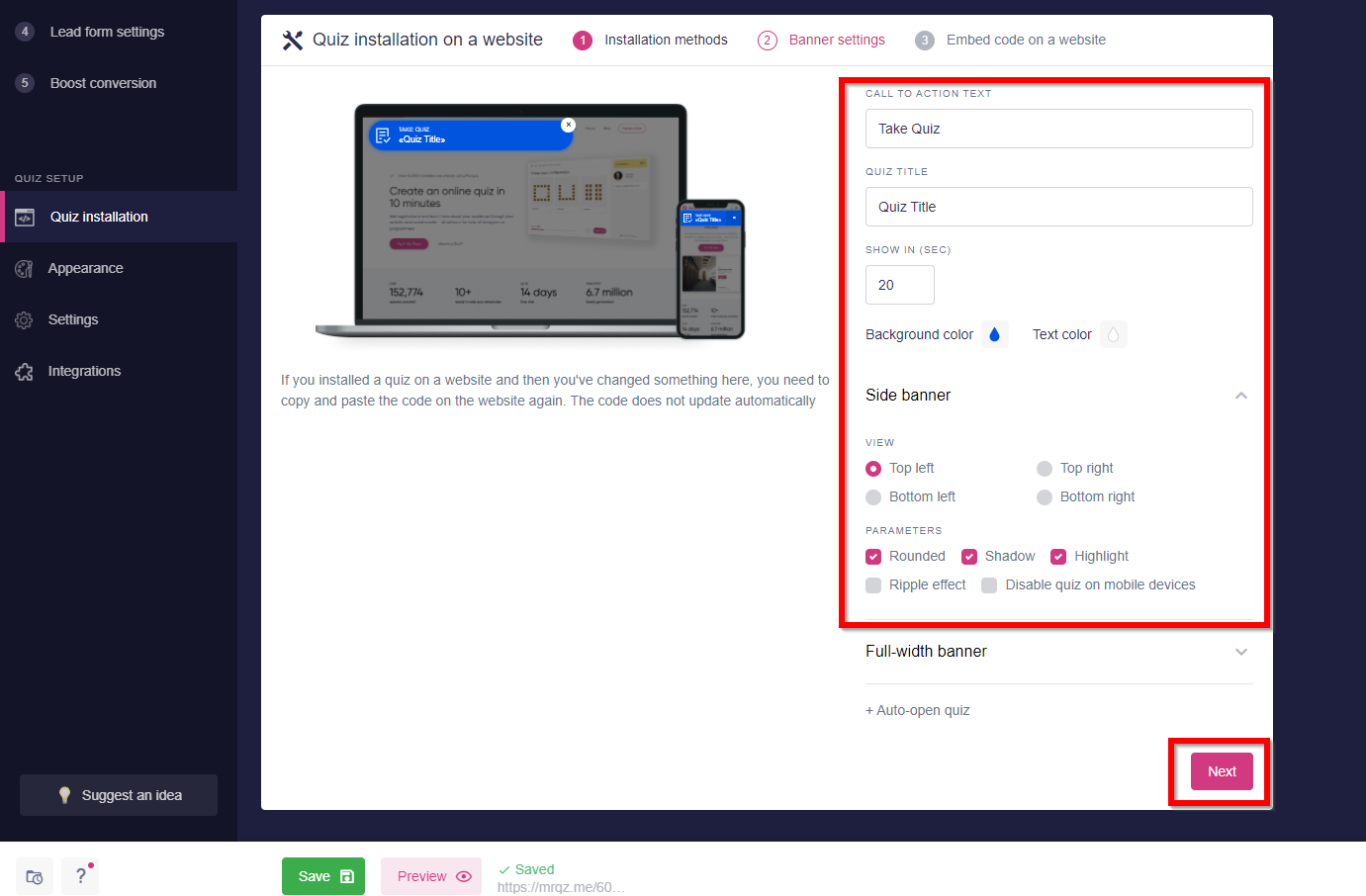
After finishing setup, copy the initialization code and follow to Clickfunnels for installation. From there, go to Settings => Tracking code => </> Header code
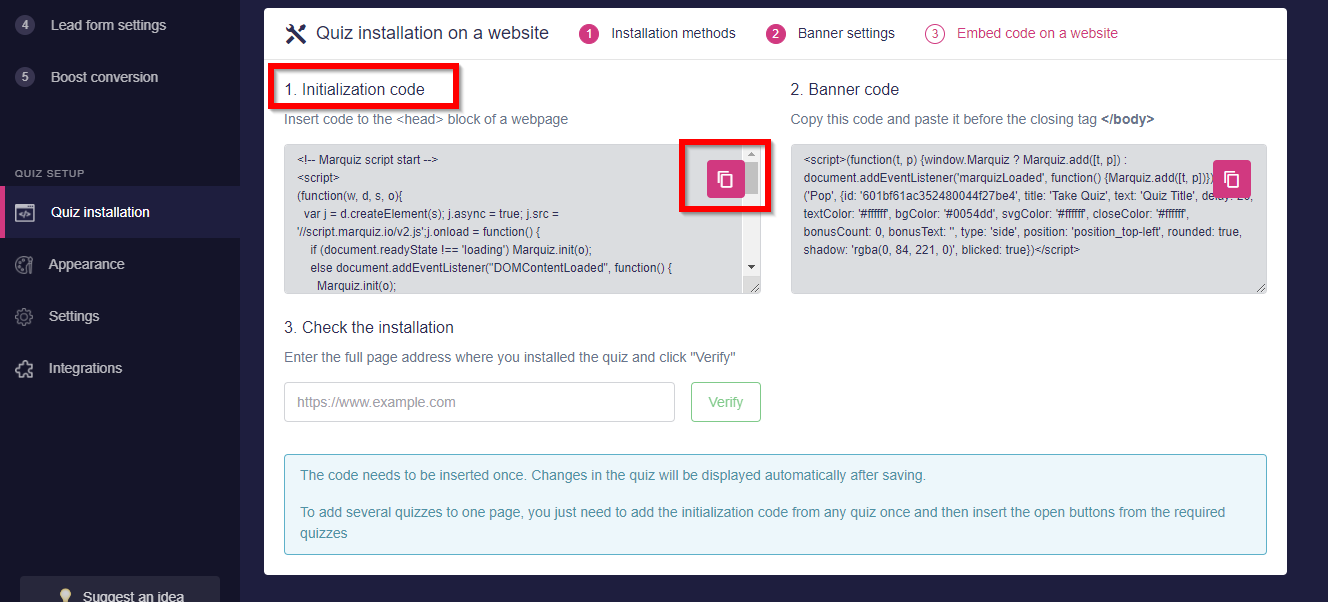
Paste the initialization script then follow to </> Footer code tab, paste the banner code into the window and apply changes by clicking the Save button.
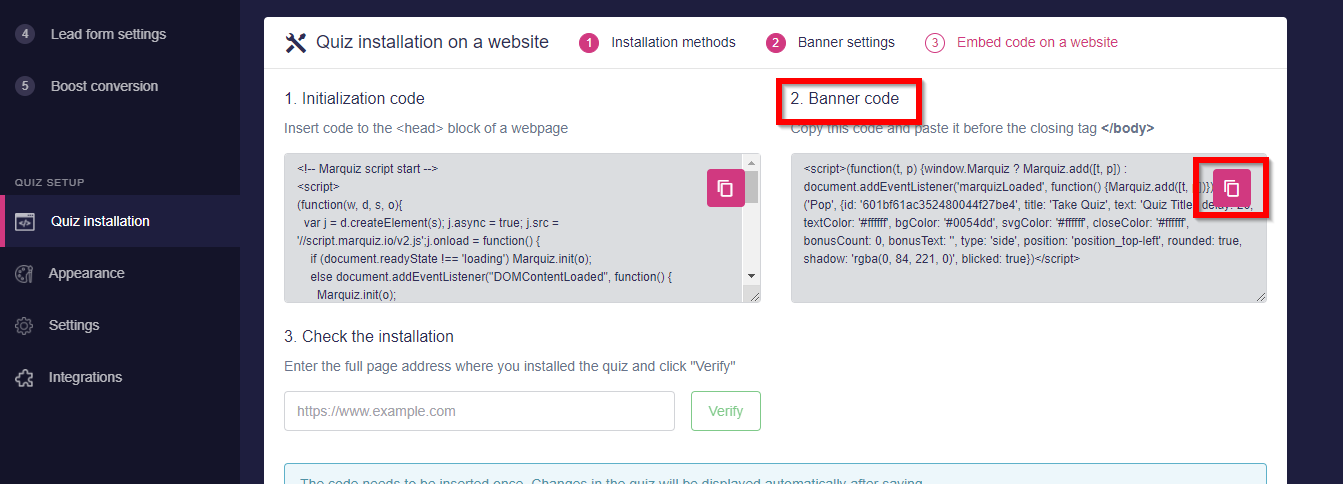
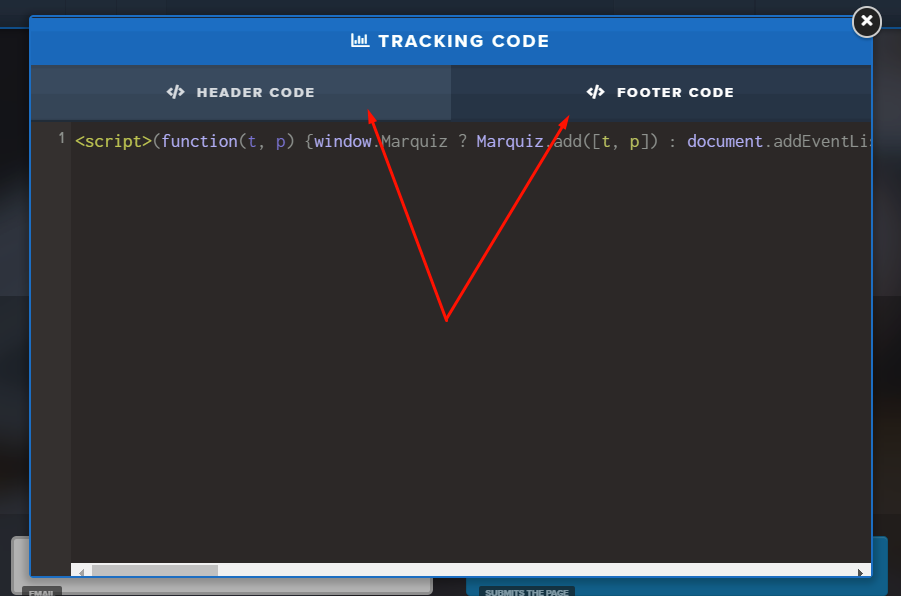
3. Widget installation:
To install quiz as a widget: on Marquiz website, go to the second tab labelled Quiz installation and select Widget. In this menu you’ll be able to set up various parameters for your widget :
- widget show up time (i.e. after specified timeout only the widget loads);
- quiz auto-opening after site finishes loading (i.e. widget containing the quiz loads after specified timeout);
- disabling the widget on mobile devices.
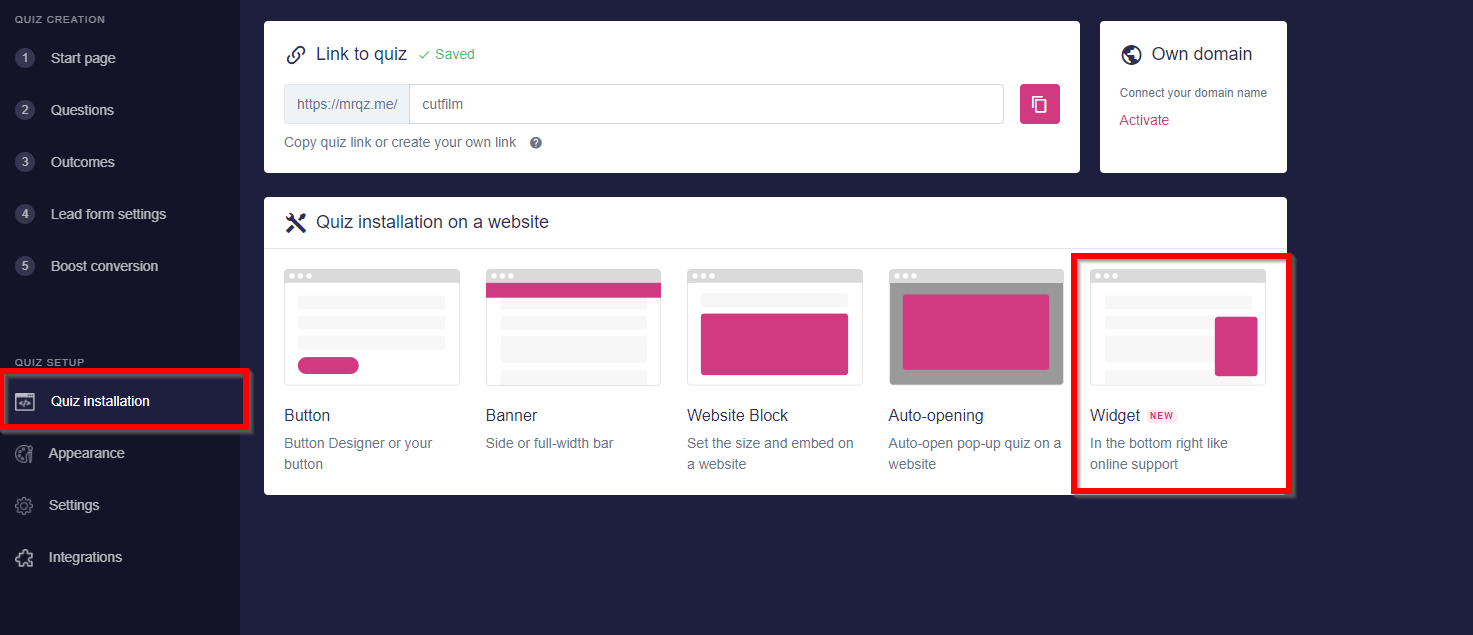
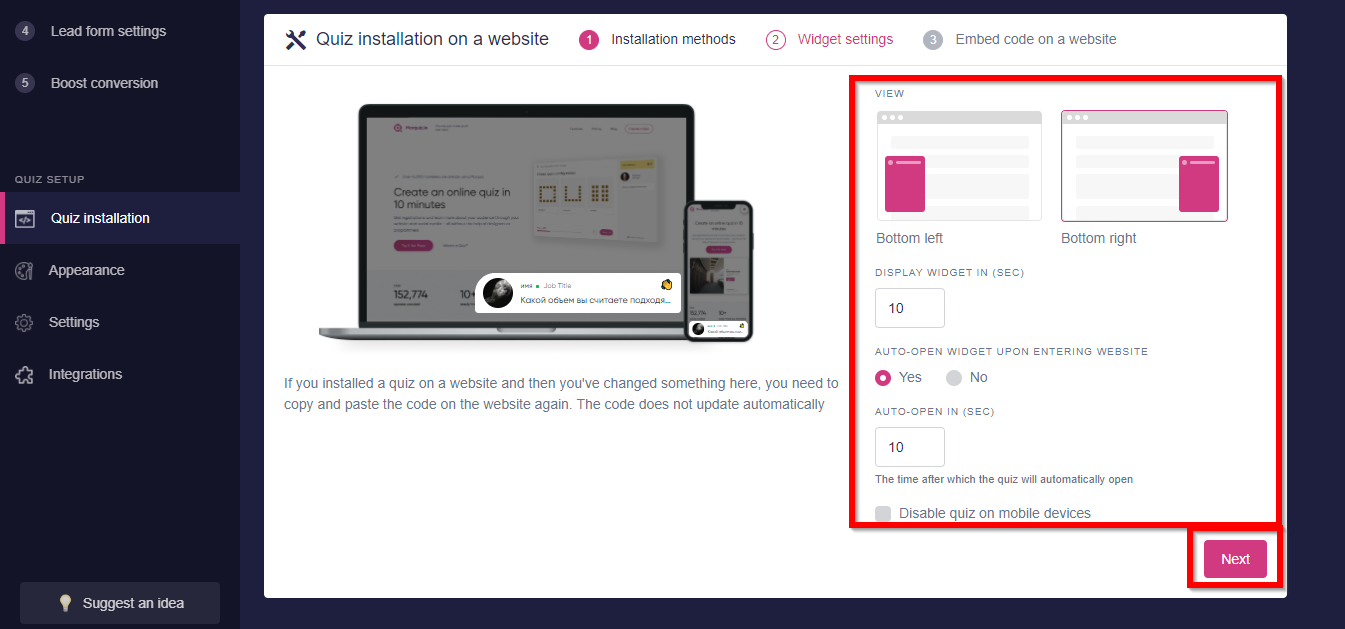
After finishing setup, copy the initialization code and follow to Clickfunnels for installation. From there, go to Settings => Tracking code => </> Header code
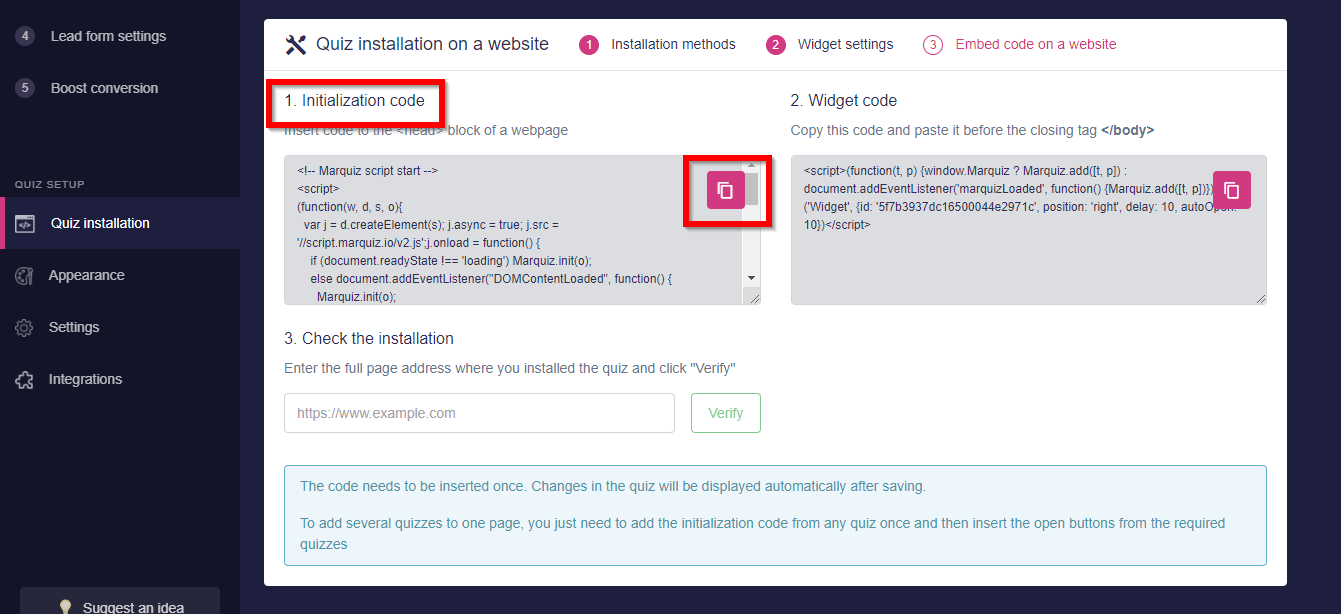
Then follow to the </> Footer code tab, paste the widget code into the window and apply changes by clicking the Save button.
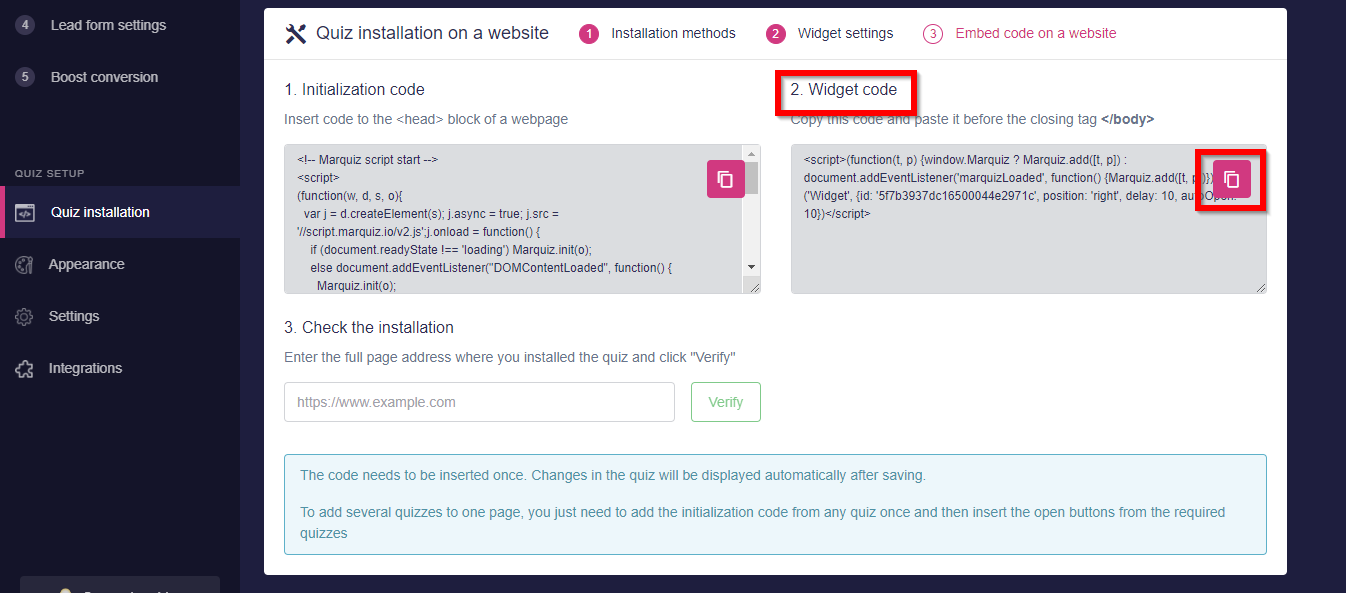
4. Marquiz button installation:
To install the Marquiz button: on Marquiz website go to the Quiz installation and select Button.
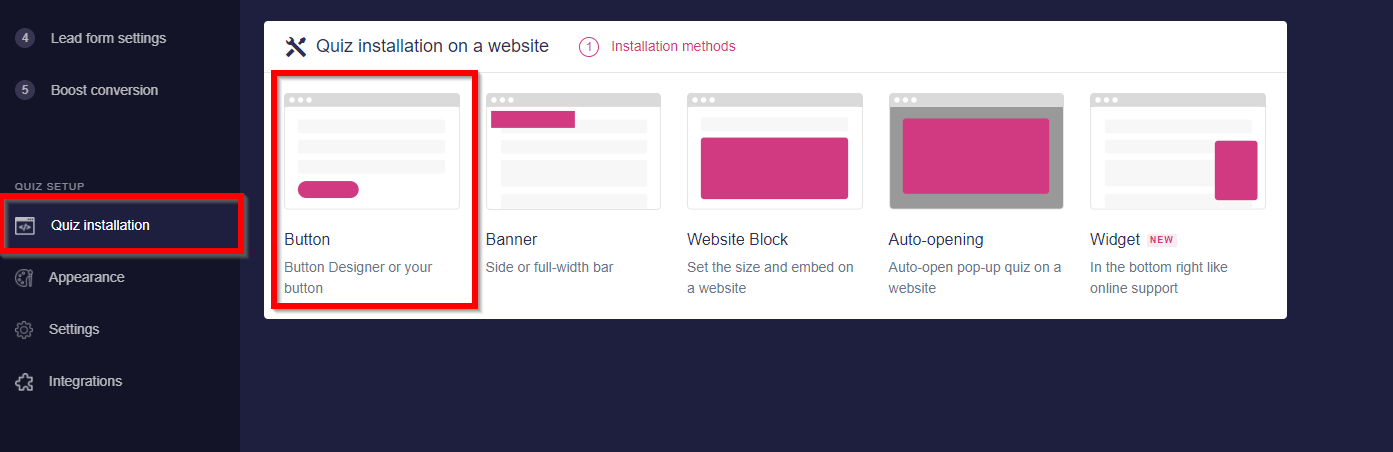
In this menu you’ll be able to set up the button the way you need and copy the resulting code for the button.
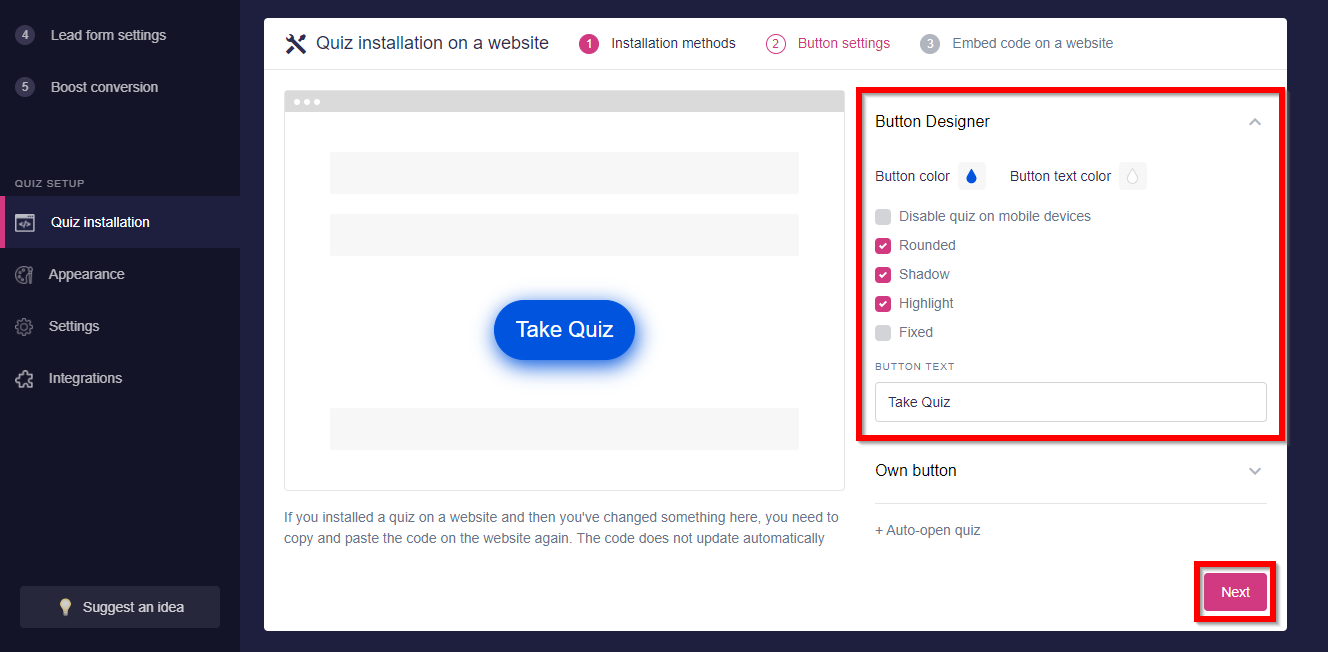
After setting up the button follow to Clickfunnels, select Elements in the editor => Add element => Misc elements => Custom js/html => drag the window to desired position for the button and then click Settings => Open code editor => paste code for the button copied earlier and apply changes by clicking Save button.
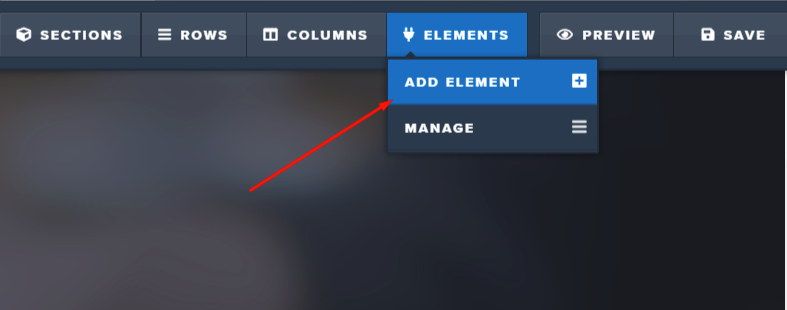
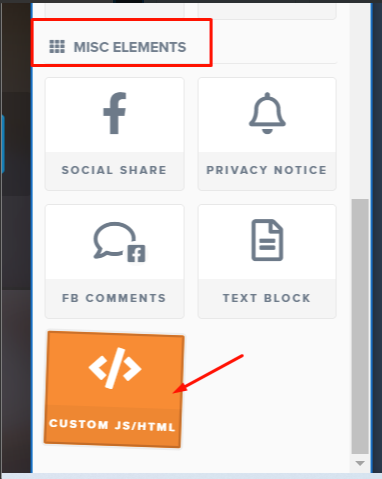
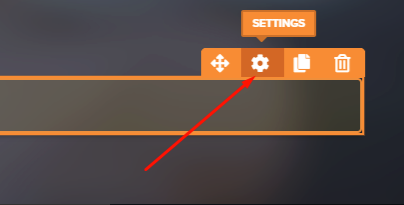
5. Installing quiz into leadpages site body:
To embed quiz into the site body, on Marquiz website go to the Quiz installation and select Website Block.
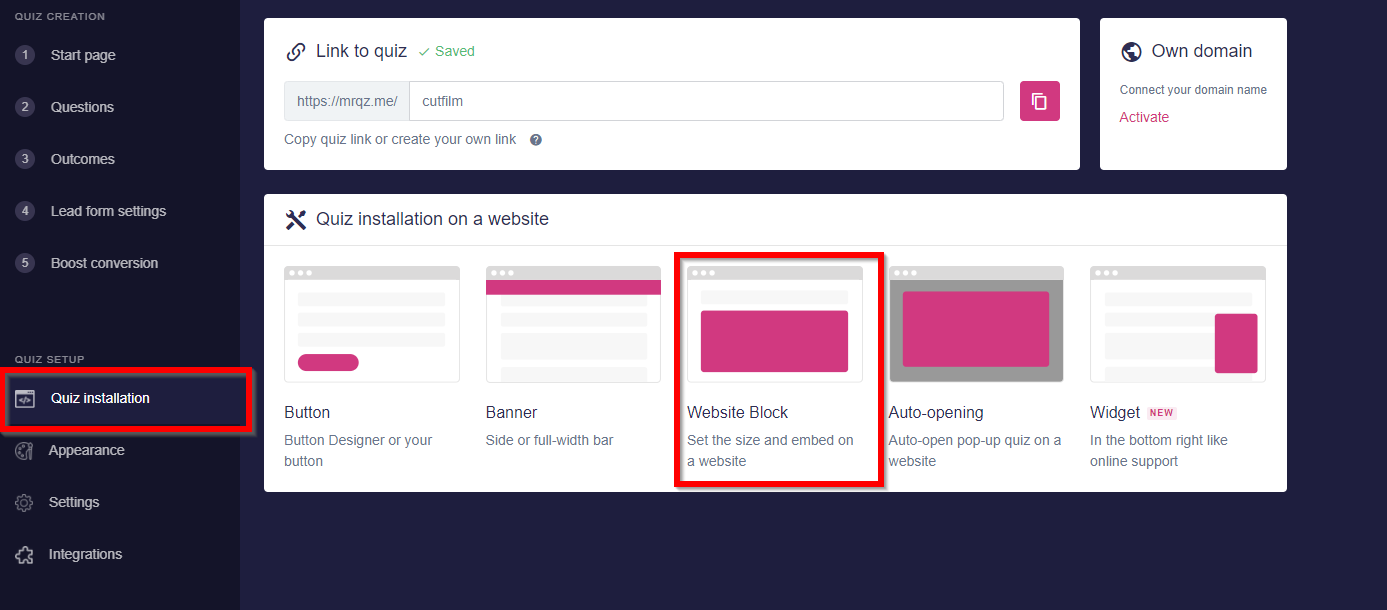
In this menu you’ll be able to set desired sizes for the quiz and set up the button for mobile version. If you would like the mobile version to load pre-opened, uncheck the Button on the mobile version flag. When this flag is selected, quiz is rendered on mobile devices as a button with a modal window.
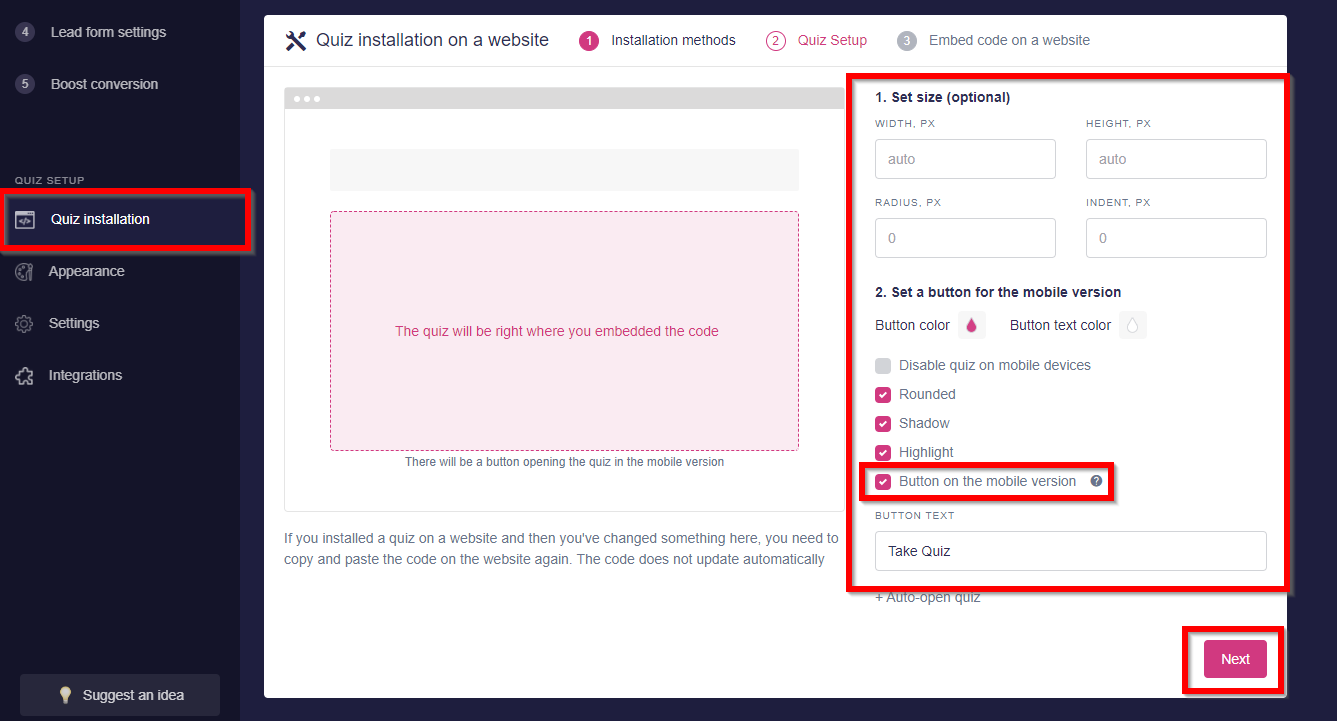
Copy the resulting quiz code.
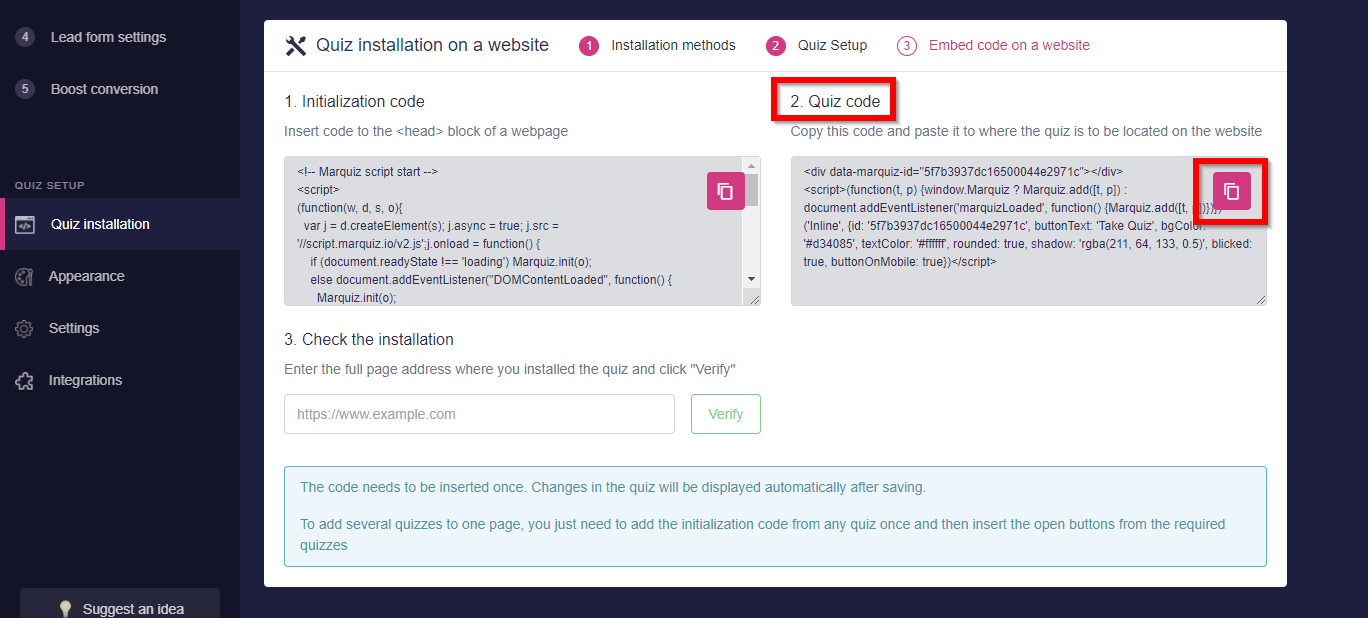
Follow to the leadpages site and select Elements => Add element => Misc elements => Custom js/html => drag the window to the desired placement for the quiz on your webpage, then open Code editor => paste copied quiz code and in the Custom code type window select 3rd Party Embed Codes, then apply changes by clicking the Save button.
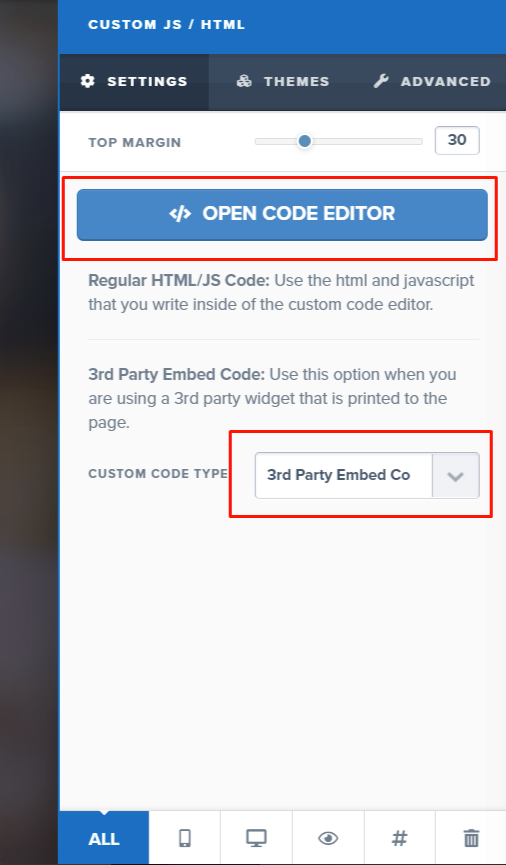
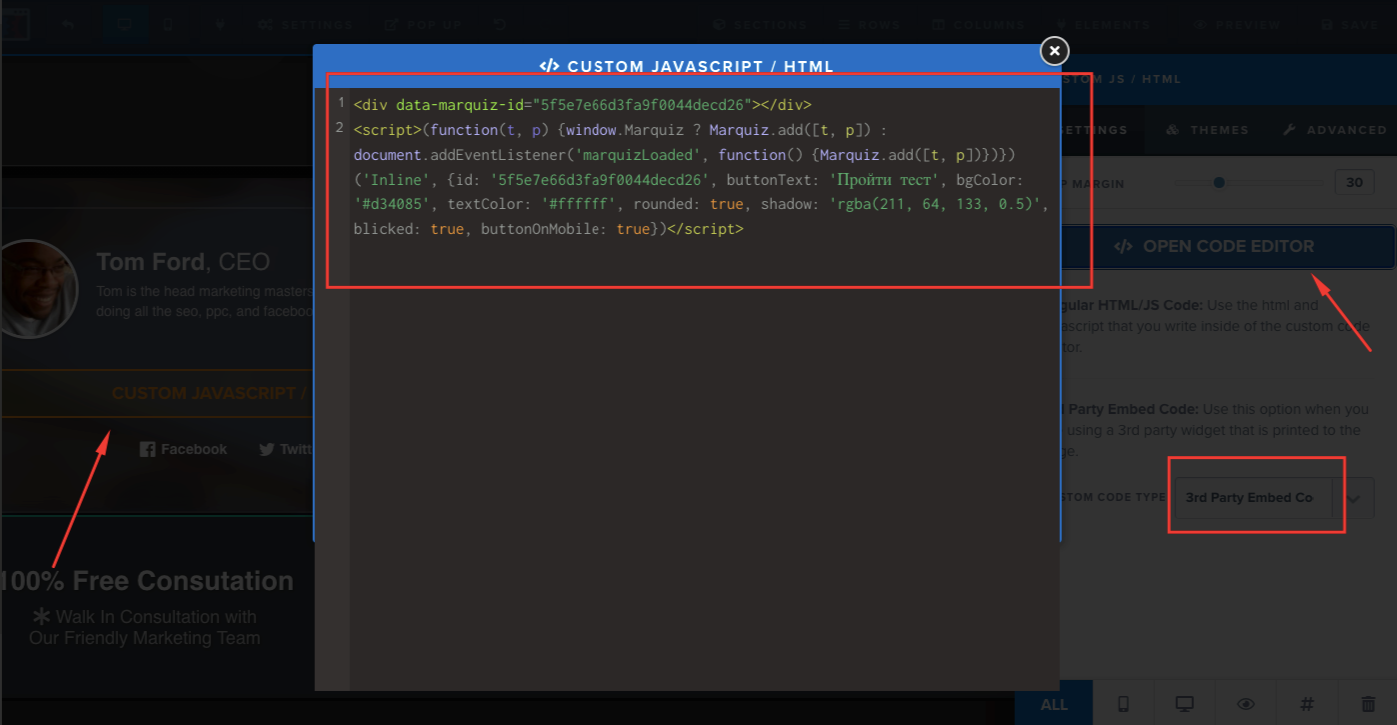
Don't forget to set the initialization code
6. Redirecting to quiz with a button:
Select the button you'd like to use for quiz integration => click Settings by said button and then Edit action => Set action => Go to website URL => Enter website URL, paste the quiz URL into the window => select either (1) Open in same window or (2) Open in new tab/window => apply changes by clicking the Save button.
To get the direct URL for your quiz. open quiz editor, go to Quiz installation tab => Direct link.
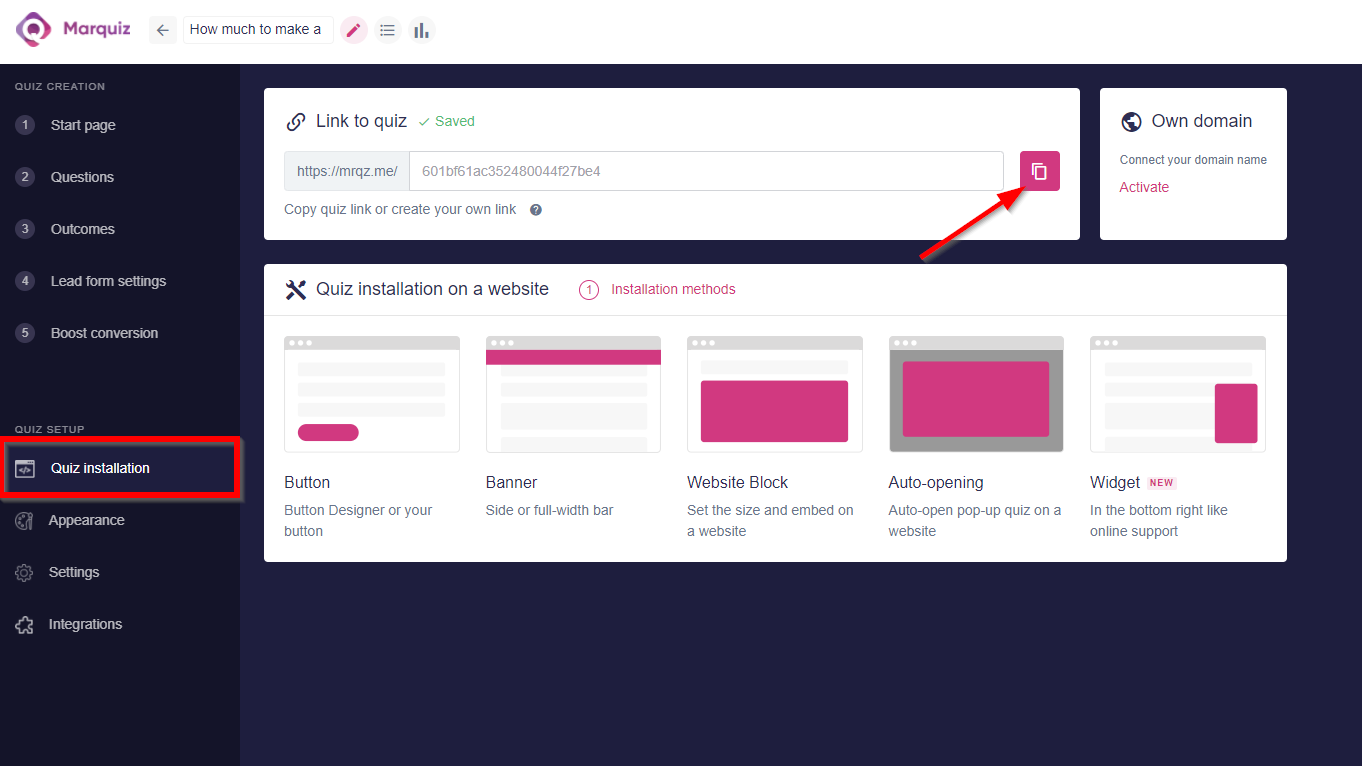
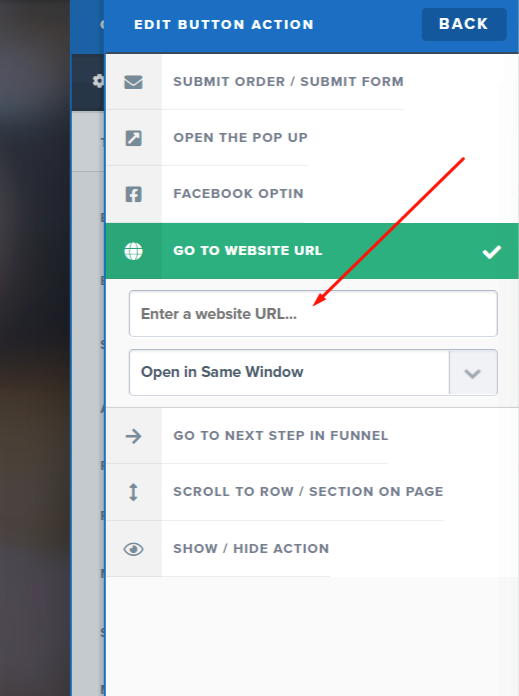
All set! Depending on the chosen installation method, quizzes will open either in the same window or a new browser tab.
