How to install a quiz on Squarespace
1. How to insert a quiz into a pop-up?
On the Marquiz site, go to the quiz editor that you want to install on your site.
In the “Quiz installation" ->"Auto-openning”
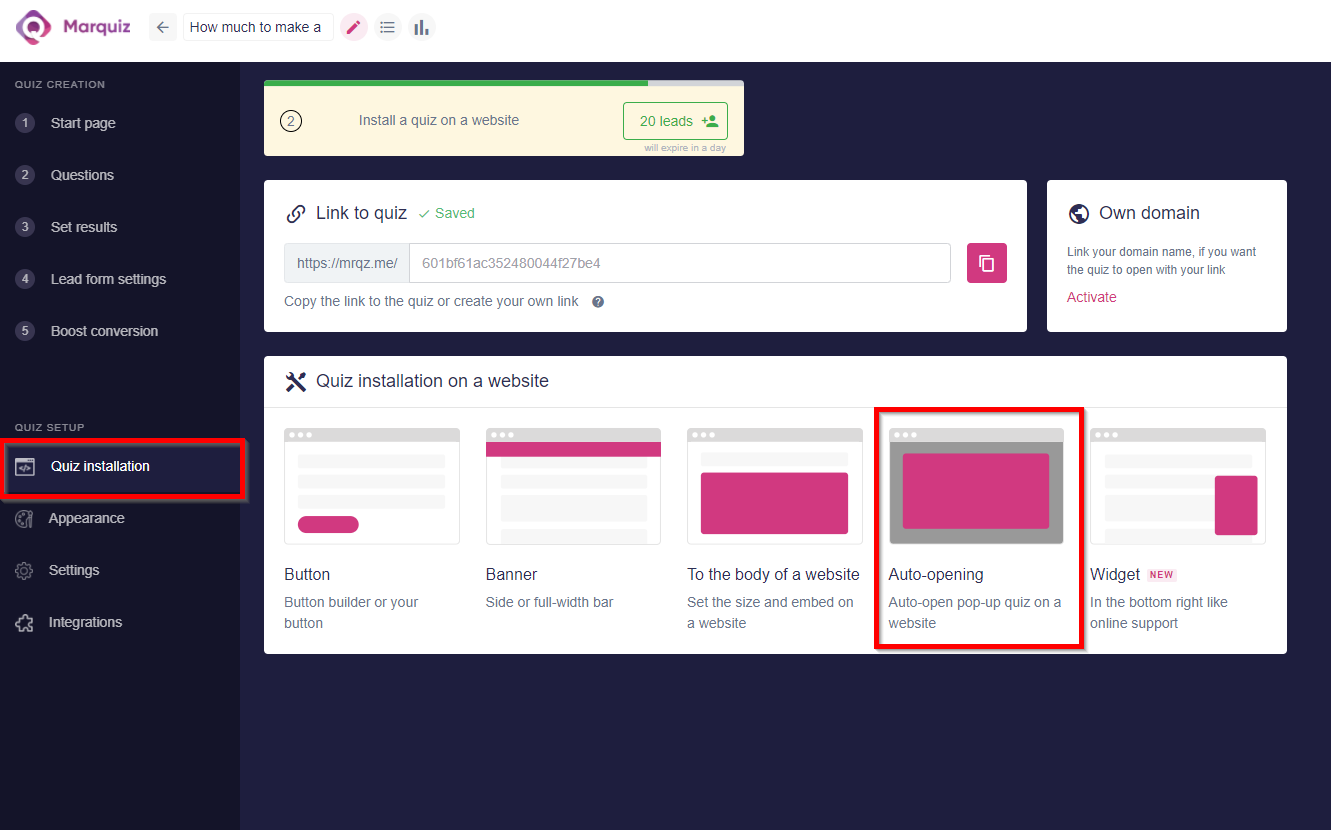
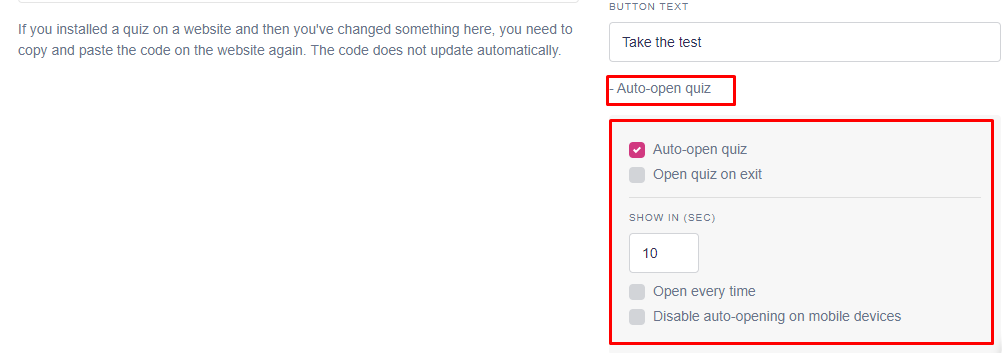
Copy the quiz installation code
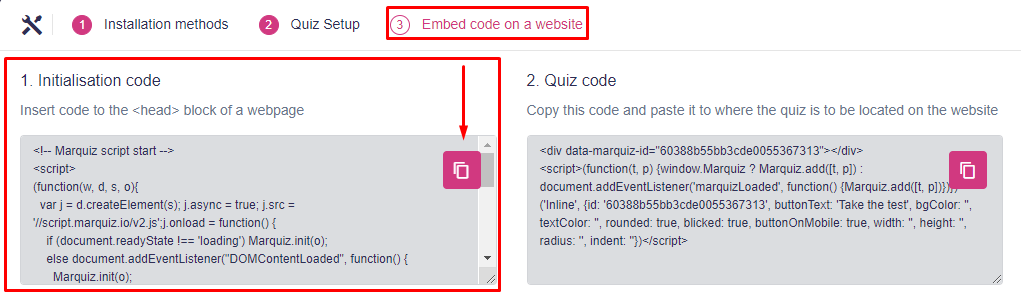
Then go to your site on Squarespace, go to Settings → Advanced → Code Injection in the header, insert the previously copied quiz code
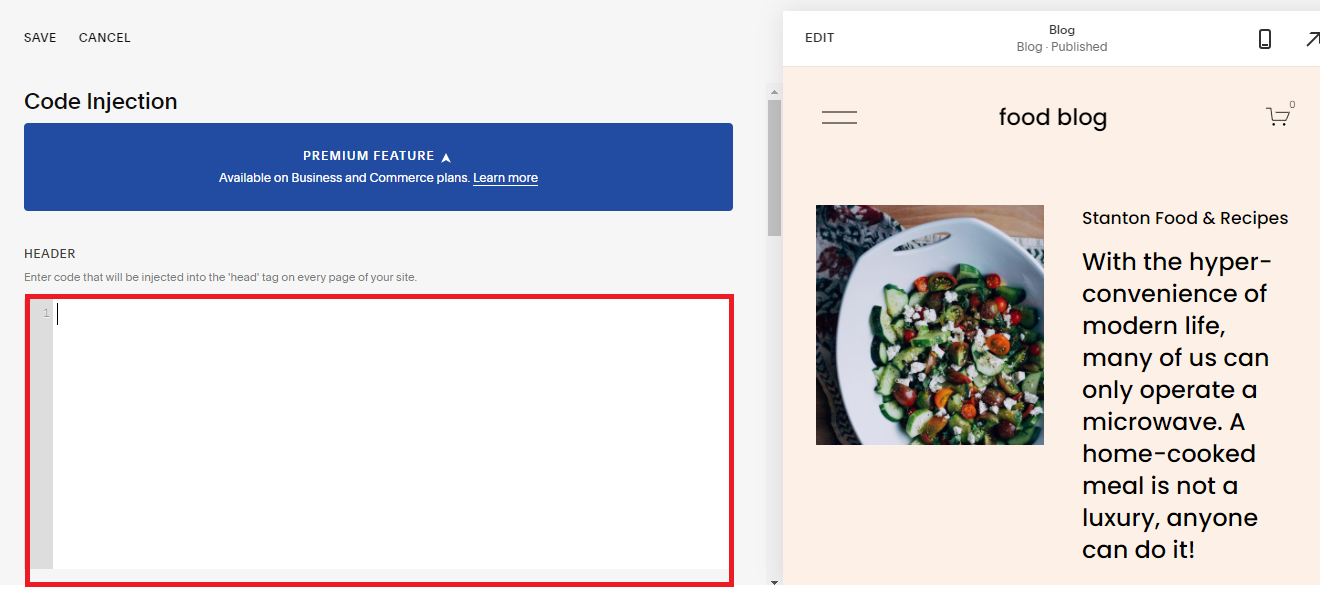
then click save and it’s done! Your quiz is in a pop-up on the site now!
2. How to insert a quiz in a banner?
Installing the quiz in the form of a banner: To install the banner on the Marquiz website, go In the quiz setup, select the installation type "Banner". You can also set up auto-opening of the quiz.
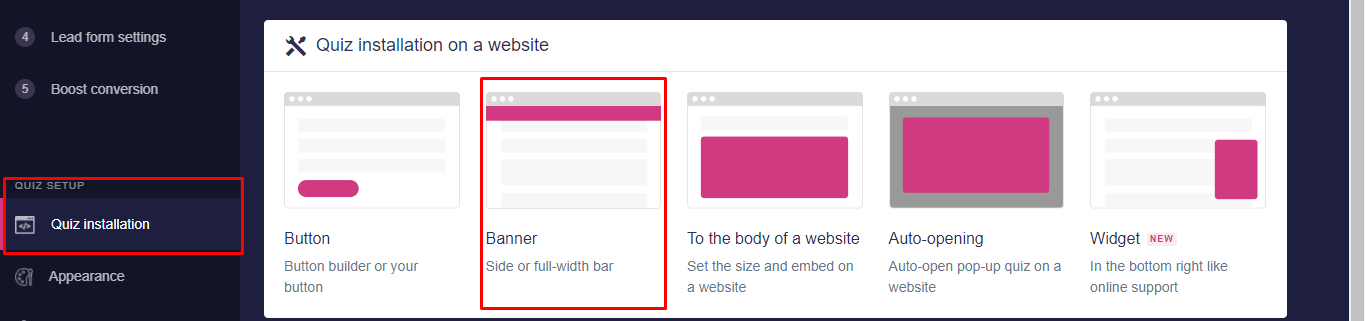
Specify the necessary installation settings and click "Next".
A window opens with the initialization code. Copy the quiz initialization code:
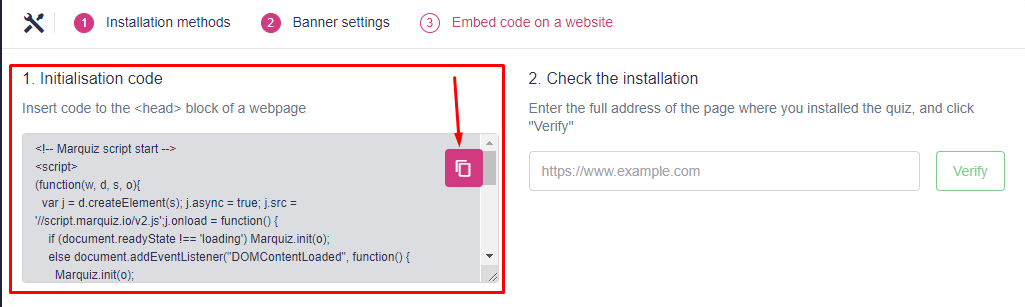
Then go to your site on Squarespace, go to Settings → Advanced → Code Injection in the ‘header’ insert the code then do the same thing In ‘footer’
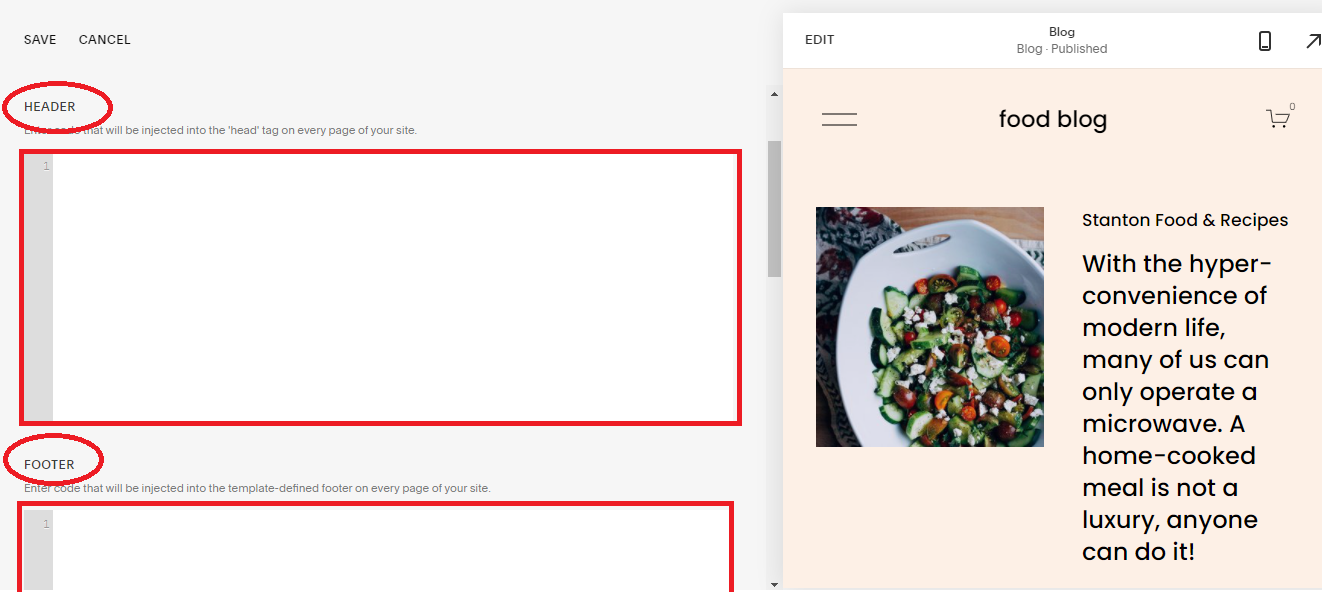
save it, and it’s done! The quiz is in the banner!
3. How to insert a quiz into a widget?
To install the widget on the Marquiz website → quiz setup, select the installation type "Widget" In this menu, you can configure the widget.
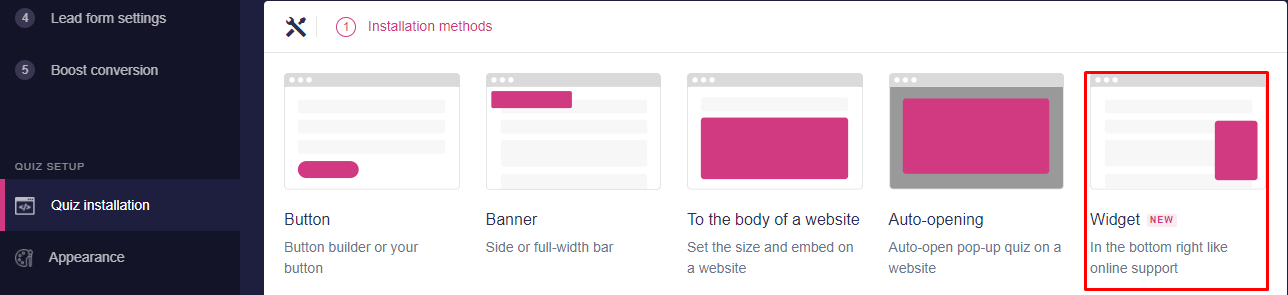
After setting up
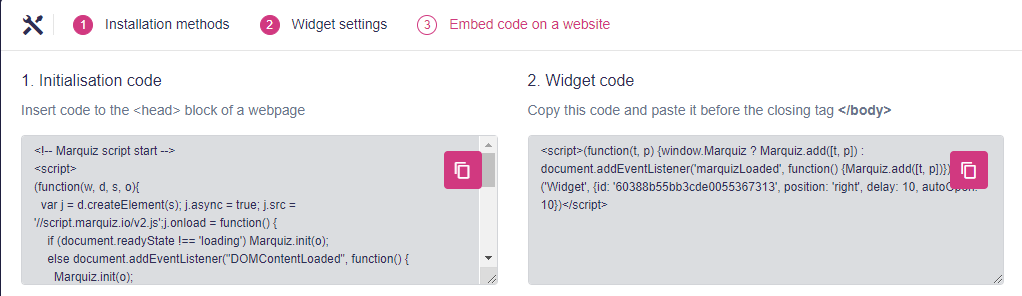
Copy the Initialisation code and insert it into the HEADER and then copy Widget code and insert it into FOOTER.
To do this go to settings → advanced → code injection
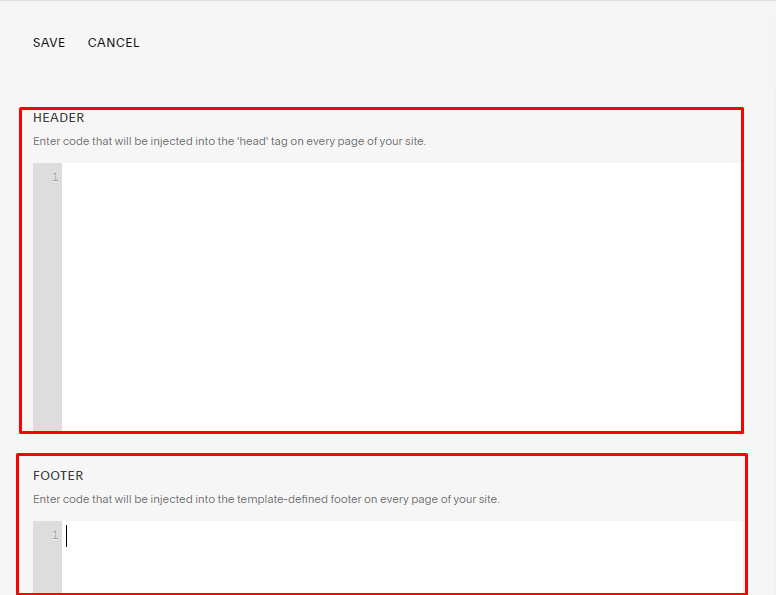
save it and done, the quiz is now in your widget!
4. Marquiz button installation:
To install the Marquiz button: on Marquiz website go to the Quiz installation and select "Button"
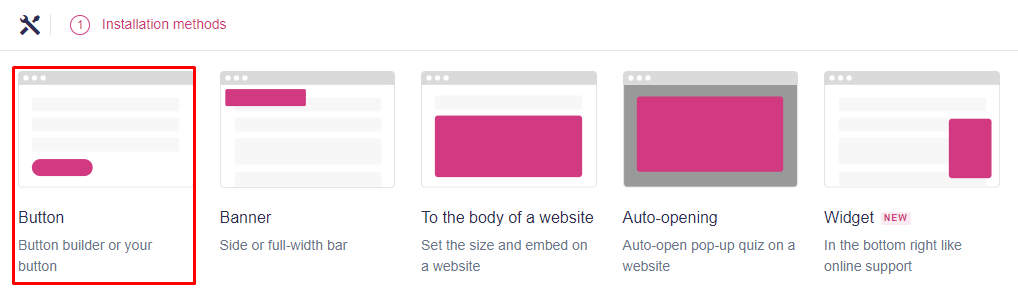
In this menu you’ll be able to set up the button the way you need and copy the resulting code for the button.
Copy the initialization code and insert the code in the HEADER then copy the Button code and insert it in the FOOTER
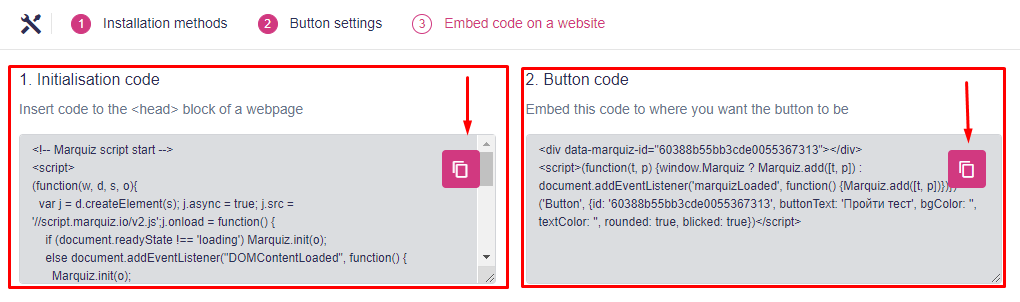
to do this go to settings → advanced → code injection
save it and it's done!
5. How to insert a quiz into the body of the website
First you need to copy the initialization code.
This code is located in the "quiz installation" → "to the body of a website"
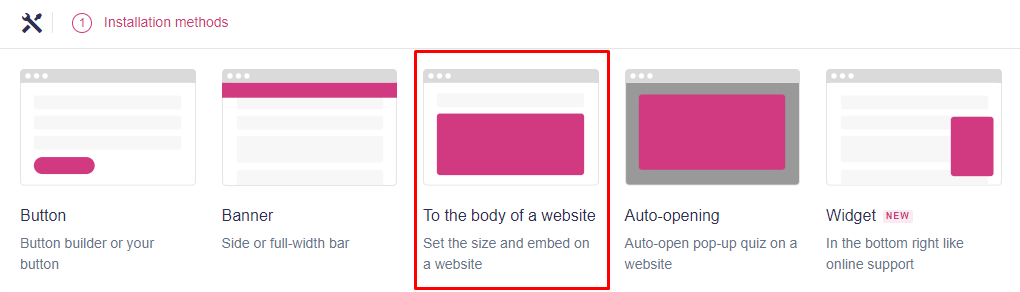
If you want the quiz to be opened in the mobile version, you need to remove the check mark on the item "button in the mobile version".
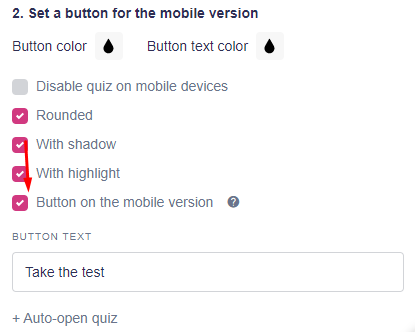
click "next"
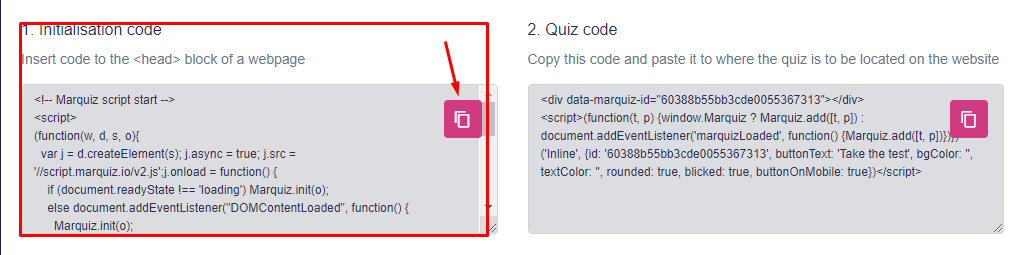
Copy the Initialisation code
Go to Squarespace, click pages → blog settings
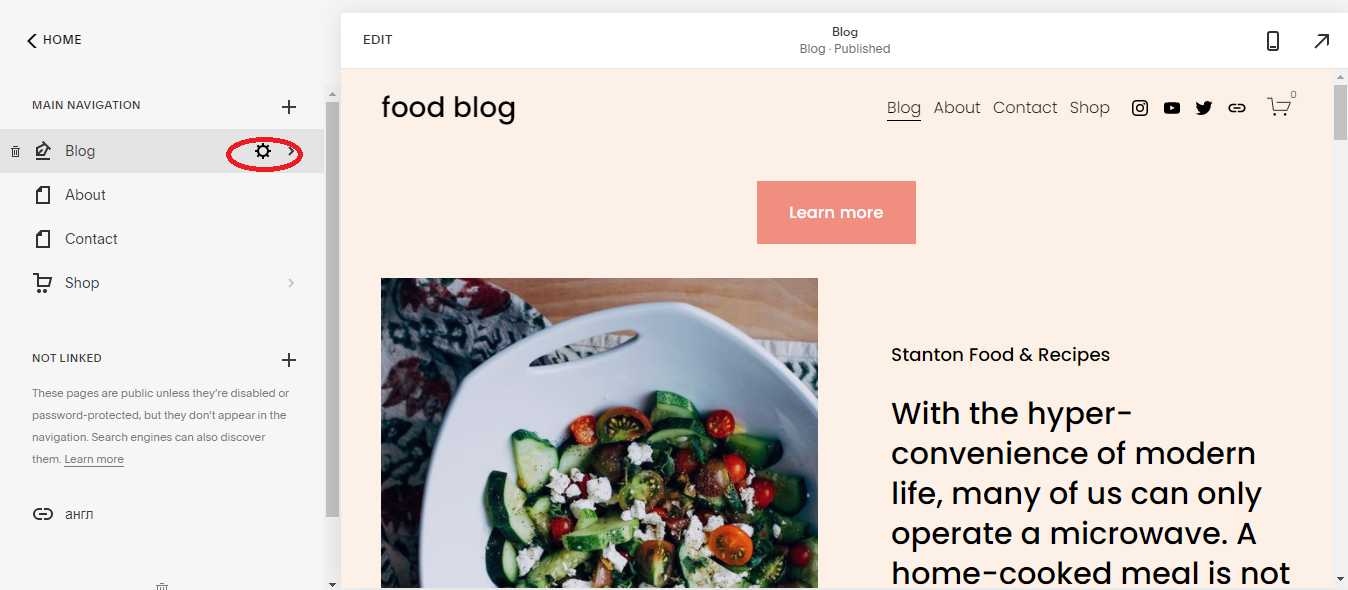
then advanced → page header code injection
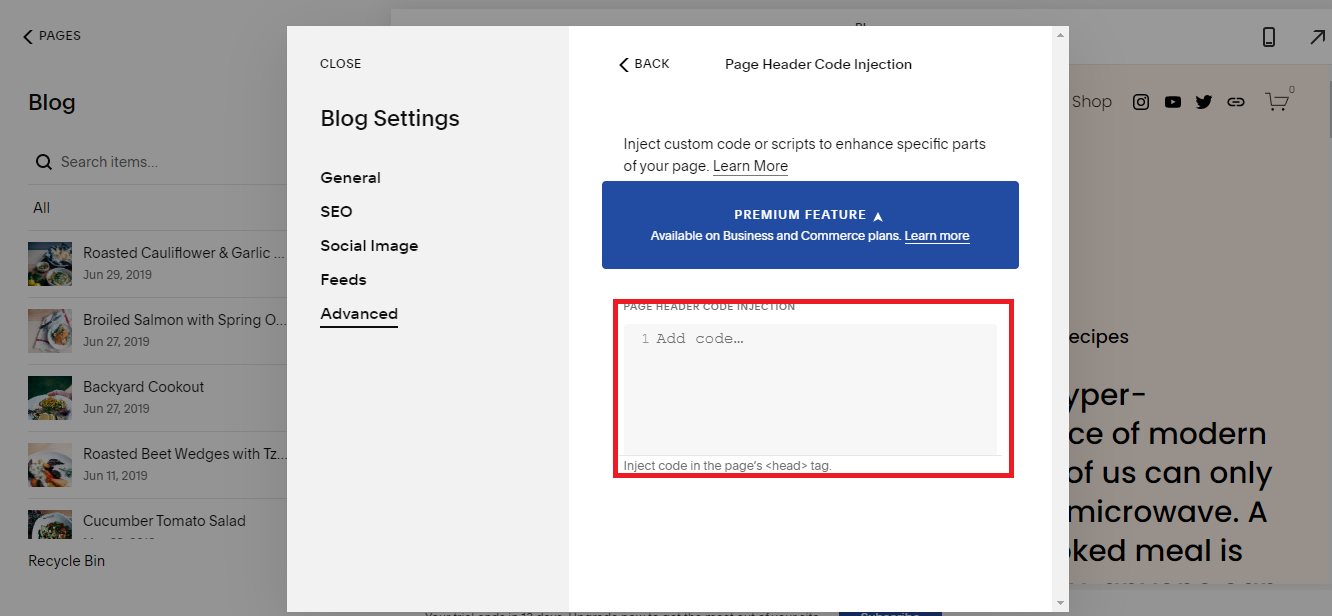
insert the code, save it and it’s done!
6 How to create a button that goes into a quiz?
First you need to go to the quiz and copy the direct link
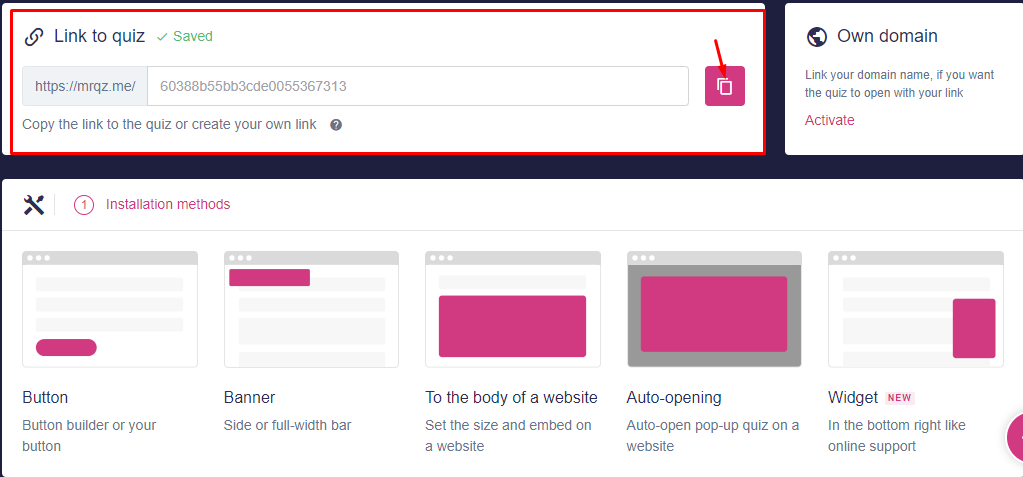
then go to the Squarespace site click on the Edit
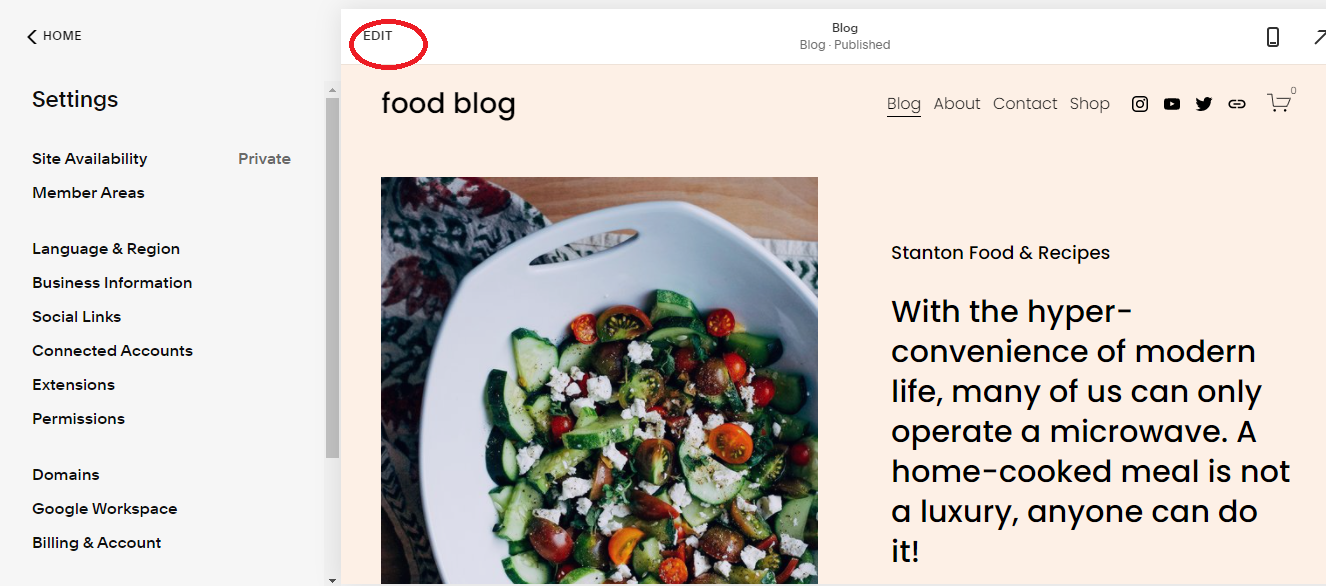
Add +
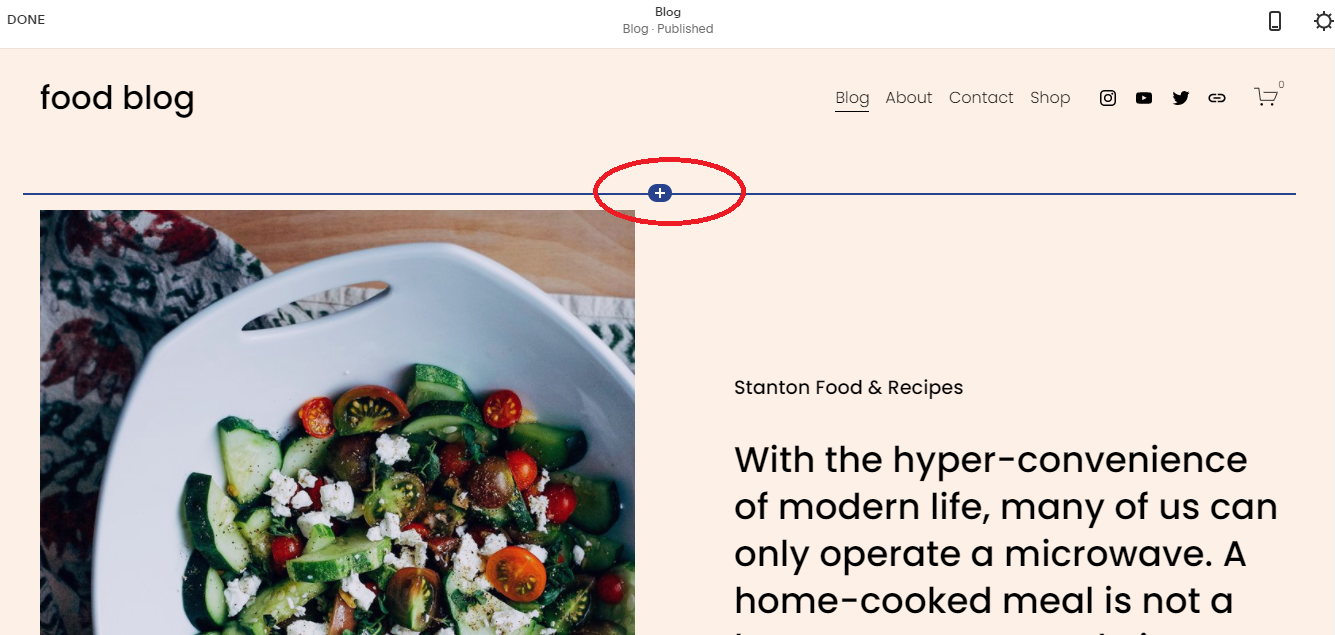
select botton
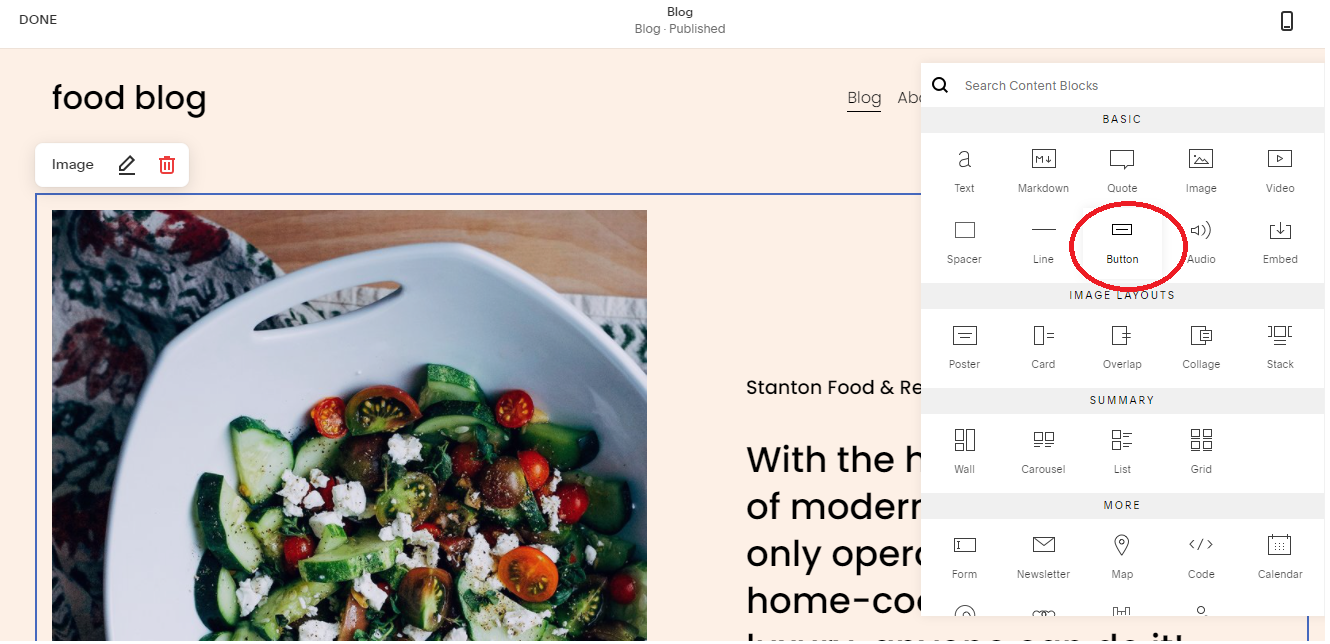
in the ‘link’ paste a link to your quiz. You can also give a name to the botton.
Don’t forget to save it! And It’s done.
