How to set up Google Analytics
Important Notes Before Setup
Data discrepancies: If Marquiz data doesn’t match your Google Analytics dashboard, visitors may be using browser extensions (e.g., ad blockers) that interfere with tracking.
Safari limitations: Safari blocks cross-site tracking by default. For accurate tracking:
Disable "Prevent Cross-Site Tracking" in Safari settings (Mac/iPhone).
Note: This is a browser-level restriction; Marquiz cannot bypass it.
Google Analytics 4 (GA4) Integration
Get your Measurement ID:
Go to your Google Analytics dashboard → Admin → Data Streams.
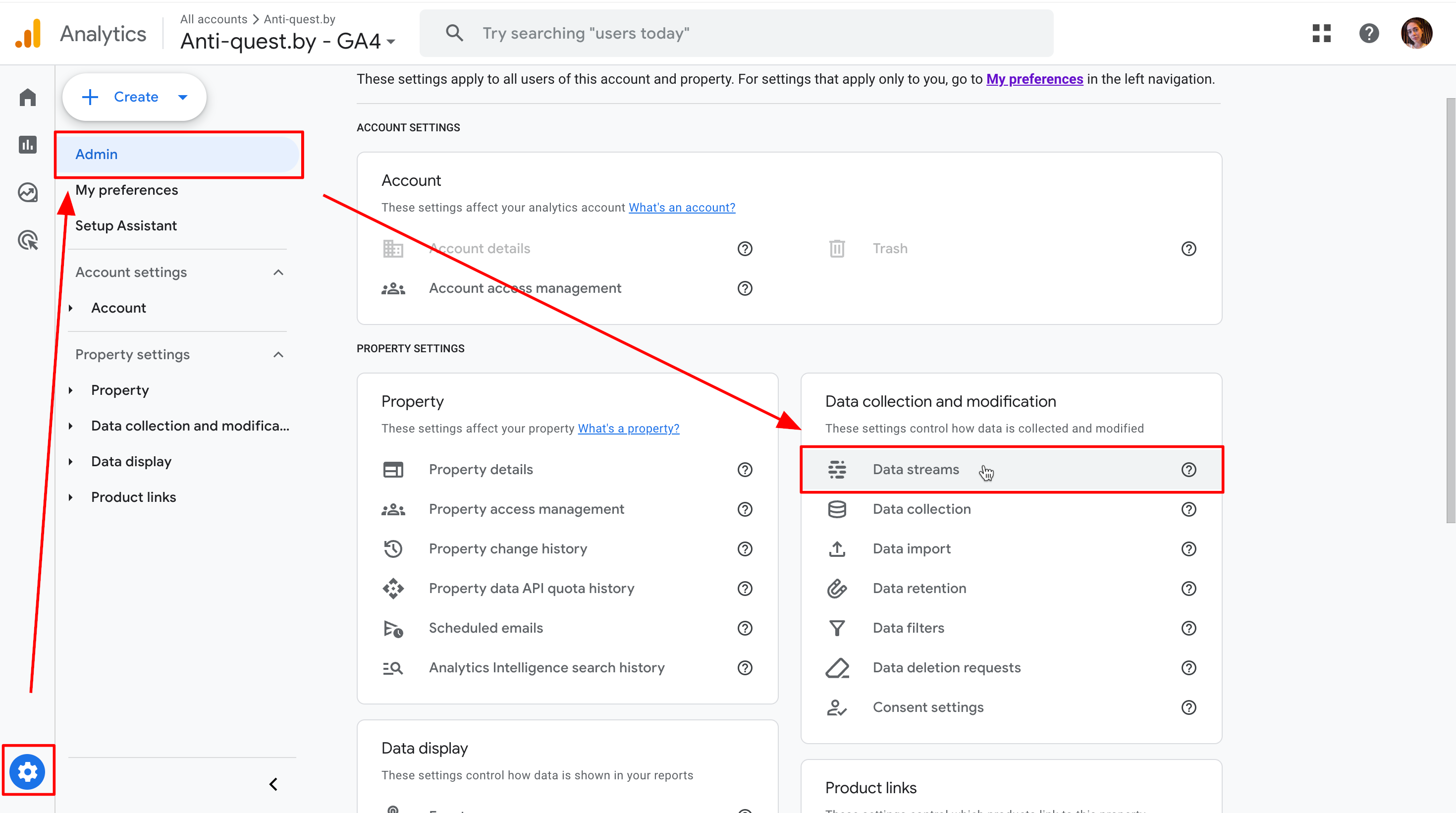
Select your stream and copy the Measurement ID.
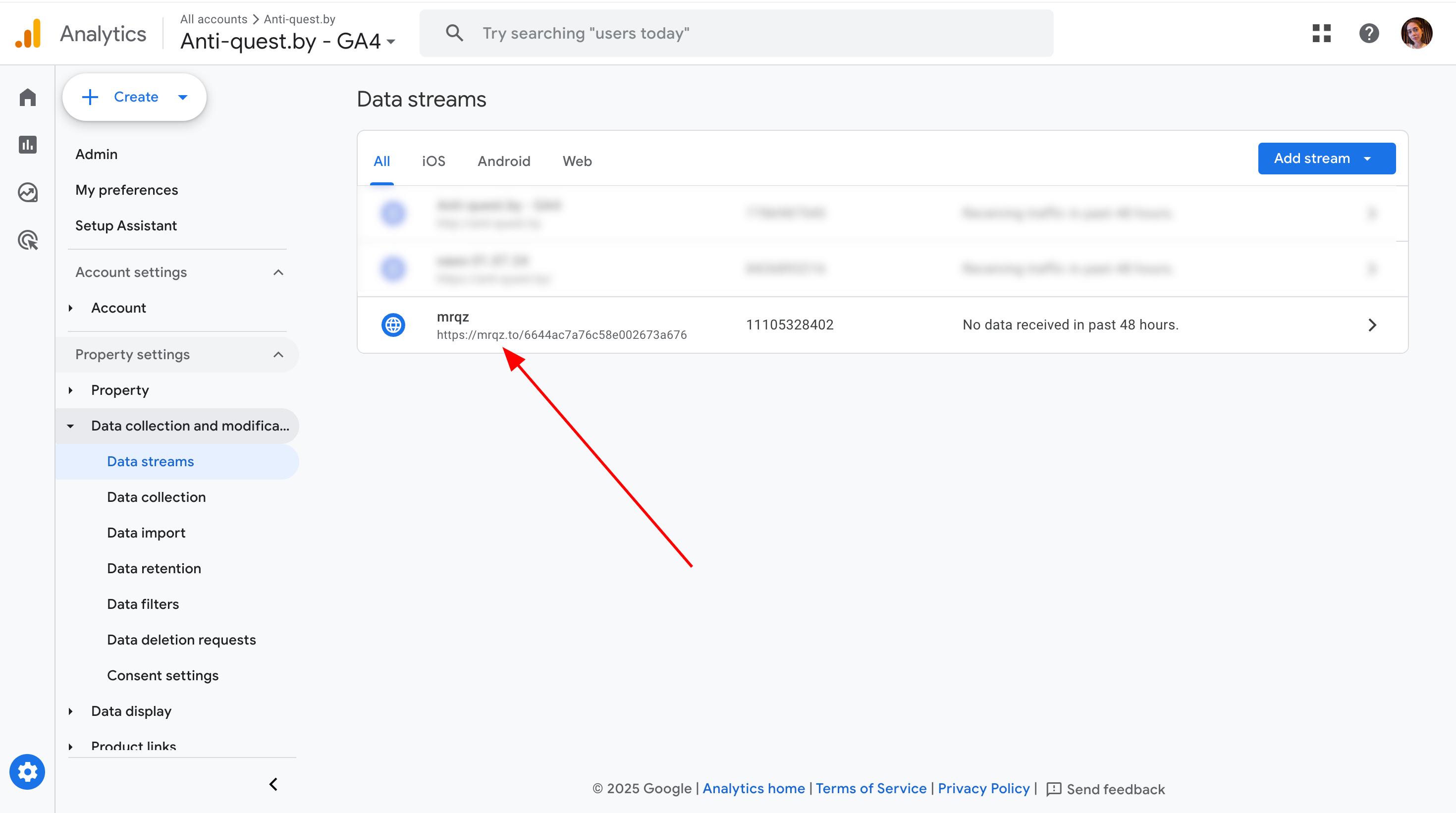
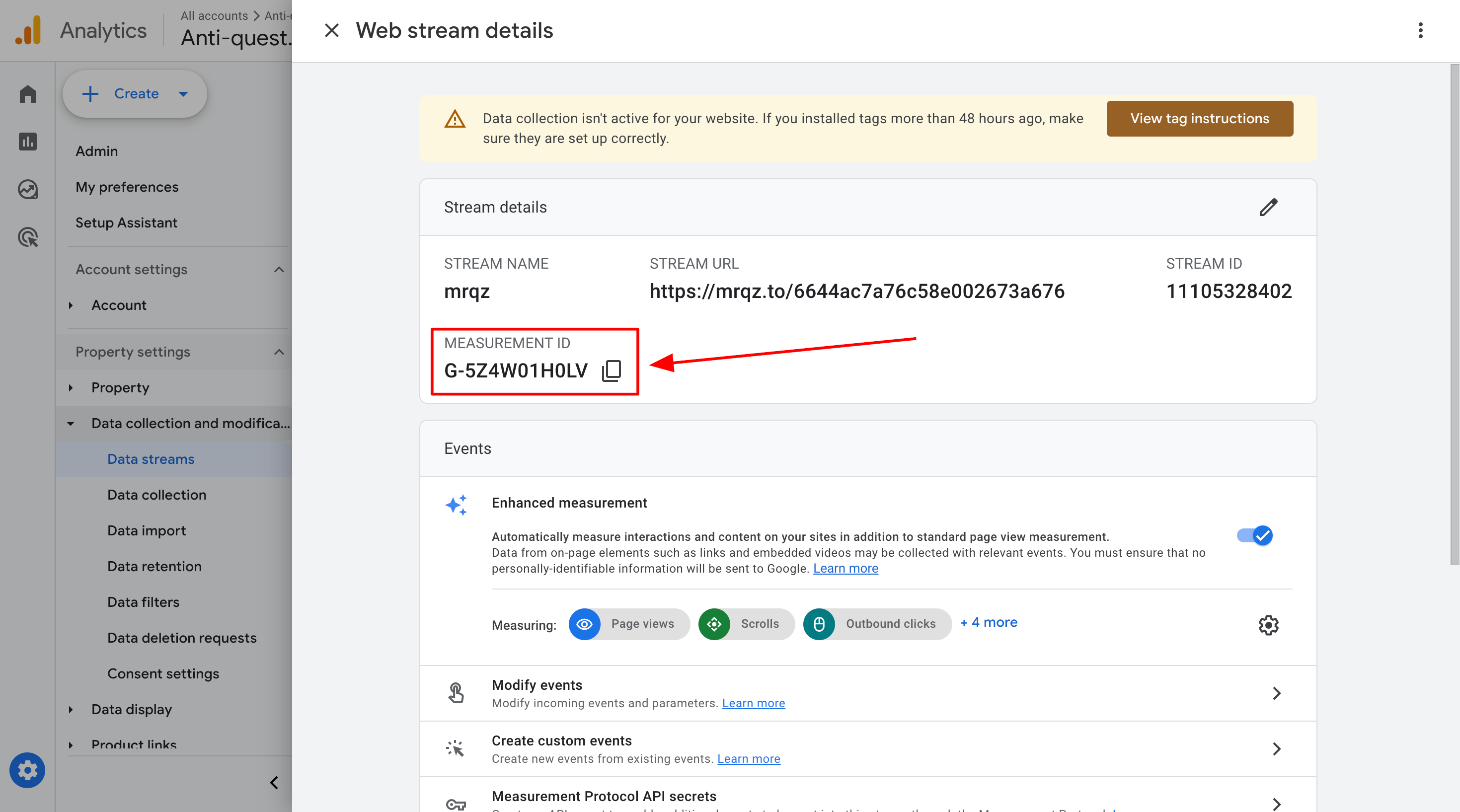
Paste the ID into Marquiz:
In your quiz editor, navigate to Integrations → Google Analytics.
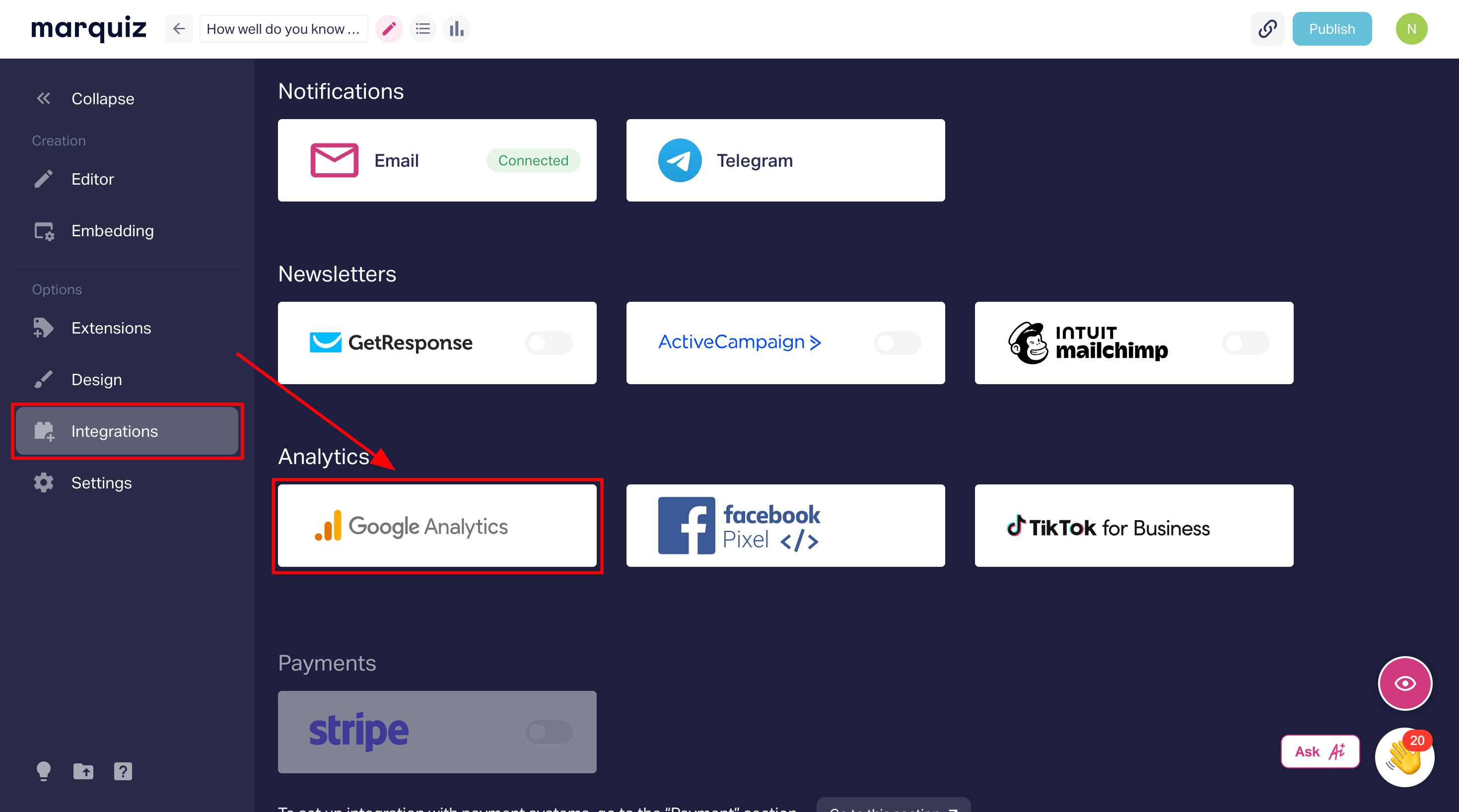
Select Google Analytics, paste the Measurement ID, and click Publish.
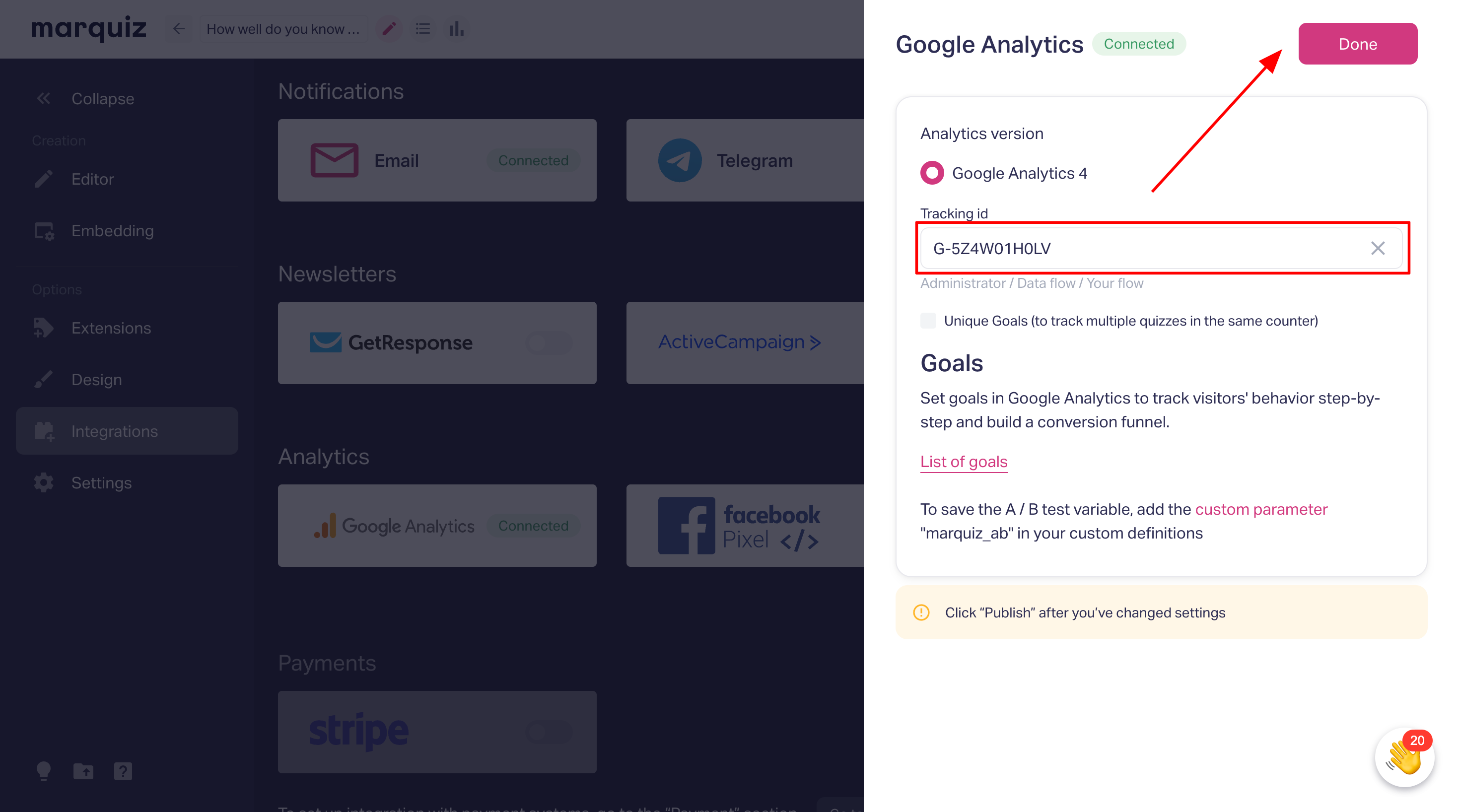
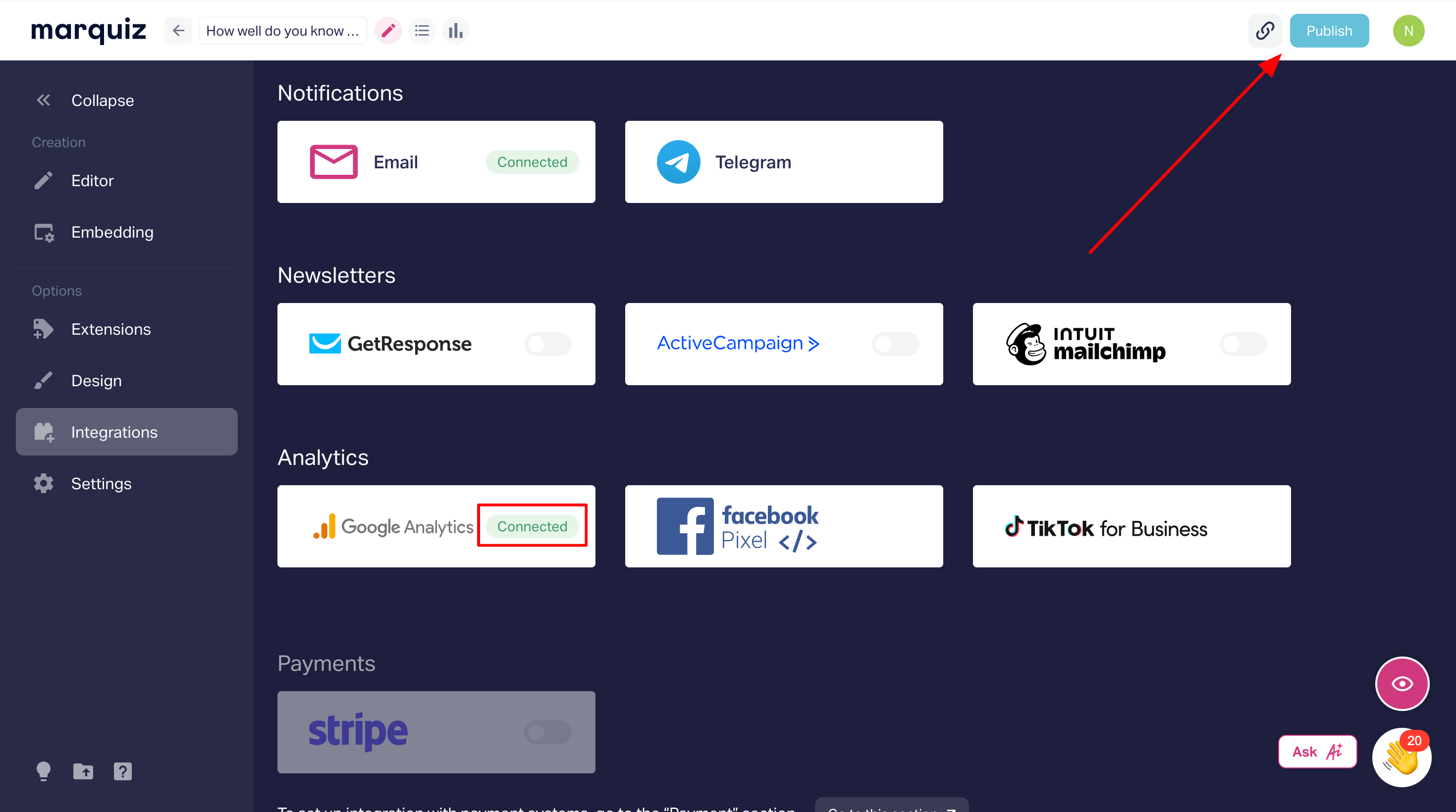
Verify & Debug Your Setup
Realtime Report:
Go to GA4’s Realtime tab to check incoming events.
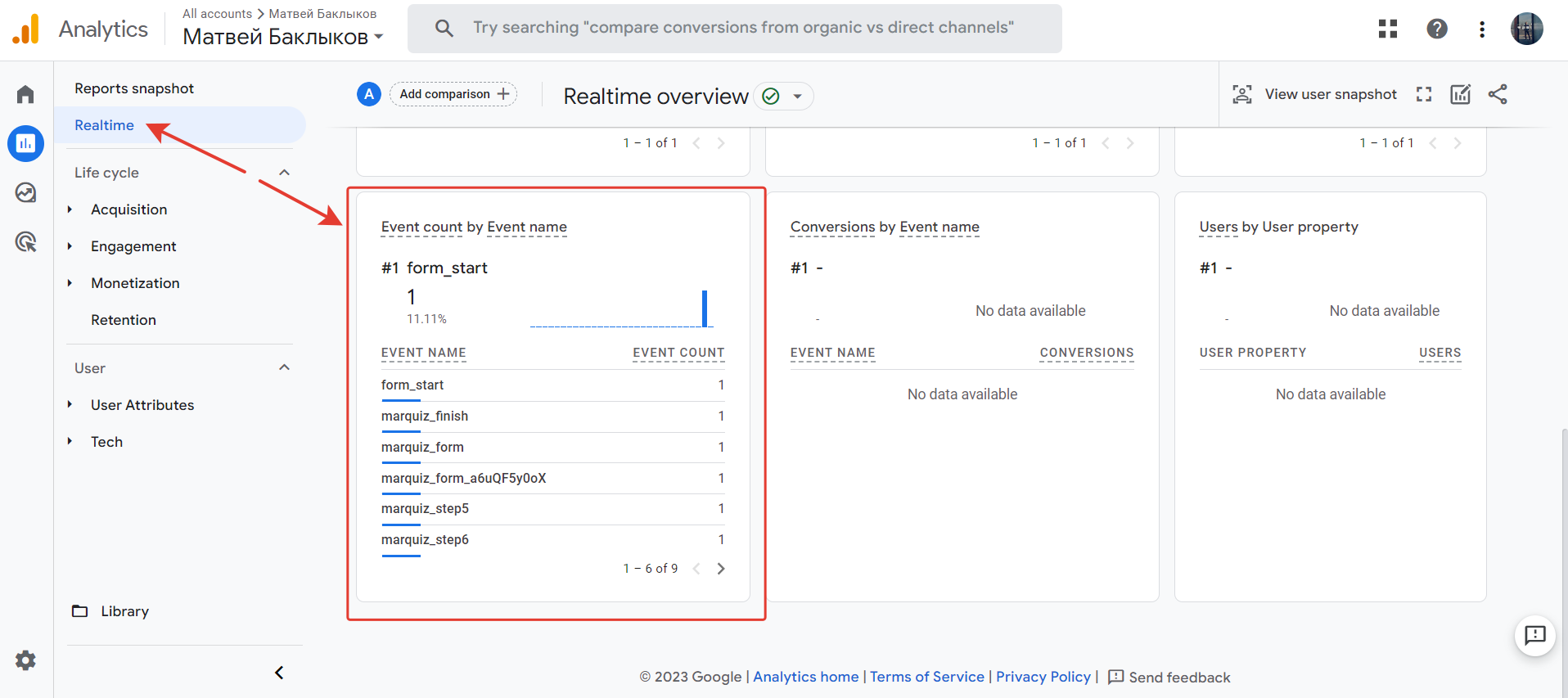
Note: Data may take 1–2 minutes to appear.
DebugView (Recommended):
Enable GA4 Debug Mode for detailed event tracking during testing.
Quiz events, available for tracking:
- User has opened the quiz: marquiz_start
- User has clicked the button on the start page: marquiz_startquiz
- User has clicked the phone number on the start page: marquiz_phone
- User has seen the quiz result: marquiz_result
(this goal is active only in case you have quiz results enabled) - User has reached the lead form: marquiz_form
- User has filled out the lead form (step 1): marquiz_contacts1
(this goal is active only in case you have 2-step lead form enabled) - User has filled out the lead form (step 2): marquiz_contacts2
(this goal is active only in case you have 2-step lead form enabled) - User has seen the "Thank You" page: marquiz_finish
- User has compled the question number N: marquiz_stepN
(where N is the question number in the sequence, i.e. marquiz_step2) - User successfully paid for the product — marquiz_payment_success.
(this event triggers only if you have a shopping cart enabled in the quiz and payment connected) - User failed to pay for the product — marquiz_payment_fail.
(this event triggers only if you have a shopping cart enabled in the quiz and payment connected)
Advanced: Unique Goals for Multiple Quizzes
To track multiple quizzes under one GA4 property:
Enable Unique Goals in Marquiz.
Append the quiz ID to events (e.g., marquiz_start_5aa84f60ee90d200185234af).
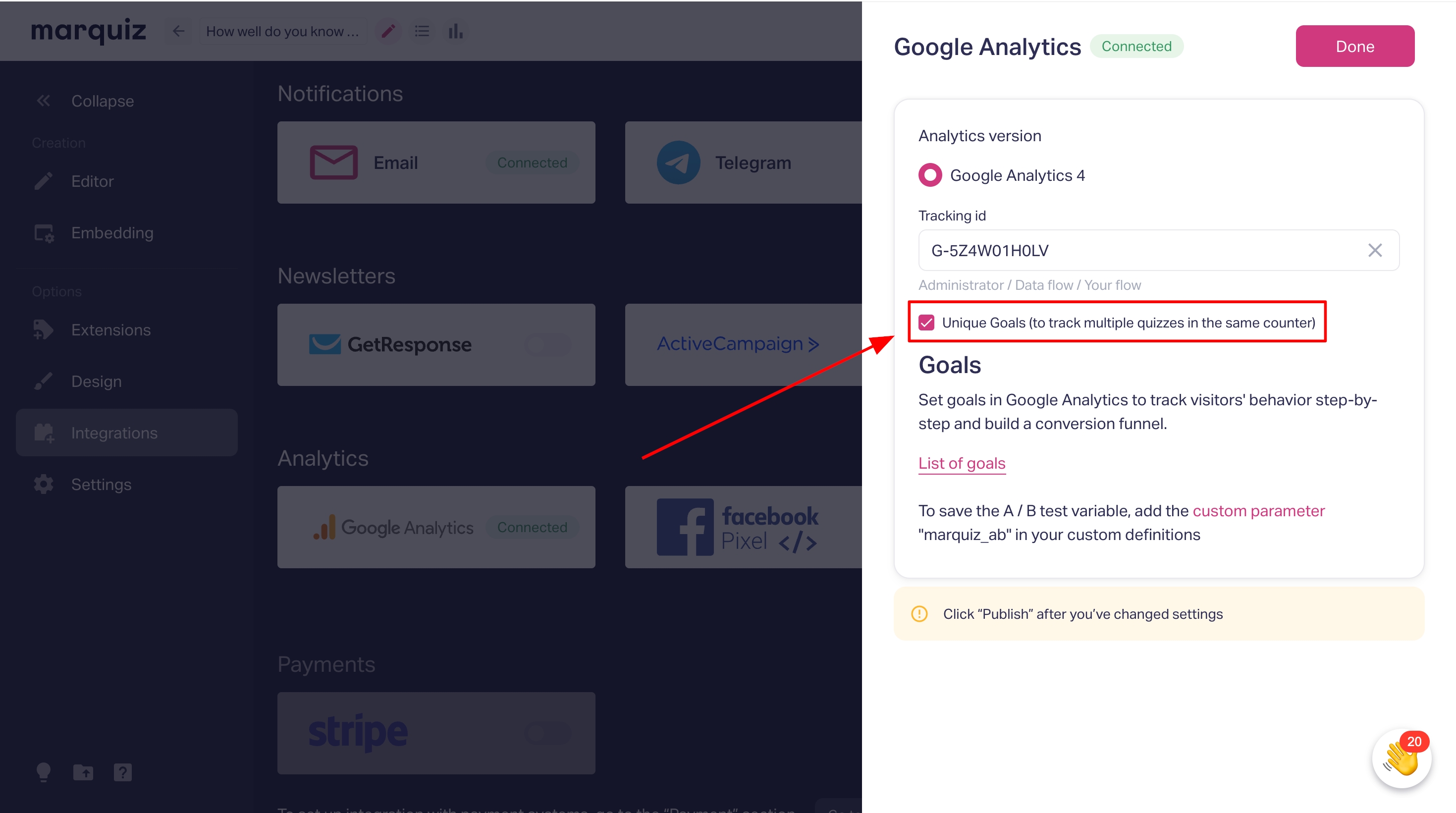
Important notice: if you don't see anything in your Events tab, for you'll have to wait for 24 hours for event collection to take part.
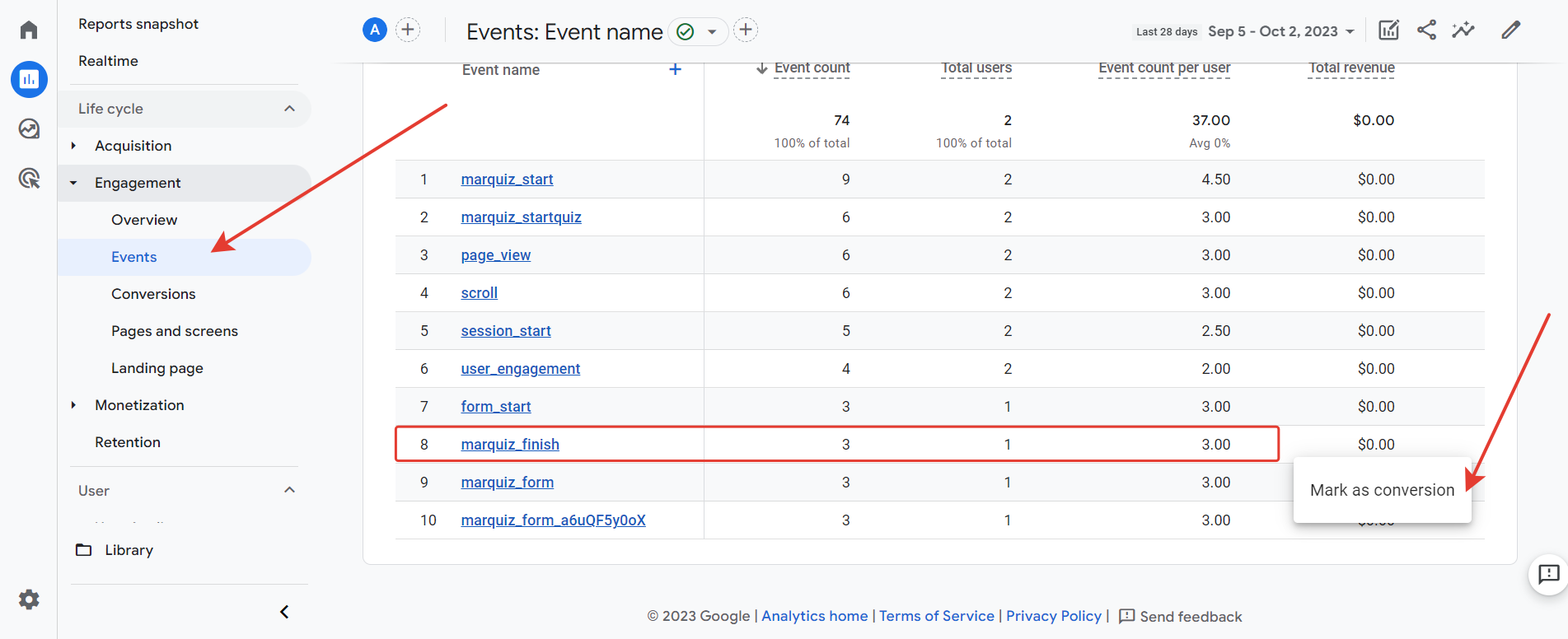
Google Ads Conversion Tracking
To track conversions:
Link your GA4 property to Google Ads (guide).
Exclude app.marquiz.io from Referral Exclusions in GA4 to avoid misattributed traffic.
Troubleshooting
No events in GA4? Wait up to 24 hours for data collection.
Need help? Contact support via the chat icon (bottom-right).
