Creating integration with Pabbly Connect
First of all, you will have to go to your Pabbly Connect dashboard and click the Create Workflow button.
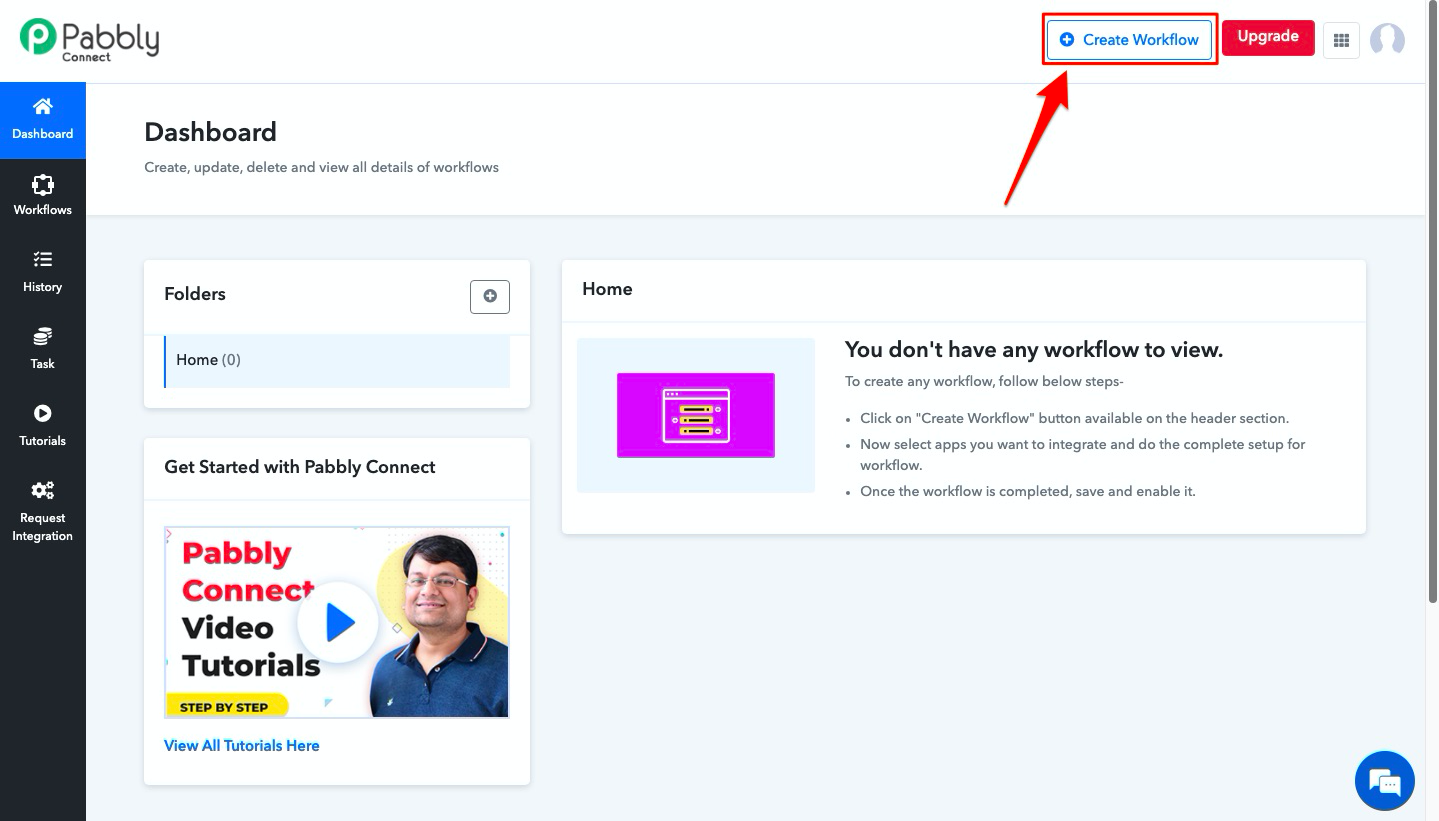
Then, set a name for your newly created workflow and click Create. Type in Marquiz into the search bar and select Marquiz integration in search results. In the Trigger Event field select New Leads.

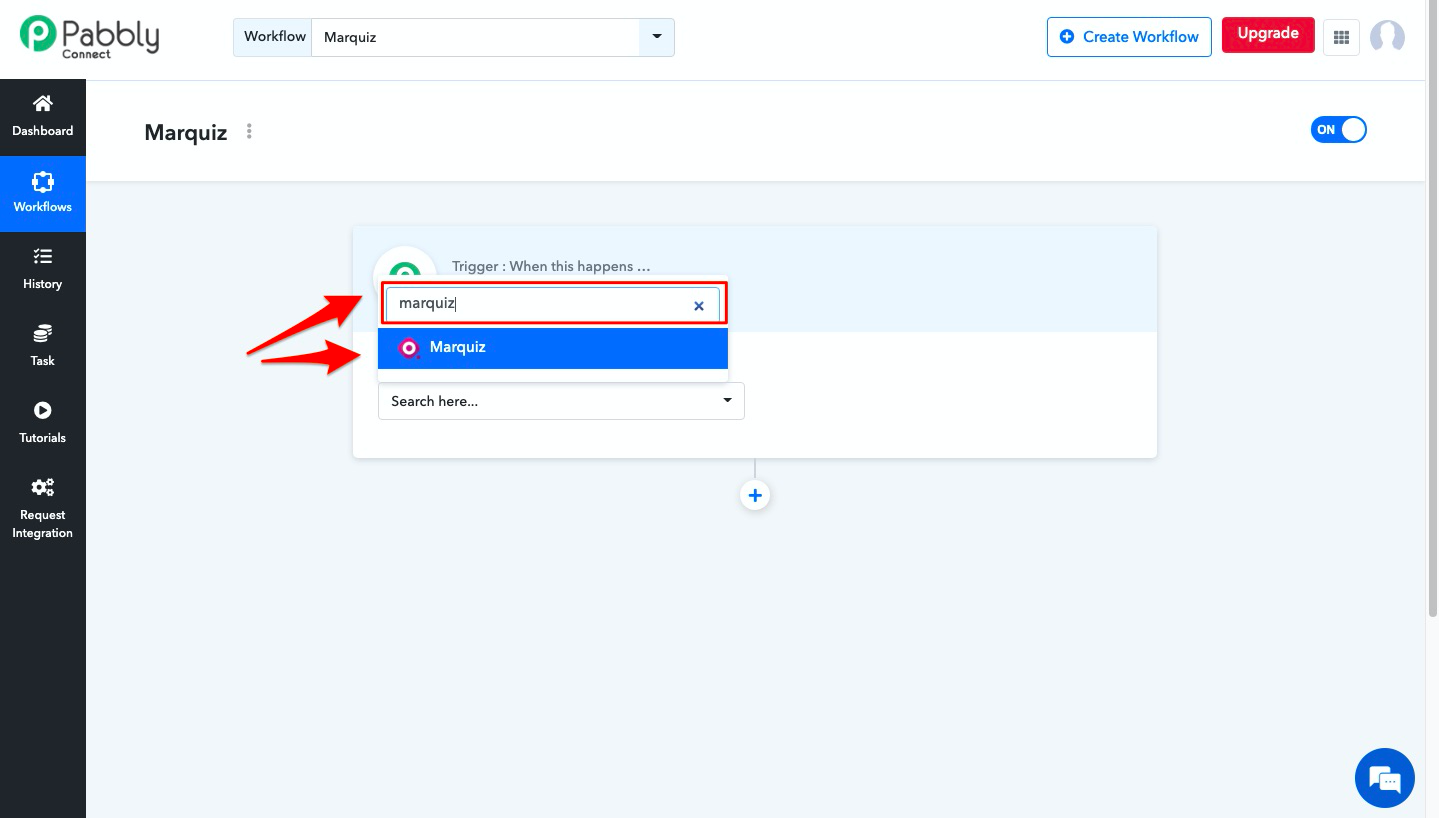
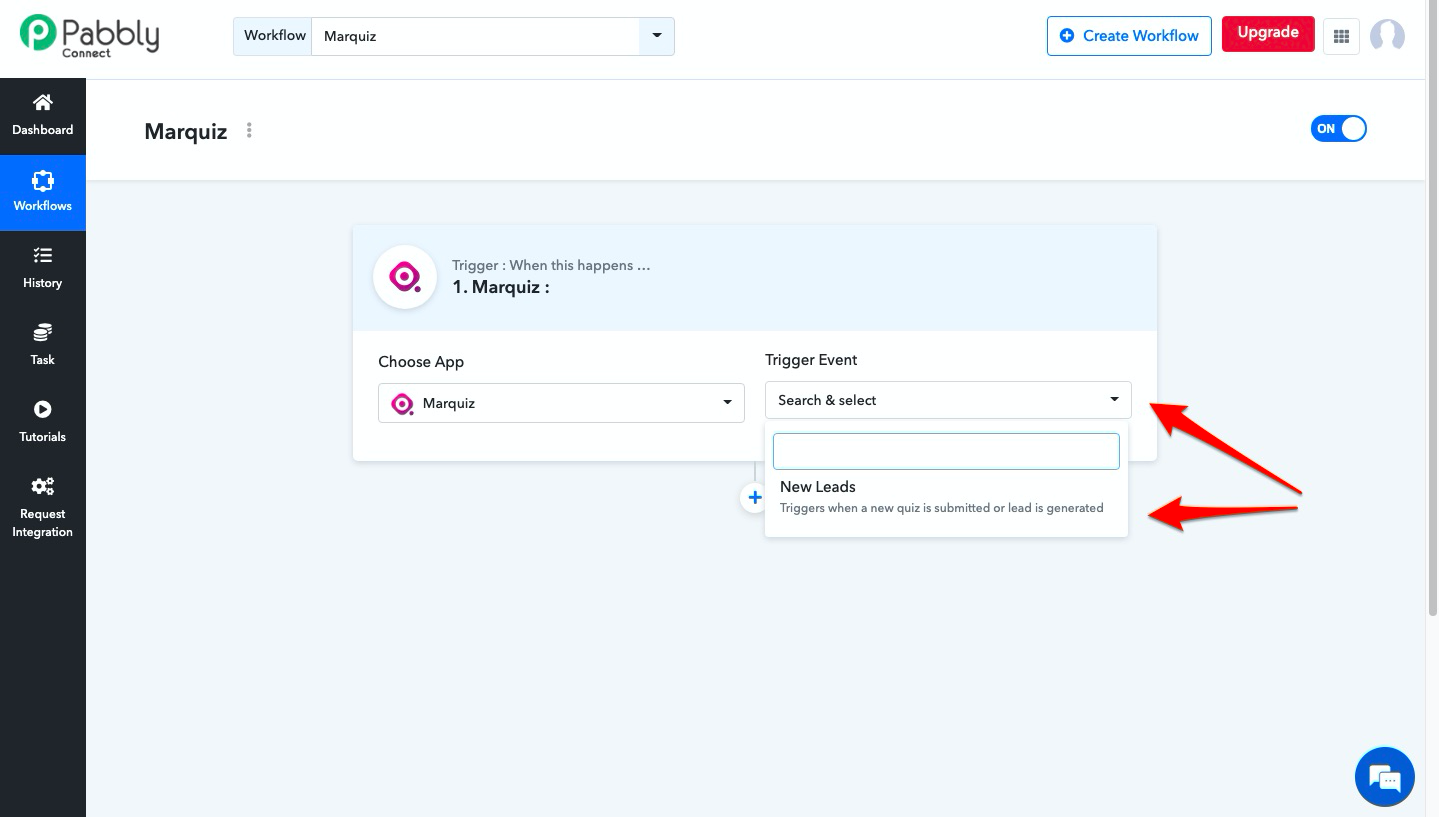
Copy the resulting Webhook URL.
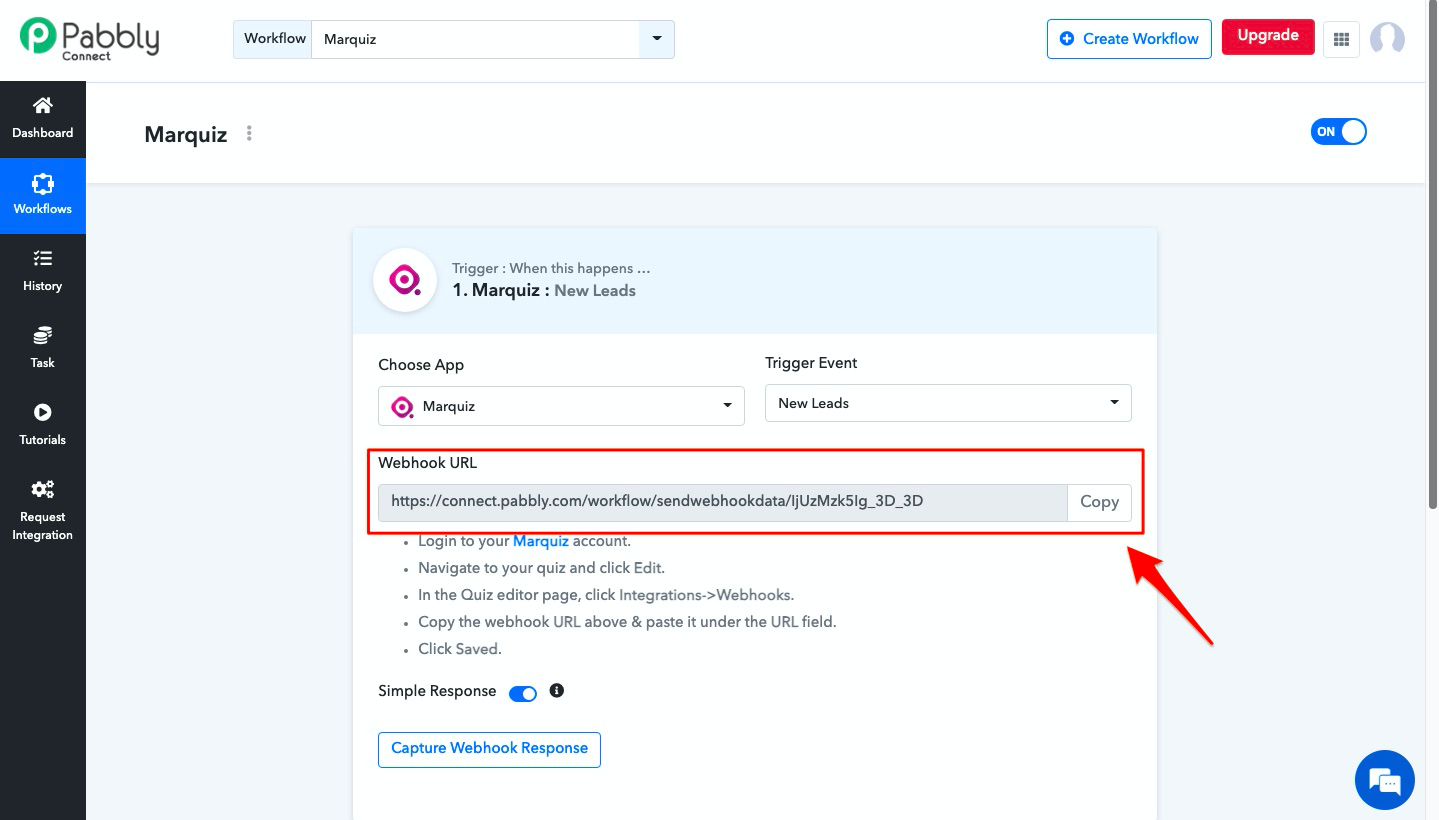
Then, on Marquiz website go to the quiz editor's Integrations tab => Webhooks and paste the webhook you copied earlier into the form.
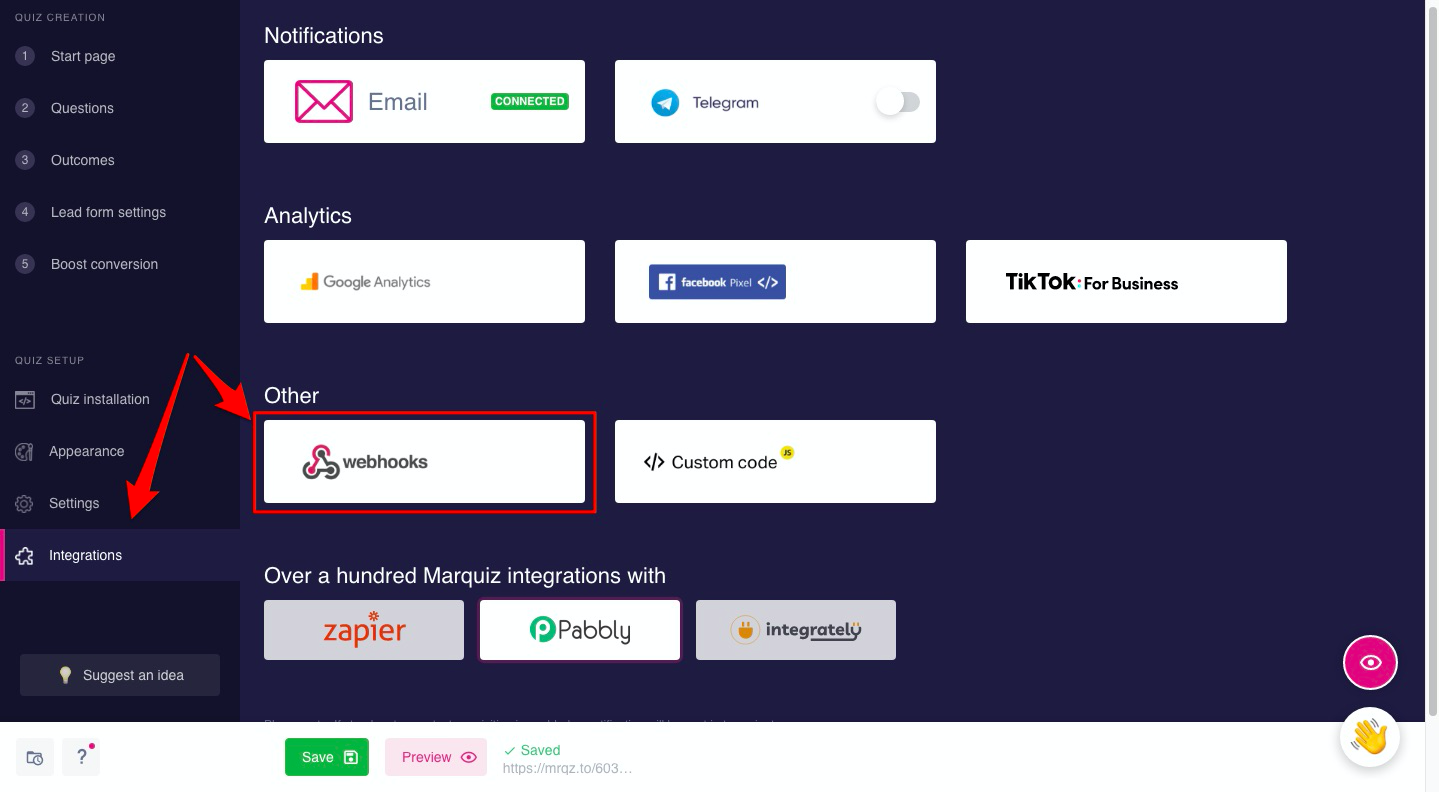
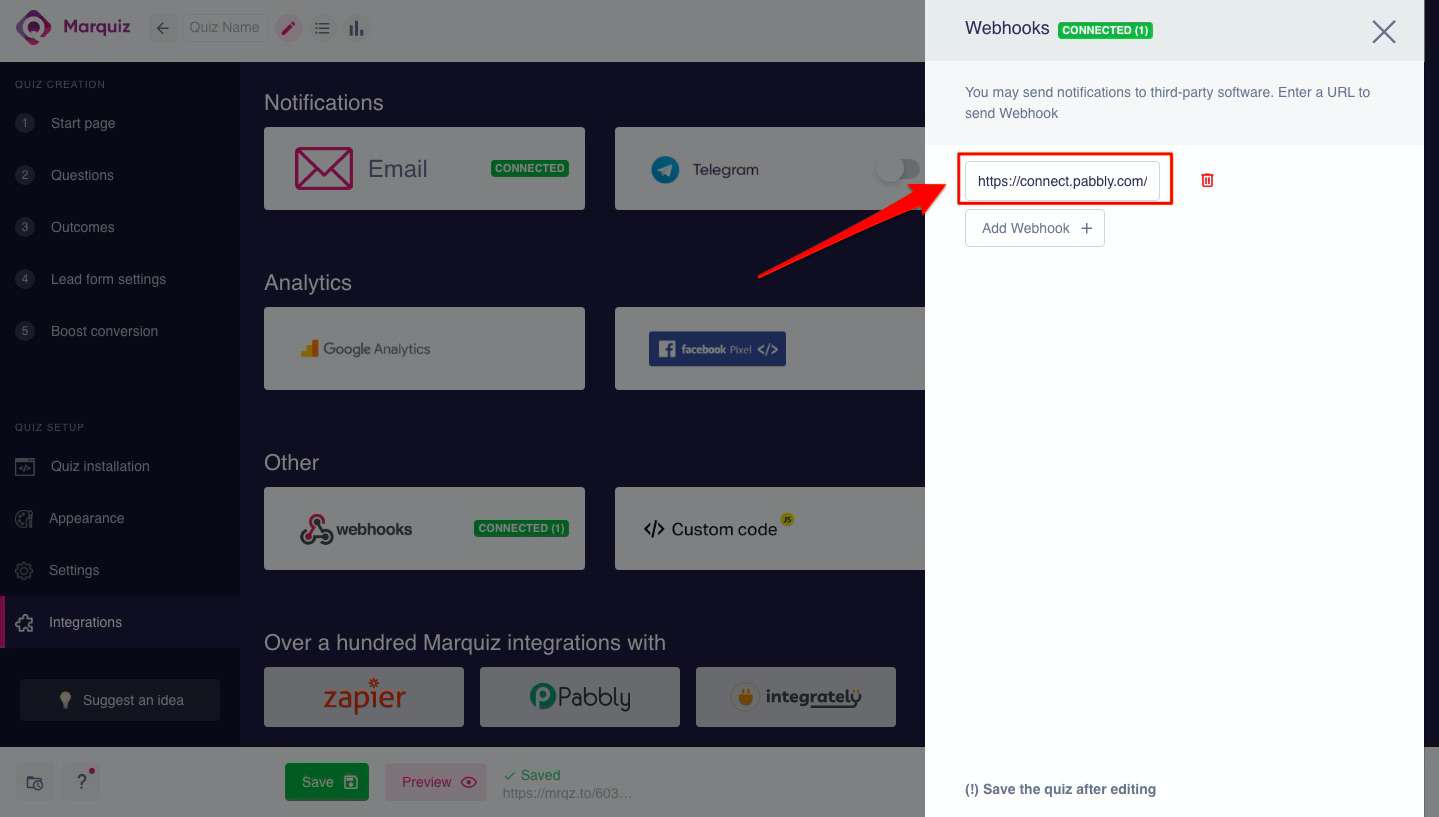
Don't forget to apply changes by clicking the Save button.
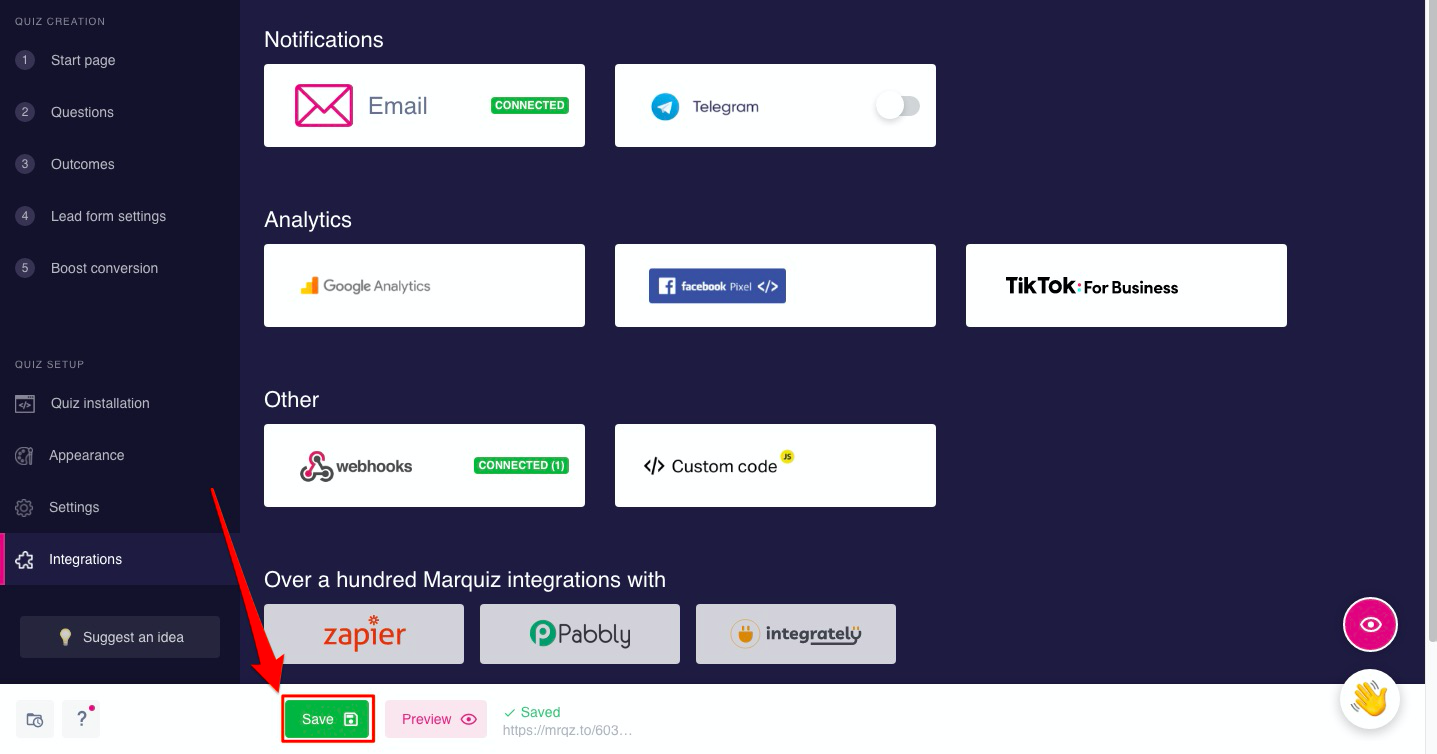
Next, go to Pabbly and click the Capture Webhook Response button.
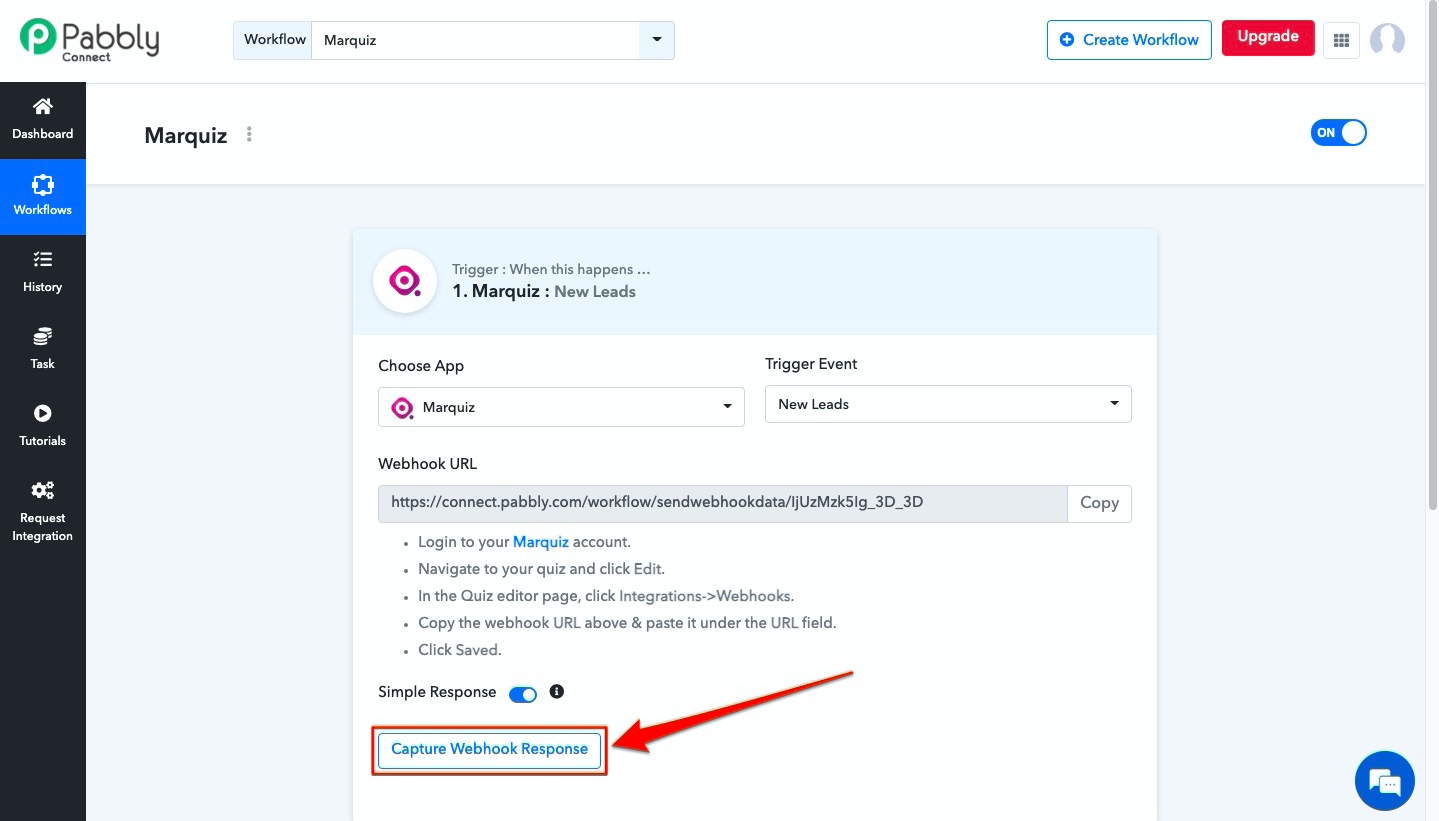
After that, you'll have to take your quiz accessing it through the direct link. You can do it by clicking this link near the Preview button.
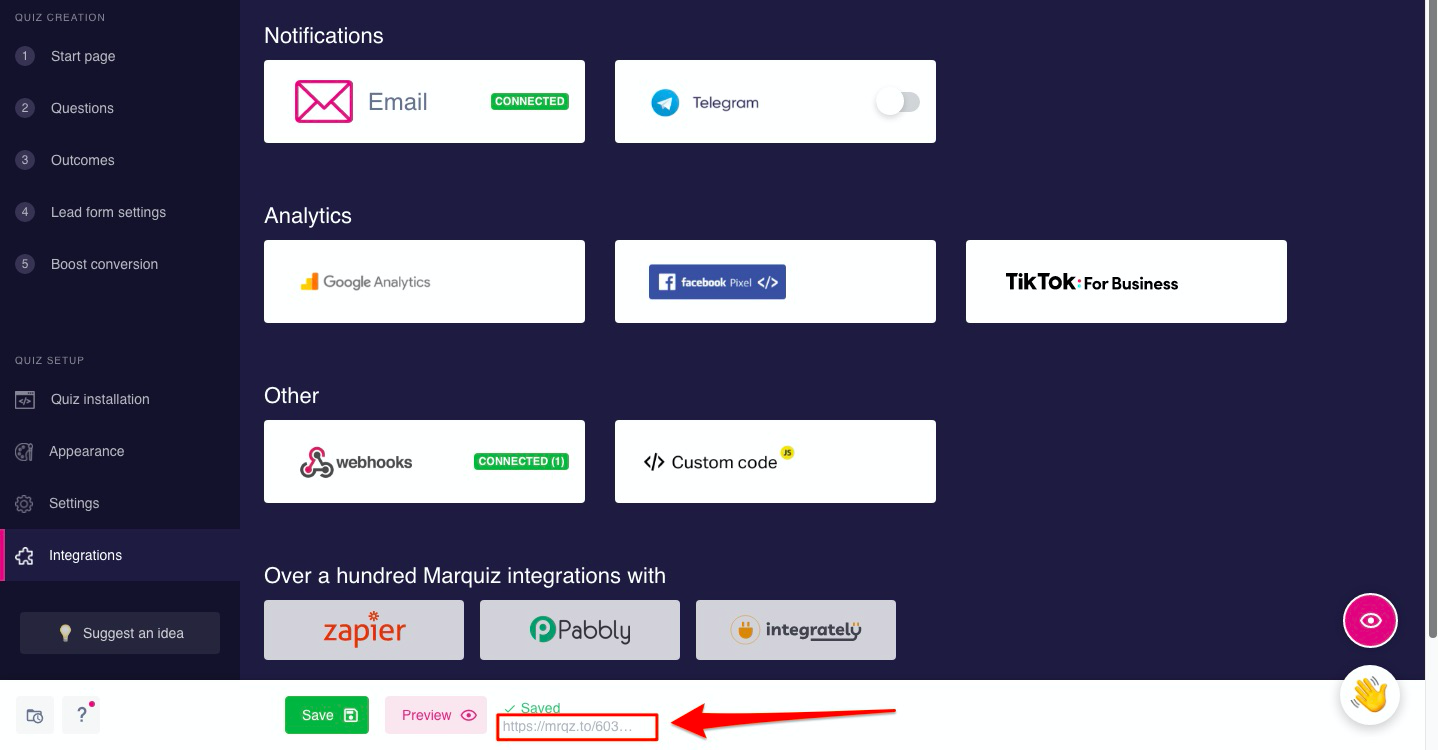
In order for your test lead to not trigger the lead counter, input this data into your lead form:
а. In the "email" field type in: test@marquiz.io
b. In the "phone" field type in: +19111111111 or for messengers type in: test
с. In the “name” field you can type in any word, counter would not be triggered.
After creating the lead, go back to Pabbly and refresh the webpage. You should be able to see the Webhook Response button after that. Now you can access the data acquired from the quiz by clicking it.
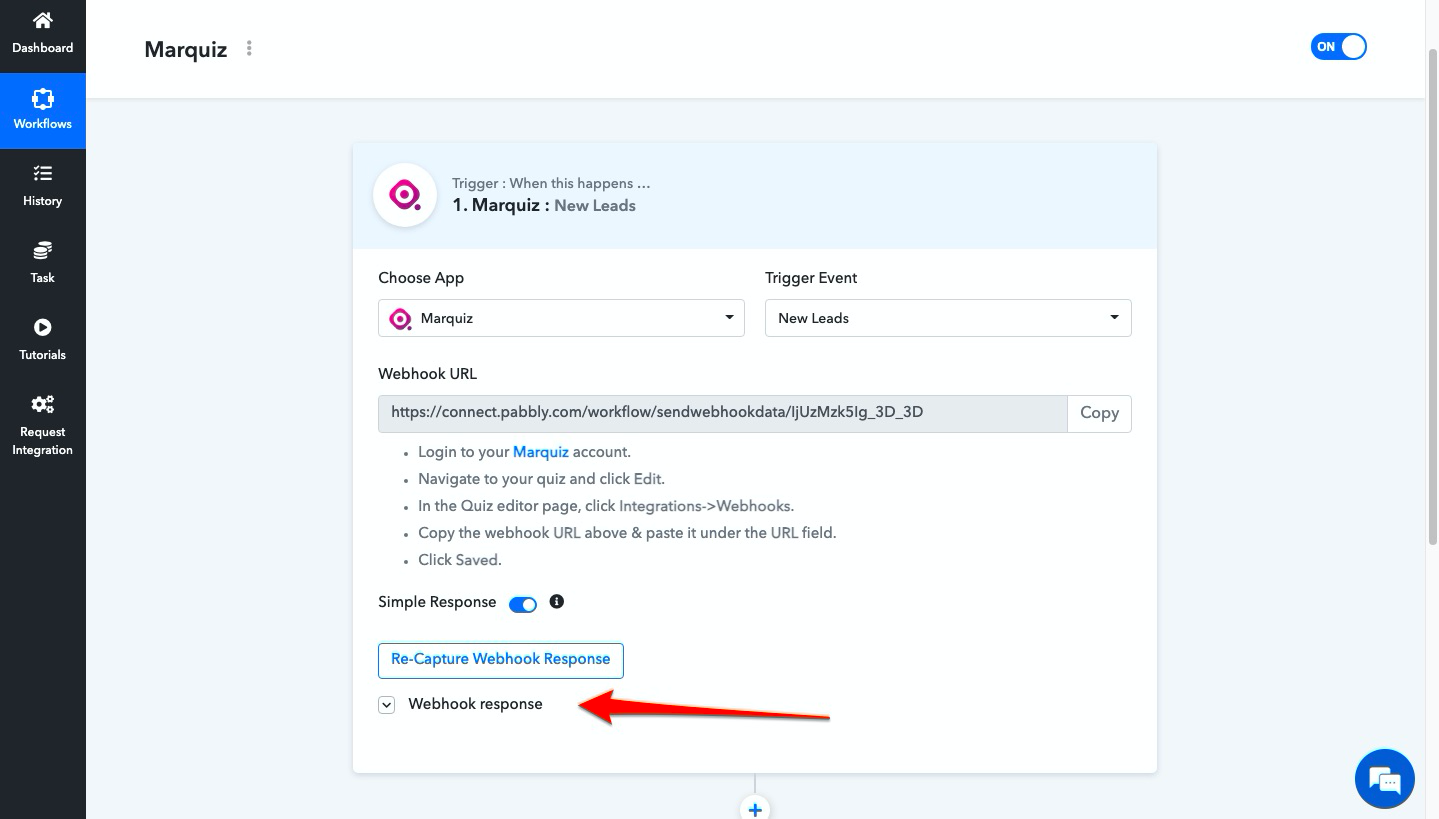
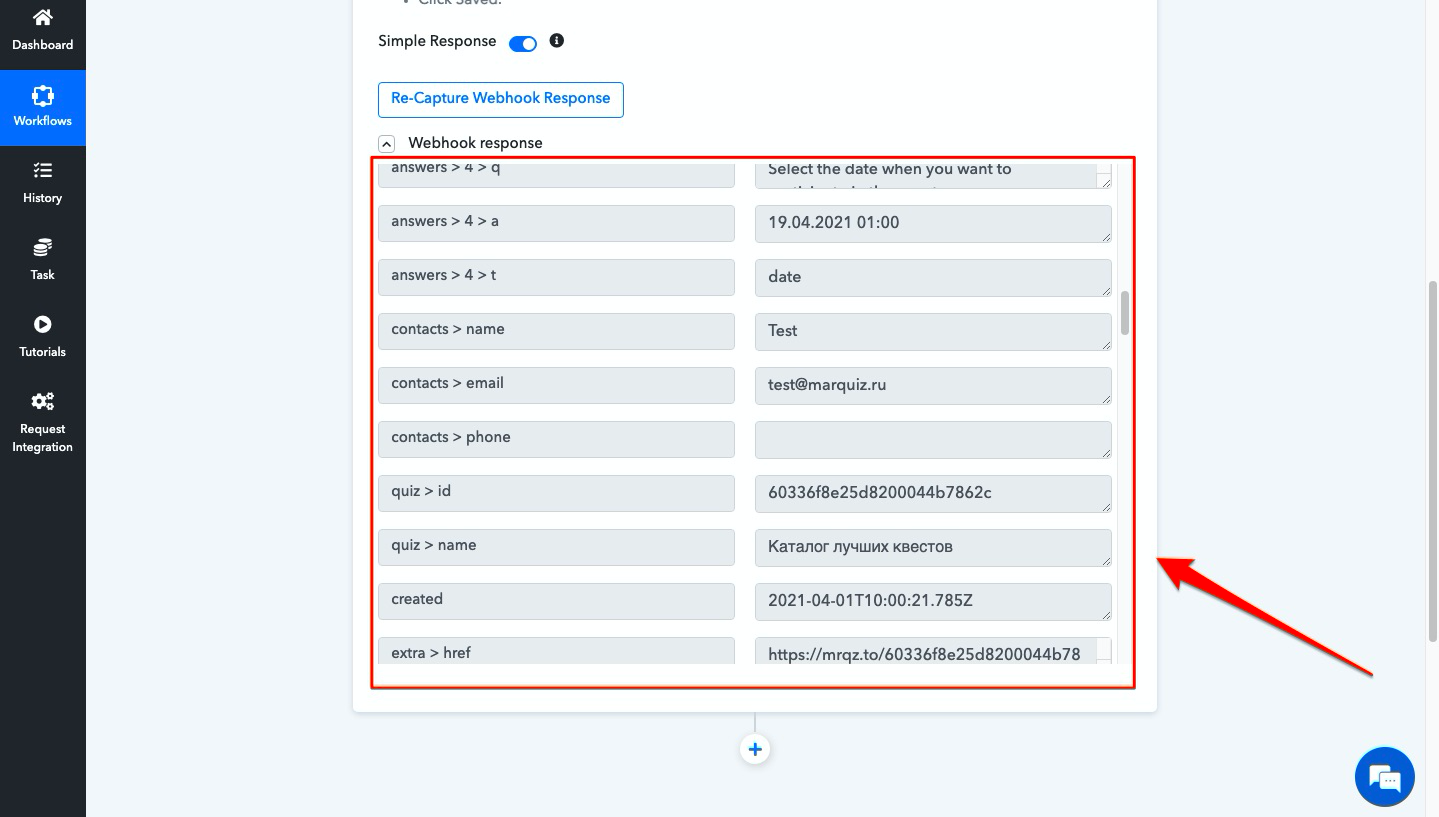
Done! Your quiz integration with Pabbly Connect is set up.
