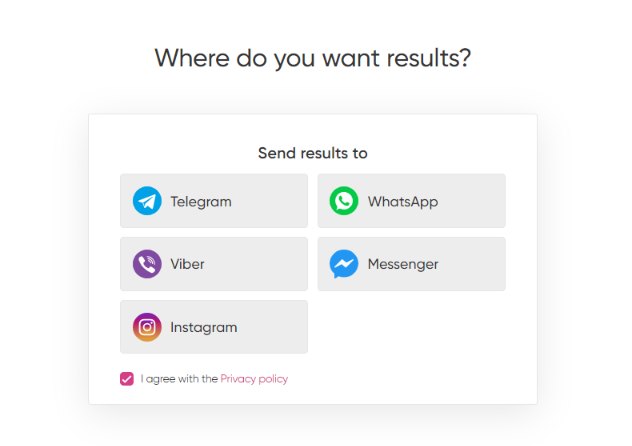How to transfer clients to messenger chats after passing the quiz?
If you want customers to go to the messenger chat instead of filling out the contact form and continue the conversation there, then you need to:
1. Open the quiz editor and select «Lead Generation Form» tab. Then switch "Contact form" slider to inactive mode.
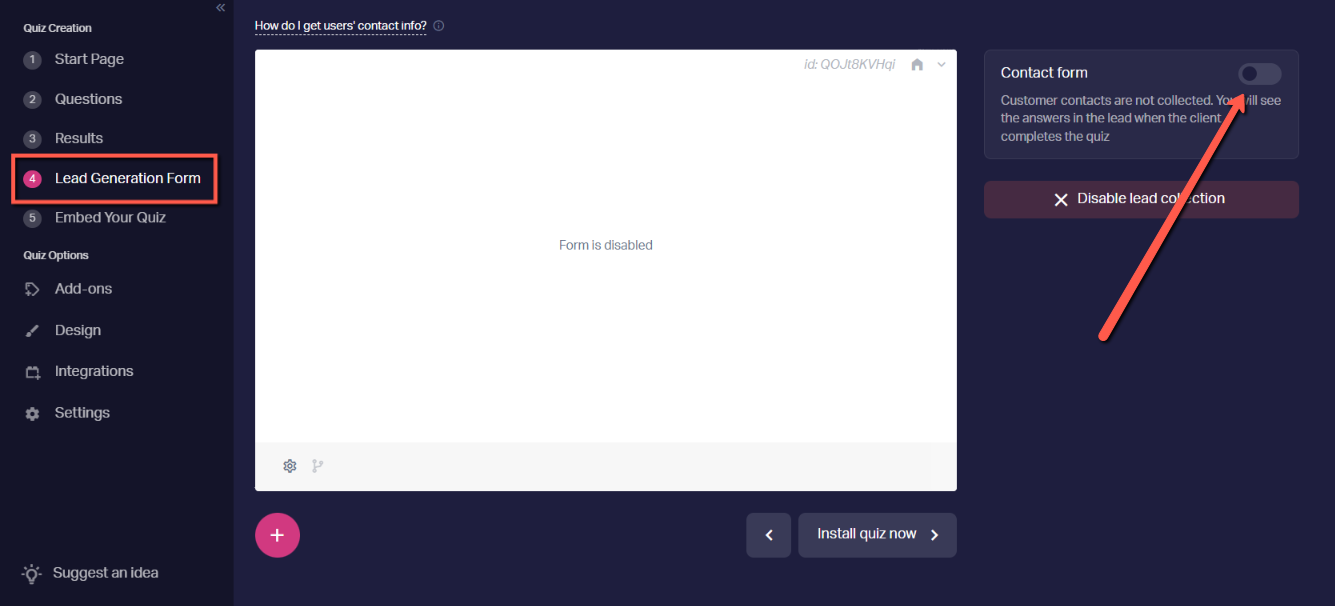
2. After switching the slider, click on the form settings icon and mark "Redirect to chat bot" checkbox.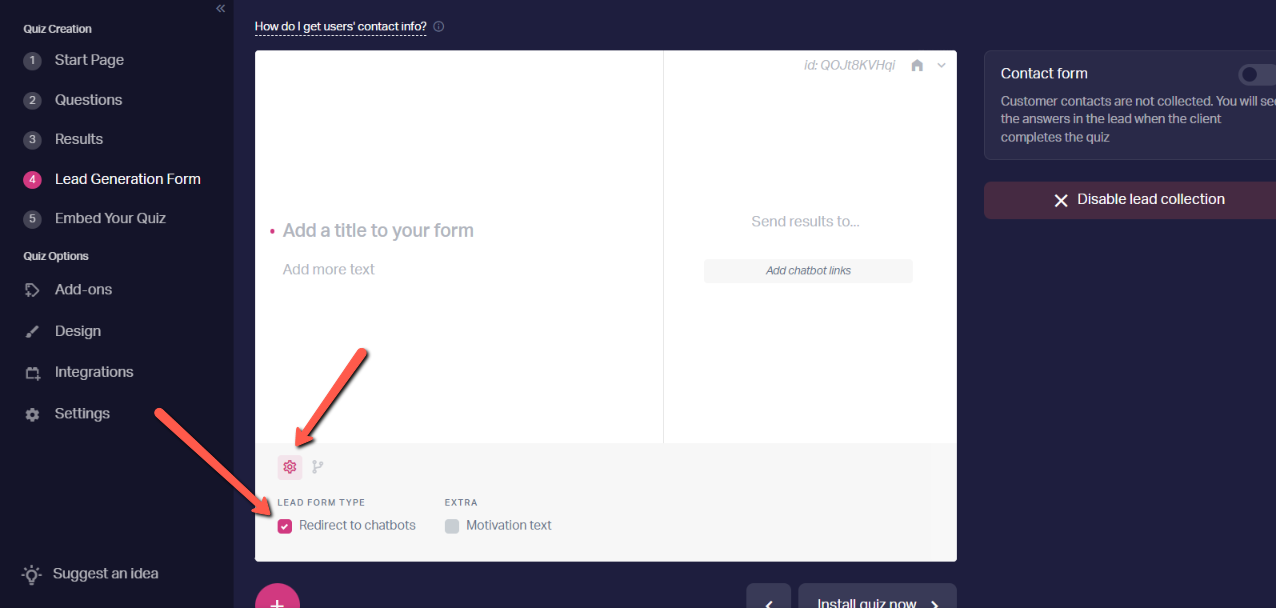
3. Specify links to the desired messengers.
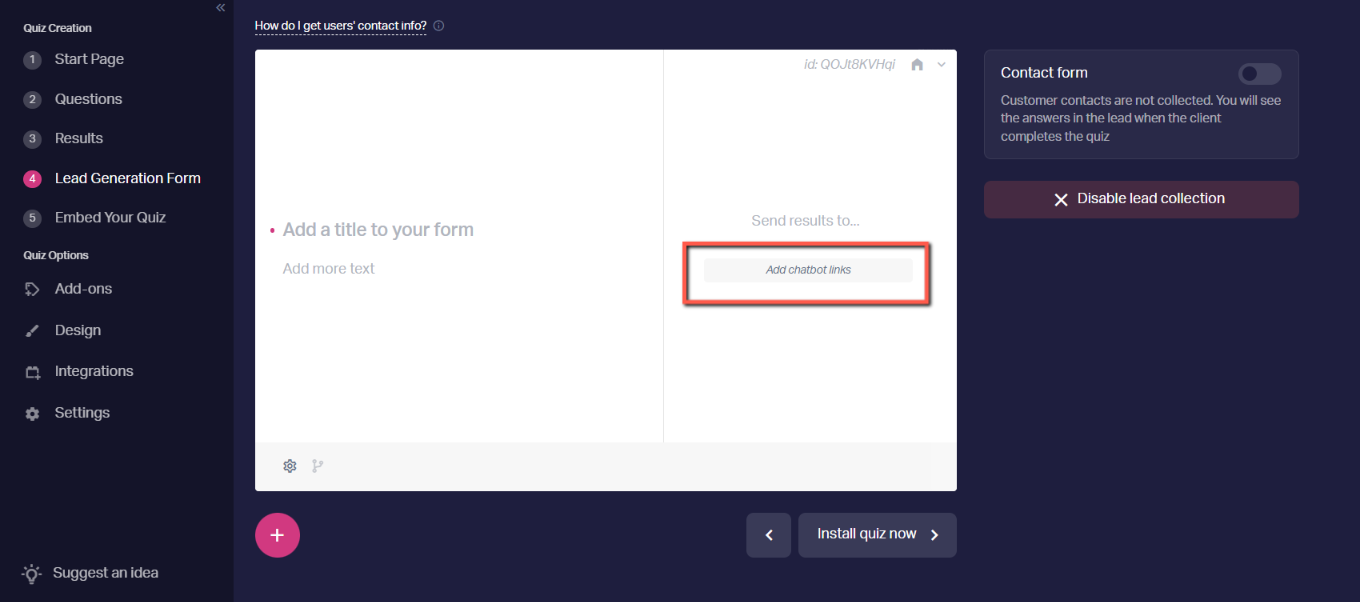
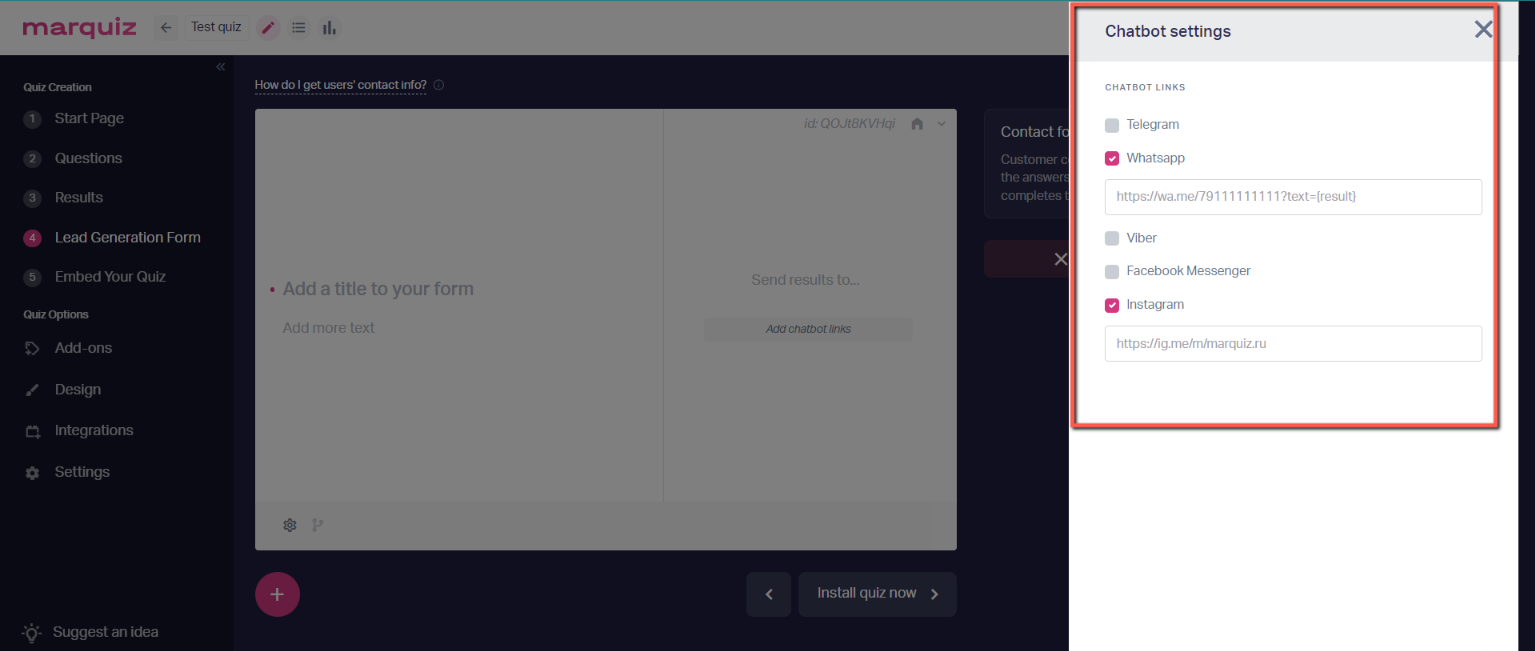
— for Telegram, you can specify a link to the chat with your account:
https://t.me/YourLogin,
where YourLogin — is the username of your Telegram account.
— for WhatsApp, you can specify a link to chat with your account:
https://wa.me/YourPhone,
where YourPhone — is your WhatsApp phone number.
Also for WhatsApp, you can specify the text parameter that will be in the address bar of the person after the transition. For example:
https://wa.me/YourPhone?text=TEXT
where TEXT is the text that will be inserted in the client's message.
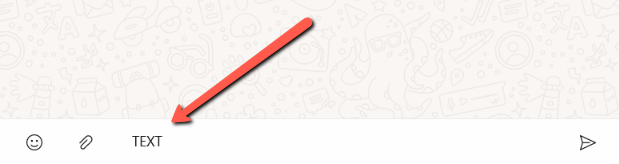
If you pass the value {result} to the link, the ID of the result that the user selected will be substituted instead. You can find the result ID in the Results tab"
https://wa.me/YourPhone?text={result}
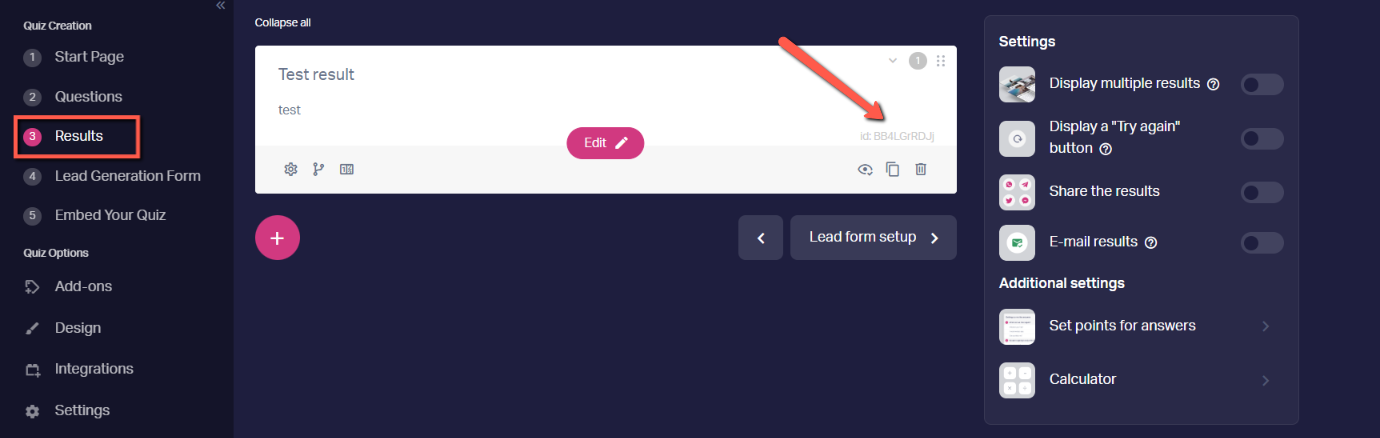
— for Viber, you can specify a link to the account chat:
viber://chat?number=XXXXXXXXXX ,
where XXXXXXXXXX is your phone number in Viber.
— for Facebook, you can specify a link to a chat with your account:
http://m.me/PageID,
where PageID is the ID of your Facebook page.
4. Done!
Now, when passing the quiz, the client will be asked to choose one of the specified messengers. When you click on any of them, a redirect will appear.