How do I add a quiz to my site?
There are 6 ways to add a quiz to your website:
1. Auto-opening of the quiz
2. Insert the Marquiz button
3. Add a link to the quiz to your button
4. As a website block
5. As a pop-up banner
6. Install Marquiz as a widget
You can see what the quiz looks like installed on the site at the link: https://matveybaklykov.github.io/marquizpage/
Installing the initialization code (script):
Important! Regardless of the method of installing the quiz, you need to embed the initialization code (script) on the site. This code is located in the "Quiz installation tab => next, you need to select the method for installing the quiz => “ As a website block”
The initialization code is installed in the <head> on your site. If your site is made on any site builder, then you need to find a place where you can insert HTML code (you can check it with the support of your site builder or you can find instructions for your site builder in our knowledge base).
Method 1: Auto-open the quiz
To auto-open the quiz on the site, you need to install the quiz initialization code (script). In the initialization code settings, select the auto-open settings, click "Next" and copy the code.
The copied code must be installed on the site as mentioned in the paragraph above.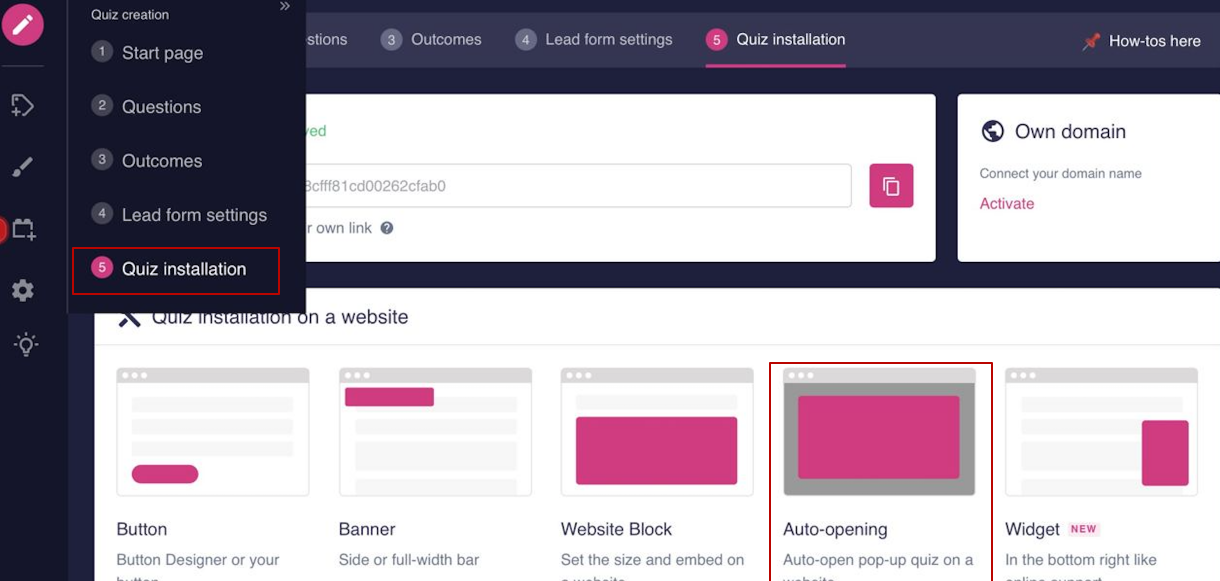
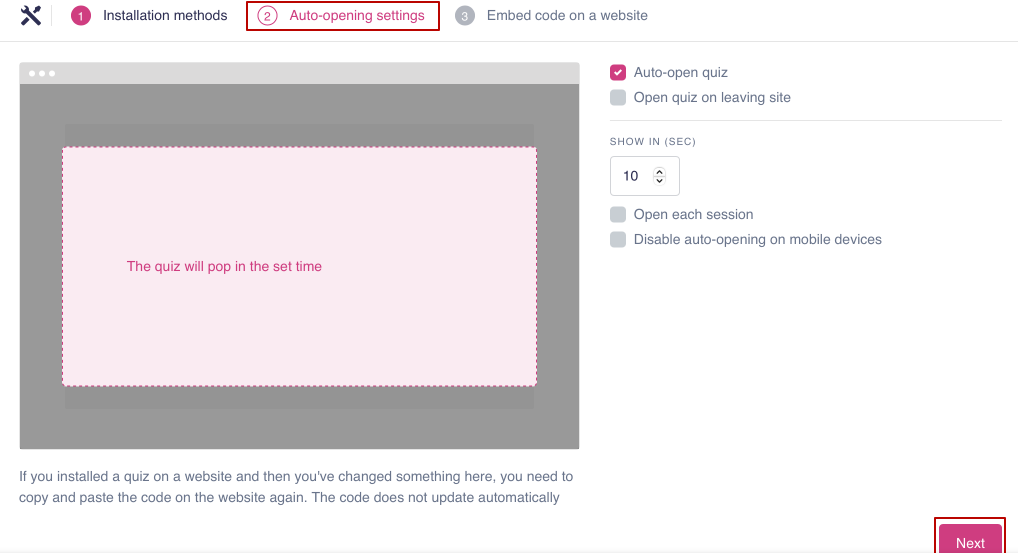
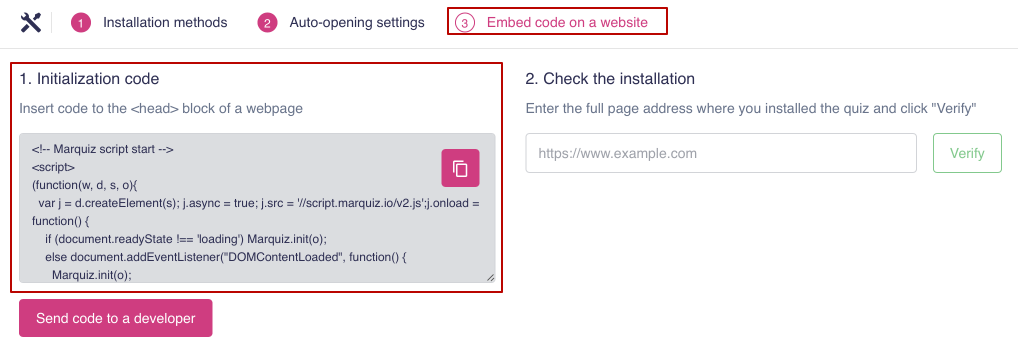
Done! The quiz will open in a modal window.
Method 2: Insert the Marquiz button
To install the button, go to the settings tab and select "Button" There you can set up the button as you need and then copy the button code.
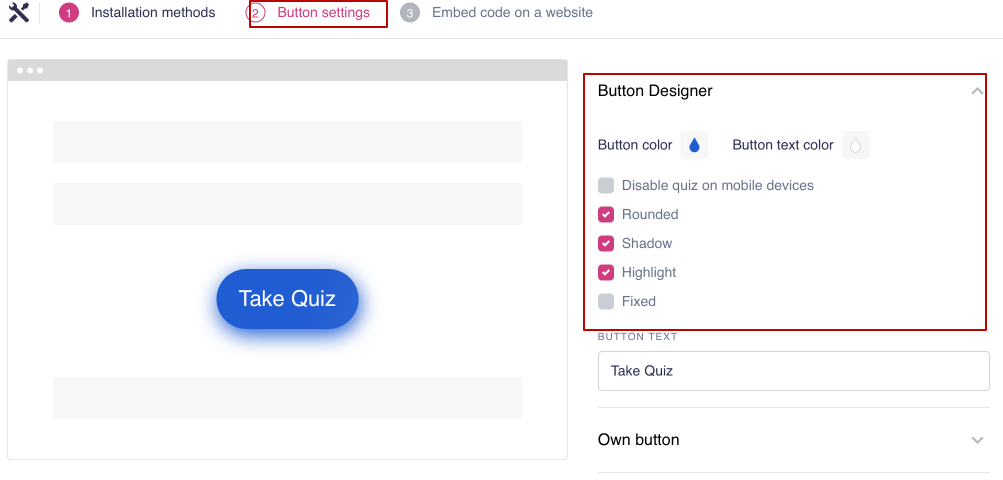
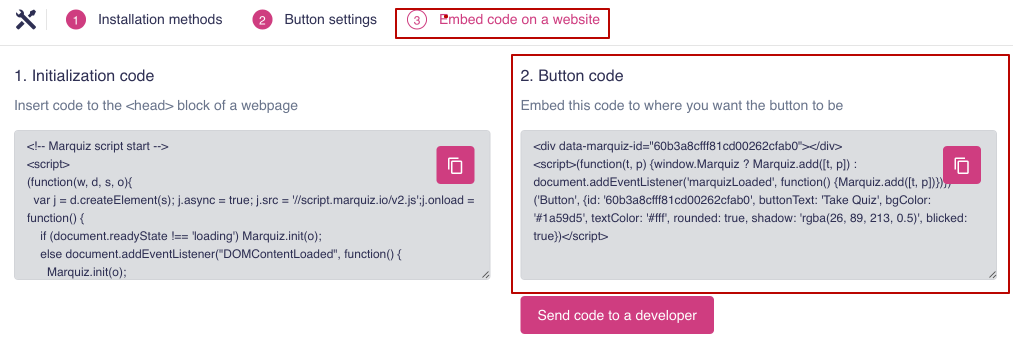 The button code should be placed in the <body> tag on your site in the place where you want to see the button. Done! The quiz will be opened in a modal window
The button code should be placed in the <body> tag on your site in the place where you want to see the button. Done! The quiz will be opened in a modal window
Method 3: Add a link to the quiz to your button
To install the button, go to the settings tab and select "Button", then select "Own button". You can choose one of two links that can be placed in the button code.
Paste the copied link into the href= "link" of your button (example: href= "#popup:marquiz_5aa84f60ee90d200185234af").
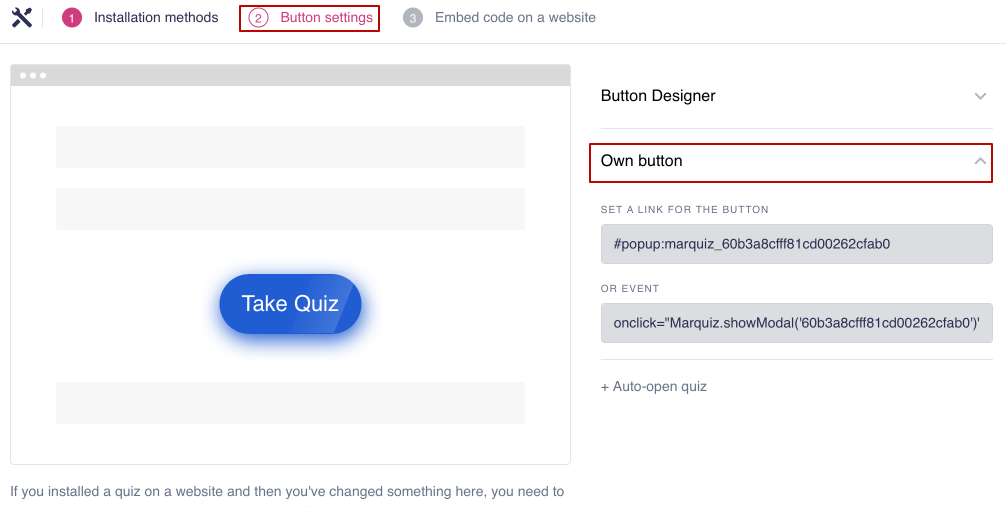
Method 4: Insert the quiz as a website block
To install the button, go to the settings tab and select "Website block". In this menu, you can edit the size of the quiz and set up the button that will be displayed in the mobile version.
On mobile devices, the quiz will be displayed as a button with a modal window. You can change this if you uncheck the box next to"Button on the mobile version".
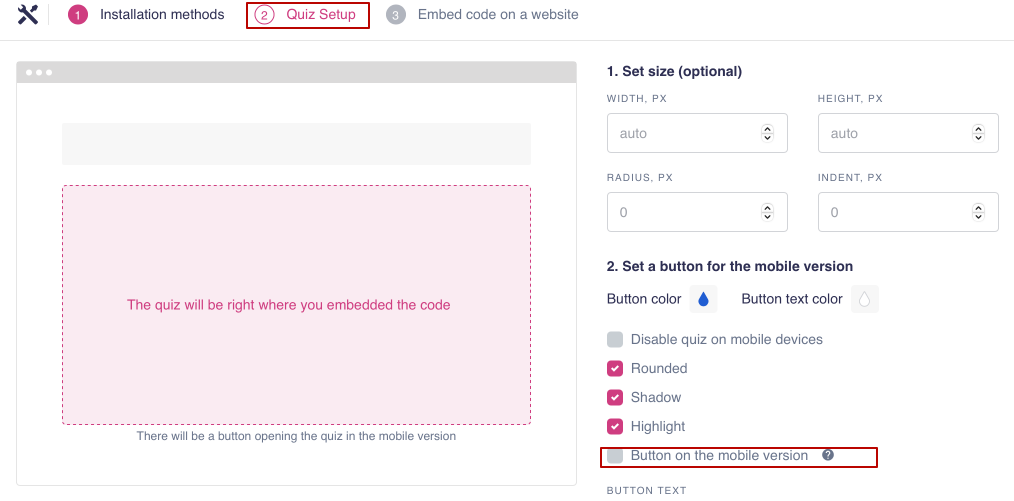
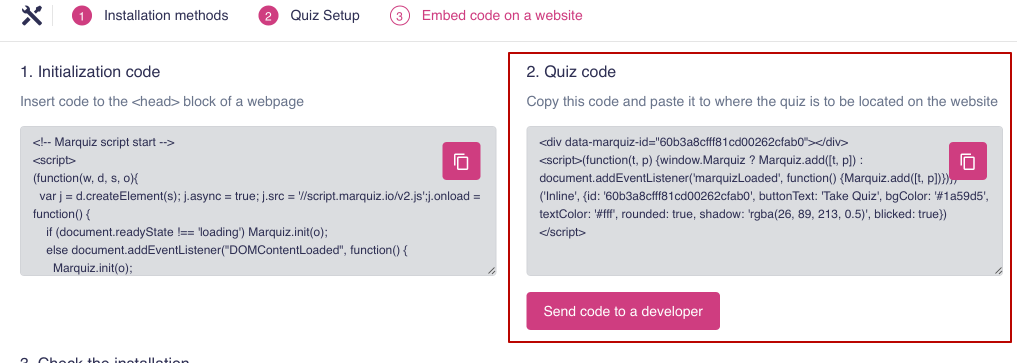
After setting up, install the initialization code as described at the beginning of the instructions, then copy the installation code of the quiz and install it where you want it to be on your website in the <body> tag. Done!
Method 5: Install a pop-up banner
To install the button, go to the settings tab and select "Banner". In this menu, you can make a visual setup of the banner
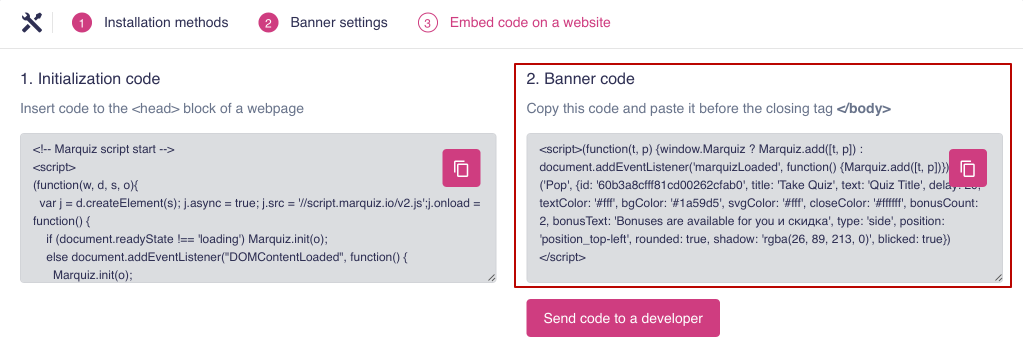
After setting up, copy the initialization code and paste it on the site, as shown at the beginning of the instructions, then copy the banner code and set it before the closing </body>tag.
Done! The quiz will be opened in a modal window.
Method 6: Install the widget on the website
To install the widget, go to the settings tab and select "Widget"
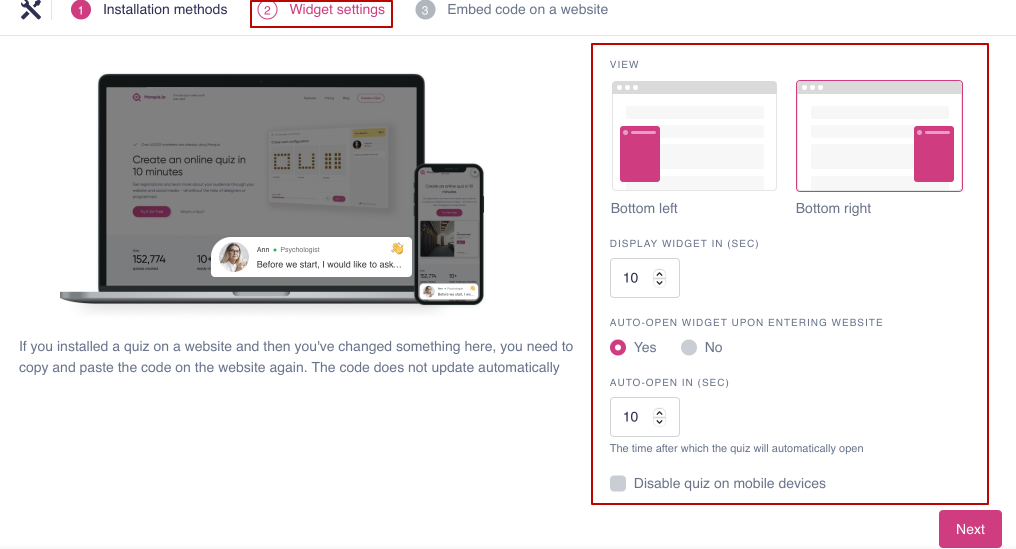
In this menu, you can create a visual setup of the widget.
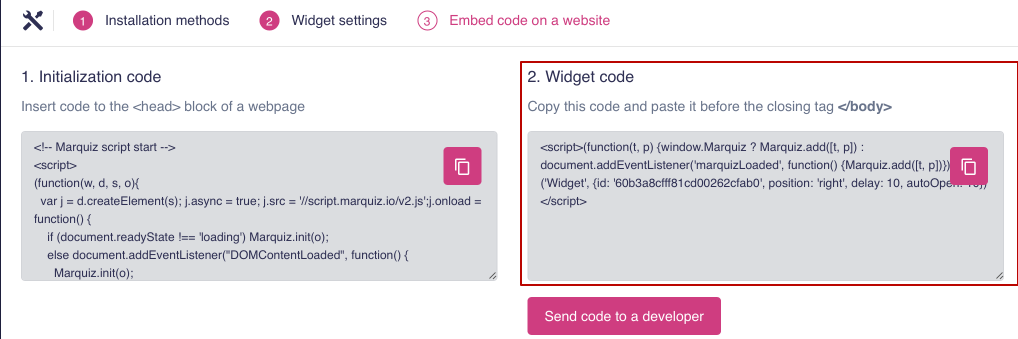
After setting up, copy the initialization code and paste it on the site, as shown at the beginning of this guide, then copy the widget code and set it before the closing </body>tag. Done!
To check the correct installation of the quiz, you need to do::
1. Copy the website address. Copy the address of your site where the quiz is installed.
2. Find the section "installing the quiz". On the Marquiz website, in the edit panel, go to the "install the quiz" section.
3. Check the installation. select your method of installing the quiz, go to "Insert code on the site" = > "Check the installation", enter the full address of the page where you installed the quiz in the window, and click " check"
If all four items are highlighted in green, then you have done everything correctly, the button is installed and the quiz works correctly.
If any of the items are highlighted in red, then you should check the following settings for the items:
"the initialization code is not set"
Check if you have added the initialization code to the head block.
"the modal window script is not installed"
Check if you have added the initialization code to the head block.
"the quiz opening button is not installed"
Check if you have added the open quiz button from the button editor to the desired location.
"the quiz is not installed or it is not the same quiz"
Make sure that the quiz id in the initialization code or in the quiz open button matches the current quiz.
