How to add a quiz to a website using Google Tag Manager (GTM)
First, you need to create an account in GTM and integrate it with your website.
Next, go to Marquiz → My quizzes → Edit, on the Quiz installation tab choose the method of installation and go to the Embed code on a website
And copy the configured initialization code: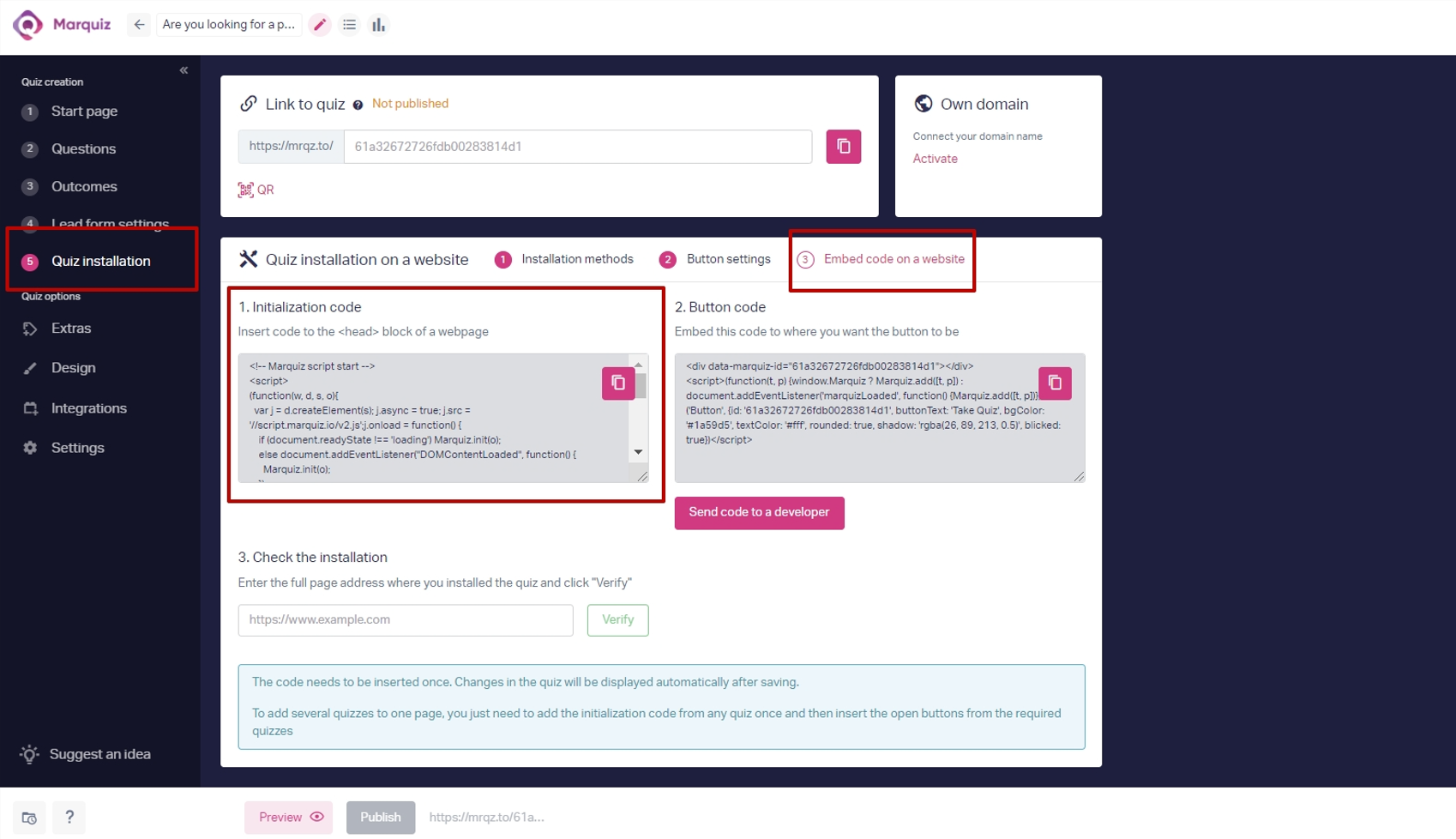
Then go to the GTM personal account, to the Workspace tab and click on the New Tag button: 
Click on the Tag Configuration and then choose Custom HTML: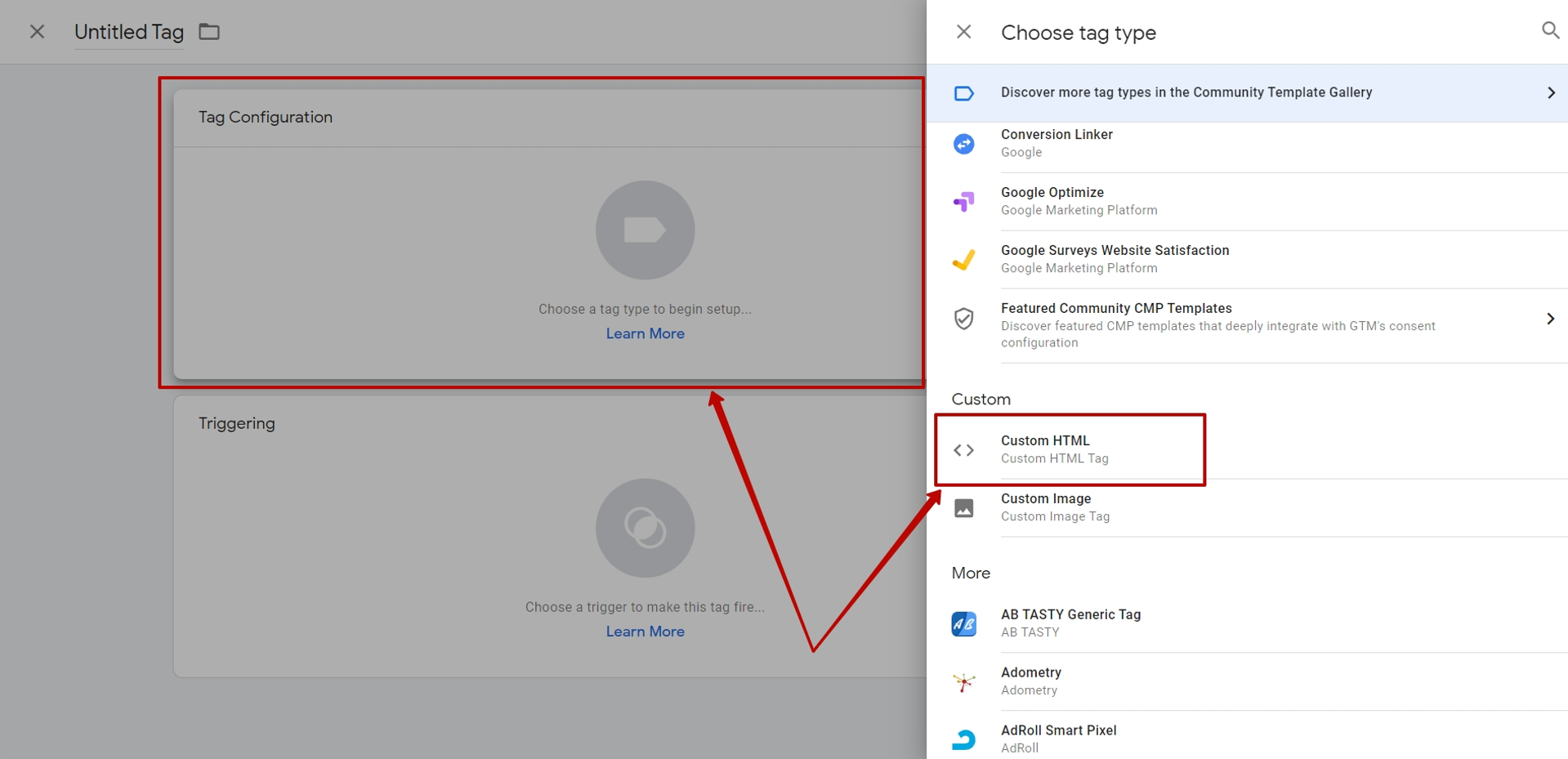
In this field, insert the previously copied initialization code: 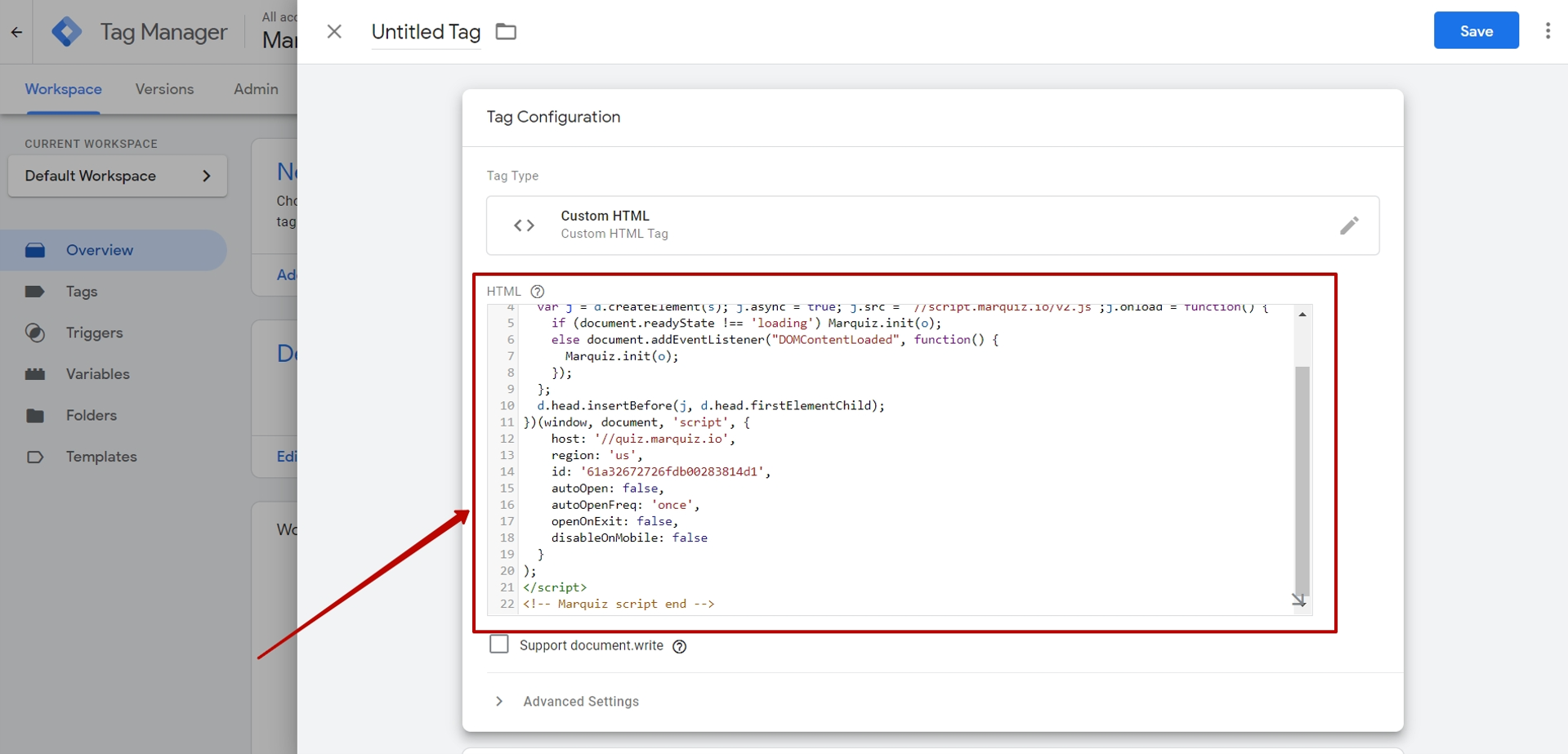
Next, click on the Triggering and choose Page View: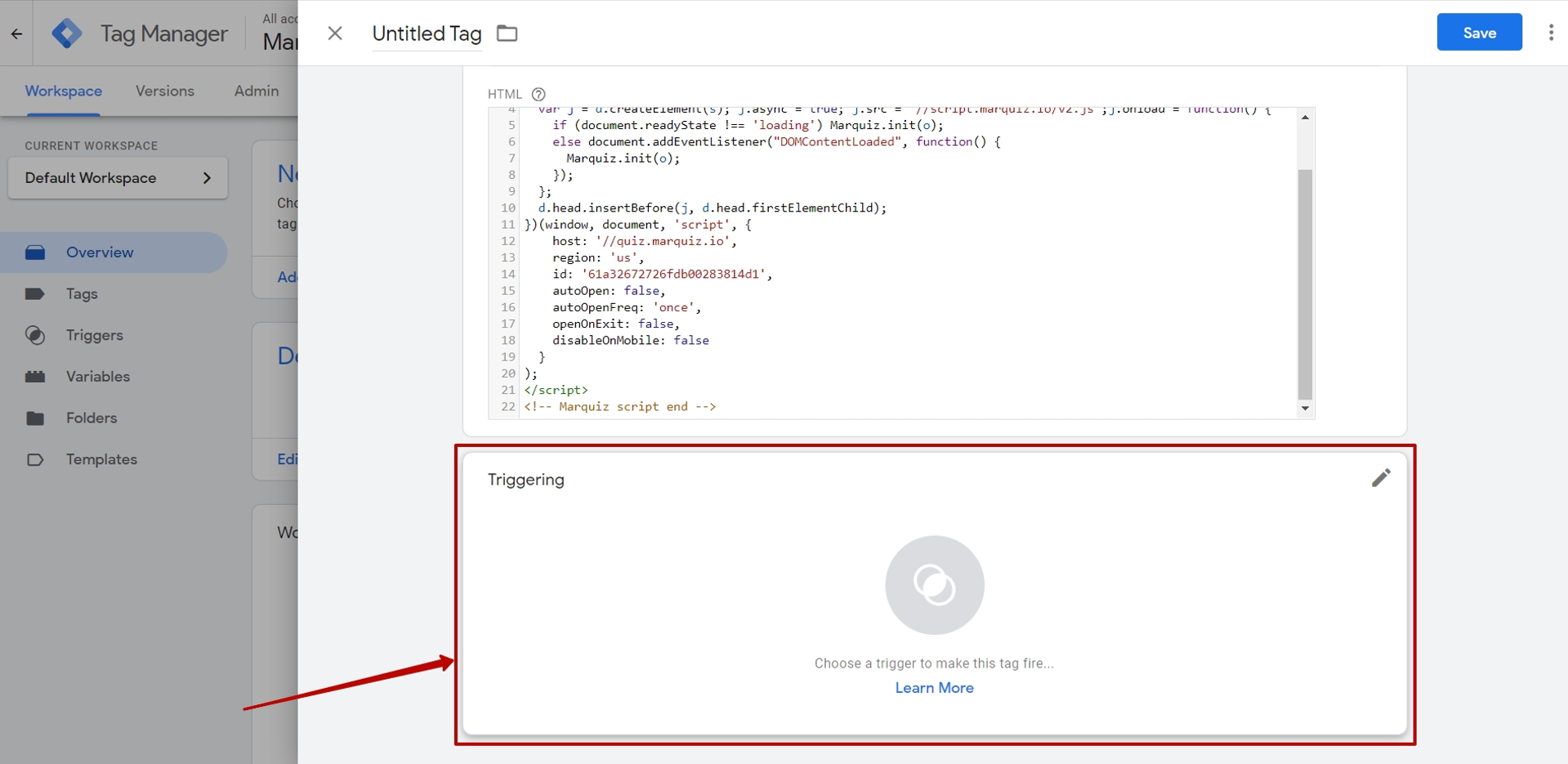
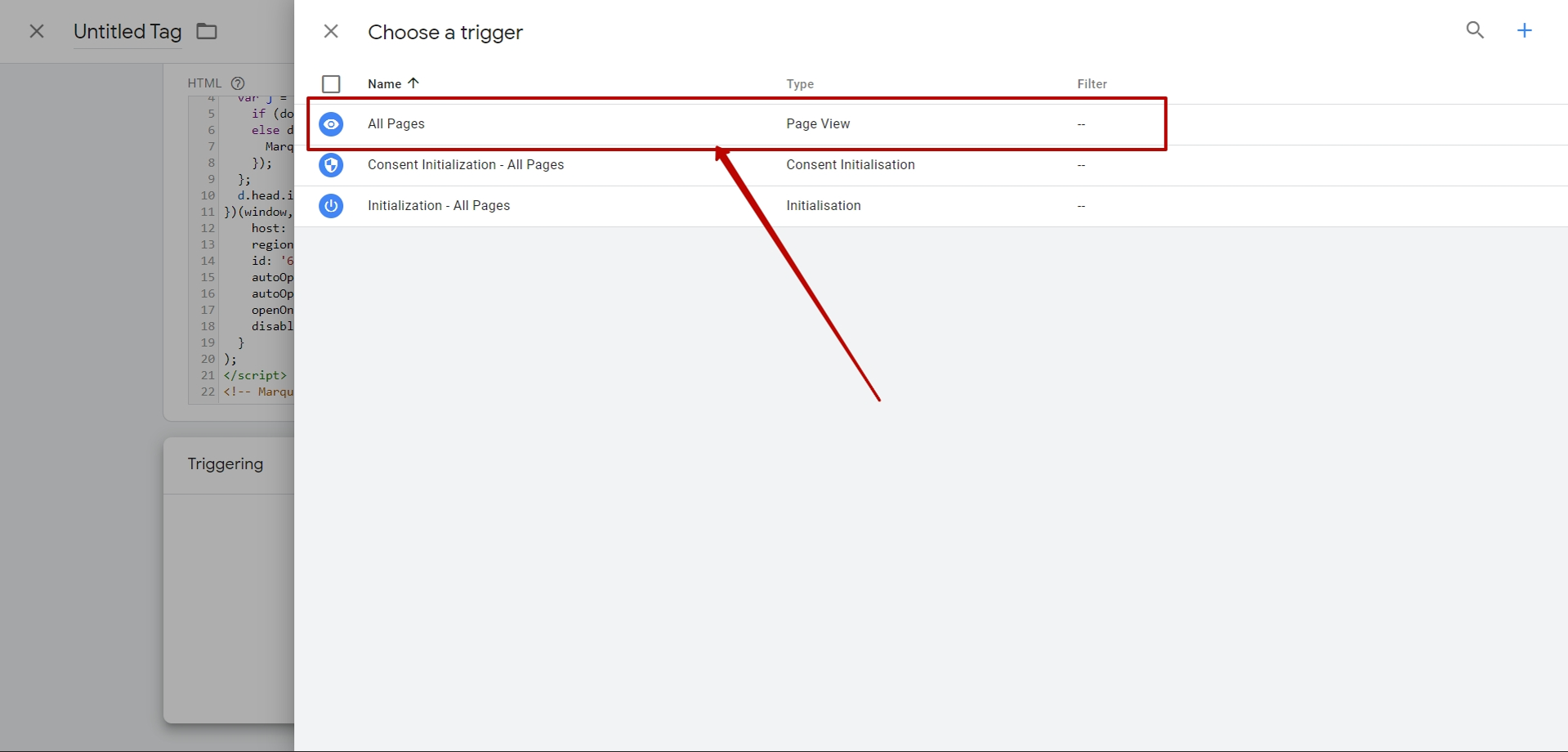
Be sure to save the changes by clicking on the Save button: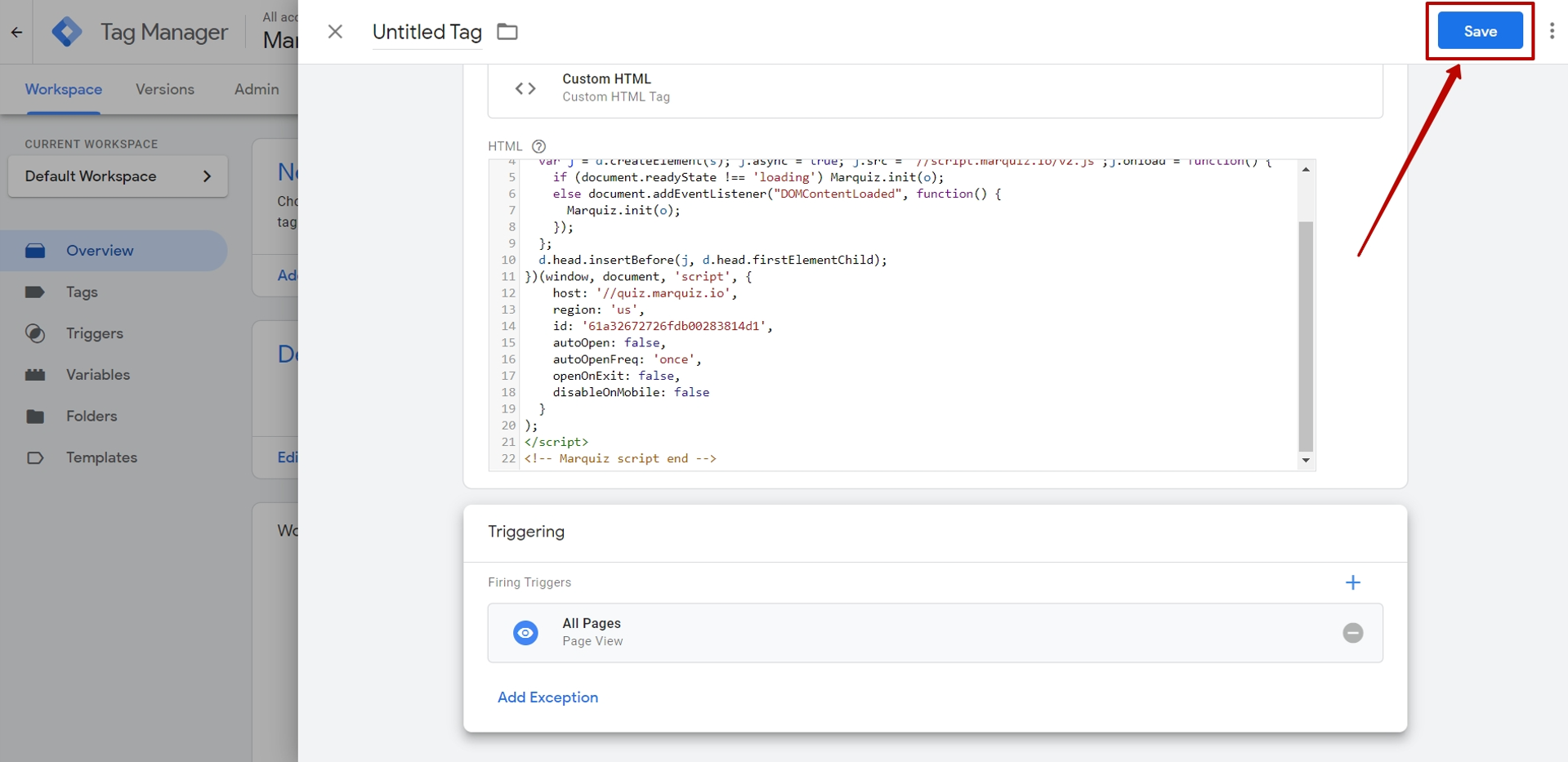
Done! A new tag has been created. Now you need to publish the changes by clicking on the Submit button, then Publish: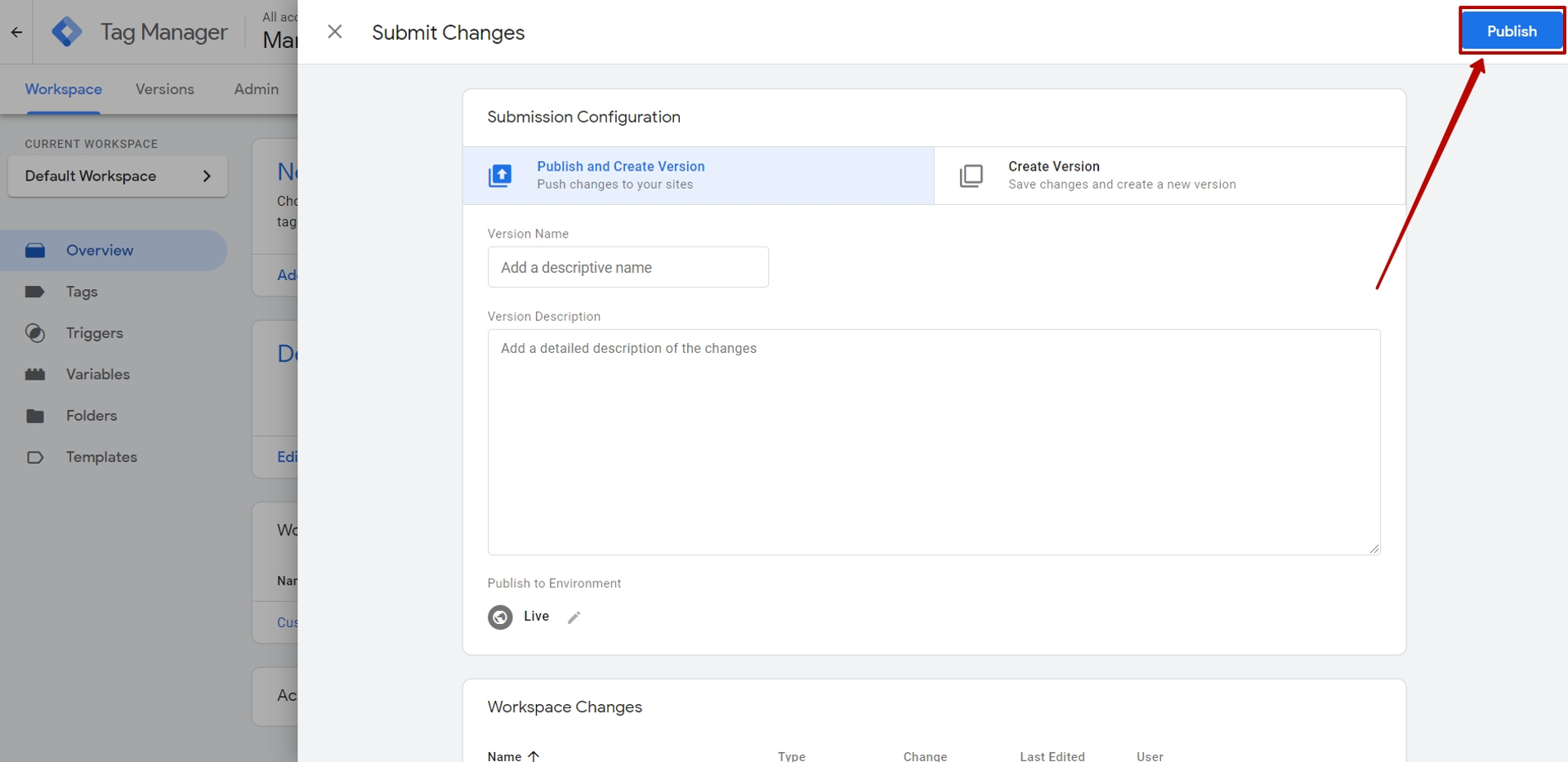
Now the tag is published on your site.
After inserting the initialization code on your site using GTM, the last thing you need to do is put the button code directly on your site.
Please note that it is not possible to insert the button code via GTM.
