How to integrate a quiz with GetResponse
To set up sending leads to the GetResponse bot, you need to follow 4 simple steps:
1. Activate integration
When setting up the quiz, go to the "Integrations" tab and switch the GetResponse slider to the "Enabled" position
2. Activate the phone mask
In order for the integration to work, you need to activate the phone mask in the Lead form settings tab (integration may not work without a mask)
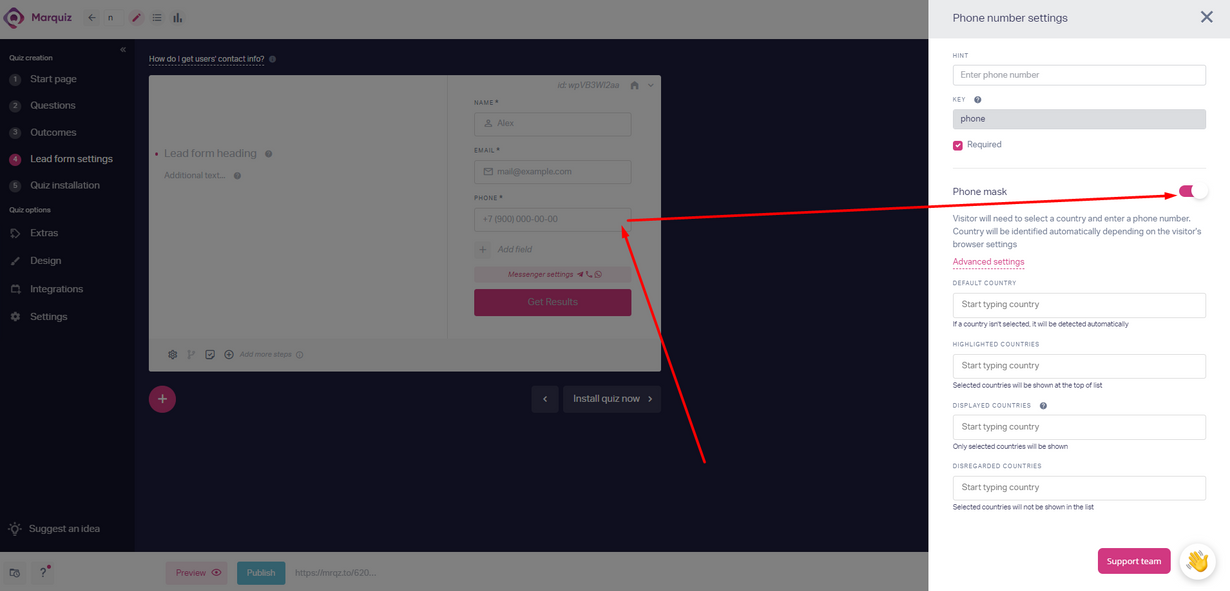
3. API key
Log in to the GetResponse website and go to the "Integration and API" tab → "API" (https://app.getresponse.com/api ). And copy the API key
4. Install the key
Go to the Marquiz website and paste the copied key into the "Api key" field. Click on the "Test and get data" button
After successful integration setup, the message "Connection established" should appear. Select the list where to send contacts and save the quiz by clicking on the Publish button
PS: For the integration to work correctly, you need to activate the “Name” and “Email” fields in the lead form
If you have GetResponse on your own server, then you need to specify its URL in the integration settings in the "Custom Domain" field
