How to integrate a quiz with Google Sheets
To set up an integration with Google Sheets and send leads from the quiz there, you need to take the following steps:
Important: to set up the integrations, you must have editing rights in the file in which you want to send the leads.
1. Open the Integrations tab in the quiz editor => choose Google Sheets => and click Sign in with Google.
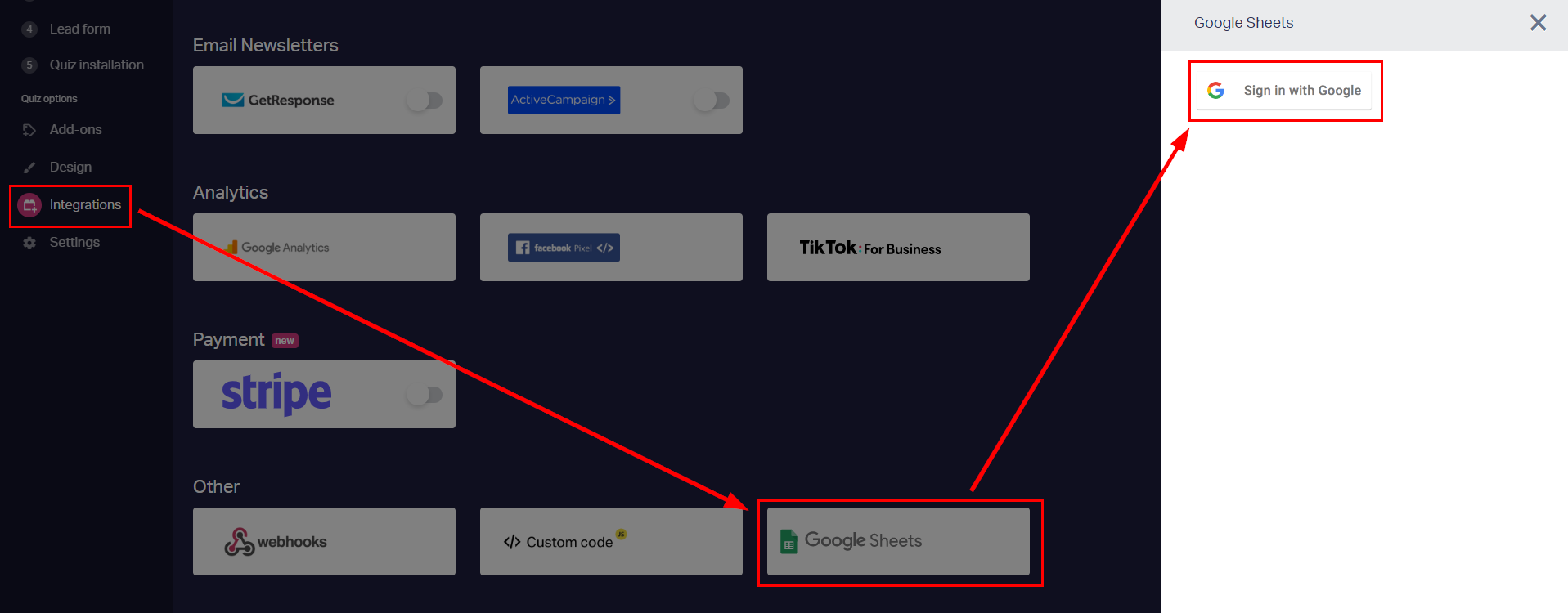
2. Sign into your Google account.
3. Google will ask you to allow Marquiz access to your Google Sheets spreadsheets. Click Continue at the bottom of the window.
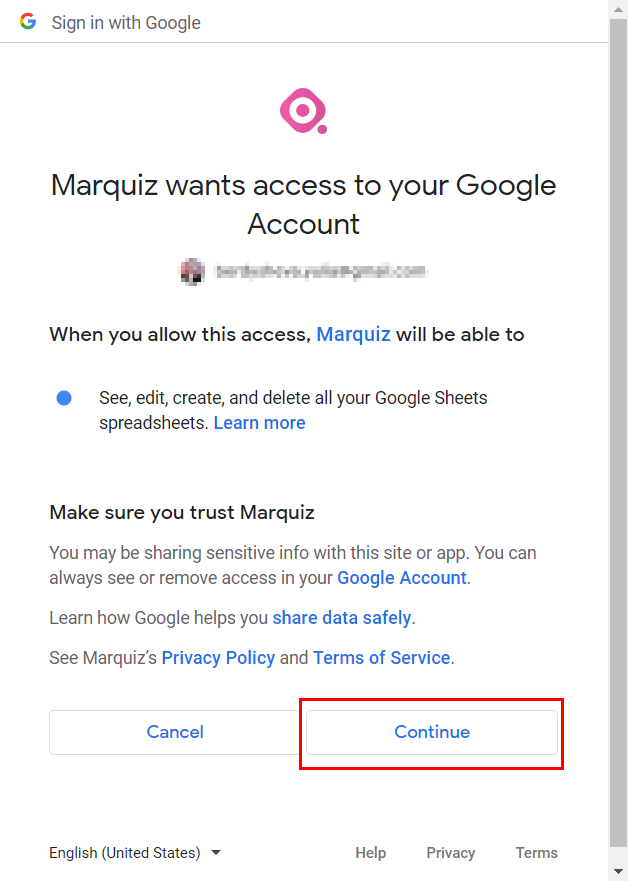
4. After that, choose whether to create a new spreadsheet or integrate with an existing one.
If you want to send leads to a new spreadsheet, choose Create spreadsheet, type in a name for it and click Create spreadsheet.
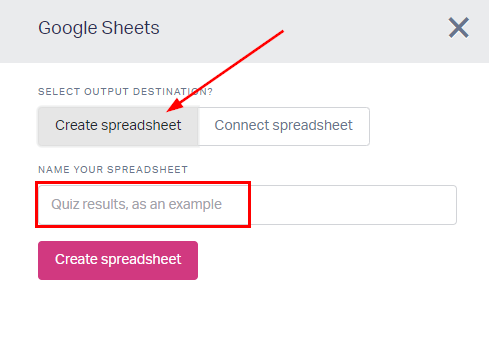
If you want to send leads to an existing spreadsheet, choose Connect spreadsheet, and paste a URL link to the spreadsheet. If you are not the owner of the spreadsheet, make sure you have access to edit it.

After you connect the spreadsheet, a new sheet will be created. The name of the new sheet will consist of the quiz name and the date when the integration was created.
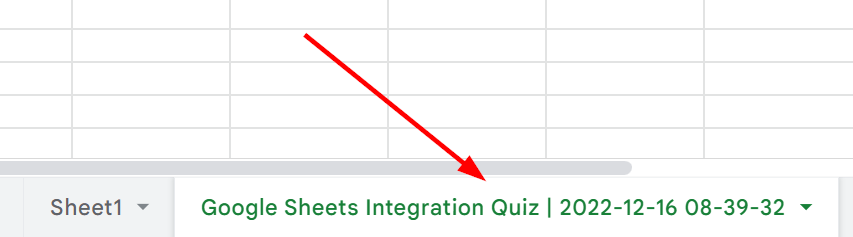
5. Save the changes by clicking Publish in the quiz editor.
All done! Now new quiz leads will be added to your Google spreadsheet.
