How to show answers from the previous question in the quiz fields
You can paste the answer in the following fields:
1. Questions
2. Results
3. Lead form
4. "Thank you" page
5. Online assistant's prompts
Open the Quiz editor.
In the field where you want to add the answer from the previous question, enter @:
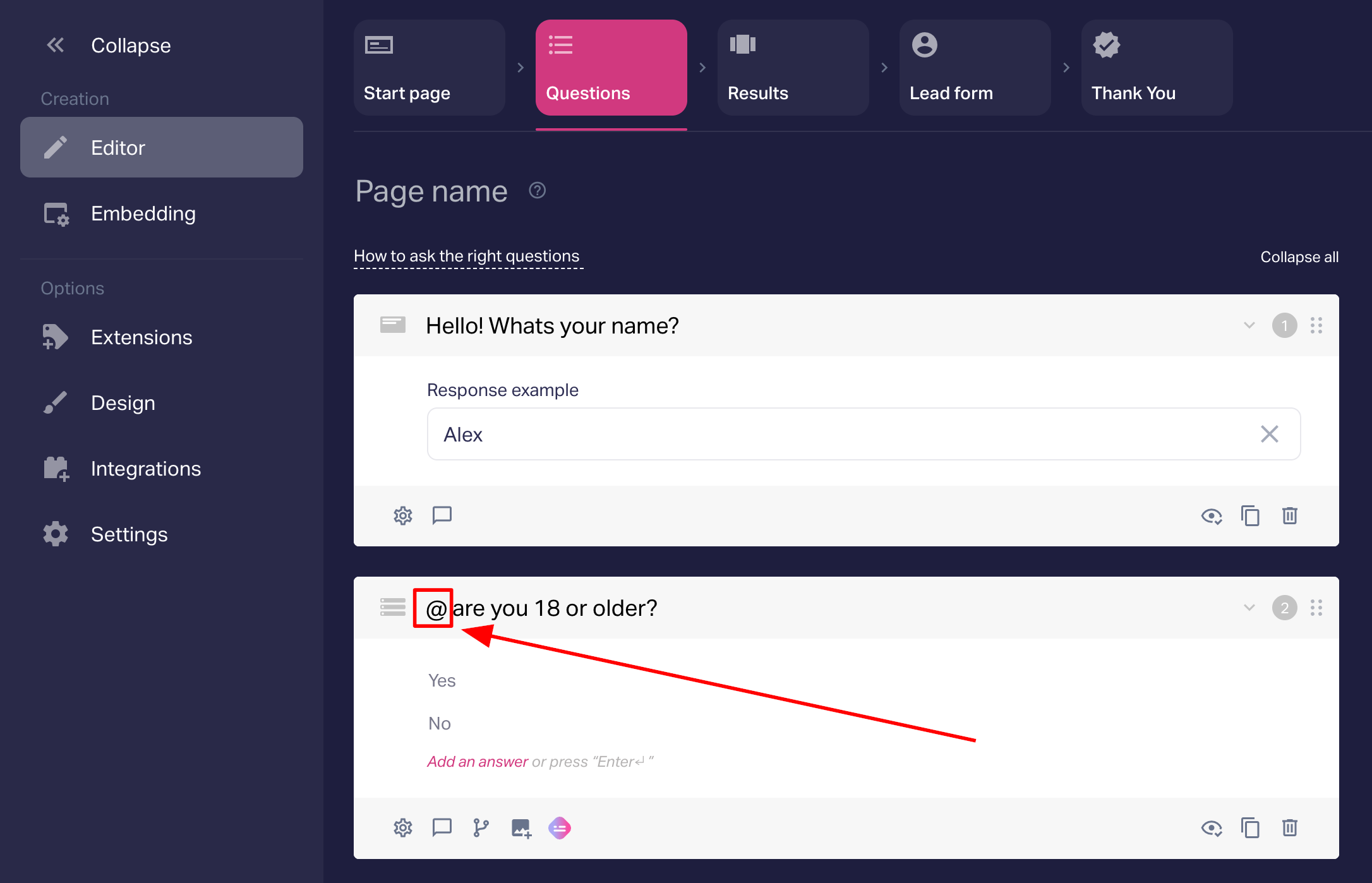
Then choose the question you need to enter the user's answers from:
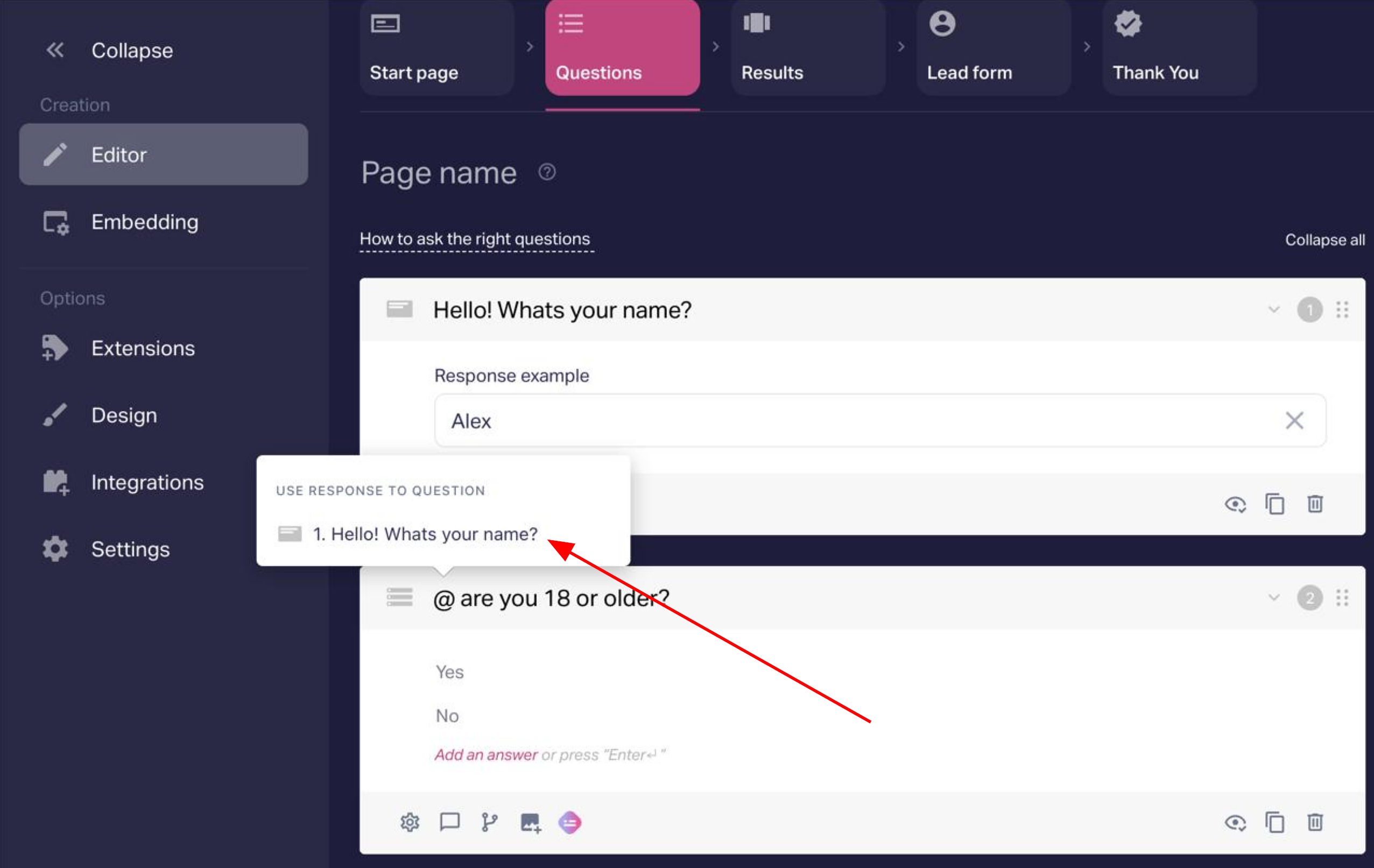
When you selected the question, the ID of the question will be displayed after "@" (it will be shown only in the edit panel, the user will see their answer instead of the ID).
For example, the user enters his name in the first question:
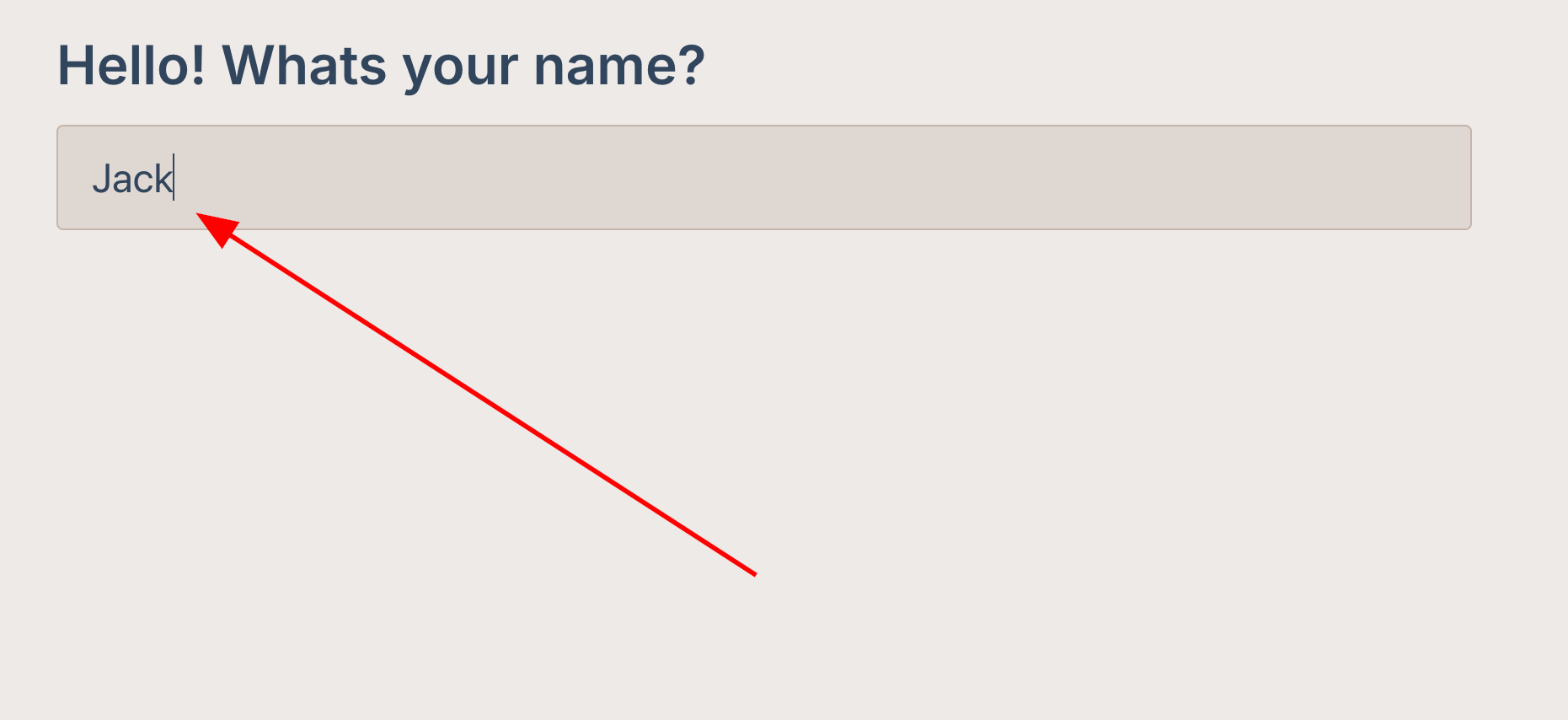
Then he sees his name instead of @ in the next question:
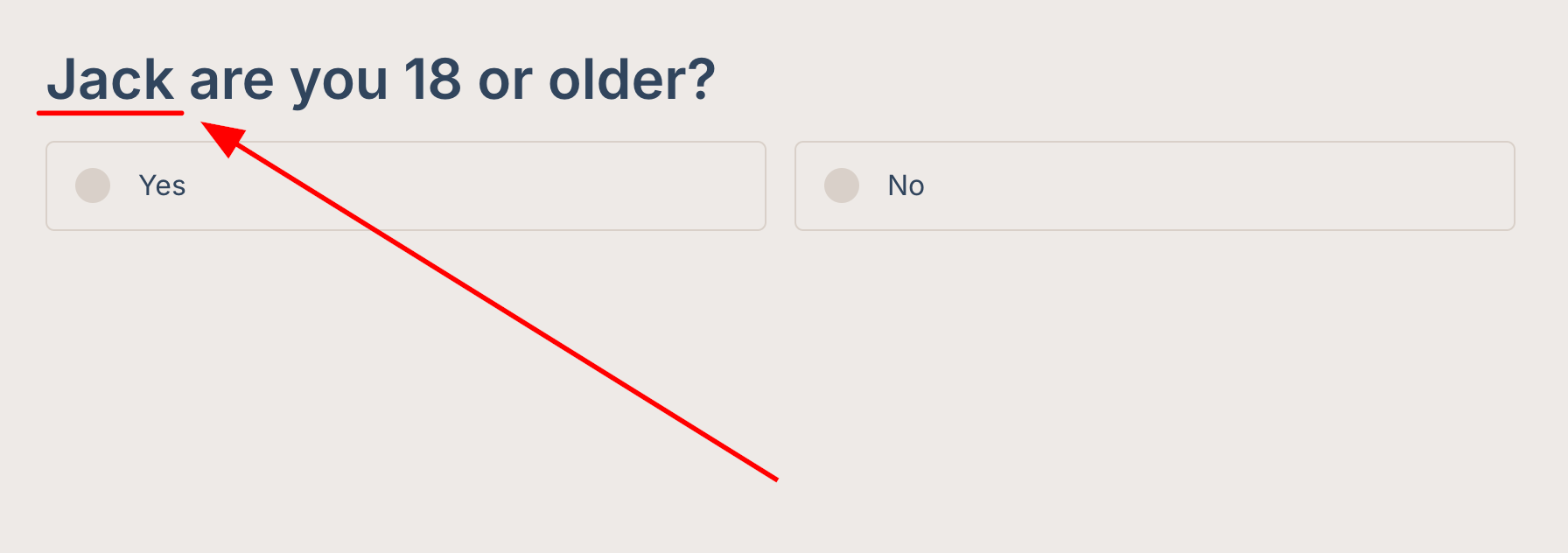
Done! You now added the answer from a previous question in the quiz field.
Notes:
1. This function doesn't work with "File upload" and "Page" questions.
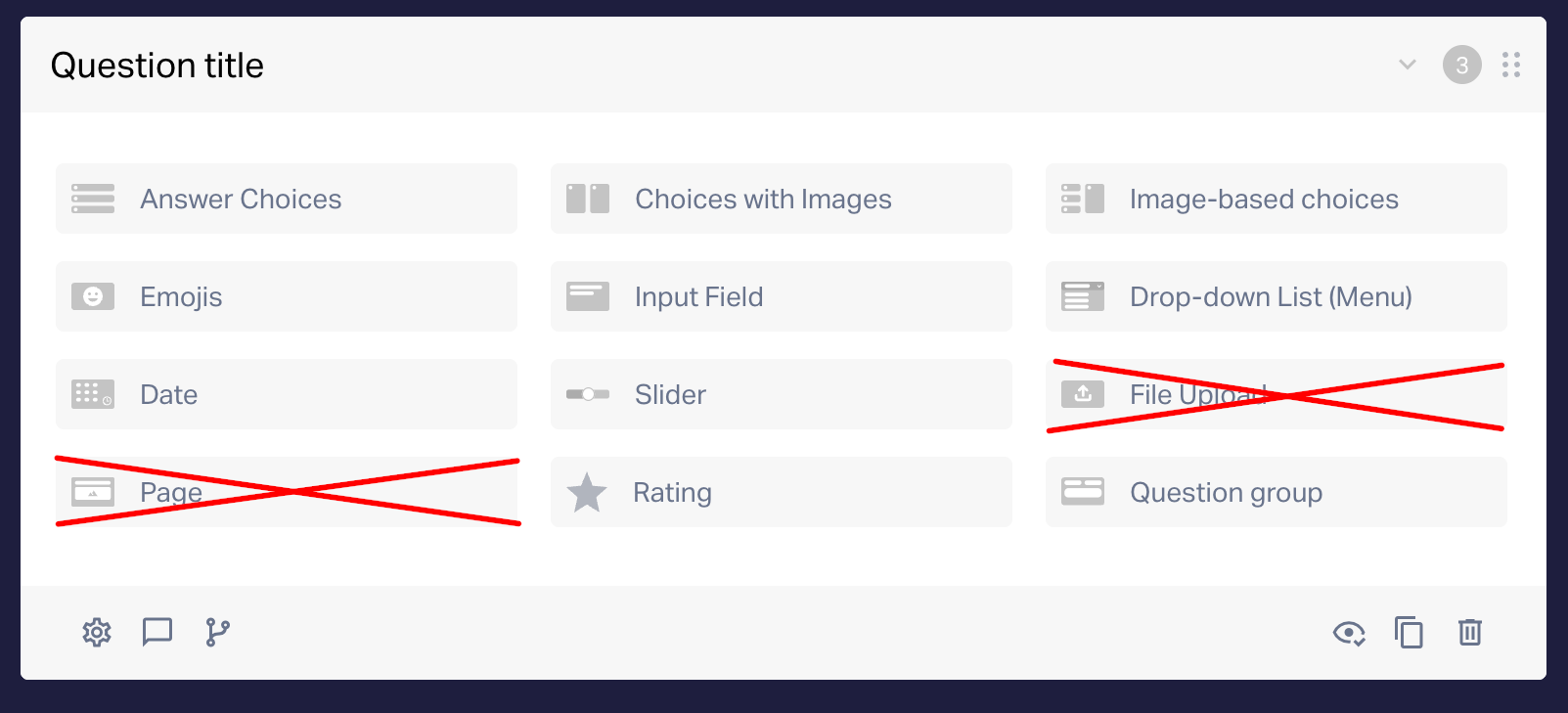
2. If the "Can skip" function is selected in the questions and the user skips the question, then the quiz will not add anything instead of @.
3. In the resulting lead (on the leads page of your account, in your email and CRMS, etc.) you will see the question with the substitution from the user's response.
4. If the user chooses several answers in one question, the substitution will use all of their answers in the next question/result/on the "Thank you" page and they will be separated by commas.
