How to integrate a quiz with Kommo
A step-by-step integration guide
To set up lead submission to Kommo, follow these steps:
- Firstly, ensure that you have administrator rights in your Kommo account.
- Go to the "Integrations" tab → select the Kommo tile → toggle the switch to "Active" → click "Install Integration".
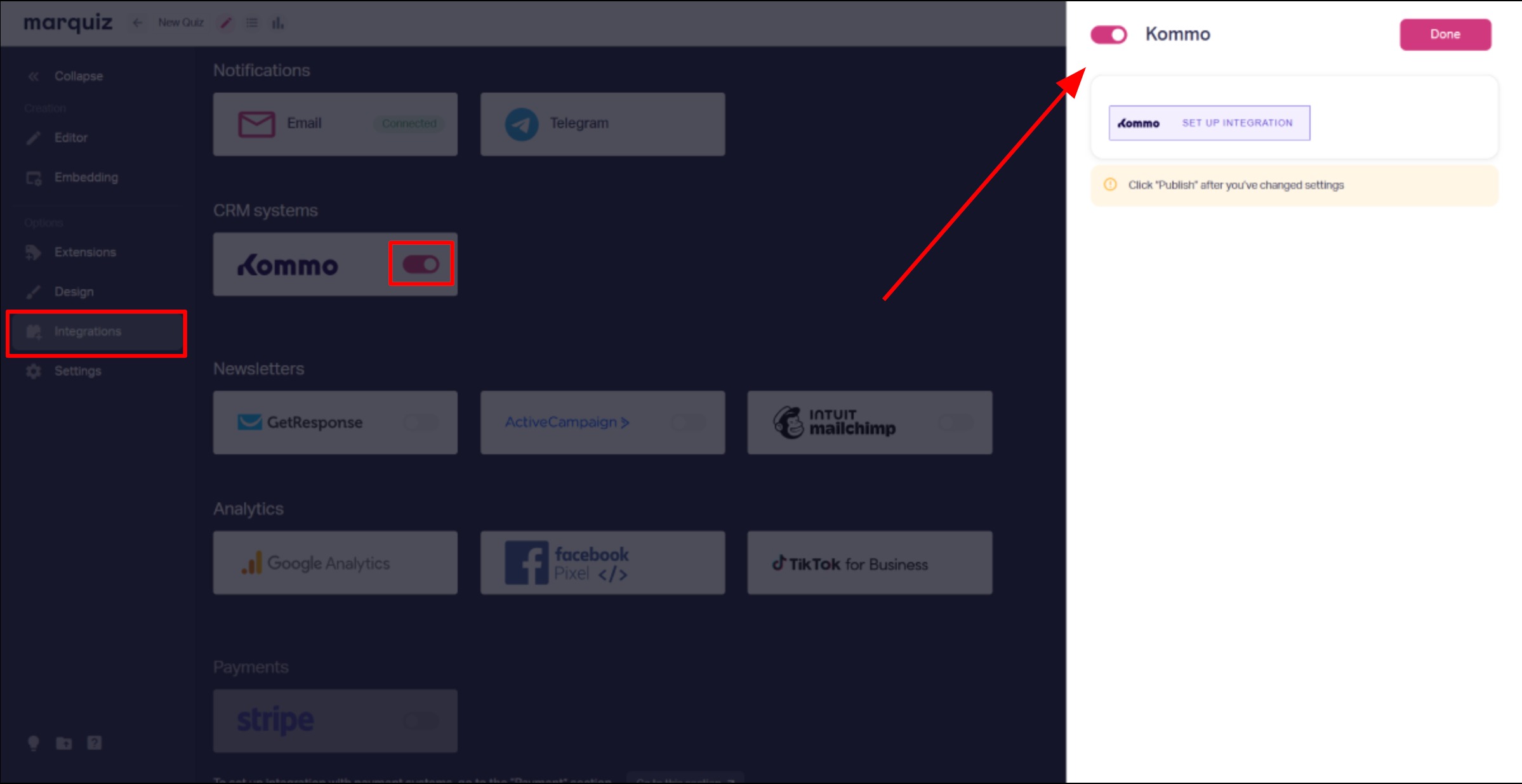
Select your Kommo account and click "Allow". Once loaded, all your data will be synchronised with your dashboard. Now select:
- Pipeline
- Pipeline stage
- Responsible user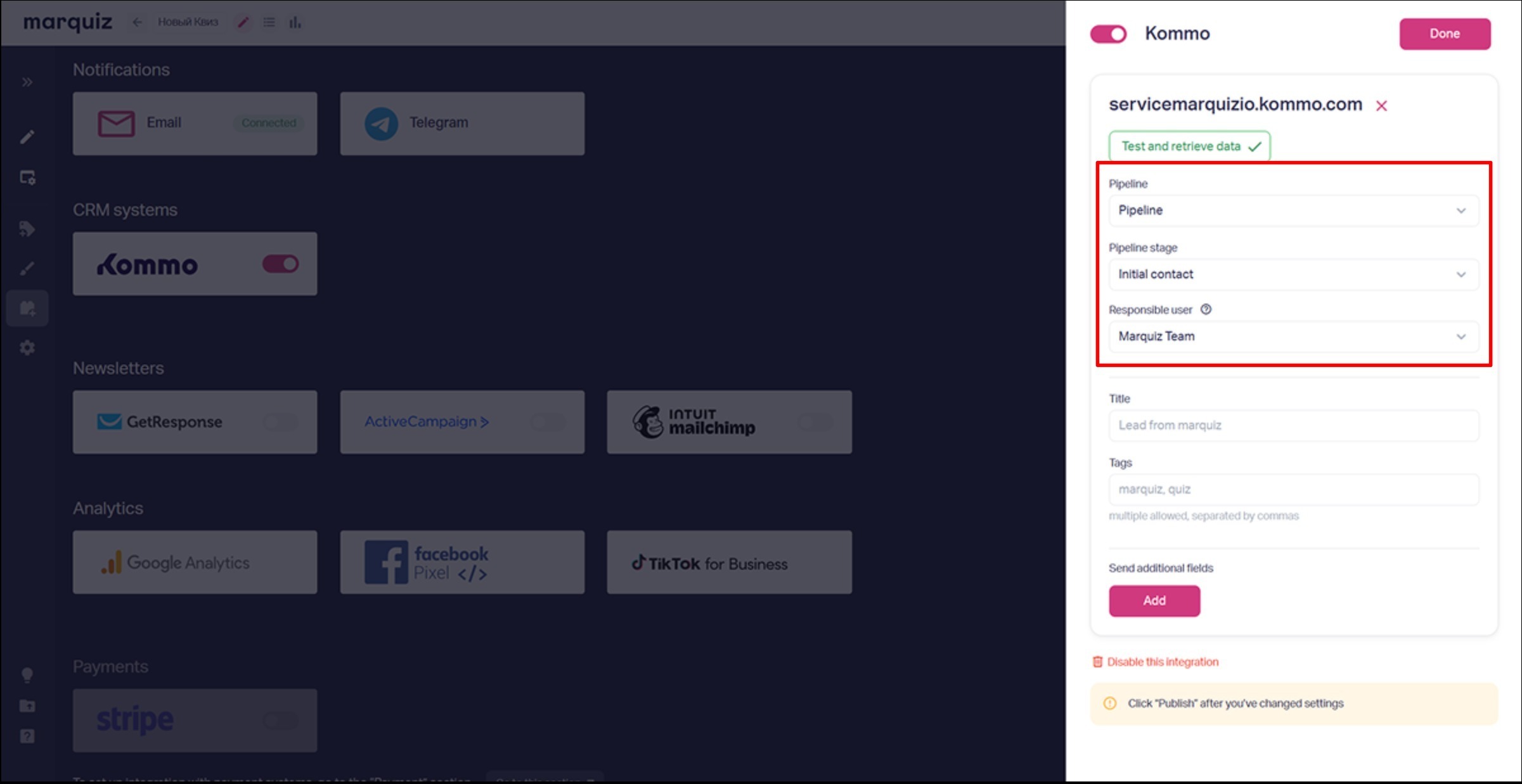
You can also configure the following here:
- Lead title: this will appear in the lead profile
- Tags (separate multiple tags by commas)Once you have completed the setup process, click "Done" and then "Publish" in quiz.
Additional settings:
You can map custom fields (text fields only):
- UTM parameters (source, medium, campaign, etc.).
- Analytics IDs (e.g. Google Analytics).
- Contact form fields (Name, Email, Phone).
- Quiz results.
- Referrer data.
Important: custom fields must be created in the main Kommo section (not in the Contact/Company fields).
How it works 🚀
✔ Creates contacts and leads automatically
✔ Adds quiz answers as lead notes
✔ Syncs data in real time
