Connecting your domain to a project
To learn more about what a project is and how to use it, go to this guide.
You can link a separate domain for both the quiz and the project. How to connect your domain to the quiz is described in this article.
Connecting a domain to a project:
Step 1. Create a domain and set up DNS records on your domain registrar's website.
Connecting a domain (for example, website.com):
1) Add a record of type A for the domain pointing to the IP address 46.4.70.151.
2) Add a record of type A for the www subdomain pointing to the same address.
The SSL security certificate will be automatically issued later.
Connecting a subdomain (for example, quiz.website.com):
In the domain settings, add an A or CNAME records the for subdomain you want to use (quiz.website.com). Then add the same record for the lower level www subdomain (www.quiz.website.com).
For A type, the address is 46.4.70.151.
For CNAME type, the value is quiz-proxy.marquiz.io.
The dot at the end of "quiz-proxy.marquiz.io." is needed.
Step 2. After setting up the DNS records for the domain, connect your domain to the project. To do this, go to My Quizzes tab and create a project. After setting up the project, click on the three dots to the right of the project and select Connect domain in the drop-down menu:
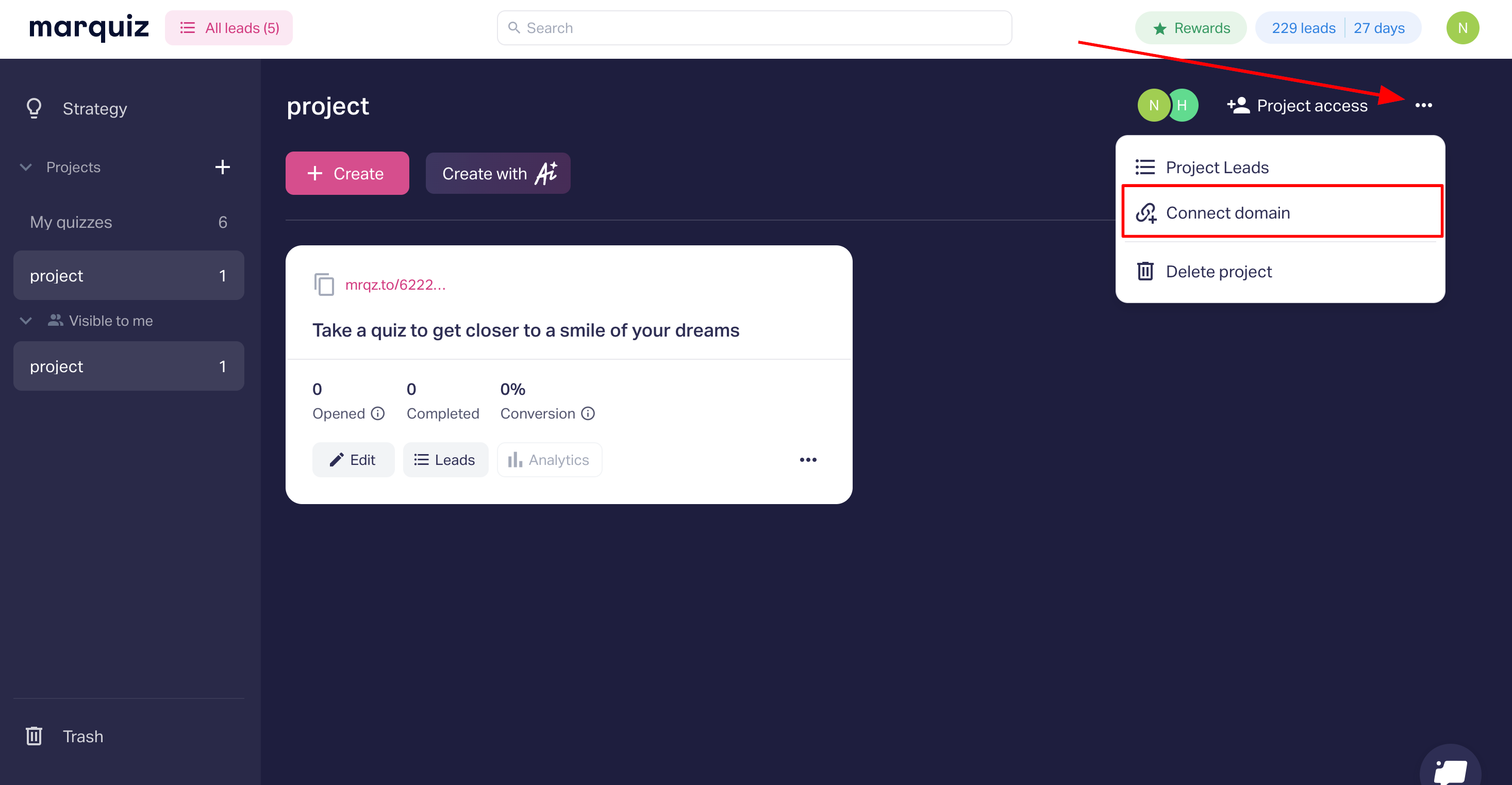
In the pop-up that opens specify your domain in the lower field and publish the changes.
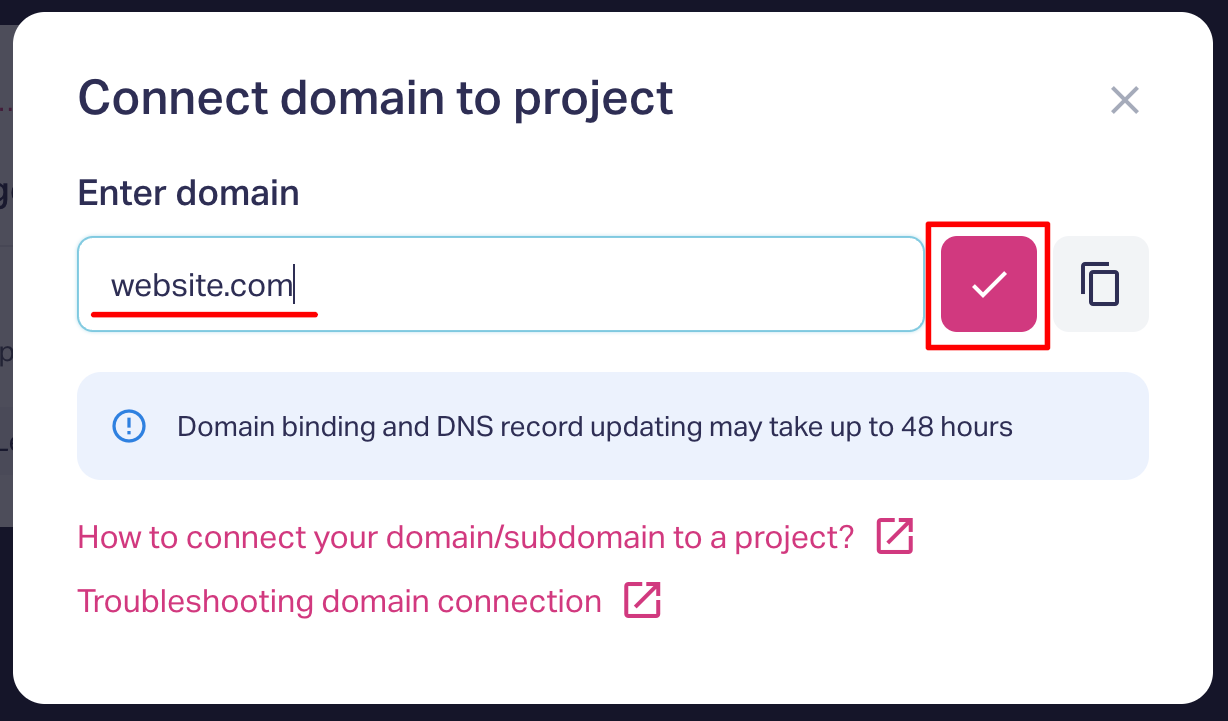
To change the domain name, click on the pencil icon, make your changes, and then click on the check mark to save.
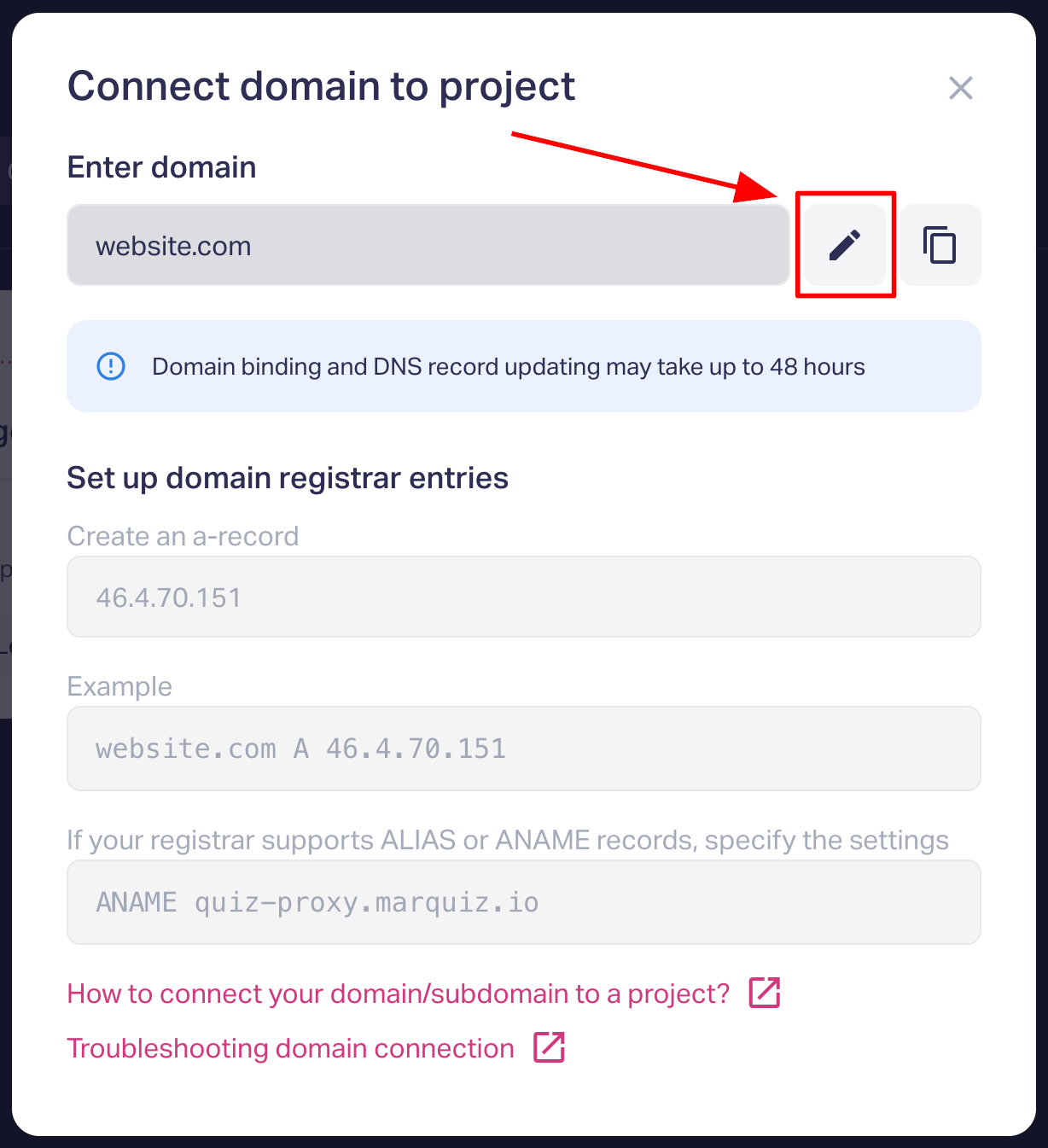
After the domain is linked to the project, all the quizzes in the project will be available via links of this type (examples below):
- website.com/quiz_id
- quiz.website.com/quiz_id
Step 3. Change the quiz ID in the link to the project domain.
Go to the Embed Your Quiz tab. In the Quiz link section, select 'project domain' and enter the page name instead of the quiz id:
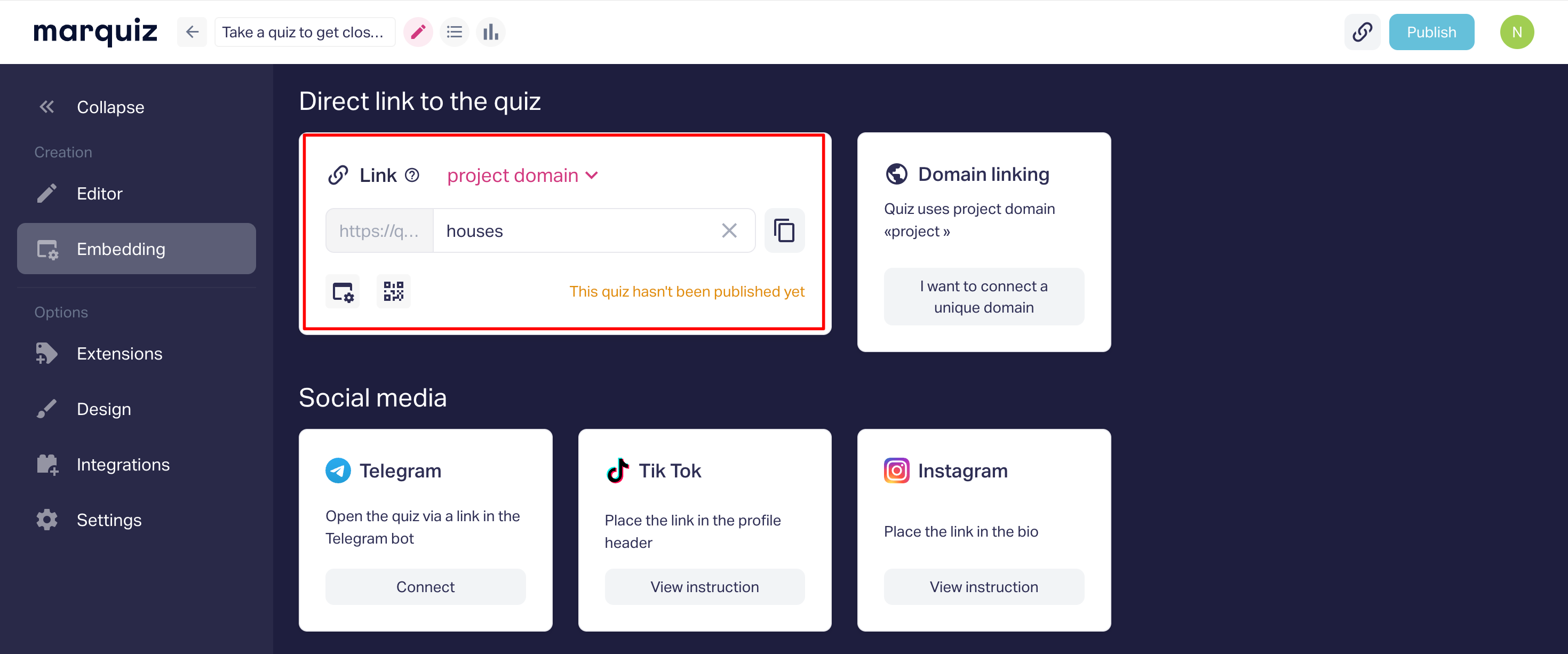
Done. Now the link to the quiz will look like this:
- website.com/houses
- quiz.website.com/houses
