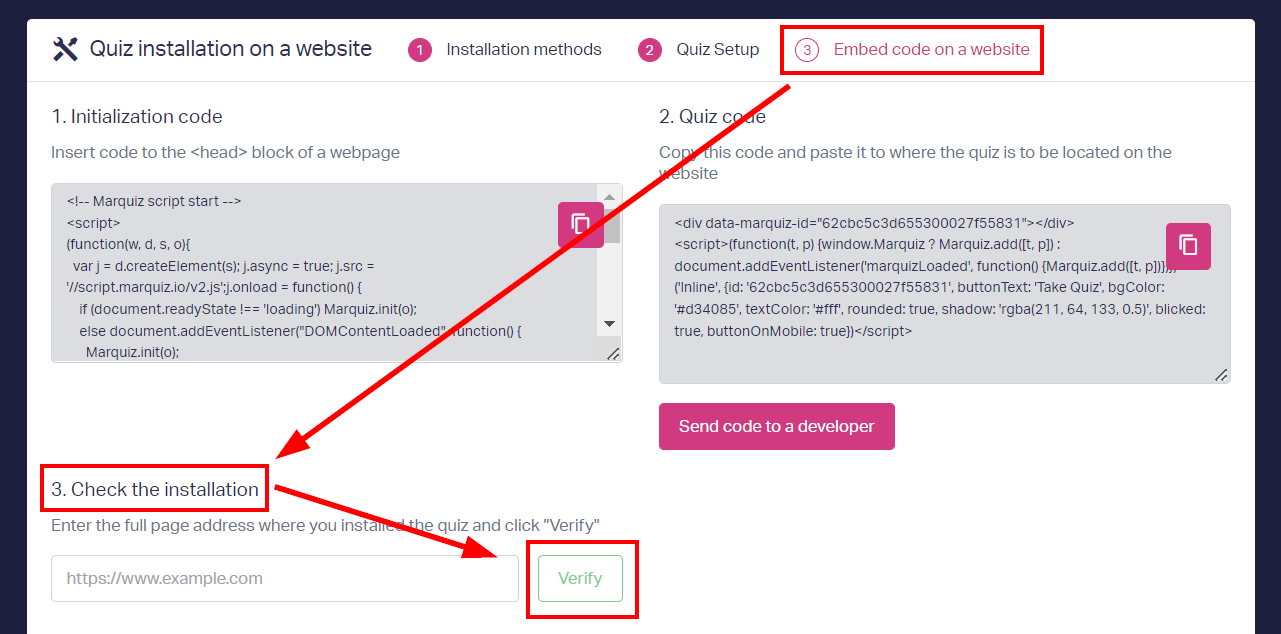How to install multiple quizzes on a webpage
Here's how to install multiple quizzes on a page:
1. Copy the initialization code (code №1) of one of the quizzes. There should be only one initialization code on a page. If you want to use auto-opening for one of the quizzes, use the initialization from this quiz. Otherwise, you can use the initialization code of any of the quizzes.
You can find the initialization code in the Quiz installation tab. Choose an installation method => adjust settings as necessary => click Next => find the code in the
Embed code on a website section.
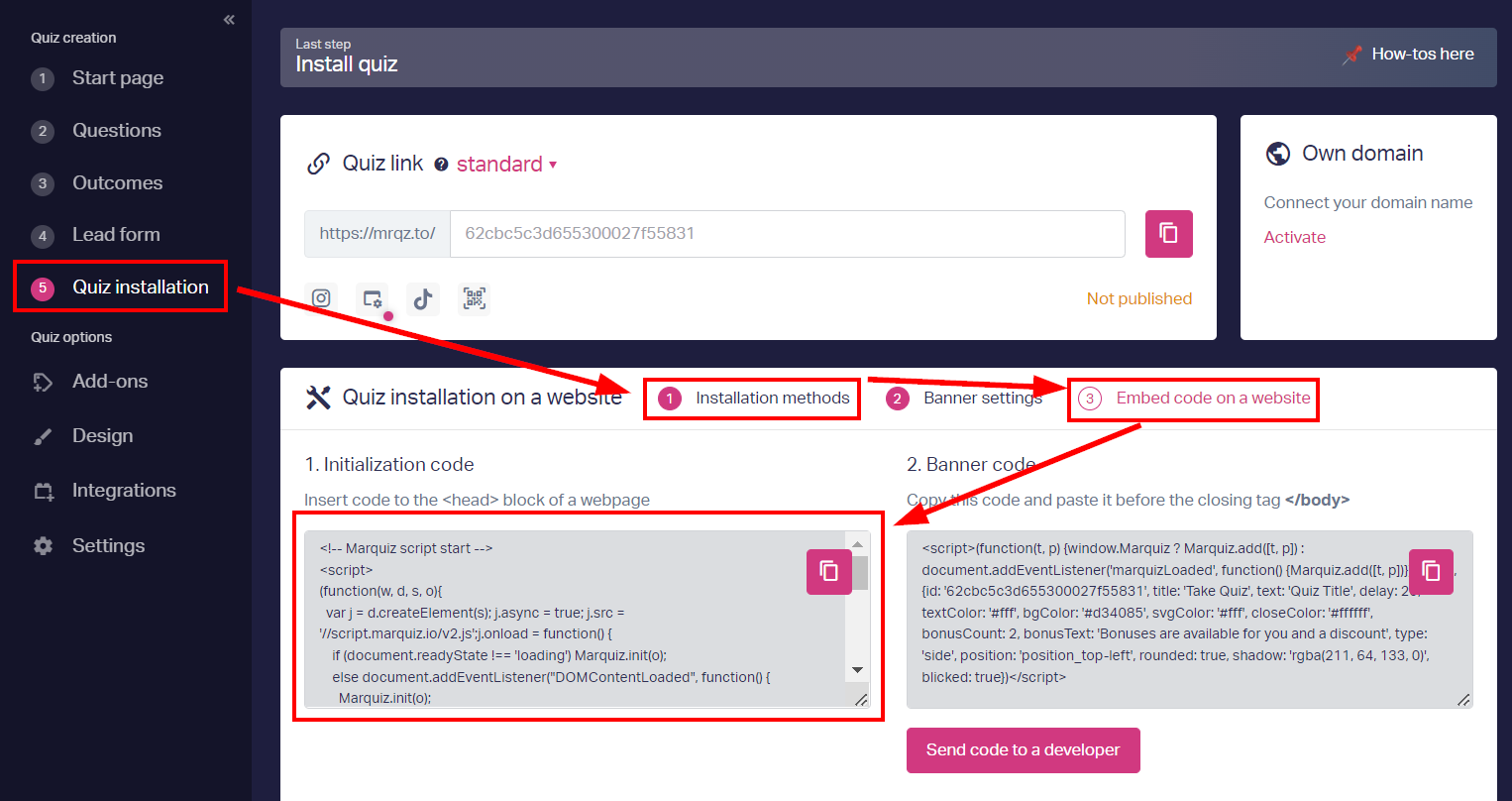
Insert the initialization code before the </head> tag of the page. If you're using a website builder, find a place where you can add HTML code (you can ask your builder's support service how to do it or find a guide for your website builder in our knowledge base).
2. Copy the code of the button/banner/website block/widget (code №2) in the Quiz installation tab. To do it, choose the installation method, adjust settings and click Next. Copy code №2 and insert it into the necessary place on your webpage. There should be a code for every banner/widget/website block/button with a quiz.
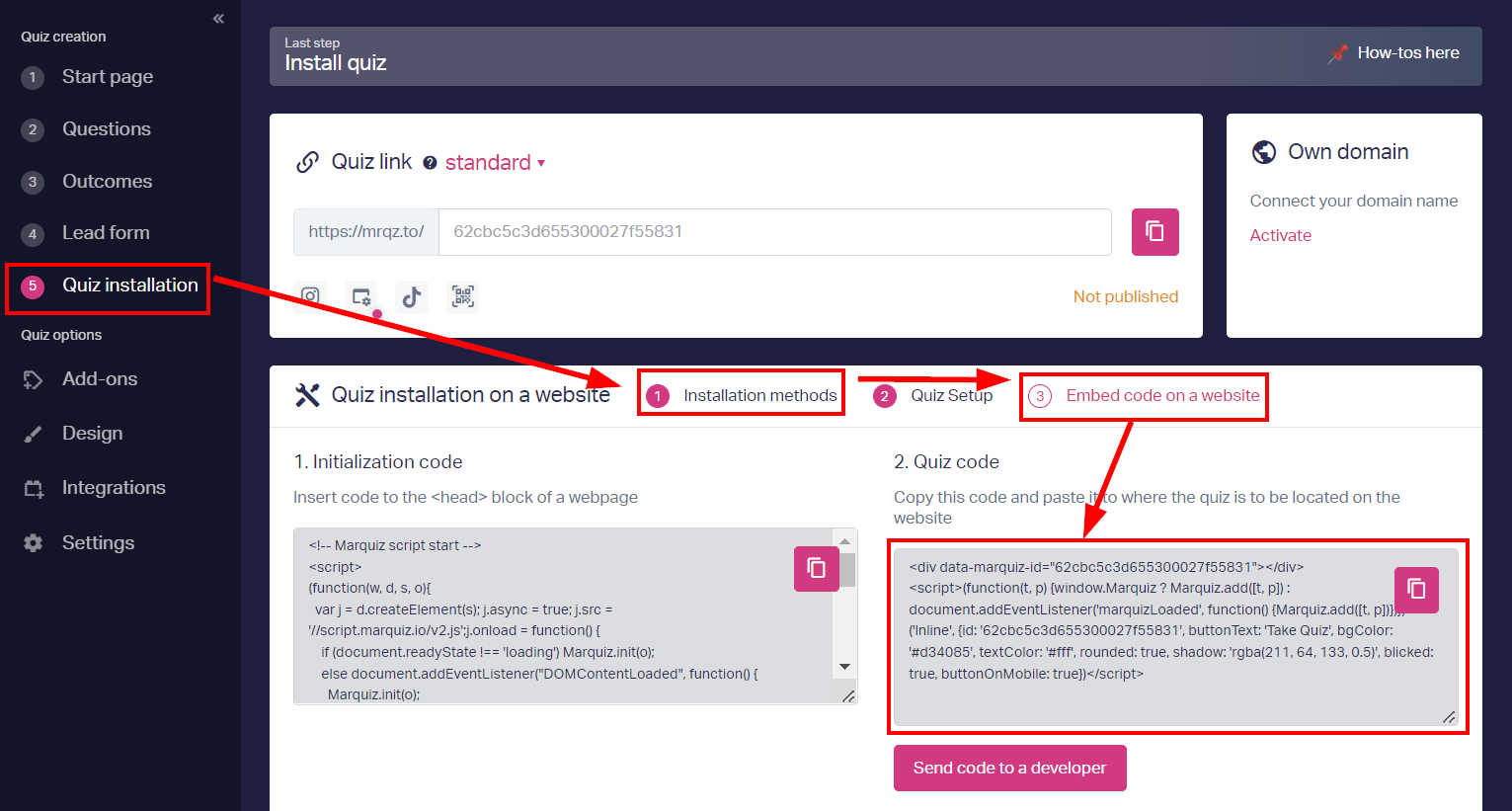
3. To get bonus leads for quiz installation (available in the first 24 hours after registration), check the installation in the last step in the Quiz installation tab. Insert the link to your page with quizzes in the Check the Installation section and click Verify.