How to track events via GTM?
Tracking via GTM will not be possible if you don't have Google Analytics.
The second important step is to add Google Tag Manager (GTM) to the quiz. You can find out how to do it here.
After implementing GTM in the quiz, you can start setting up event tracking:
Creating a trigger: go to the "Trigger" tab and click "New". To start the setup, you need to select the trigger type. Select "Custom Event".

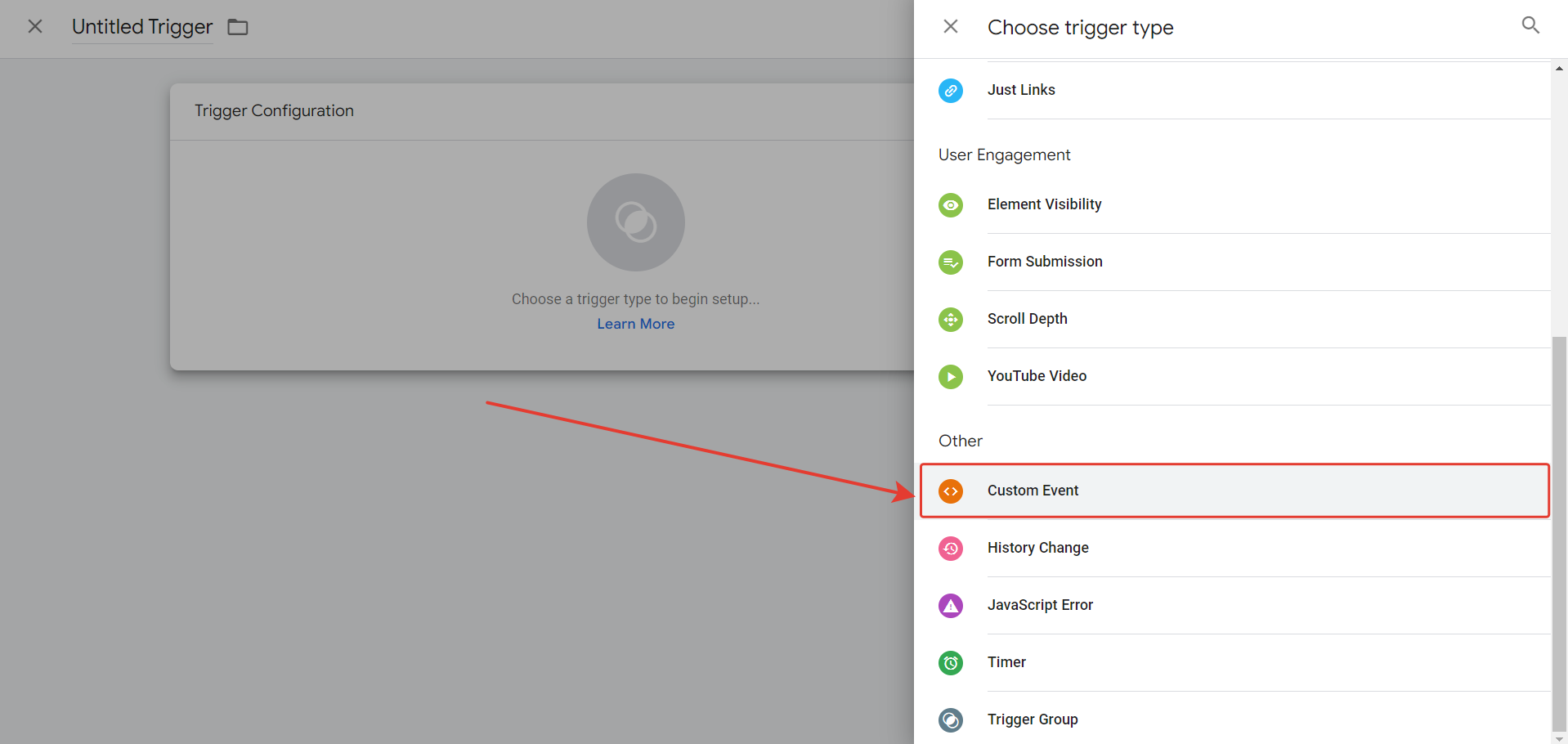
Enter the name of the event, always with an underscore (for example: marquiz_start).
This trigger fires on - Some Custom Events
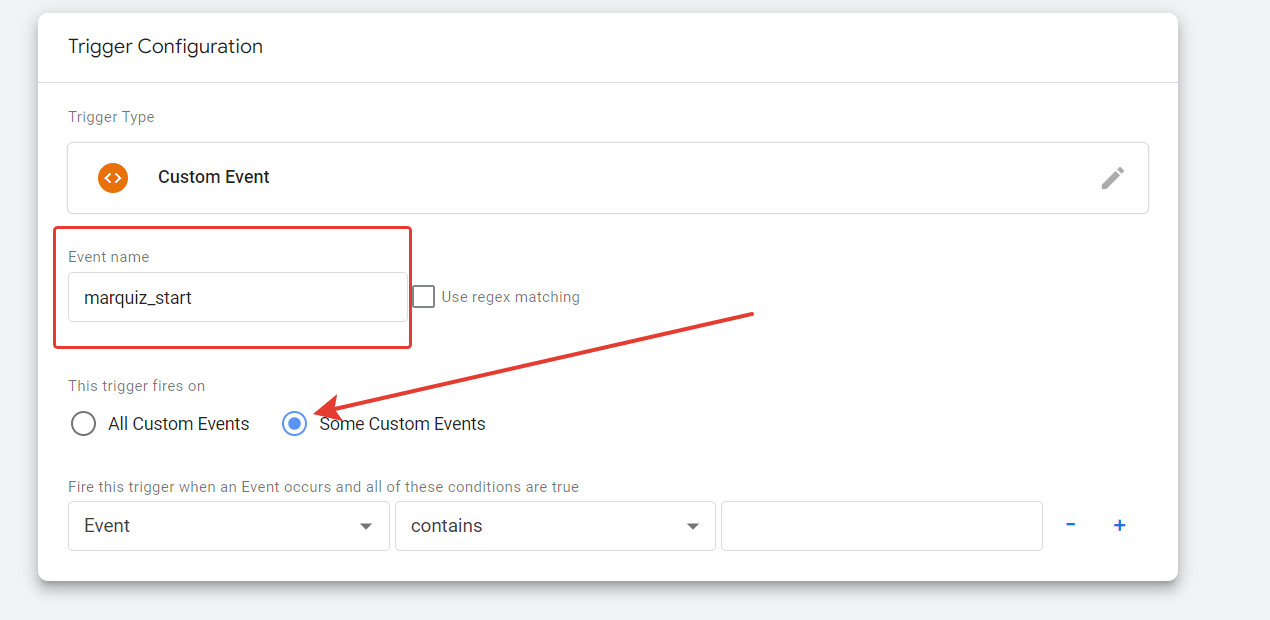
The block "Fire this trigger when an Event occurs and all these conditions are true" is configured as follows:
Select Event — contains — and enter a custom event marquiz_start. Save the trigger.

Creating a tag
Go to the "Tag" tab and click "New". Next, configure the Tag Configuration. Select the GA in which you have created an account (we analyze the example of GA4).
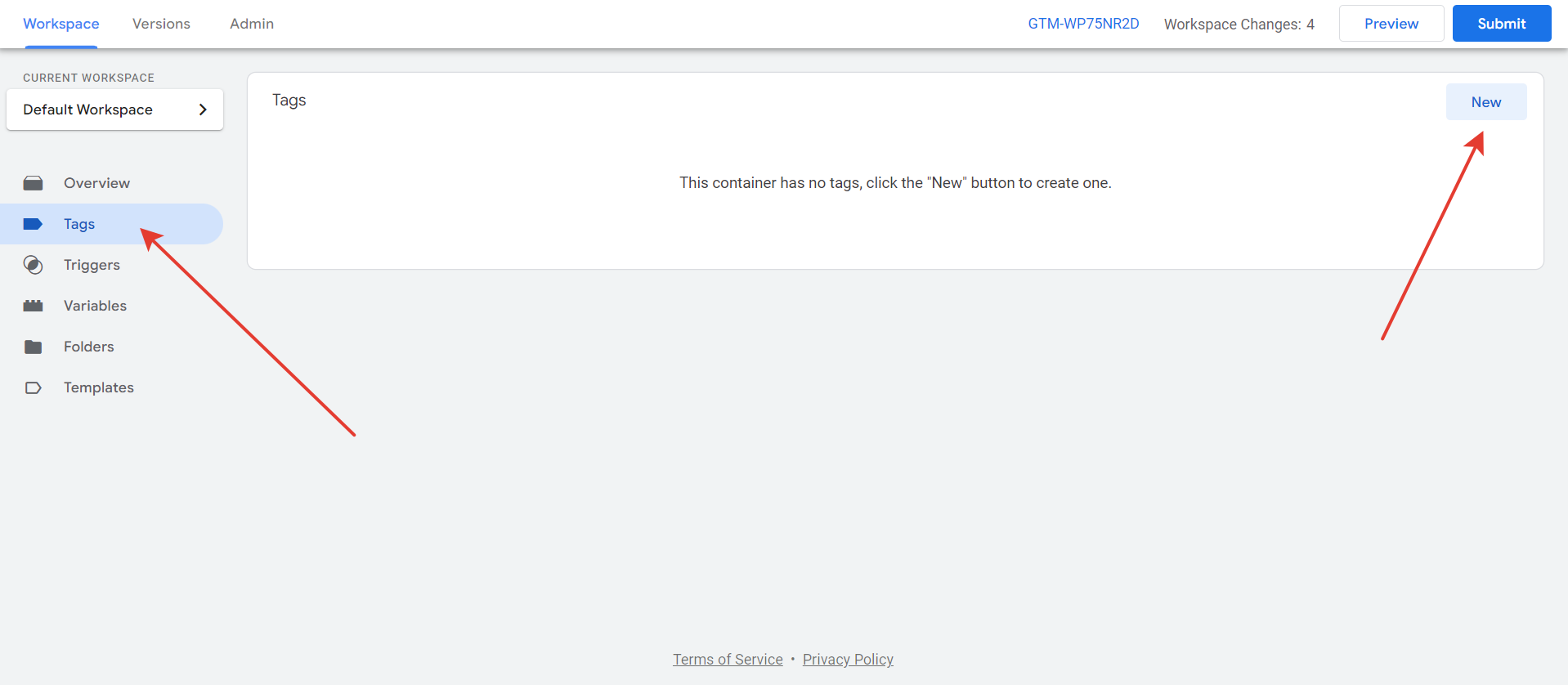
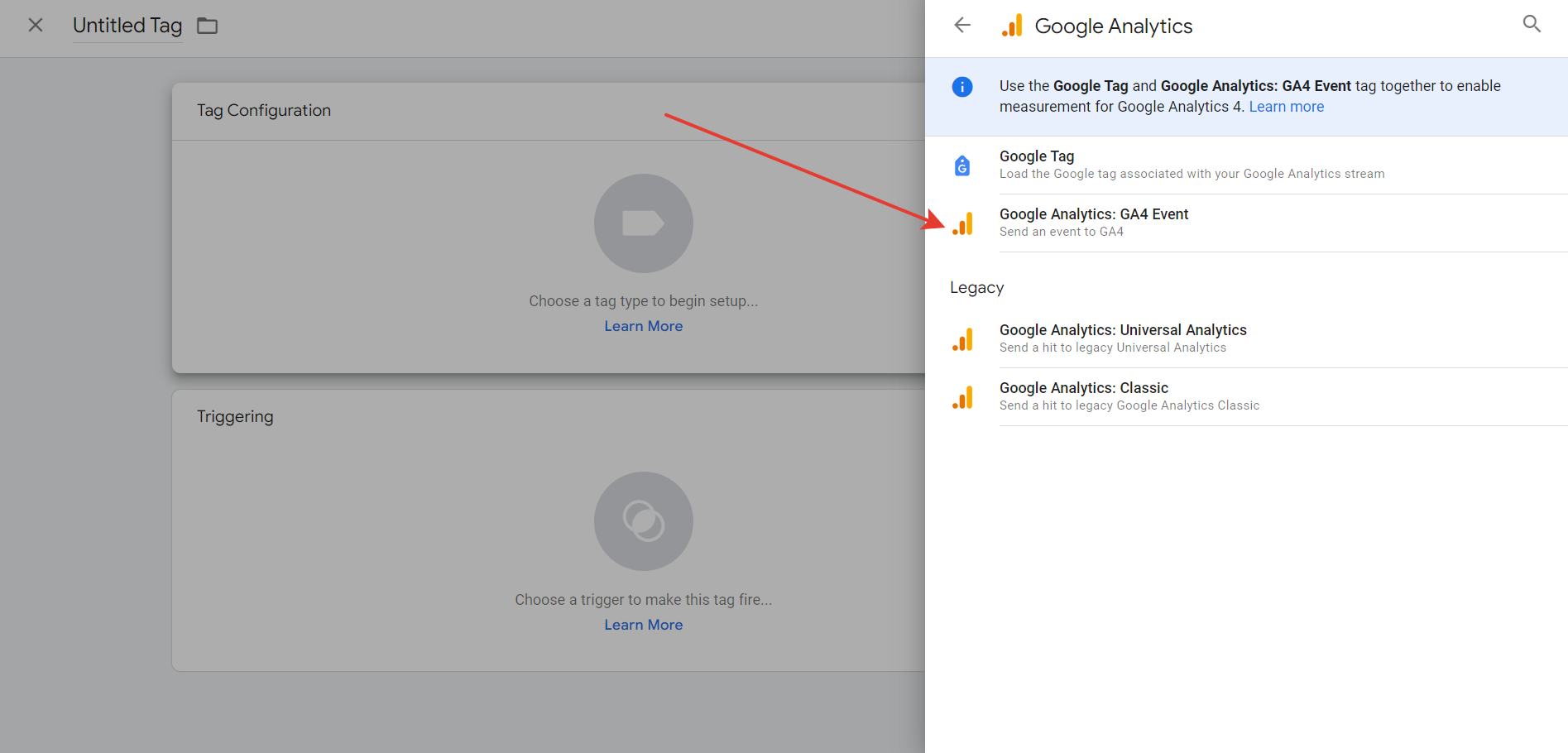
Insert the Measurement ID of the data stream from Google Analytics. You can learn where to find the ID in our article "How to set up Google Analytics". Next, click "Create tag"
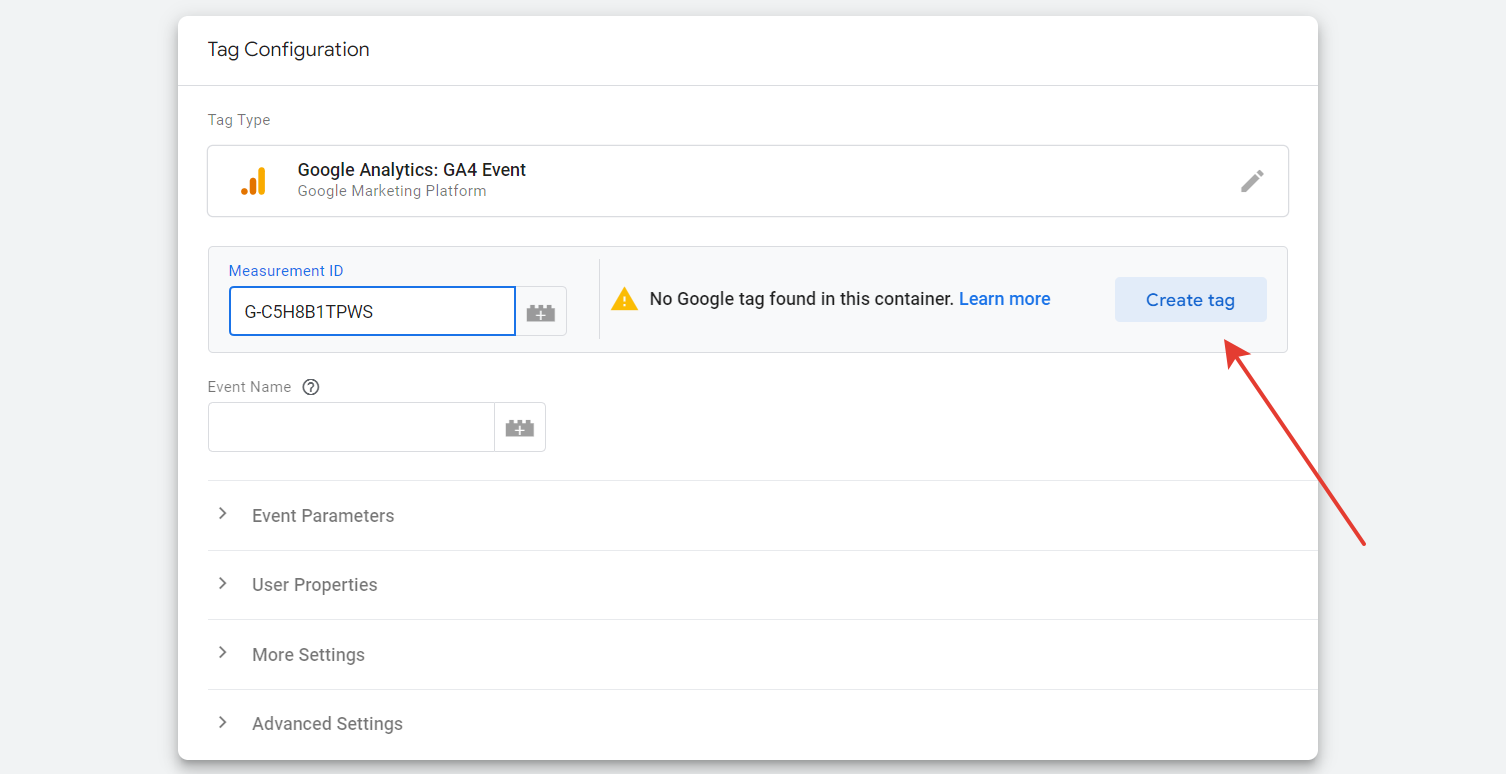
Insert the tag ID, then you need to add the previously created trigger and save it.
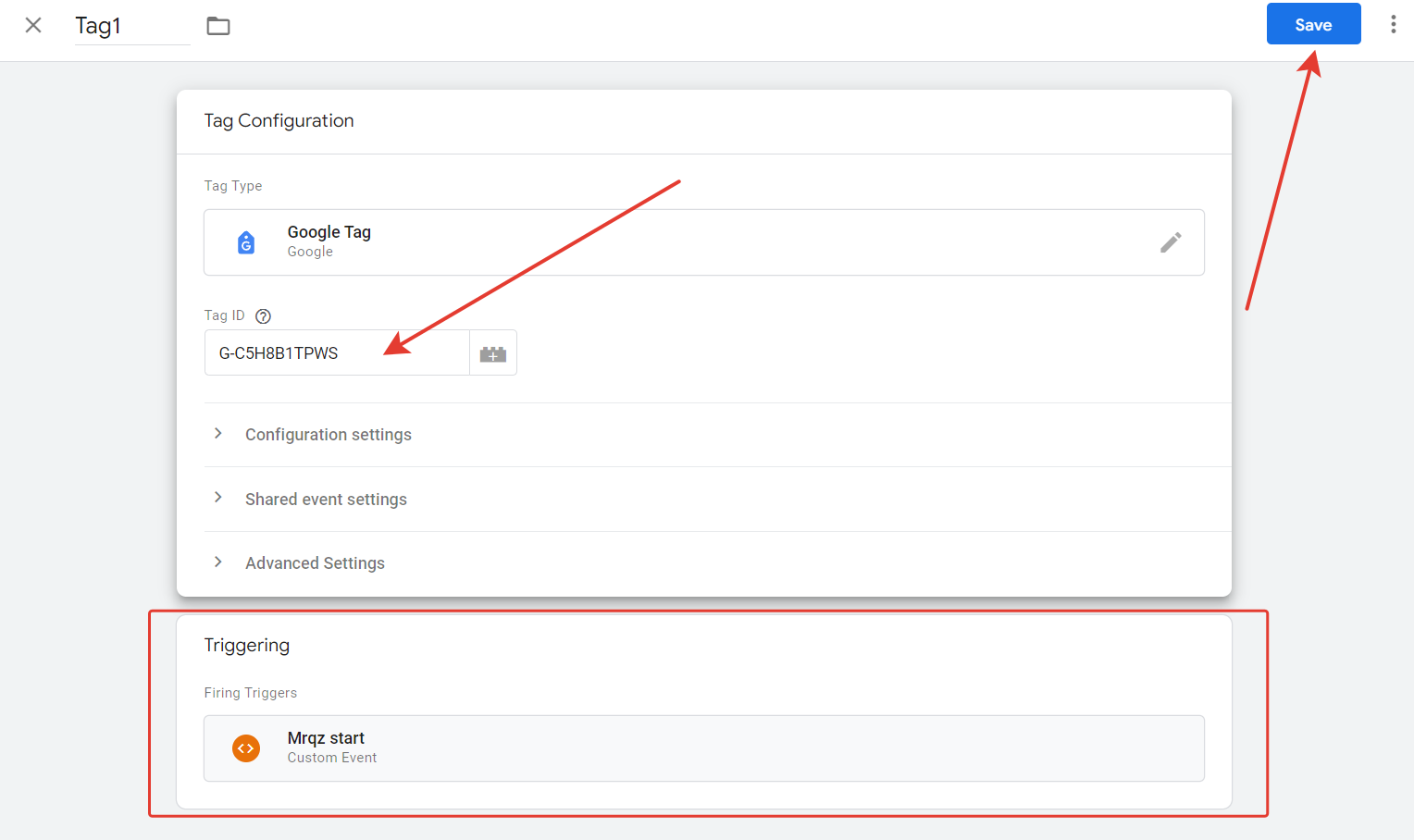
Insert the data stream ID into the Tag configuration again, the inscription "Google tag found in this container" should appear. Next, you need to add a trigger and click "Save".

Submit the GTM with the changes and publish it.
The event is configured, it remains to check it.
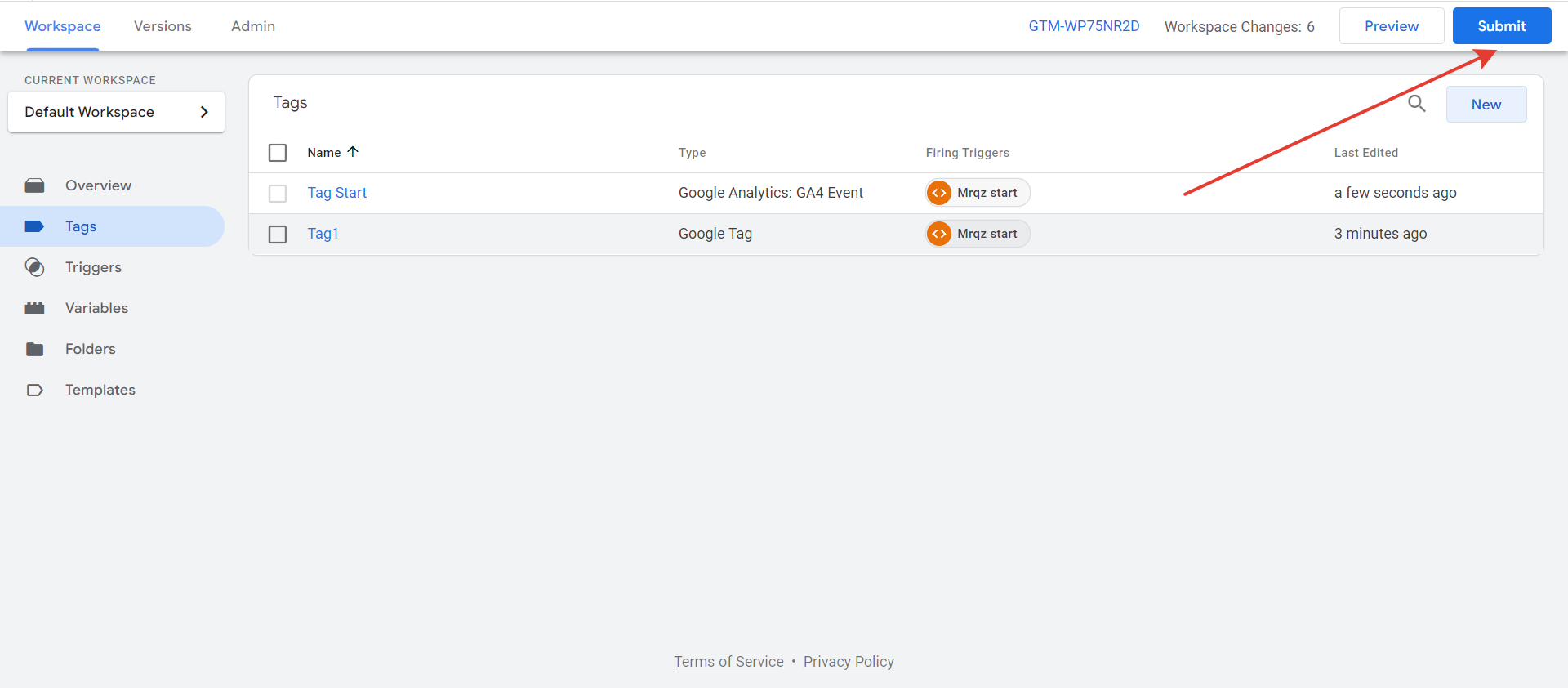
Go to the "Preview" and specify a direct link to the quiz.
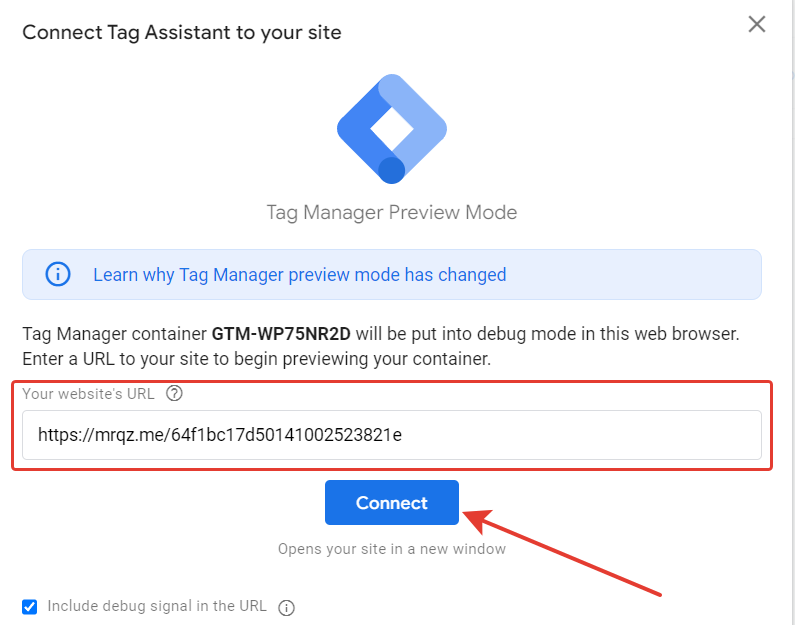
Your quiz will be opened, you need to complete it and send a lead. After that, the event should already be displayed in GTM. To check, we find the configured event and click on the tag.

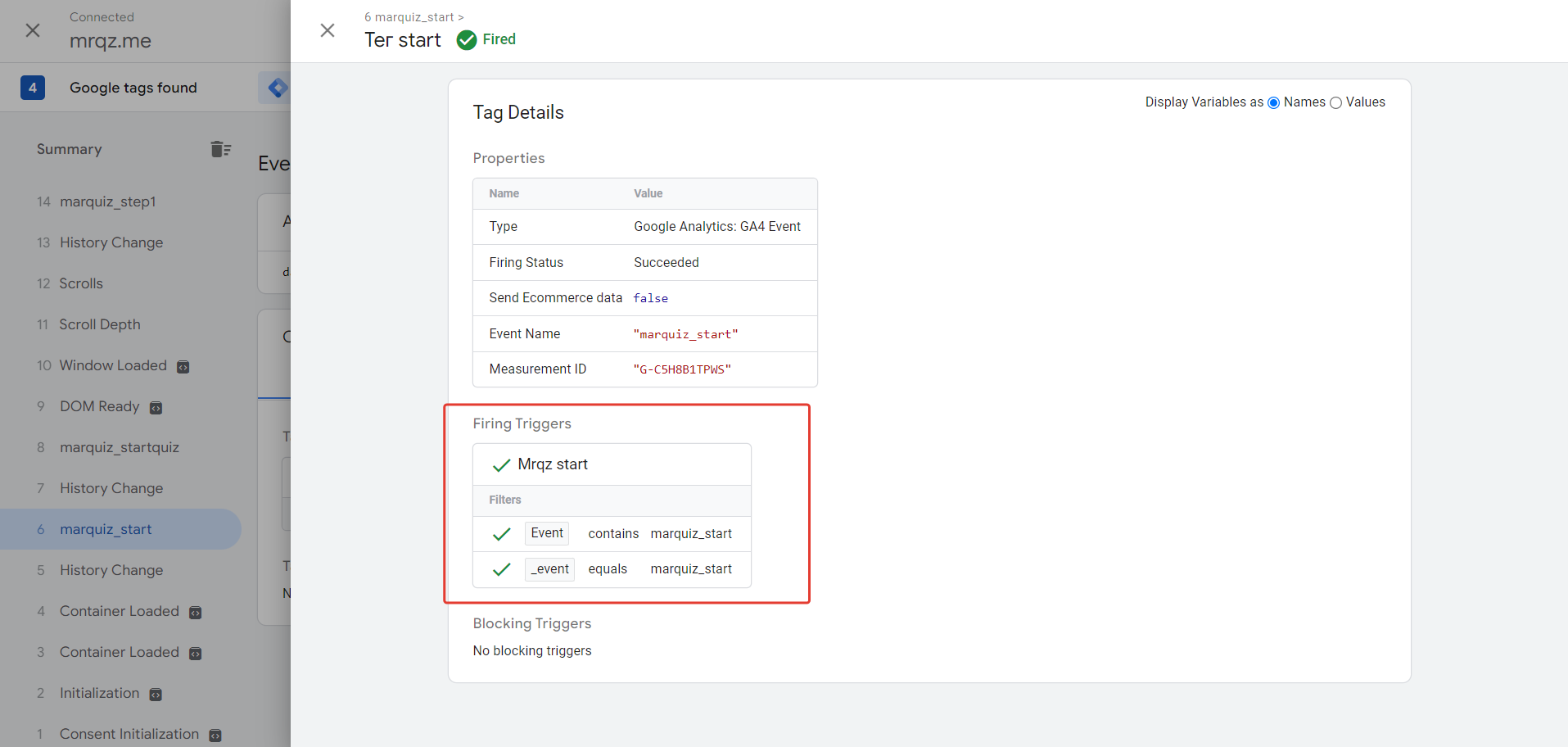
There should be green ticks, they mean that everything is configured correctly.
You can track events in GA4 by going to the Realtime tab.
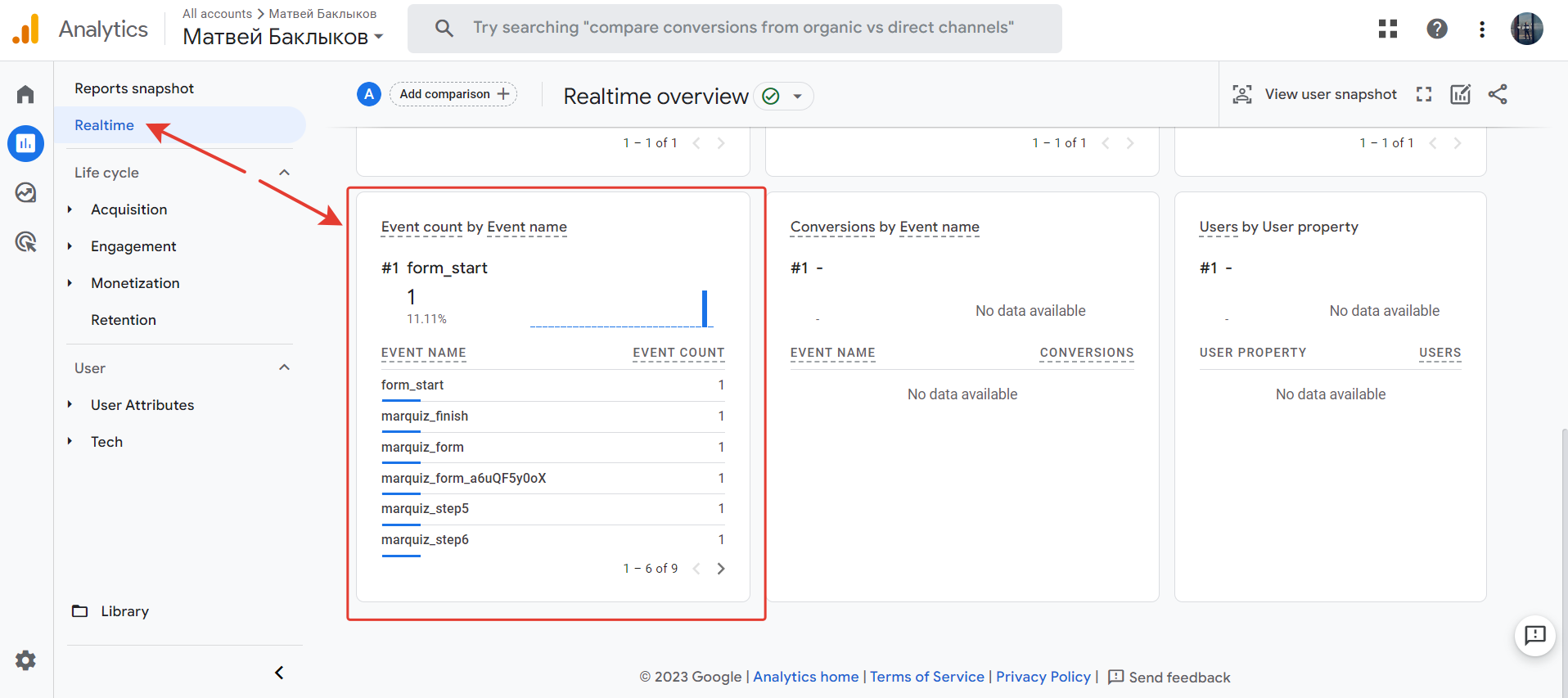
Quiz events, available for tracking:
- User has opened the quiz: marquiz_start
- User has clicked the button on the start page: marquiz_startquiz
- User has clicked the phone number on the start page: marquiz_phone
- User has seen the quiz result: marquiz_result (this goal is active only in case you have quiz results enabled)
- User has reached the lead form: marquiz_form
- User has filled out the lead form (step 1): marquiz_contacts1 (this goal is active only in case you have 2-step lead form enabled)
- User has filled out the lead form (step 2): marquiz_contacts2 (this goal is active only in case you have 2-step lead form enabled)
- User has seen the "Thank You" page: marquiz_finish
- User has compled the question number N: marquiz_stepN
(where N is the question number in the sequence, i.e. marquiz_step2)
