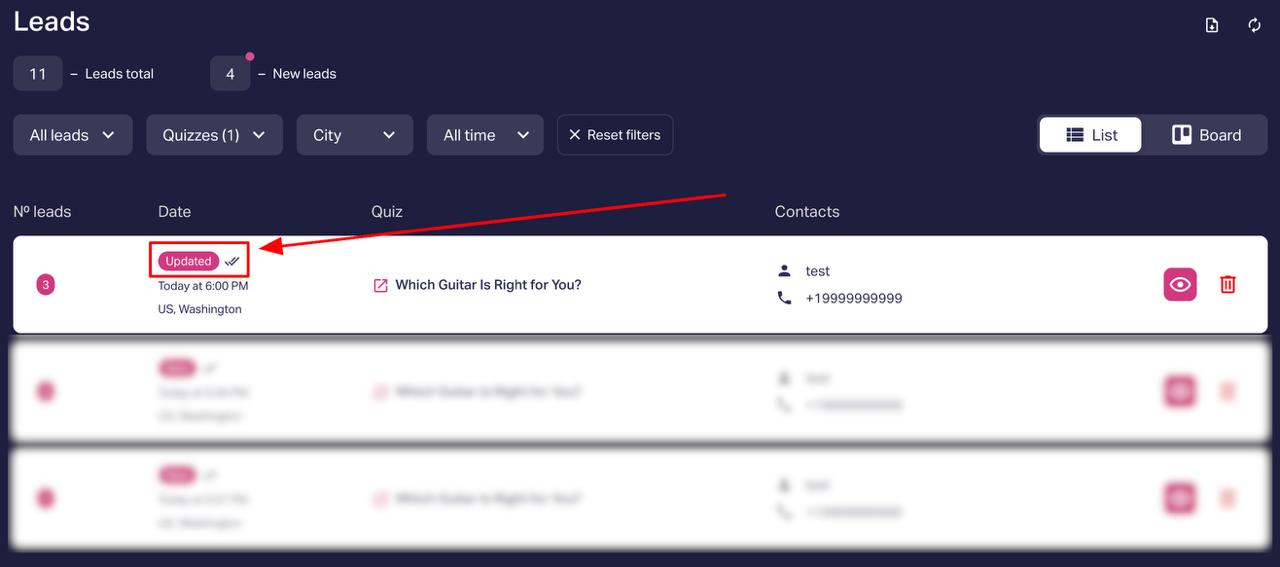How to Set Up the 'Delivery' Block in Your Quiz
Add a 'Delivery' block to your quiz to allow customers to specify a delivery address or choose a pickup points.
Important: The 'Shopping Cart' feature must be enabled to set up shipping. Find out more in the article: 'Setting Up the "Cart" in the Quiz'.
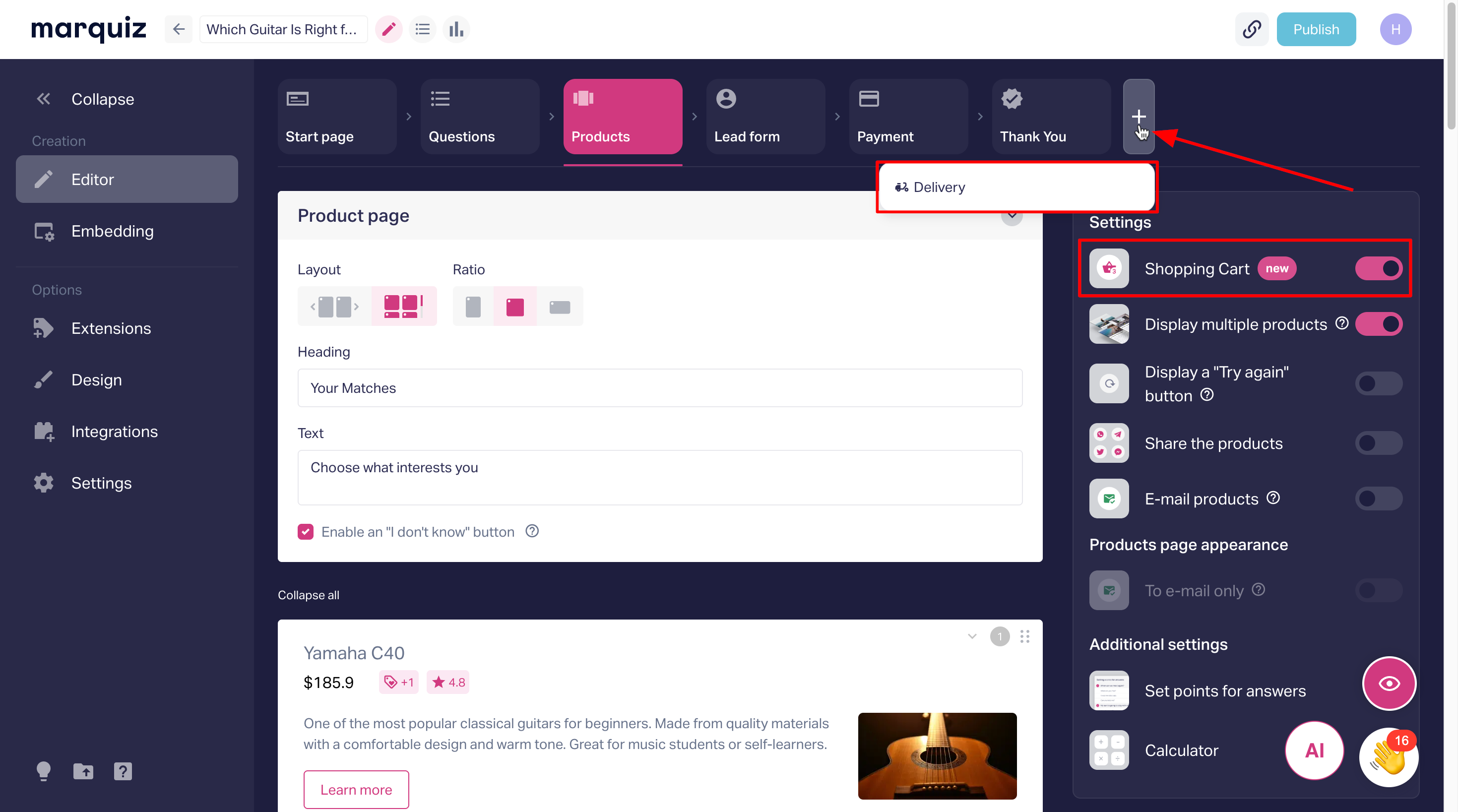
Key features:
- Address-based delivery configuration
- Configuring pickup point delivery
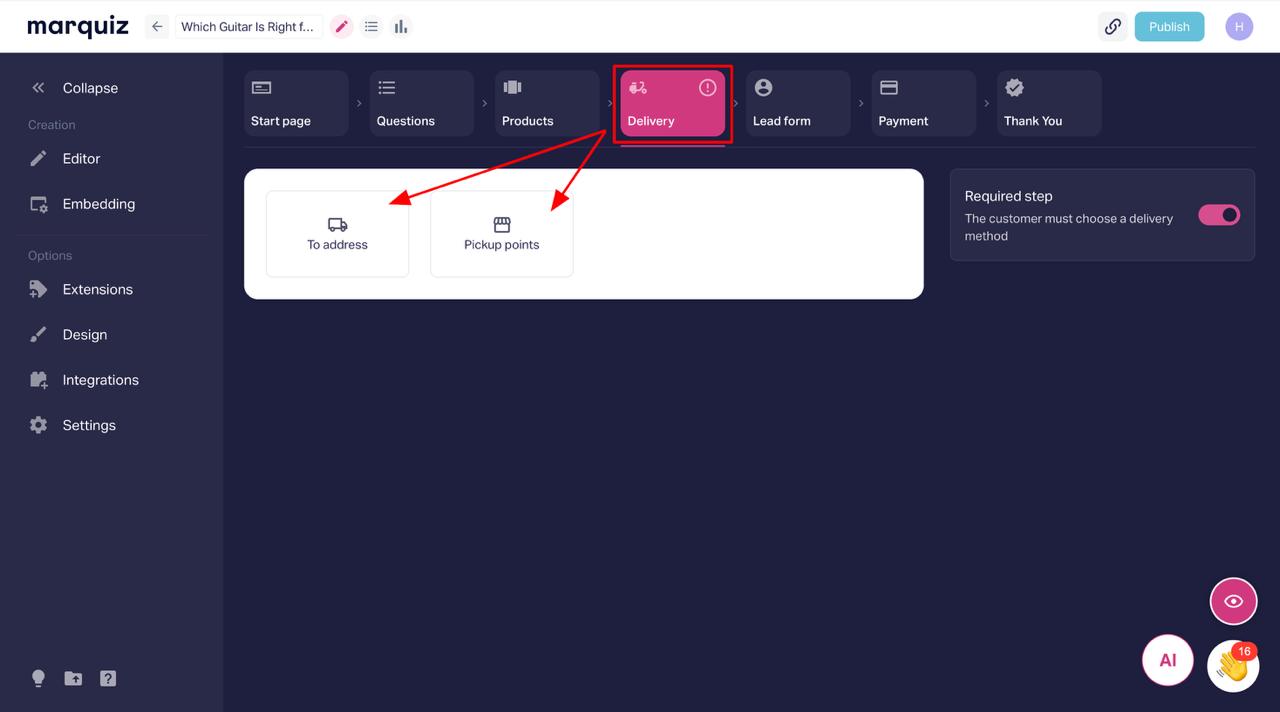
Configuring address-based delivery
When selecting this delivery option, please fill in the required fields.
- Name (e.g. 'London Delivery')
- Cost (enter the delivery price).
This delivery option won’t appear in the quiz unless these fields are filled in.
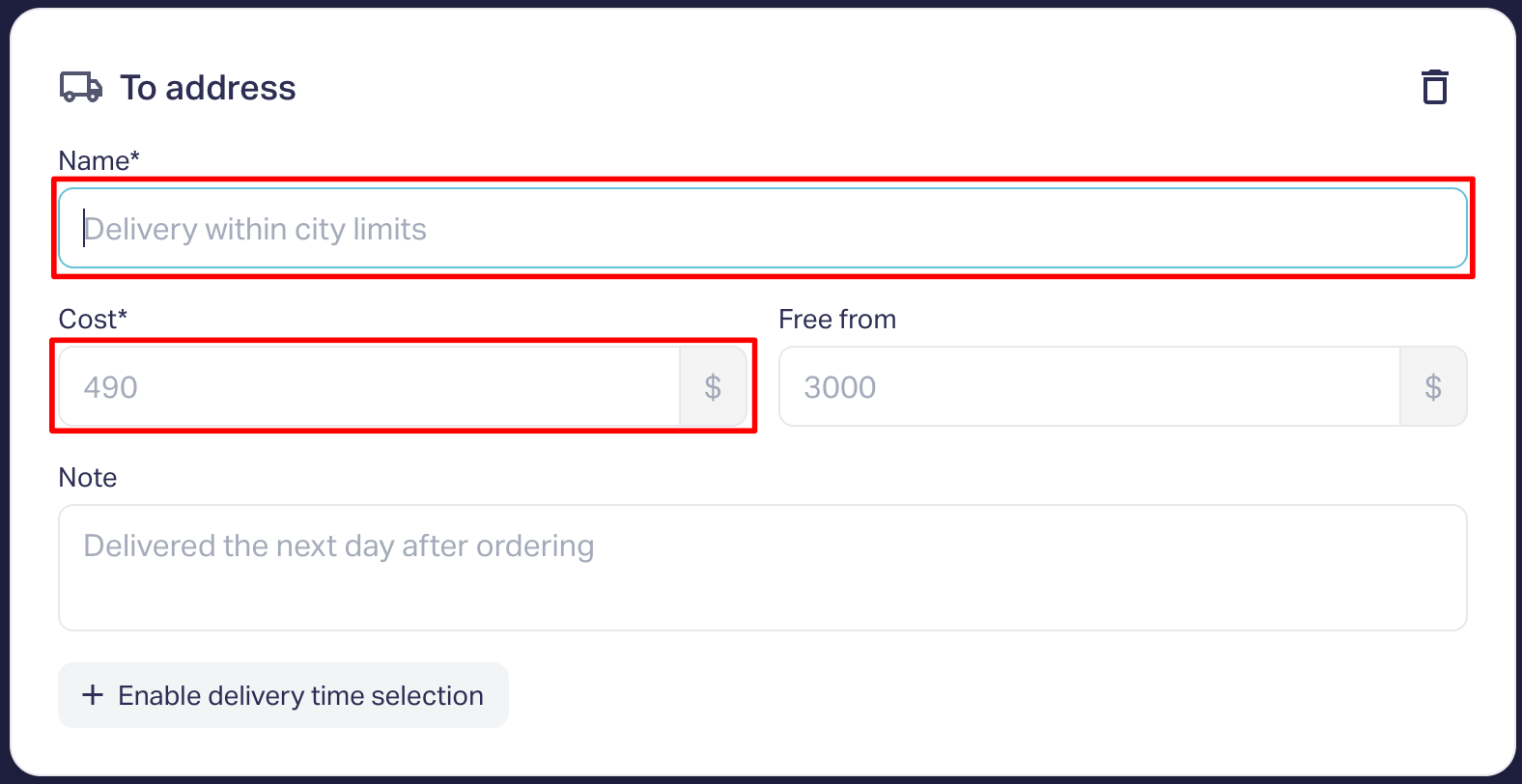
Configuring pickup point delivery
For this delivery type, please fill in the following:
- Name (e.g. 'Pick up from a pickup point')
- Pickup point name (specific location name).
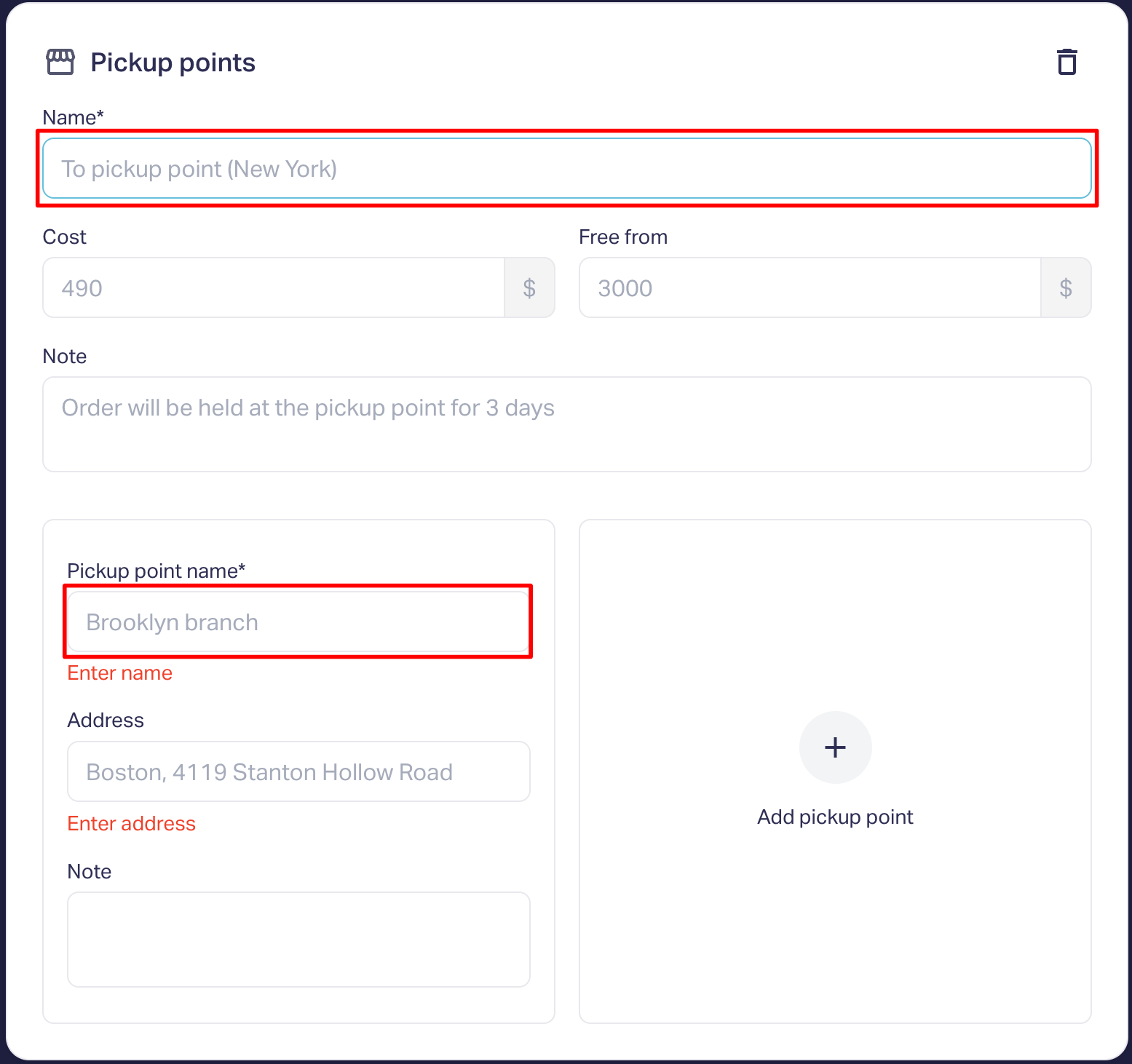
You can add:
- Pick-up point address.
- Optional: cost.
Important notes:
- The 'Delivery' block can include both Delivery addresses and Pickup points.
- You can add up to 5 delivery methods in total.
- For the Pickup point method, you can add up to 10 addresses.
Additional settings
Block placement. The delivery block can appear:
- Before the contact form.
- After the contact form.
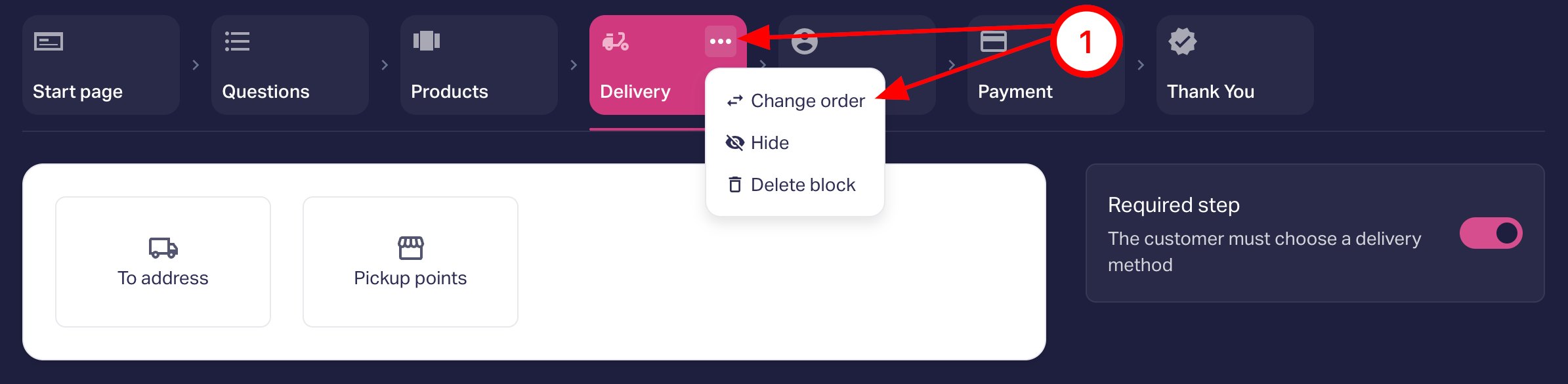
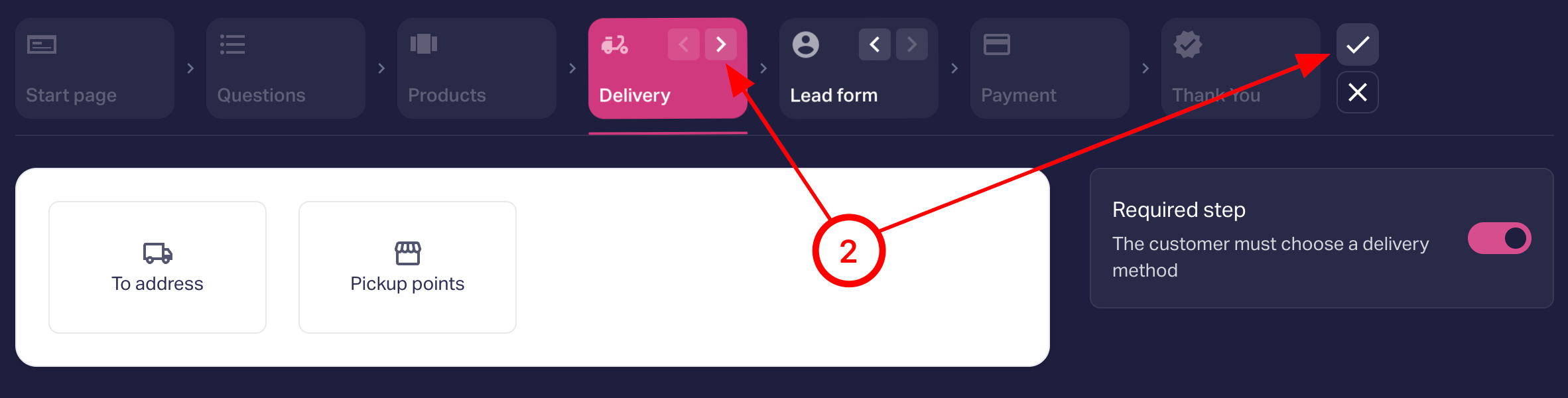
Making delivery optional
- By default, the shipping step is mandatory and users cannot skip it.
- To make it optional: Toggle the switch in Settings.
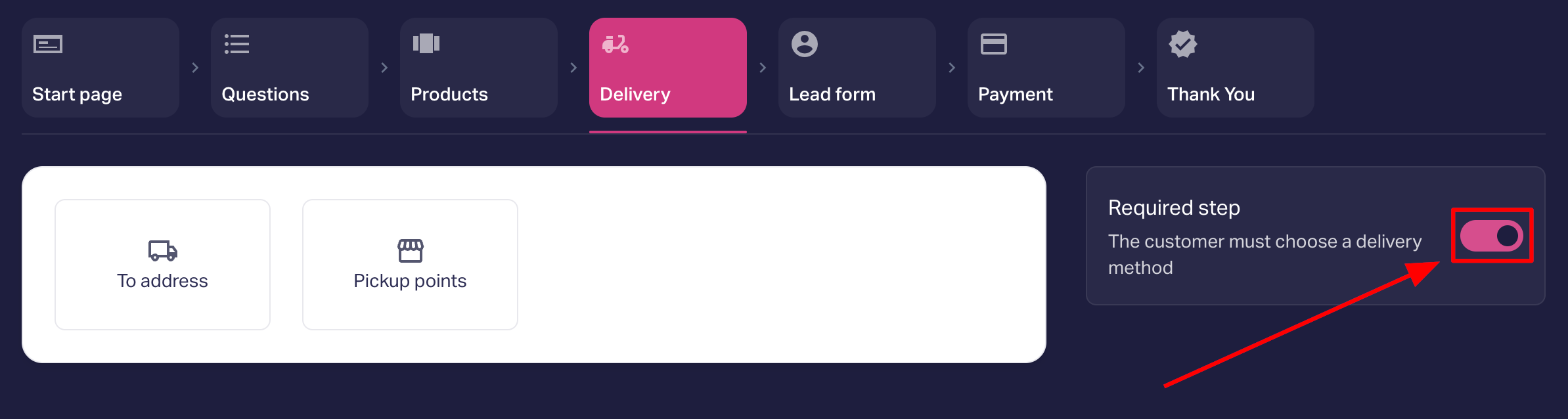
Important: Remember to Publish the quiz after configuring it for the changes to take effect.
Delivery cost logic
1. Address-based delivery:
- In the 'Free for orders over' field, specify the order amount at which shipping is free.
- If the order total is greater than the specified amount, the delivery cost will be crossed out and 'Free' will appear.
- If the order total is less than the free shipping threshold, a fixed delivery cost will appear.
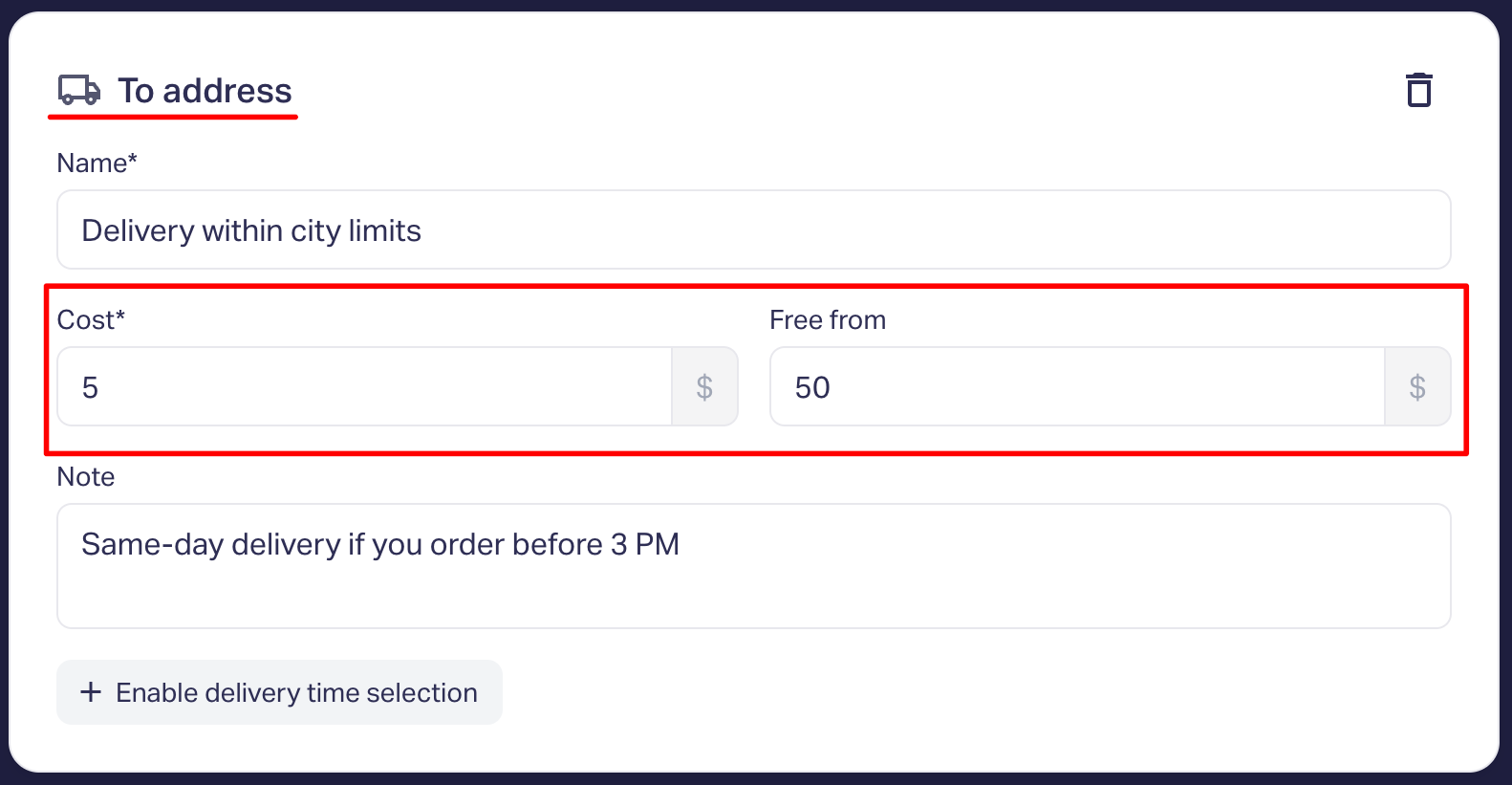
2. Pickup point delivery:
- If no cost is specified, no price is shown.
- If a cost is specified, the same rules apply as for address-based delivery (compared to 'Free for orders over').
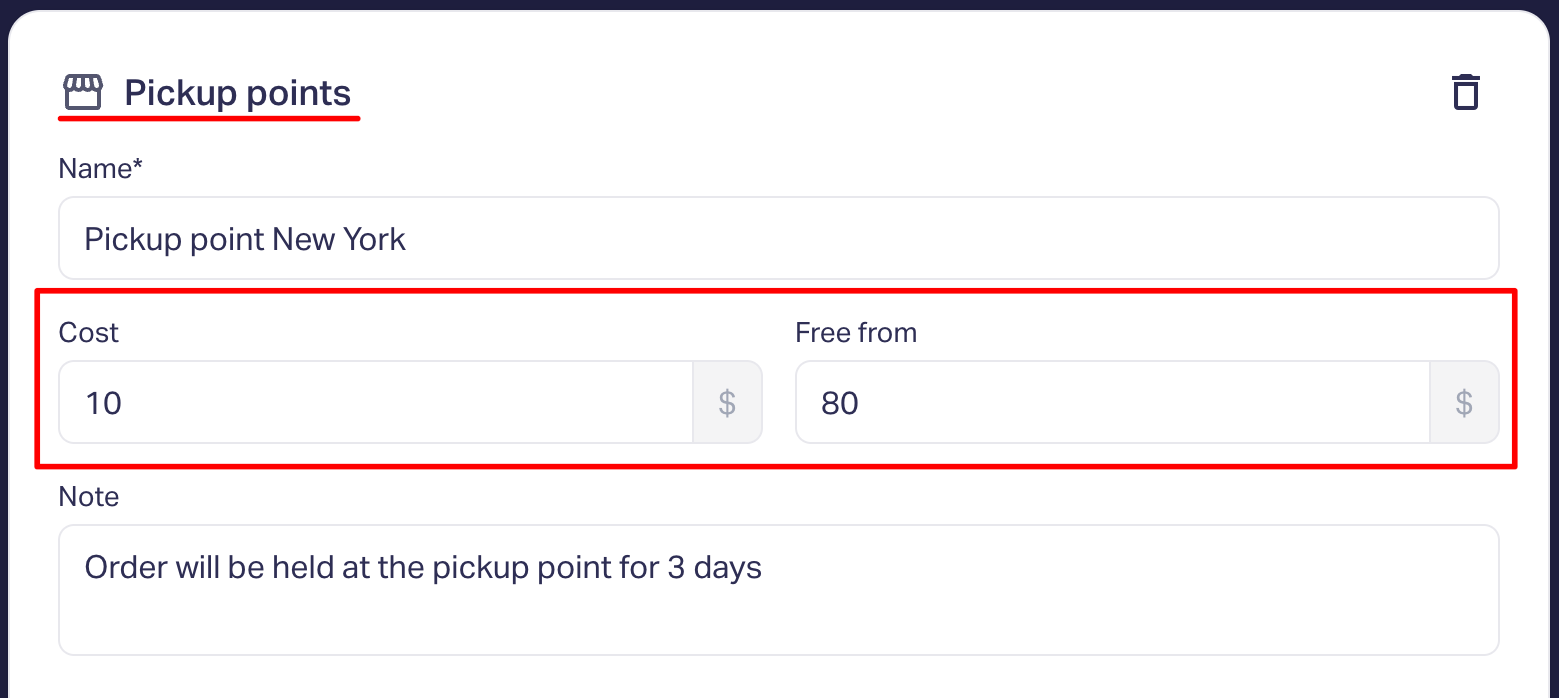
Email notifications
If the delivery option is selected before submitting the contact form, the user will receive 2 emails:
- Order confirmation: Sent immediately (order and delivery details).
- Payment confirmation: Sent after payment (if payment is enabled in the quiz).
If the delivery option is selected after filling in the contact form, the user will receive 3 emails:
- Order acknowledgement: Sent after form submission.
- Delivery Confirmation: Sent after selecting the delivery option.
- Payment Confirmation: Sent after payment (if enabled).
Lead data updates
Data in leads is updated automatically, using the same logic as emails. If you view a lead before the user has completed the quiz, the status 'Updated' will appear, meaning the user has made changes since your last view.
What happens when this occurs?
- Two-step forms: You viewed the lead after step 1 → user completes step 2.
- Delivery after contact form: You checked the data before delivery → the user enters their address.
- Quiz payments: The lead was viewed before payment was made → the user completes the payment.
Technical details:
- View time is recorded when the lead is opened.
- The update time is recorded when quiz data is saved.
- The 'Updated' status only appears if the update time is greater than the view time.
Here is an example of such a lead: