Setting Up the "Cart" in the Quiz
In the quiz, you can present results as product cards if you enable the "Cart" function in the results settings:
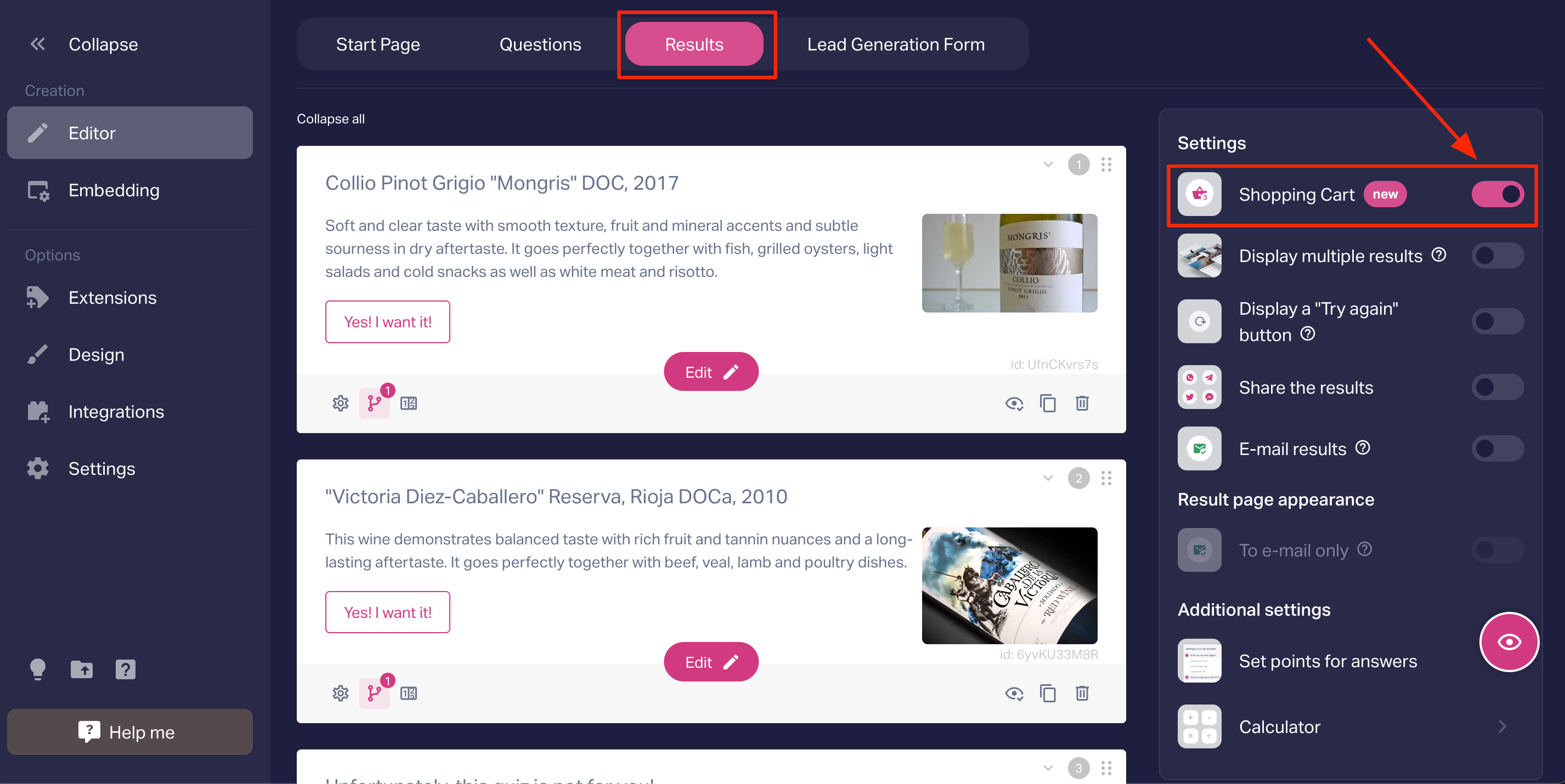
To enable the Cart, you must:
- Create at least one result;
- Position the results before the contact form.
If the results were initially placed after the contact form, they will automatically be moved before the contact form.
After enabling the cart, it is essential to specify:
- Title, without a title, the result will not be saved.
If necessary (optional):
- Price: You can manually specify this or set up the Calculator (instructions for calculator setup in the quiz);
- Brief product description;
- Text within the product card.
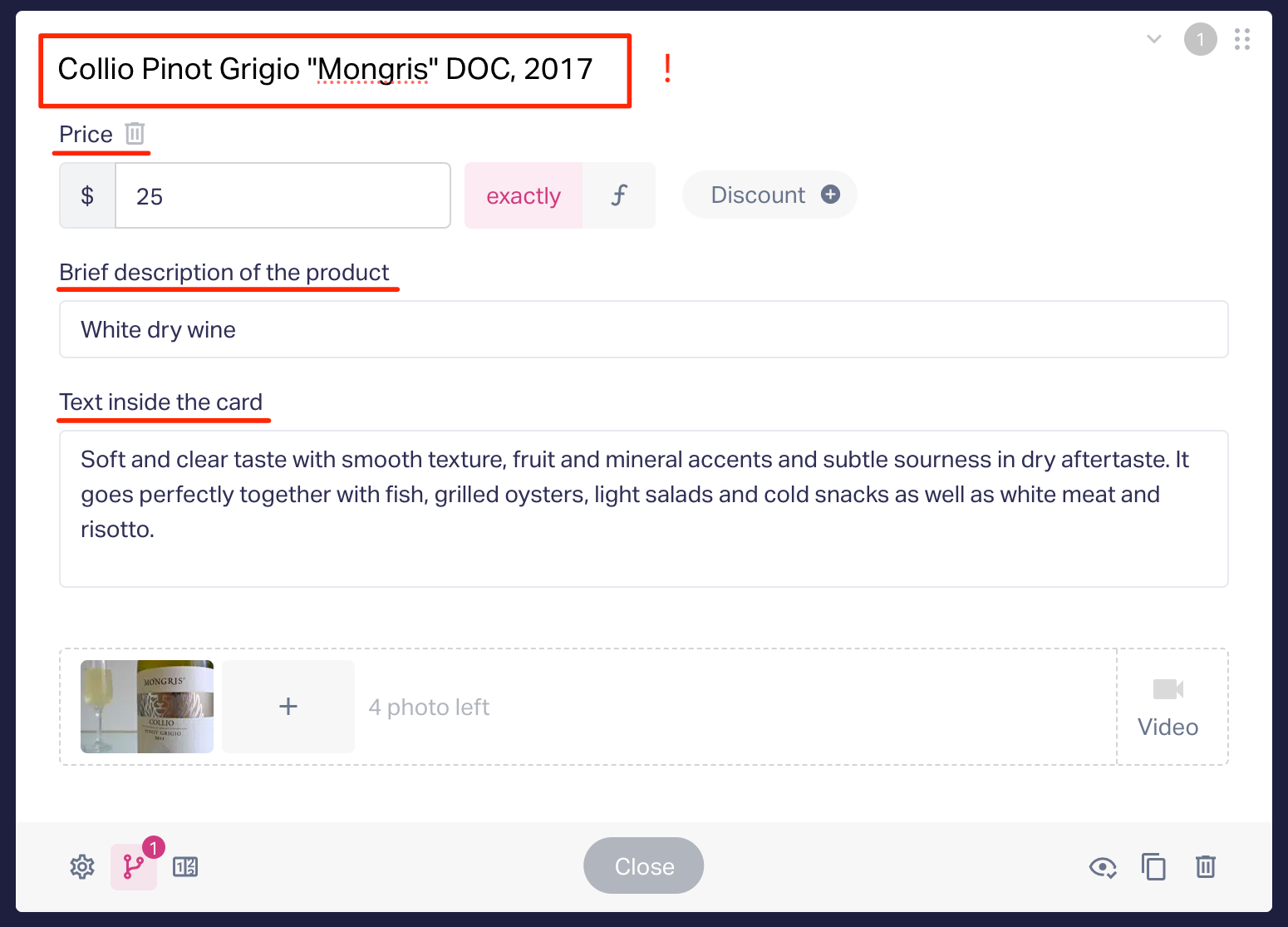
If you configure a single result (product) in the quiz, during the quiz, the product card will be displayed approximately as follows:
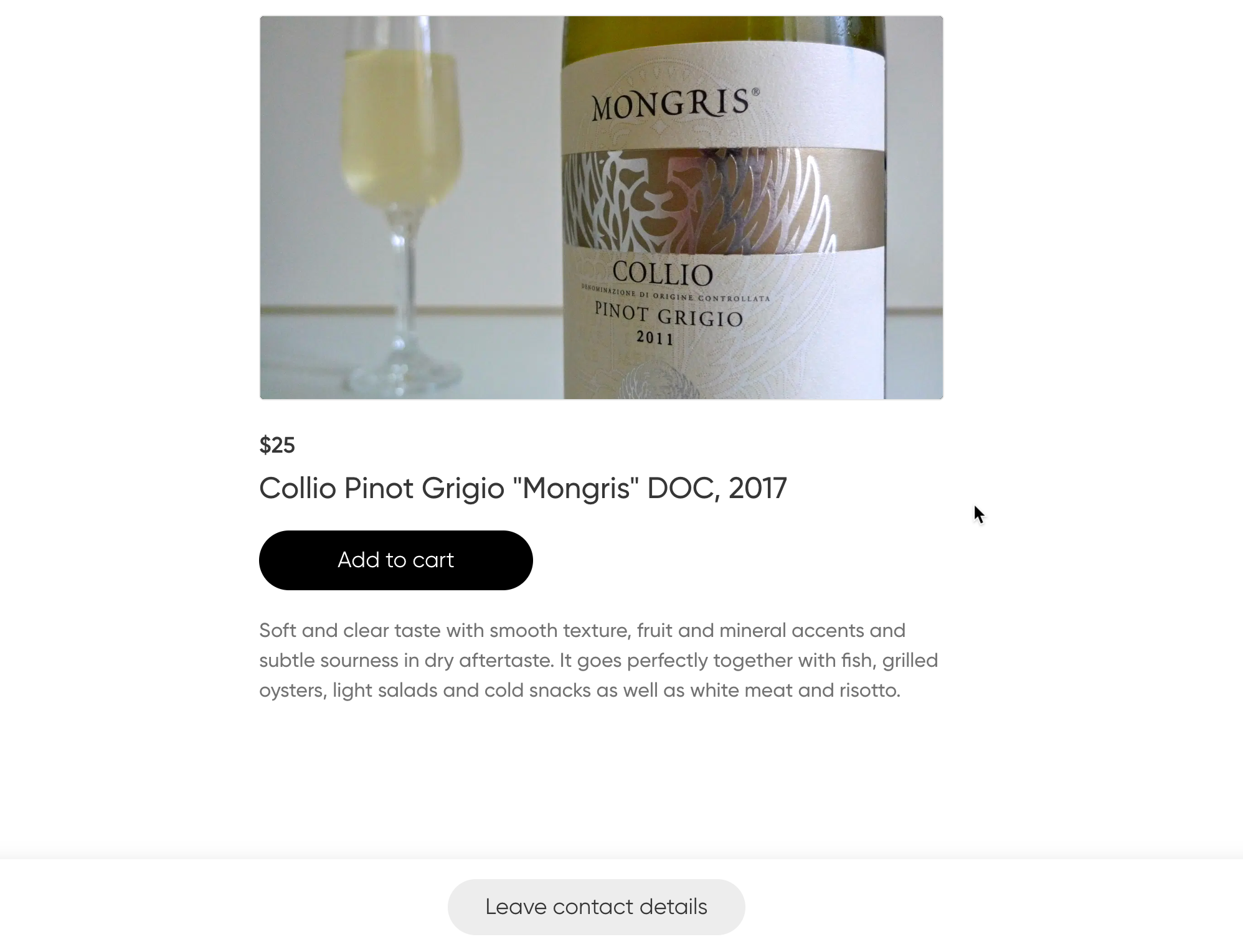
The user will be able to add the product to the cart by selecting it and can pay right within the quiz.
For information on integrating payment processing so that visitors can pay for products or services directly in the quiz, please refer to our article: https://help.marquiz.io/article/3117
You can create multiple results (products) and set up branching questions and/or display several results. In this case, the display will look something like this:
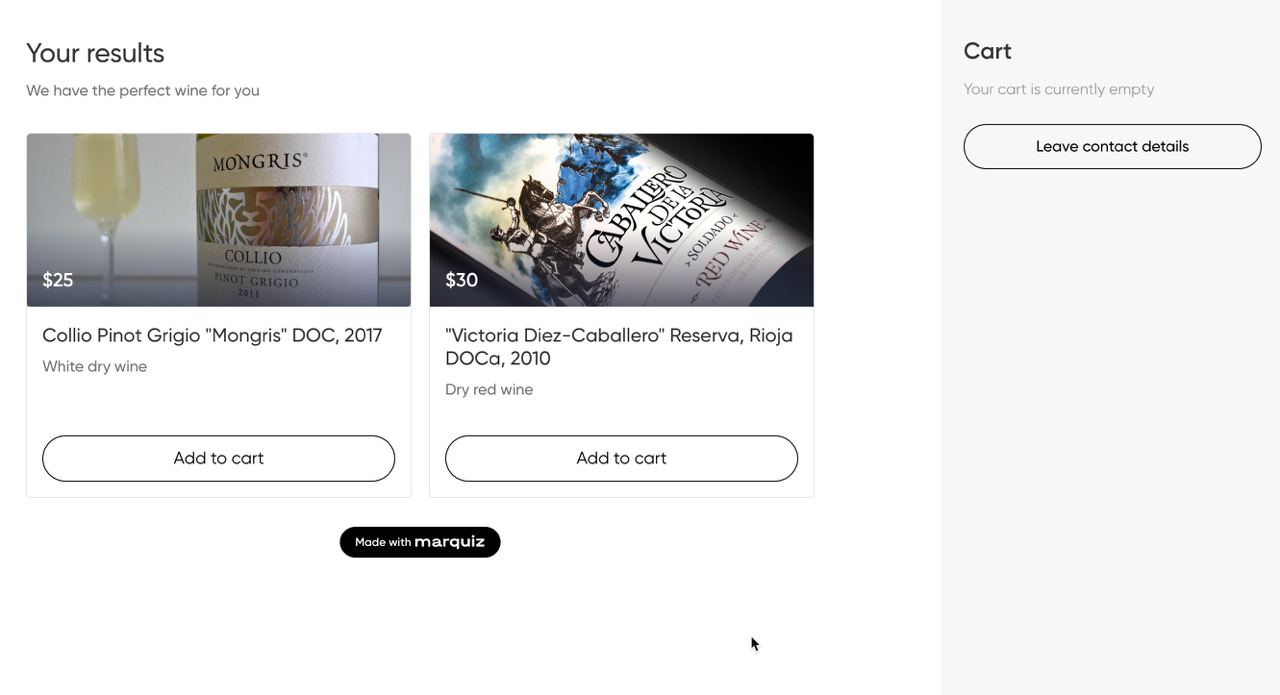
So, if the user selects a product and adds it to the cart:
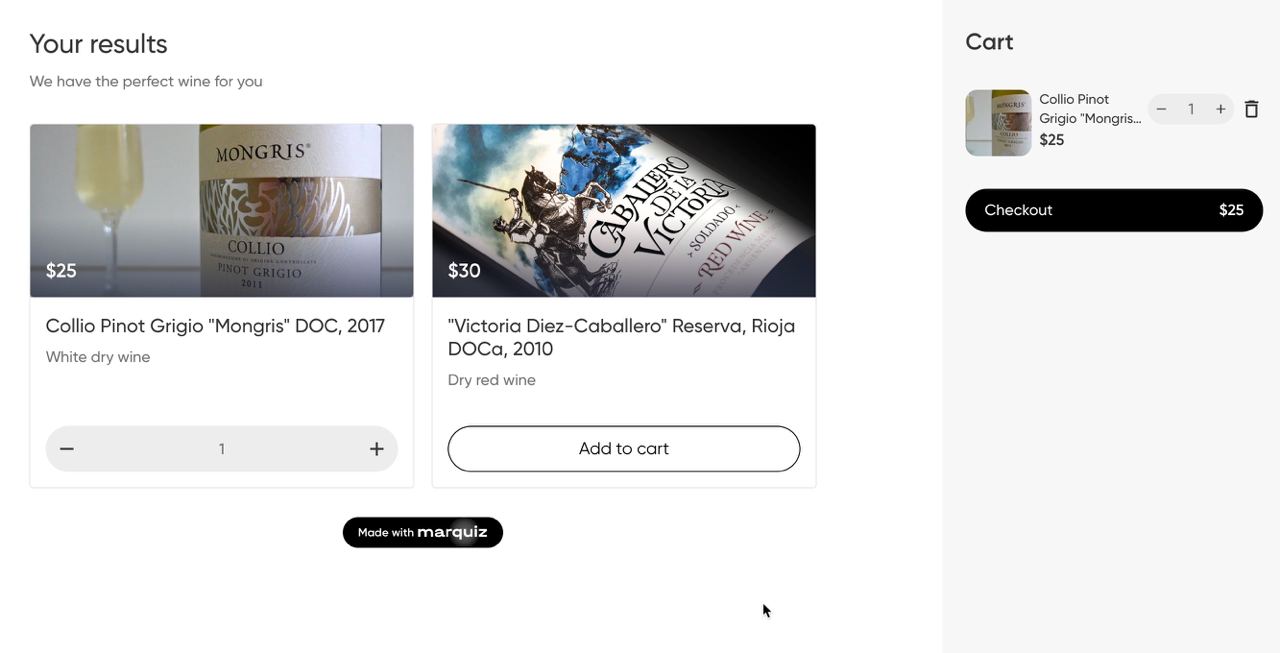
You can also configure the output of a specific product using points — instructions on setting up point counting for answers and displaying results based on them are explained in our article: https://help.marquiz.io/article/2175
Increasing the Quantity of Selected Products in the Cart. The "Product Quantity" field is editable, allowing users to manually enter the desired quantity:
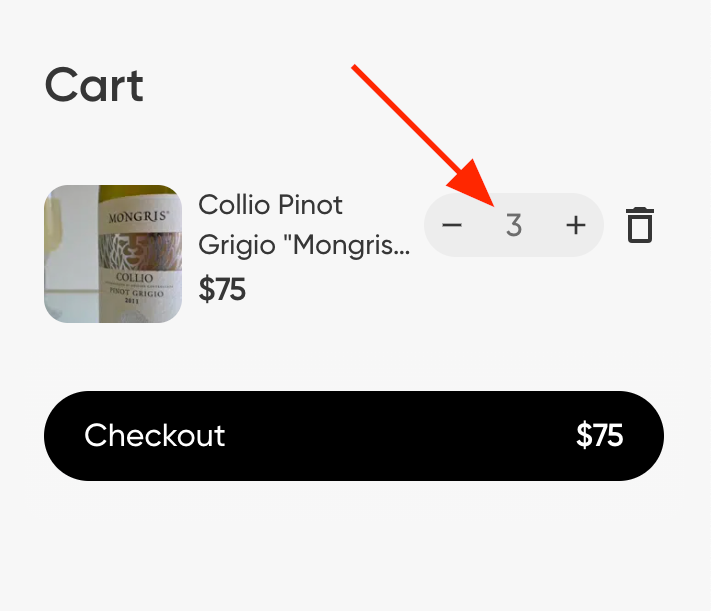
You can also edit the appearance of the results page (product cards) here, where you can choose the format of the results:
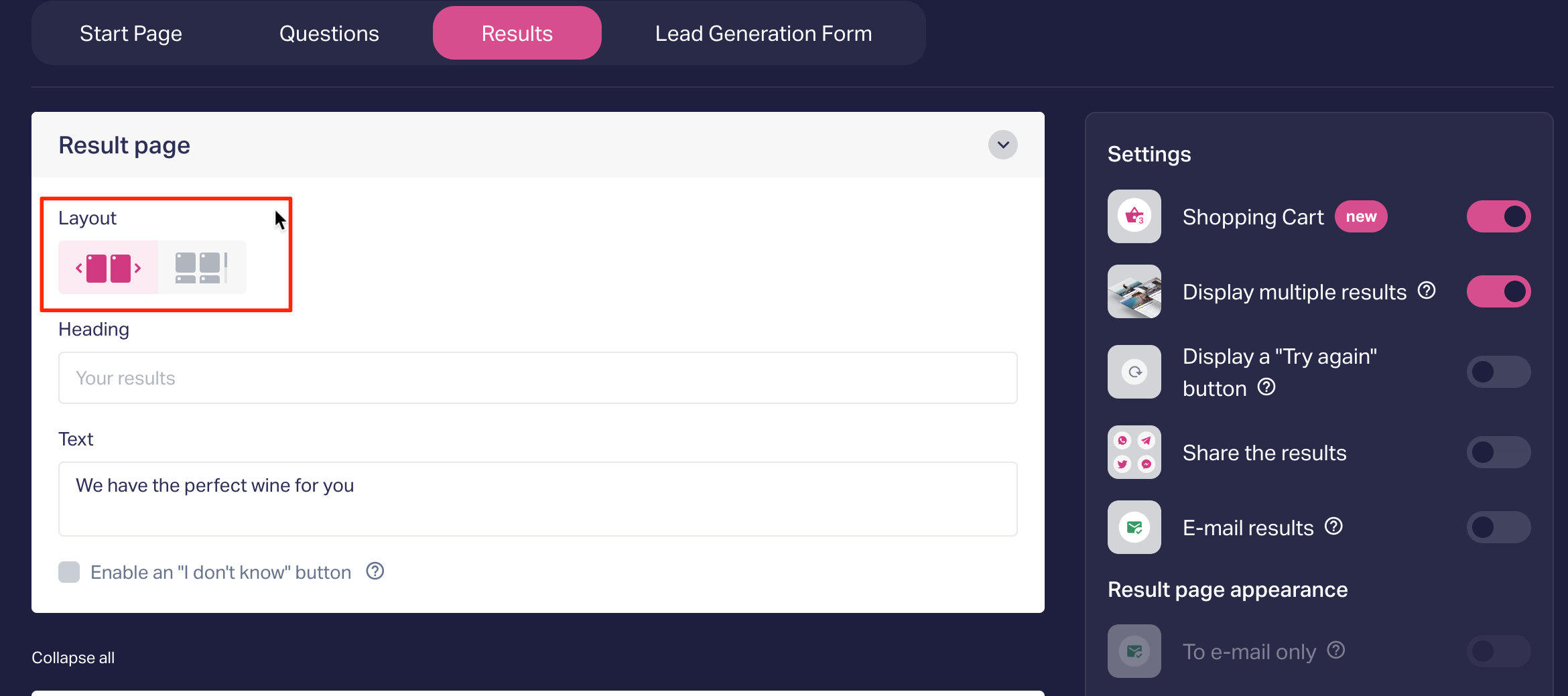
There is also an option to enable the "I don't know what to choose" button. If a user does not select a product during the quiz and clicks this button, they will be directed to the contact form:
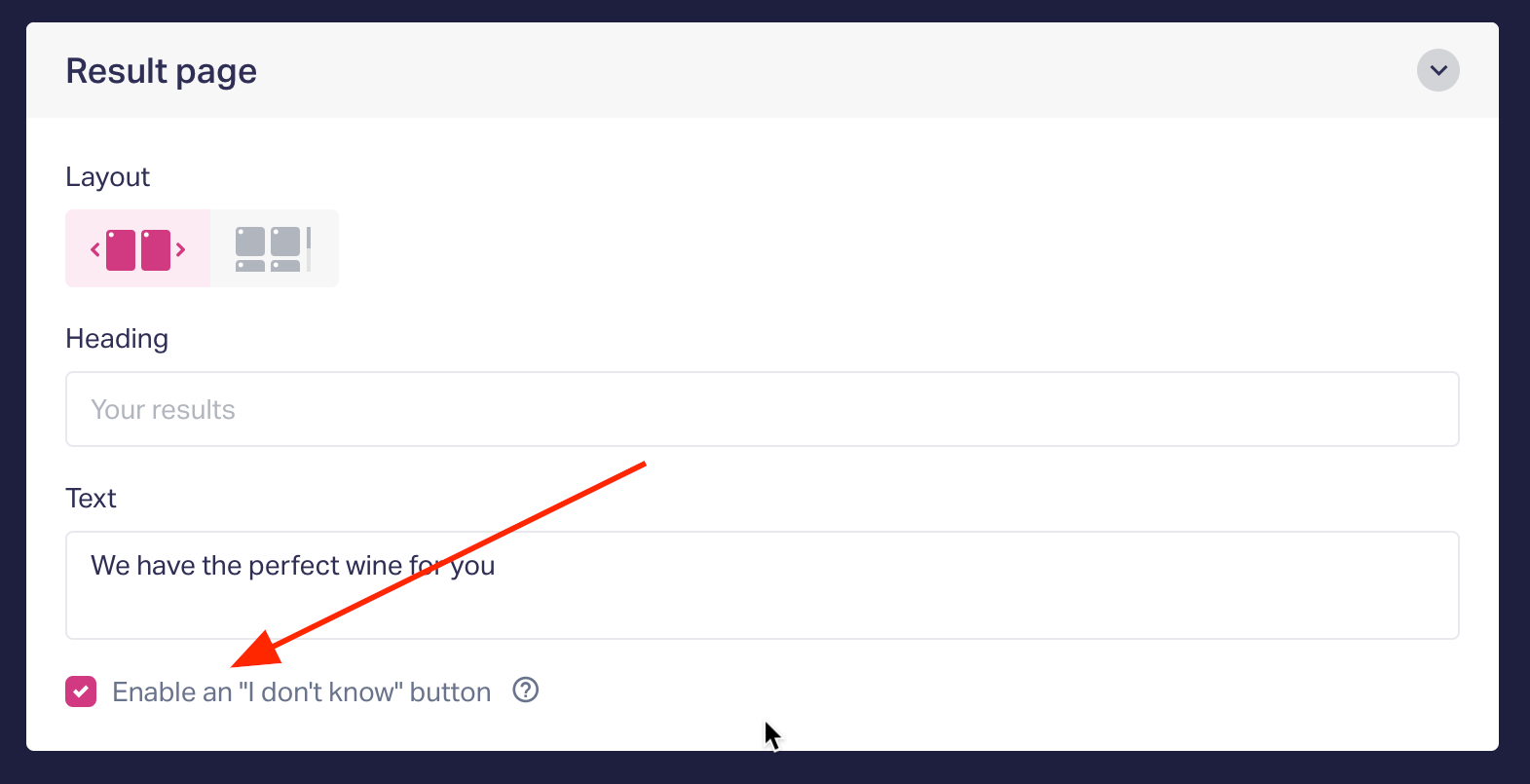
In the settings for each result, you can specify the item's product number from your inventory system. When this field is filled in, the product number will be displayed on the product card:

Important: When the "Cart" function is enabled, the redirect setting from the result disappears.
Once the user has selected the desired product and proceeds to checkout, their order will also be displayed in the contact form. Here, the user can further adjust their selection:
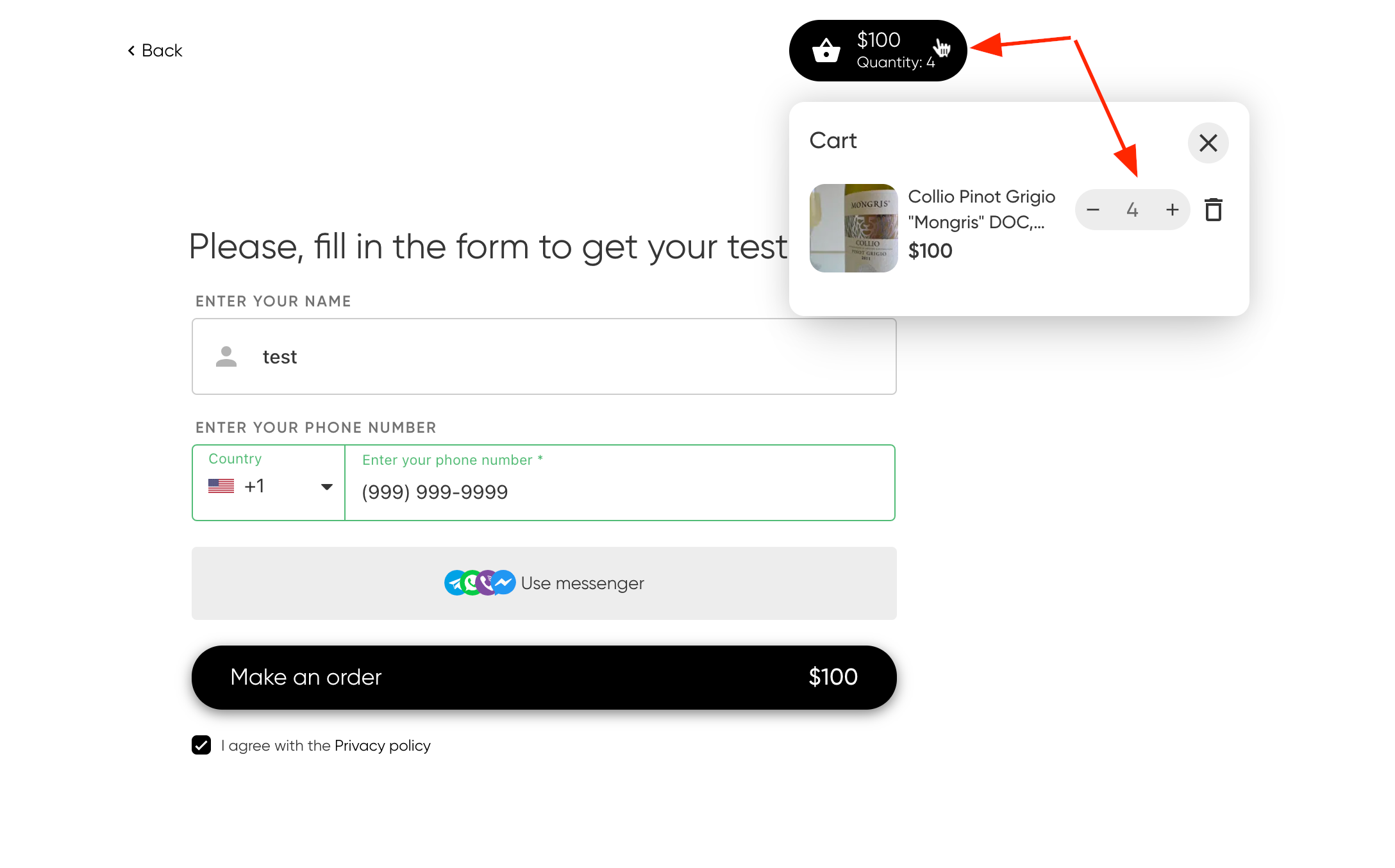
The lead will show all the information about the chosen product, as well as any suggested products. If payment processing is connected for immediate payment in the quiz, the payment status will also be displayed in the lead (Paid/Not Paid).
This information will also be sent to the user’s email after completing the quiz if the results (products) are configured for email notifications.
