How to set up sending results via email
To set up sending results to the client's email, you need to:
1. Create the results of the quiz that will be shown to the client. The results can be displayed depending on the customer's responses or depending on the points scored.
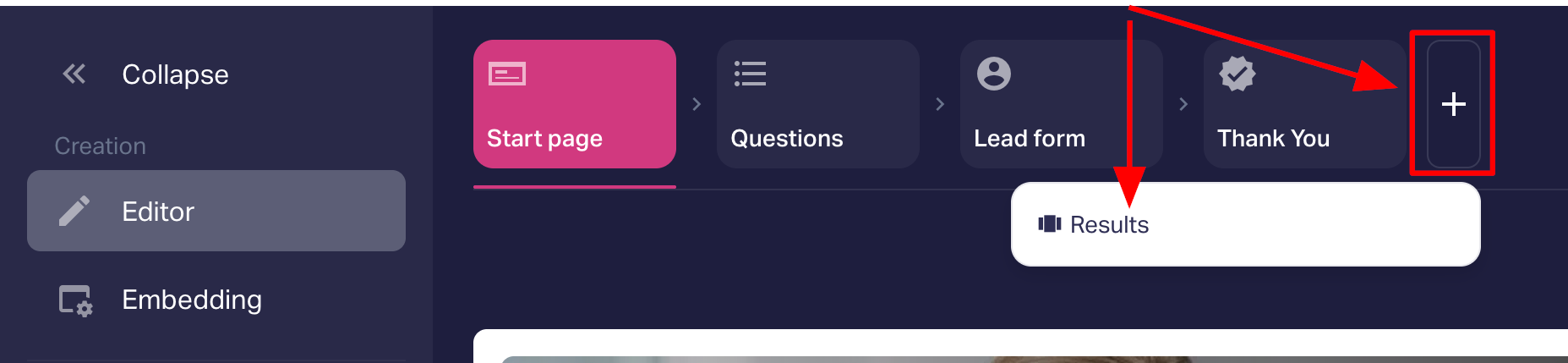
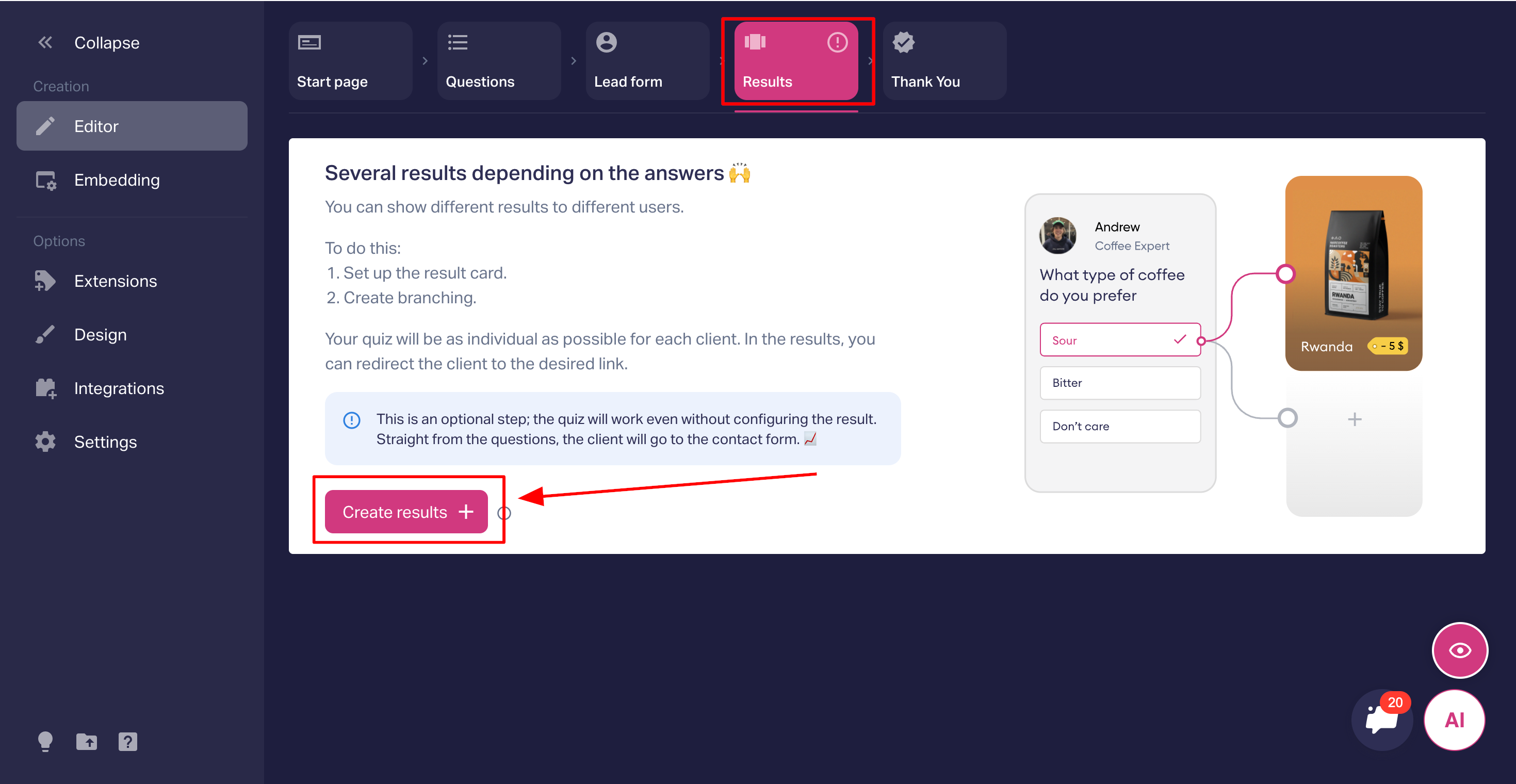
2. Select the "Via email" setting. Next, you need to specify the subject line, the email of the reply, as well as the name of sender.
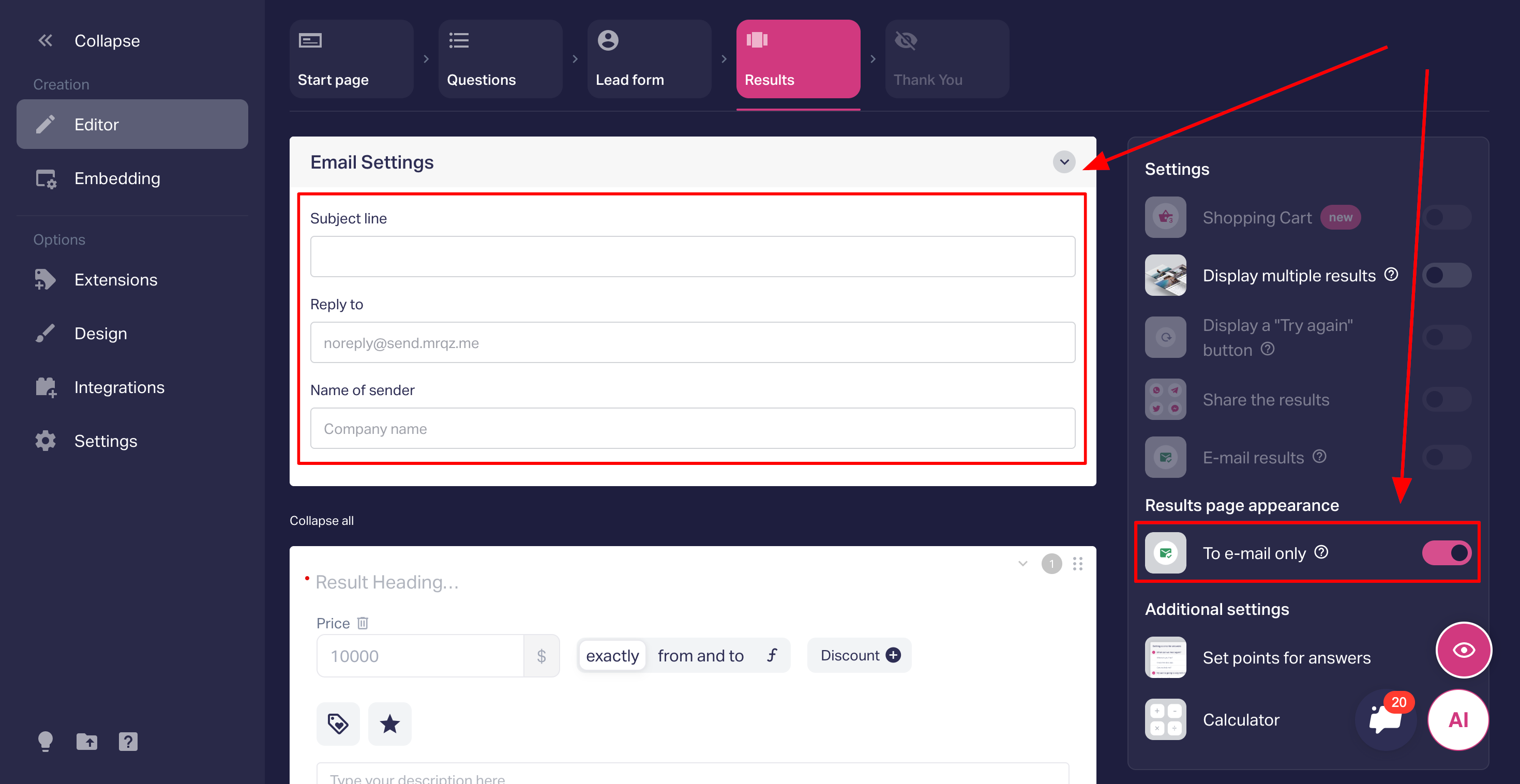
Done! The client will receive the result by email, which he will specify in the contact form.
This letter will have the following form:
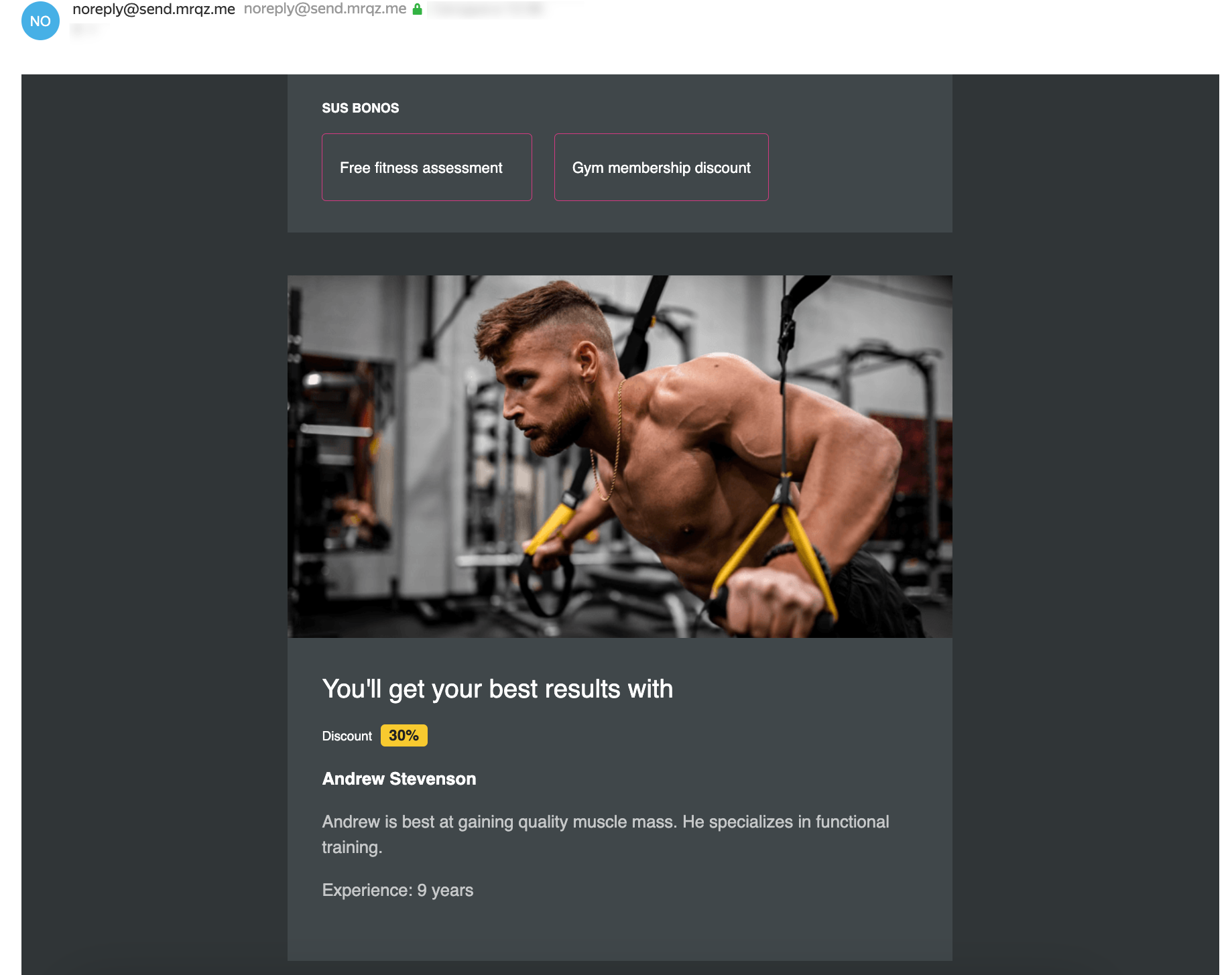
Important:
• If the results are sent via email, they will not be shown in the quiz itself.
• The bonuses that you have set up in the "Add-ons" tab will be sent to the client via email along with the result.
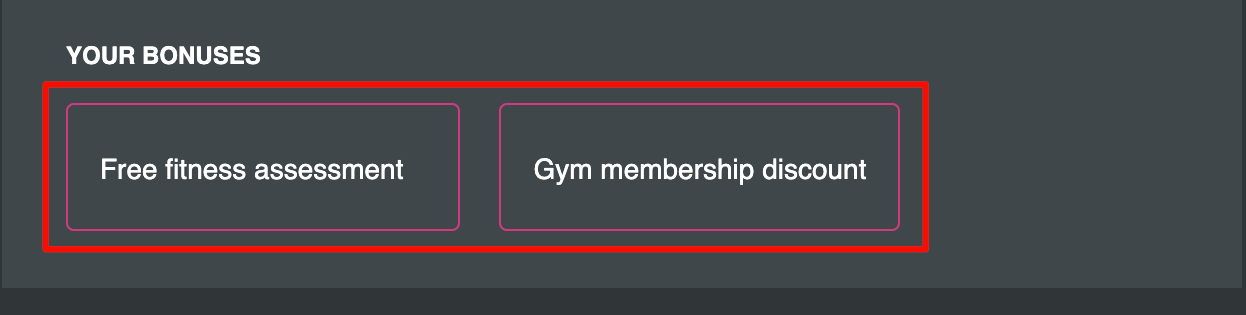
• The client will receive an email from the address noreply@send.mrqz.me and not from the one you specified in the "Reply to" field. If your clients want to reply to the letter, they will be asked to send a response to the specified mail.
• If you enable the "Display multiple results" setting, then one letter will be sent to the client's email with all the results where the display conditions have worked.
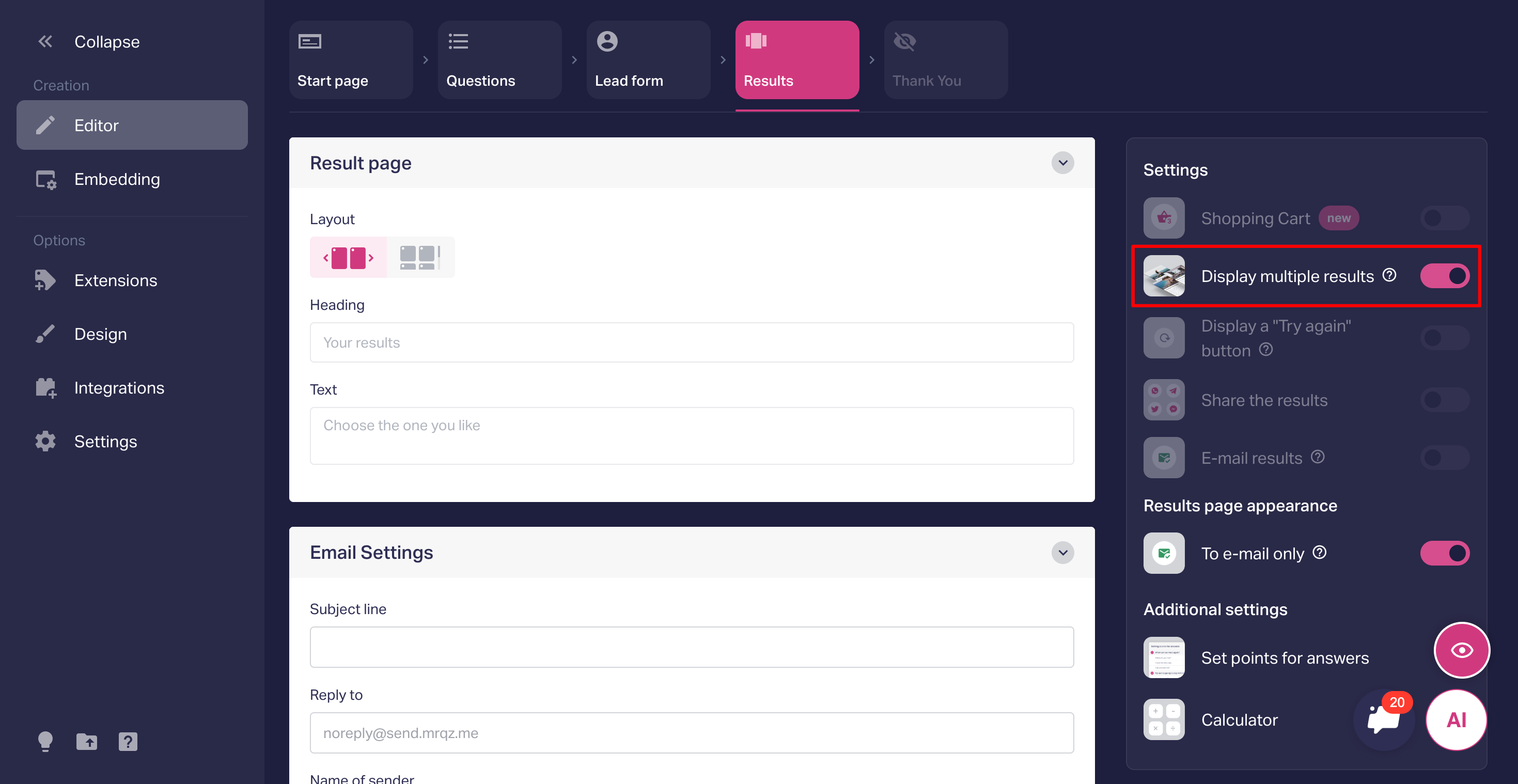
Important! The result may not be sent via email if you have incorrectly configured the conditions, so the result itself may not be calculated and sent to the mail.
We recommend setting up the display of results before the contact form, setting up conditions and checking whether the result is shown in the quiz. If the result is shown, then you can configure sending via email.
How to create quiz outcomes is described in our article
